
Master Project Management in Google Apps Today
Discover how to excel in project management in Google Apps. Save time and collaborate better with Sheets, Drive, and Tasks. Learn more now!
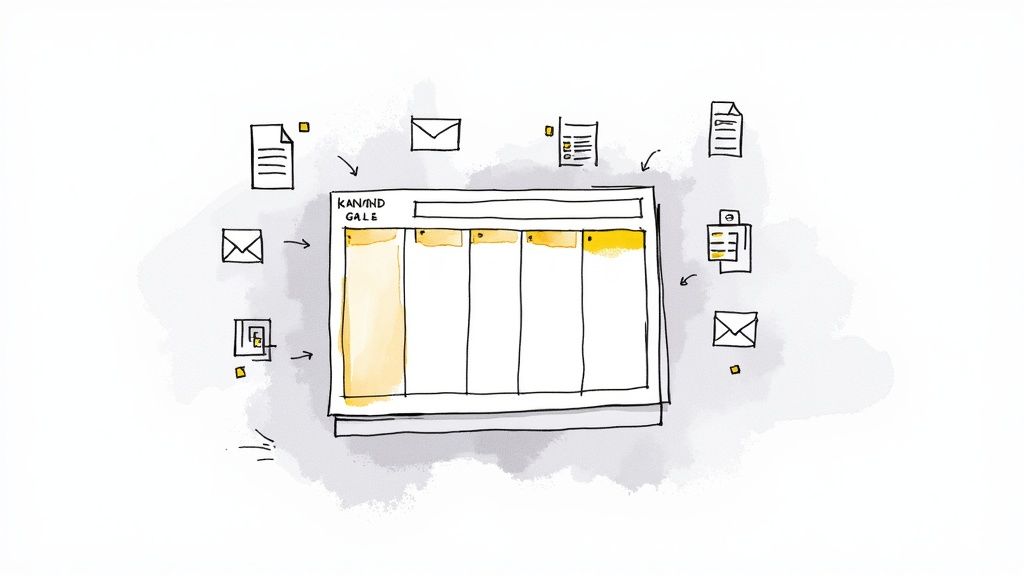
Let's be honest, you probably don't need another expensive, specialized software subscription. The perfect solution for managing your projects within Google Apps might just be sitting in another browser tab right now. By smartly combining the tools you already use every day—Gmail, Drive, Sheets, and Tasks—you can build a surprisingly powerful and cost-effective system.
Why Google Apps Is Your Untapped PM Powerhouse
So many teams completely overlook the Google Workspace suite for serious project management. They see the apps as individual tools, not as the deeply connected ecosystem they truly are. And that’s a huge missed opportunity.
The real magic of using Google Apps for your projects is how seamlessly everything works together, right out of the box. There are no clunky third-party connectors to wrangle or constant app-switching that kills your team's momentum.
It’s a natural flow. An action item from a client email in Gmail becomes a trackable task in Google Tasks with one click. A project brief you drafted in Google Docs lives in a shared Google Drive folder, linked directly from the master project timeline in Google Sheets. This native connectivity is a genuine game-changer for collaboration.
For remote and distributed teams, this kind of unified environment is gold. It creates a single source of truth—a central, accessible hub where everyone works from the same documents and task lists. This drastically cuts down on miscommunication and people working off outdated info.
This isn't just about saving a few bucks on dedicated PM software. It’s about working smarter inside the digital space your team already calls home. The learning curve is practically nonexistent, and the built-in integration slashes the context switching that drains productivity. Everything you need, from file storage to communication and task tracking, is all in one place.
The Growing Appeal of Integrated Workflows
It’s not just us who see the value here; the market is catching on to this built-in efficiency. The demand for solutions that live inside Google Workspace is on the rise, with a forecasted Compound Annual Growth Rate (CAGR) of around 15% from 2025 through 2033.
You can dive deeper into this trend by checking out the market growth analysis from Archive Market Research.
This trend highlights a major realization for modern businesses: powerful project management doesn't always come from complex, standalone platforms. Often, the most effective system is the one that's already woven into your team's daily digital life, creating a foundation for a much more intuitive and efficient way of working.
Google Apps vs Traditional PM Tools
To put it in perspective, let's break down how the Google Workspace approach stacks up against traditional project management tools. It's less about features for features' sake and more about practical, integrated workflows.
| Feature | Google Apps Approach | Traditional PM Tool Approach |
|---|---|---|
| Task Creation | Turn an email into a task instantly (Gmail to Tasks). | Manually create tasks in a separate application. |
| File Management | All project files live in a shared Drive folder, linked everywhere. | Files are uploaded to the tool's proprietary storage. |
| Collaboration | Real-time co-editing in Docs/Sheets, comments are part of the workflow. | Collaboration happens within the tool's siloed environment. |
| Cost | Included in your existing Google Workspace subscription. | Requires an additional per-user, per-month subscription. |
| Onboarding | Minimal learning curve; teams already use these apps daily. | Requires dedicated training and time for team adoption. |
At the end of the day, the choice depends on your team's specific needs. But for many, the "good enough" tools they already have are more than capable—they're actually a better fit for a fluid, collaborative workflow.
Building Your Project Hub in Drive and Sheets
Let's be honest, a project without a central hub is just organized chaos. You know the feeling—frantic searches for files, conflicting feedback, and a general sense of "where did that go?" To get a real grip on your projects using Google Workspace, you need to build a single source of truth. This is where we combine the simple organization of Google Drive with the powerhouse tracking of Google Sheets.
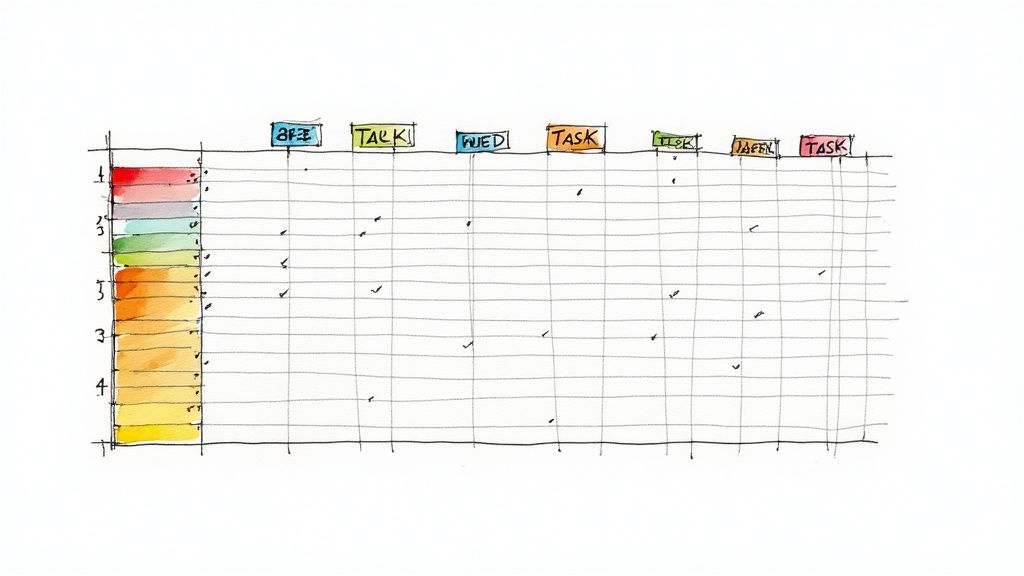
This isn't about just dumping everything into one messy folder. A truly useful setup brings clarity and makes it dead simple for everyone to find what they need, when they need it. It all starts with one main project folder, but the magic is in the structure you build inside it.
A clean hierarchy kills that momentum-draining "where's that file?" question before it's even asked. Every asset, from the first brief to the final sign-off, gets its own designated spot.
Establish a Clear Folder Structure
For any new project, the very first thing I do is create a standardized set of subfolders. It's a simple habit, but it has saved me countless hours of headaches down the line.
Here’s a practical, real-world structure you can steal and use today:
- 01_Brief_and_Scope: This is where the foundational documents live—contracts, statements of work (SOWs), and the initial project brief. Numbering it keeps it right at the top, always.
- 02_Project_Assets: A home for all the raw materials. Think brand guidelines, stock images, copy drafts, and any other resources the team needs to actually do the work.
- 03_Work_in_Progress: This is the team's sandbox. It's for all the internal drafts and messy iterations, keeping them safely separate from anything the client sees.
- 04_Client_Feedback: Every document with client notes, requested revisions, and official approvals goes here. This centralizes all feedback and prevents someone from acting on outdated instructions.
- 05_Final_Deliverables: The clean, polished, final versions of everything. When the project is wrapped, this is the only folder you or the client needs to look at.
This approach creates a predictable system. A new team member or a freelancer can jump in and instantly understand where to find things and where to save them. That’s a cornerstone of effective project management.
Create Your Dynamic Project Tracker in Sheets
With your files neatly organized, it's time to build the brains of the operation: a smart project tracker in Google Sheets. This is so much more than a to-do list. It’s a living document that gives you a complete, at-a-glance view of your entire project.
Open a blank Sheet and lay down these essential columns:
- Task Name
- Task Owner
- Start Date
- Due Date
- Status
- Notes
Now, let's make it intelligent. Go to the 'Status' column and use the Data Validation feature (found under the 'Data' menu) to create a dropdown list. This forces everyone to use the same terms, which makes tracking consistent and reliable.
Pro Tip: For your Status dropdown, use clear, non-negotiable stages like 'Not Started', 'In Progress', 'For Review', and 'Complete'. This removes any ambiguity and makes filtering your sheet for reports a breeze.
To give your tracker some real power, apply Conditional Formatting. For instance, you can set up a rule that automatically turns a whole row bright red if its 'Due Date' is in the past and the 'Status' isn't 'Complete'. This trick makes overdue tasks leap off the screen—no more manual searching required.
With just these two simple features, your spreadsheet transforms from a static list into a dynamic project dashboard that actively flags what needs your attention. It becomes the true command center of your Google-powered system.
Taming Your Inbox with Gmail and Google Tasks
Your inbox is often where great ideas are born... and where project momentum goes to die. We’ve all been there—critical requests and action items get buried under an avalanche of email chains. The secret to rescuing them? Forging a direct link between Gmail and Google Tasks.
This isn't about some complicated integration. It's a built-in feature that can completely change how you handle your workload.
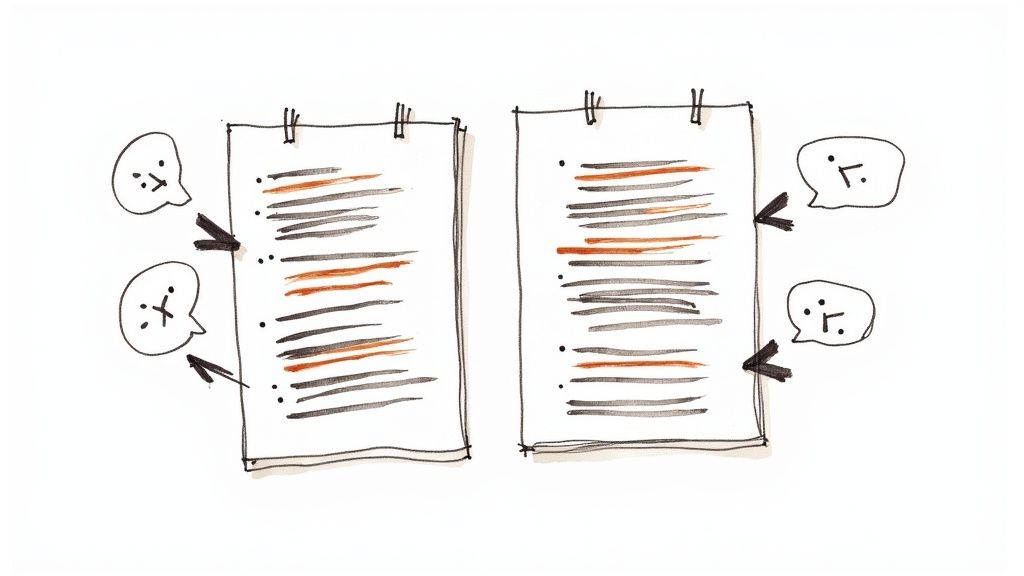
Instead of the old-school copy-and-paste routine, you can turn any email into a task with one click. Just open an email, find the "Add to Tasks" icon in the toolbar right above it, and poof—a new task appears in your sidebar. Best of all, it automatically links back to the original email, so you never lose the context.
This creates a smooth, almost frictionless path from communication to action. But just creating the task is only half the battle. The real magic happens when you immediately refine it.
From Vague Request to Actionable Task
Let’s be honest, a task created straight from an email is just a starting point. To make it something you can actually work on, you need to give it structure. The moment I create a task this way, I have a quick, three-step ritual.
Give it a clear, action-oriented name. The email subject line is rarely a good task title. "Project Update" is useless. I’ll change it to something like, "Draft Q3 Project Report for Client Review." Now I know exactly what to do.
Slap a due date on it. This is non-negotiable for me. A task without a deadline is just a wish floating in the digital ether. Clicking the little calendar icon lets you set a date and time, which also adds it to your Google Calendar.
Break it down with subtasks. If it’s a bigger request, I’ll use the "Add subtasks" feature to map out the smaller steps. Things like "Gather performance data" or "Create initial slide deck" make the larger task feel much more manageable.
This whole process takes less than 60 seconds, but the clarity it brings is immense. Nothing gets forgotten, and I have a clear plan ready to go. It’s this kind of integrated workflow that feeds into a much more productive day.
It's no surprise that organizations report an average productivity boost of 35% after adopting Google Workspace. Much of that comes from a 40% drop in email overload, a huge barrier to getting things done. You can find more stats on Google Workspace productivity at Thrive Agency.
Keep Your Momentum with the Tasks Sidebar
The real power of this system comes from its constant visibility. I keep the Google Tasks sidebar open in Gmail all day long. This gives me an at-a-glance view of my priorities without ever having to switch apps or break my focus. It’s right there.
As I move through my day, I can check off completed tasks directly from that sidebar. There's a certain satisfaction in watching that list shrink. This constant visual feedback gives me a real sense of progress and helps me make smarter choices about what to tackle next.
Suddenly, my inbox transforms from a source of stress into a dynamic command center for my entire workflow.
For a lot of us, a simple to-do list in a spreadsheet just doesn't cut it. If you're a visual thinker like me, you need to see the workflow, not just read a list of tasks. This is where a Kanban board really shines, giving you a clear, at-a-glance view of your project's momentum.
The good news? You don't need fancy paid add-ons or complex scripts to bring this powerful visualization into your Google ecosystem. Your existing project tracker in Google Sheets already has all the data you need. We're just going to use the built-in charting tools to turn that data into a dynamic bar chart that acts as your Kanban board.
This approach gives you an instant snapshot of project health—it’s perfect for daily team stand-ups or high-level updates for stakeholders.
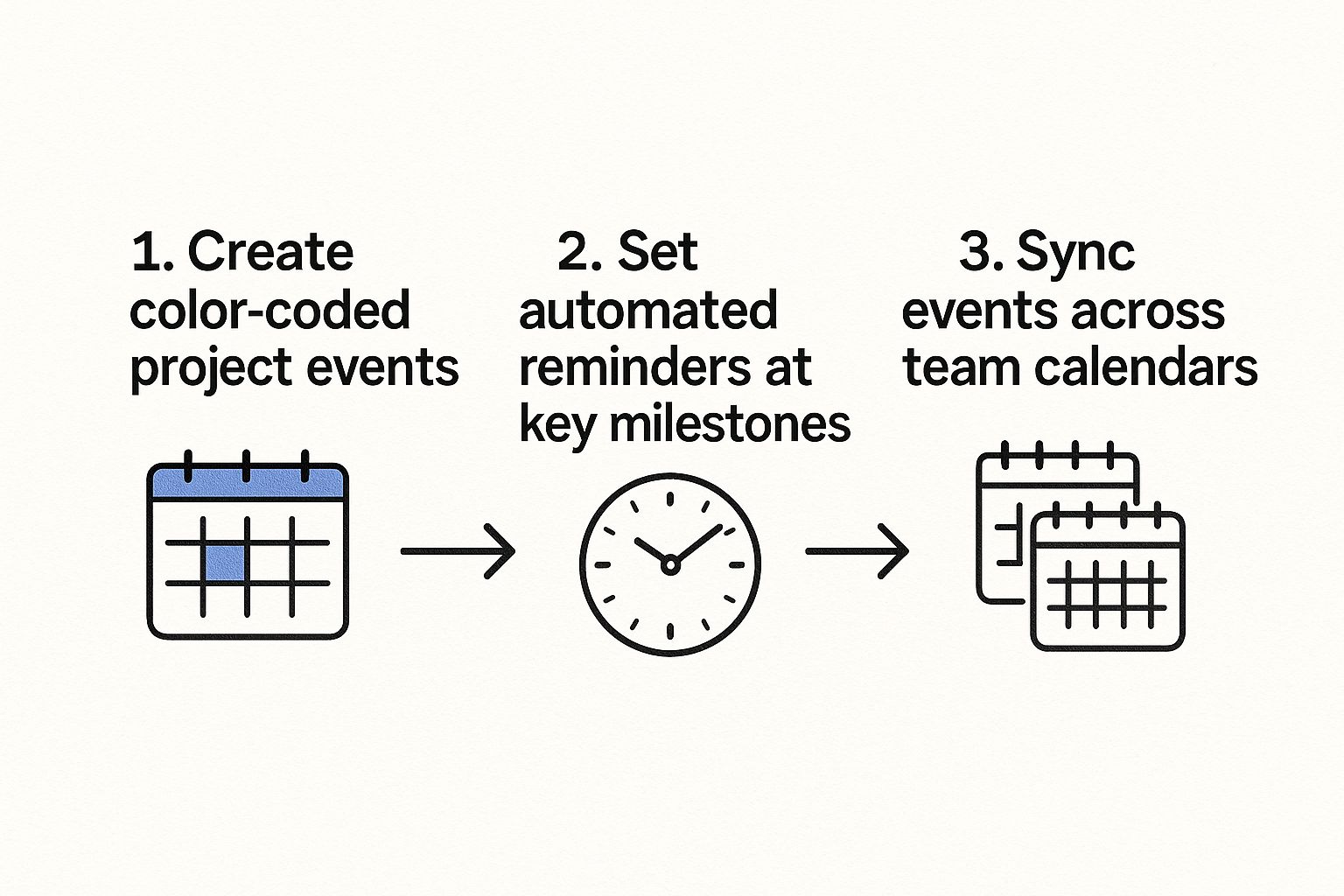
As you can see, Google's own tools are designed for this kind of flexible project management. When you visualize your workflow, you're turning static data into actionable intelligence, spotting bottlenecks and tracking progress in real-time.
Building Your Data Summary
First things first, we need to count how many tasks are in each status category. Find a clean spot on your sheet (or just pop open a new tab) and create a small table. You'll only need two columns: "Status" and "Task Count."
Under the "Status" column, list the exact names you used in your main tracker's dropdown menu. For my projects, this is usually:
- To-Do
- In Progress
- Done
Now for the magic. Next to each status, we'll use a simple COUNTIF formula. Let's say your task statuses are in column E, from row 2 to 100. The formula next to "To-Do" would look like this: =COUNTIF(E2:E100, "To-Do").
Just repeat this for "In Progress" and "Done," making sure to change the text in the formula each time. That's it! This little table now automatically summarizes your entire project.
This simple data summary is the engine for your visual board. Every time someone updates a task's status in the main tracker, this table will instantly refresh—and so will the chart we're about to create.
And this isn't just about looking good. These kinds of workflow improvements have a real impact. Some studies show that using project management features within Google Workspace can boost team productivity by around 15% and slash project completion times by roughly 20%. These numbers show how small tweaks can lead to big wins.
Generating the Visual Chart
With your summary table ready, go ahead and highlight all the data—both the status labels and the task counts. Now, navigate to Insert > Chart.
Google Sheets will probably suggest a pie chart by default, but we're going for that classic Kanban feel, so we want a Stacked Bar Chart.
In the Chart Editor sidebar that pops up, make these two quick changes:
- Chart Type: Find and select "Stacked bar chart."
- Customization: Hop over to the "Customize" tab. This is where you can play with colors to match your brand or just make it intuitive. I like to use gray for 'To-Do,' a cool blue for 'In Progress,' and a satisfying green for 'Done.'
- Titles: Don't forget to give your chart a clear title, like "Project Status Overview."
You now have a live Kanban dashboard. You can copy and paste this chart directly into a Google Doc for a weekly report or drop it into a Google Slides presentation for a client meeting. It provides a powerful, visual summary that's always up-to-date, with zero extra manual work.
If you're looking for even more advanced Kanban options, check out our full guide on how to create a free Kanban board on Google using Kanban Tasks.
Automating Tasks and Reporting for Peak Efficiency
Alright, so you’ve got your manual system set up in Google Apps. That's a huge first step. But the real magic—the kind that gives you back hours in your week—happens when you teach that system to run itself. Automation is where you stop doing the tedious, repetitive work and start getting insights without ever having to manually crunch the numbers again.
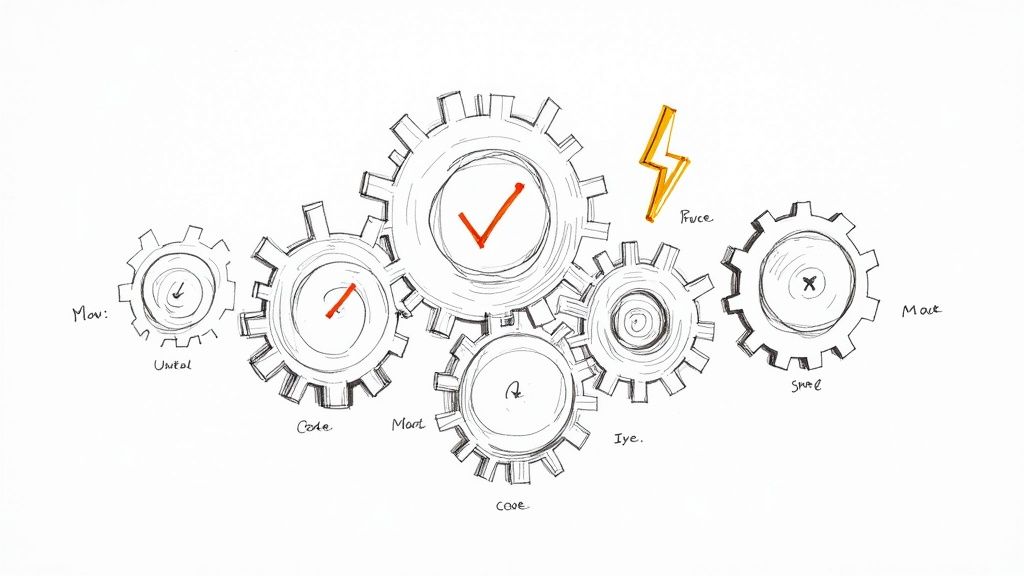
The two best ways to get this done are by using Google's own Google Apps Script or by plugging in a user-friendly tool like Zapier. Both can link your Google Sheet tracker to the other apps you use every day, creating a smart, responsive workflow. If you're not comfortable with code, Zapier is a fantastic place to start.
Connecting Your Apps for Instant Notifications
Picture this: someone on your team changes a task's status in your Google Sheet from "For Review" to "Complete." Instead of you having to spot it and tell everyone, an automation fires off and does it for you. Instantly.
With a tool like Zapier, you can build a simple rule (they call it a "Zap") in minutes:
- Trigger: When a row gets updated in our project Google Sheet.
- Filter: Only run this if the 'Status' column now says "Complete."
- Action: Post a message in our #project-updates Slack channel, announcing what was finished and who did it.
This small connection keeps the entire team in the loop without blowing up email inboxes or forcing someone to live inside the spreadsheet. It builds a culture of transparency and celebrates small wins automatically.
By creating these tiny, automated feedback loops, you eliminate the communication gaps where projects so often fall apart. It’s no longer about chasing down updates; the updates come to you and your team, right where you’re already working.
Building an Automated Reporting Dashboard
Let’s be honest, manual reporting is a soul-crushing chore. A much better way is to build a dedicated dashboard tab right inside your project tracking Sheet. It’ll pull all the key metrics automatically, giving you a live, high-level view of your project's health.
Just create a new tab in your Sheet and name it "Dashboard." From there, you can use some simple formulas to pull in critical data. For instance, you could calculate:
- Tasks Completed Per Person: A
COUNTIFSformula can tally up how many tasks are marked "Complete" for each team member. - Average Task Completion Time: If you have 'Start Date' and 'End Date' columns, you can figure out the duration for each task and then find the average across the whole project.
- Current Task Load: You can also summarize how many tasks are currently assigned to each person that aren't yet complete.
This kind of setup transforms your static tracker into a dynamic BI tool. You can start making informed decisions based on real-time data, not just guesswork. For a deeper look at tying your whole workflow together, check out our guide on Google Workspace project management strategies.
A Few Common Questions About Google PM Systems
Switching to a new system—even one built on tools you use every day—is bound to bring up some questions. I've found that when teams think about moving their project management into Google Apps, they usually have a few recurring worries. Let's walk through some of the most common ones.
A big one I hear all the time is whether a Google-based system can really replace dedicated tools like Asana or Trello. Honestly, it all comes down to what your team actually needs. For many small to medium-sized teams, the answer is a definite yes.
All the core functions are there: you can track tasks, share files, and collaborate with your team, and it's all deeply connected. But if your projects demand complex Gantt charts, strict dependency mapping, or advanced resource planning, then yeah, a specialized tool might still be the way to go. The key is realizing that for the bulk of day-to-day project work, Google's suite is often more than enough.
What Do You Do About Missing Features?
Another valid concern is the lack of certain built-in features, like native time tracking. It's a fair point, but there are some simple and effective workarounds that keep everything inside the Google ecosystem.
The easiest method? Just add a "Time Logged (Hours)" column to your Google Sheets tracker. It's on each team member to pop in their hours at the end of the day.
Sure, it's manual, not automated. But for internal tracking and basic reporting, it often gets the job done without overcomplicating things. If you need something more robust, you can always look into third-party time tracking apps that integrate with Google Workspace. The manual Sheet, however, is a fantastic starting point. For more ideas like this, check out our guide on the top 10 productivity tips for Google Workspace users.
Don’t see a feature gap as a dealbreaker. Instead, view it as an opportunity to simplify. Do you truly need automated time tracking, or is a simple, daily log in a shared Sheet good enough? Often, the simpler solution reduces administrative overhead.
How Do You Manage External Collaboration and Permissions?
Working with freelancers, agencies, or clients is a reality for most projects. So, how do you handle permissions without just handing over the keys to your entire Google Drive? This is where Google Drive’s granular sharing settings are a lifesaver.
You never have to share the whole project hub. Instead, you can give out access to very specific folders or even single files. For example, a client might get "Comment only" access to a specific document inside the "Client Feedback" folder, while your internal team keeps full edit rights over everything.
Here’s a practical way to set this up:
- External Collaborators: Only share the exact file or subfolder they need, like
02_Project_Assetsor a single design mock-up in04_Client_Feedback. - Internal Team: Give them editor access to the main project folder, so they can see and work on everything inside.
This targeted approach gives everyone just the access they need, keeping your project's structure and sensitive internal documents secure. It’s this flexibility that makes a Google-based system surprisingly secure and adaptable for projects that involve outside help.
Ready to stop switching between apps and manage your projects right inside Gmail? Tooling Studio's Kanban Tasks extension transforms your inbox into a powerful, visual workflow. Share boards, assign tasks, and track progress with an intuitive drag-and-drop interface that feels native to Google. Centralize your work and boost your team's efficiency today. Learn more at https://tooling.studio.