
Google Workspace Project Management Tips to Boost Productivity
Discover effective Google Workspace project management strategies to improve team efficiency and drive results. Learn practical tips today!
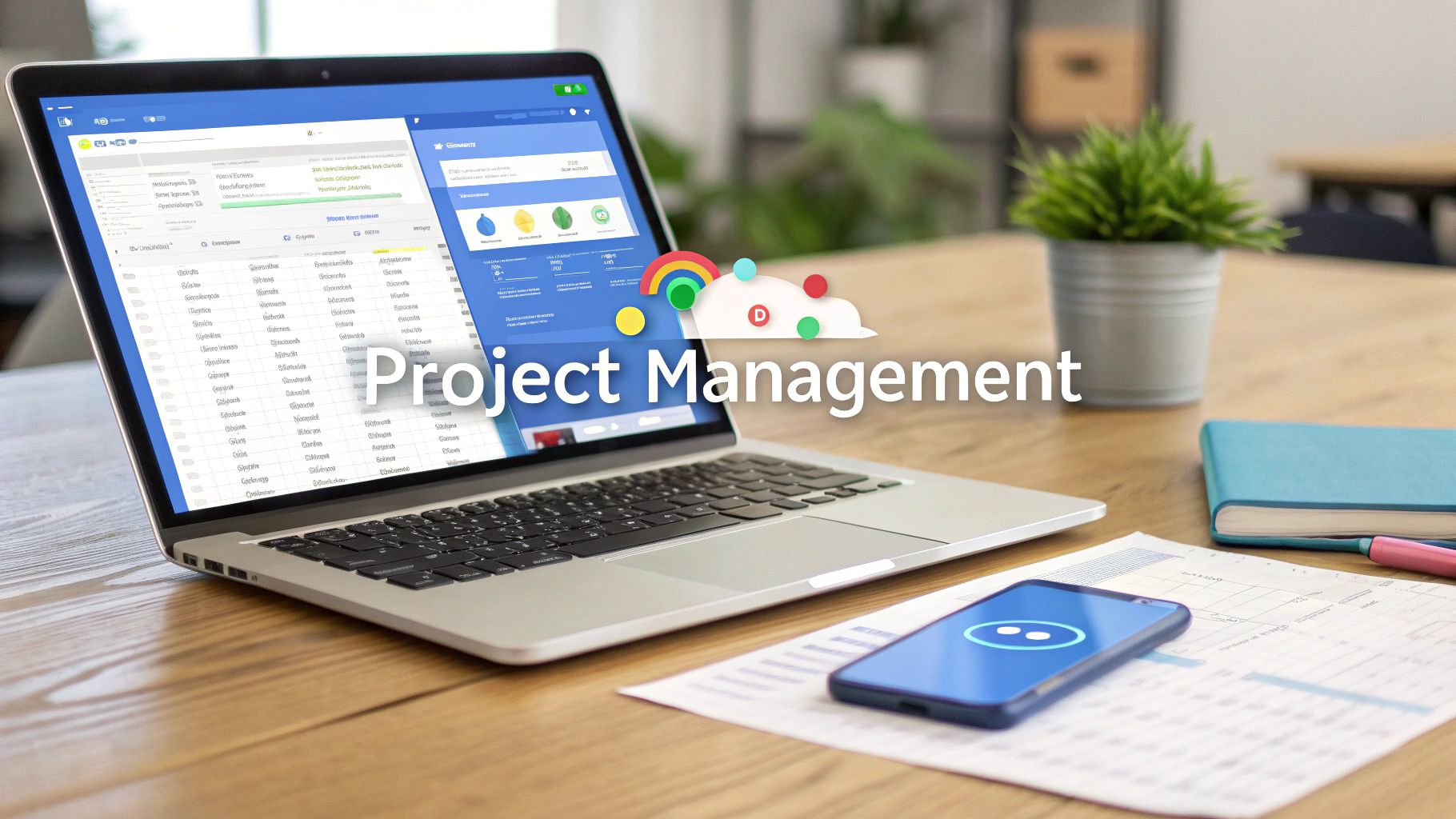
Why Google Workspace Is Changing How Teams Manage Projects
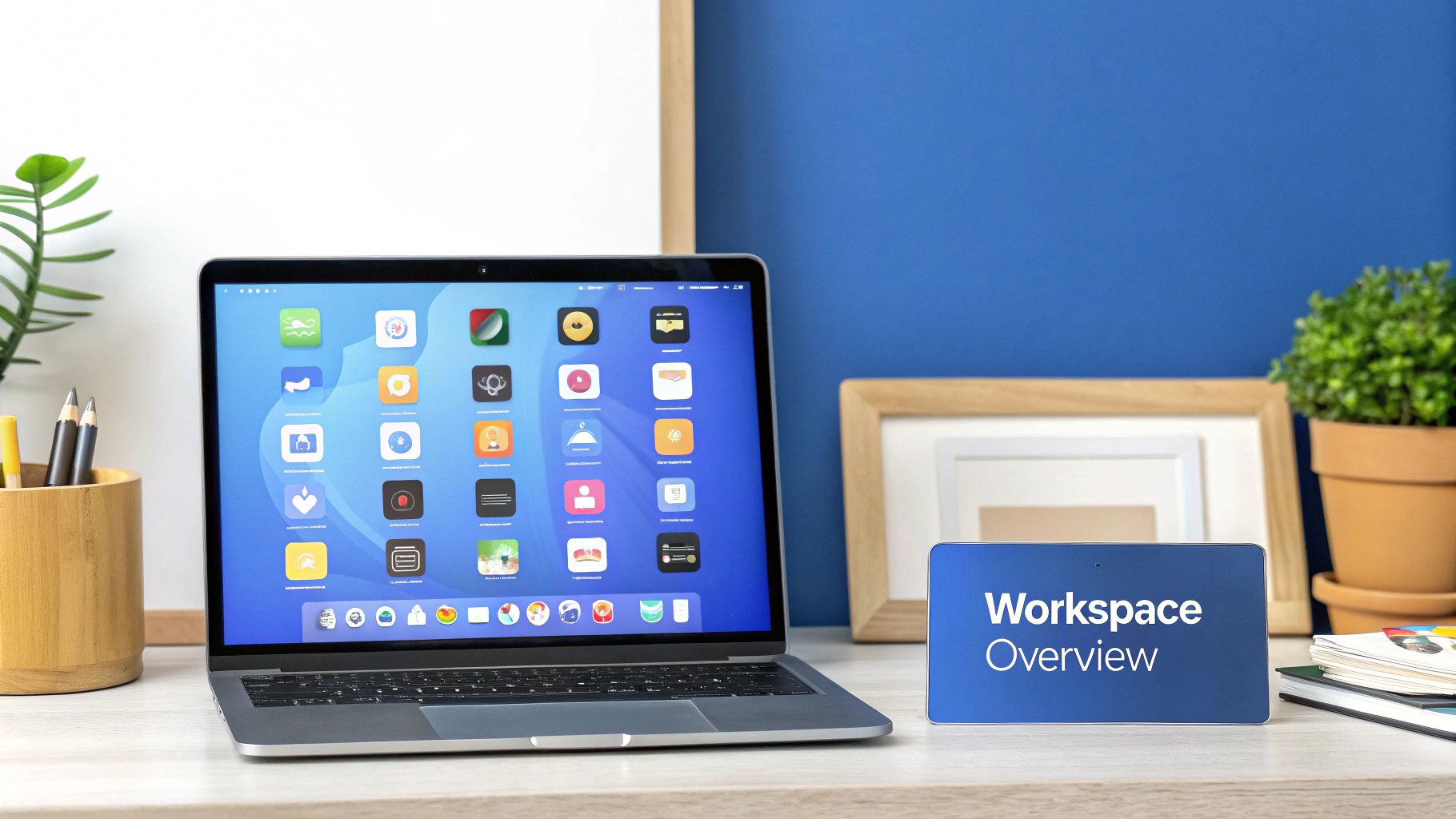
Google Workspace has significantly evolved. It's no longer just a collection of individual productivity apps. It's become a powerful platform for project management. This shift is fueled by the growing need for teams to collaborate effectively and access information instantly.
This interconnectedness is key to understanding why Google Workspace is transforming project management. Teams can now centralize their work instead of relying on separate tools and endless email threads. This fosters better communication and quicker decisions.
Real-Time Collaboration and Centralized Information
A major advantage of using Google Workspace for project management is its built-in real-time collaboration. Multiple team members can simultaneously edit documents, spreadsheets, and presentations.
This eliminates version control problems and ensures everyone works with the latest information. The collaborative environment also extends to communication. Integrated tools like Google Chat and Google Meet facilitate quick discussions and efficient meetings. This streamlines feedback and allows for faster project adjustments.
Connecting the Dots: How Teams Combine Apps
The real strength of Google Workspace for project management lies in connecting its various apps. Teams can link tasks in Google Tasks directly to project documents in Google Docs, creating a smooth workflow.
Data from Google Sheets can also be integrated into presentations. This gives stakeholders clear visuals of project progress. This integrated approach reduces the need for constant app switching and manual data entry, significantly increasing productivity. This is especially helpful for complex projects with many moving parts.
Comparing Google Workspace to Dedicated PM Platforms
Dedicated project management platforms offer specialized features like Gantt charts and resource allocation tools. However, Google Workspace stands out for its simplicity and accessibility.
It's easy to adopt for teams already familiar with the Google ecosystem. This makes the transition much smoother. For projects needing highly specialized features, teams can integrate third-party project management tools with Google Workspace for a hybrid approach. Some teams, for instance, combine Google Docs and Sheets with the task management capabilities of platforms like Asana or Trello.
Google Workspace has shown substantial growth in project management capabilities. Managed projects have increased by nearly 20%, while project completion times have decreased by 20% in the last quarter alone. A 95% customer satisfaction rating further emphasizes the platform's reliability and user trust. Learn more from these Google Workspace statistics.
This increasing use of Google Workspace for project management highlights its growing role in modern workflows. It's more than a suite of productivity apps; it's a comprehensive platform changing how teams manage projects.
Building Your Project Command Center With Core Google Tools
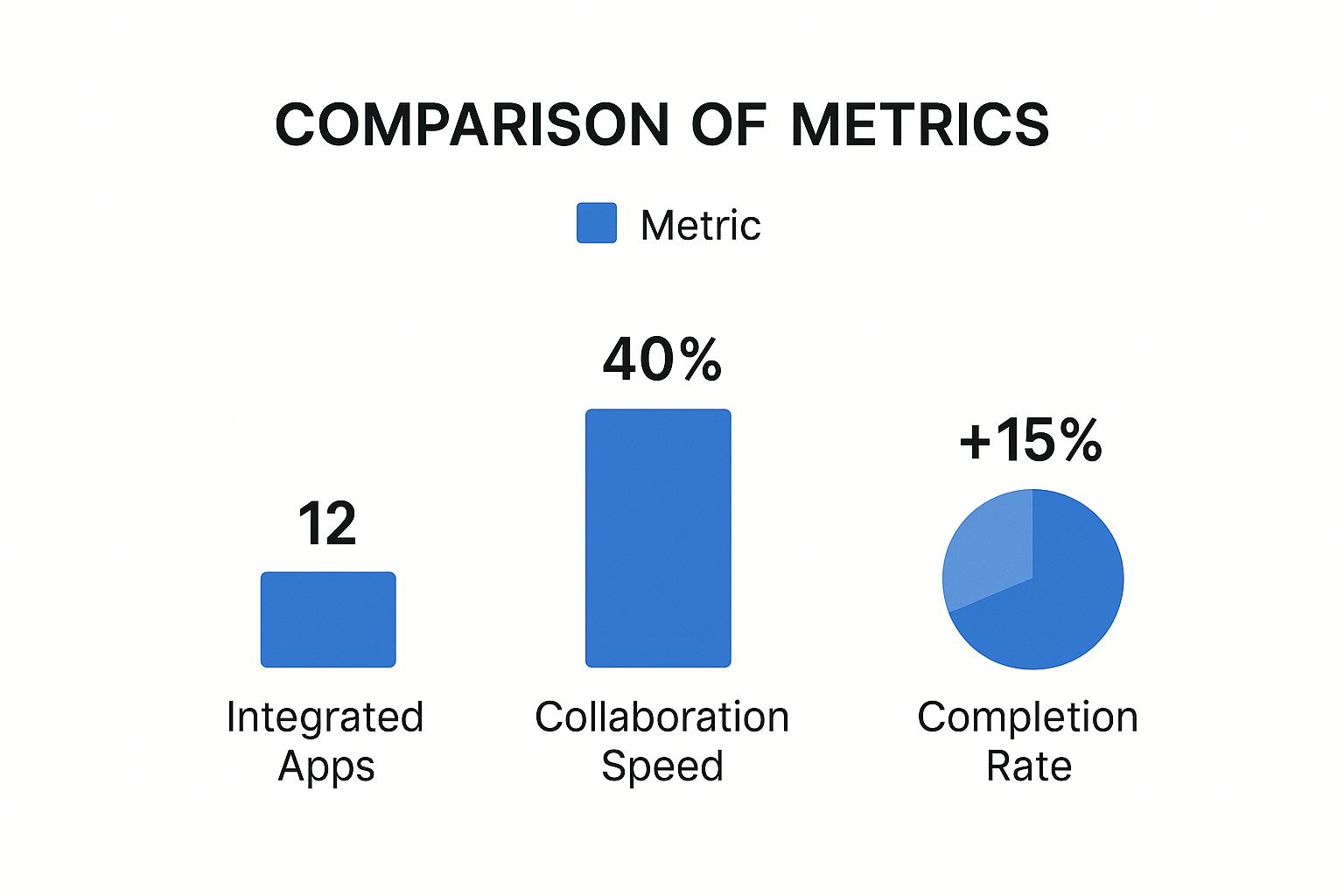
Transforming Google Workspace into a powerful project management hub involves using its core applications strategically. This means going beyond the typical uses of Google Docs, Google Sheets, and Google Drive. This section explores how successful teams configure these tools for specific project requirements. The data chart below visualizes how 100 project managers use Google Workspace tools for various project management tasks. As you can see, Docs and Sheets take the lead, highlighting their importance in project documentation, task tracking, and reporting.
Google Docs: More Than Just Documents
Google Docs provides a foundation for living project documentation. It's perfect for creating project briefs, meeting notes, and reports that need to adapt as your project progresses. Teams can use the comment feature for instant feedback and revisions, avoiding long email chains. The version history feature provides a clear record of all changes, ensuring transparency and accountability. This makes Docs a central, dynamic hub for all your project knowledge.
Google Sheets: Your Dynamic Tracking System
Google Sheets becomes a powerful dynamic tracking system for project management. Its flexibility allows project managers to build custom dashboards to track key metrics, deadlines, and budgets. Conditional formatting can highlight at-risk tasks, providing immediate visual alerts. Formulas automate calculations and generate reports, saving time and effort. This empowers teams to quickly make data-driven decisions.
Google Drive: The Foundation of Organization
A well-organized file architecture in Google Drive is key to preventing chaos, especially in complex projects. Teams can create dedicated folders for each project phase or department. Shared drives enable seamless collaboration and ensure everyone can access the necessary files. This eliminates confusion and wasted time searching for lost documents. The clear structure also significantly improves team communication.
To help illustrate how these tools can be used for various project management tasks, we've created a comparison table.
To provide a more detailed overview of how these Google Workspace applications fit into project management, the following table offers a breakdown of their functionalities and best-use cases:
"Google Workspace Tools for Project Management Tasks" "A comprehensive comparison of Google Workspace applications and their specific project management capabilities"
| Google Tool | Primary Project Management Function | Key Features | Best For | Limitations |
|---|---|---|---|---|
| Google Docs | Documentation, Collaboration | Real-time editing, commenting, version history | Meeting notes, project plans, reports | Not ideal for complex task management |
| Google Sheets | Tracking, Reporting | Formulas, charts, conditional formatting | Budgets, timelines, progress tracking | Can become complex for large projects |
| Google Slides | Presentations, Visualizations | Slide templates, animations, embedding | Project proposals, progress updates | Limited interactive functionality |
| Google Drive | File Management, Sharing | Shared drives, folder organization, access control | Centralized file storage, collaboration | Requires careful planning for optimal organization |
This table summarizes the strengths and weaknesses of each Google tool, offering guidance on how to best utilize them for your specific project management needs. While each tool offers distinct advantages, using them in combination unlocks their full potential.
Visualizing Your Project Management Data
The following data chart illustrates the distribution of project management tasks across Google Workspace tools, based on a survey of 100 project managers. It shows how often each tool is used for different project management functions:
- Google Docs: 40% (Project documentation, meeting notes)
- Google Sheets: 35% (Task tracking, reporting, dashboards)
- Google Slides: 15% (Presentations, project proposals)
- Google Drive: 10% (File management, collaboration)
This data highlights the prominent role of Docs and Sheets, accounting for a combined 75% of usage.
For more tips on enhancing your project management workflow, check out our guide on How to master Kanban in Google Workspace. When used strategically, these core Google Workspace tools form a powerful and adaptable project management system. They aren't just individual apps, but interconnected components of a comprehensive solution for google workspace project management.
Supercharging Your Workspace With Specialized PM Tools
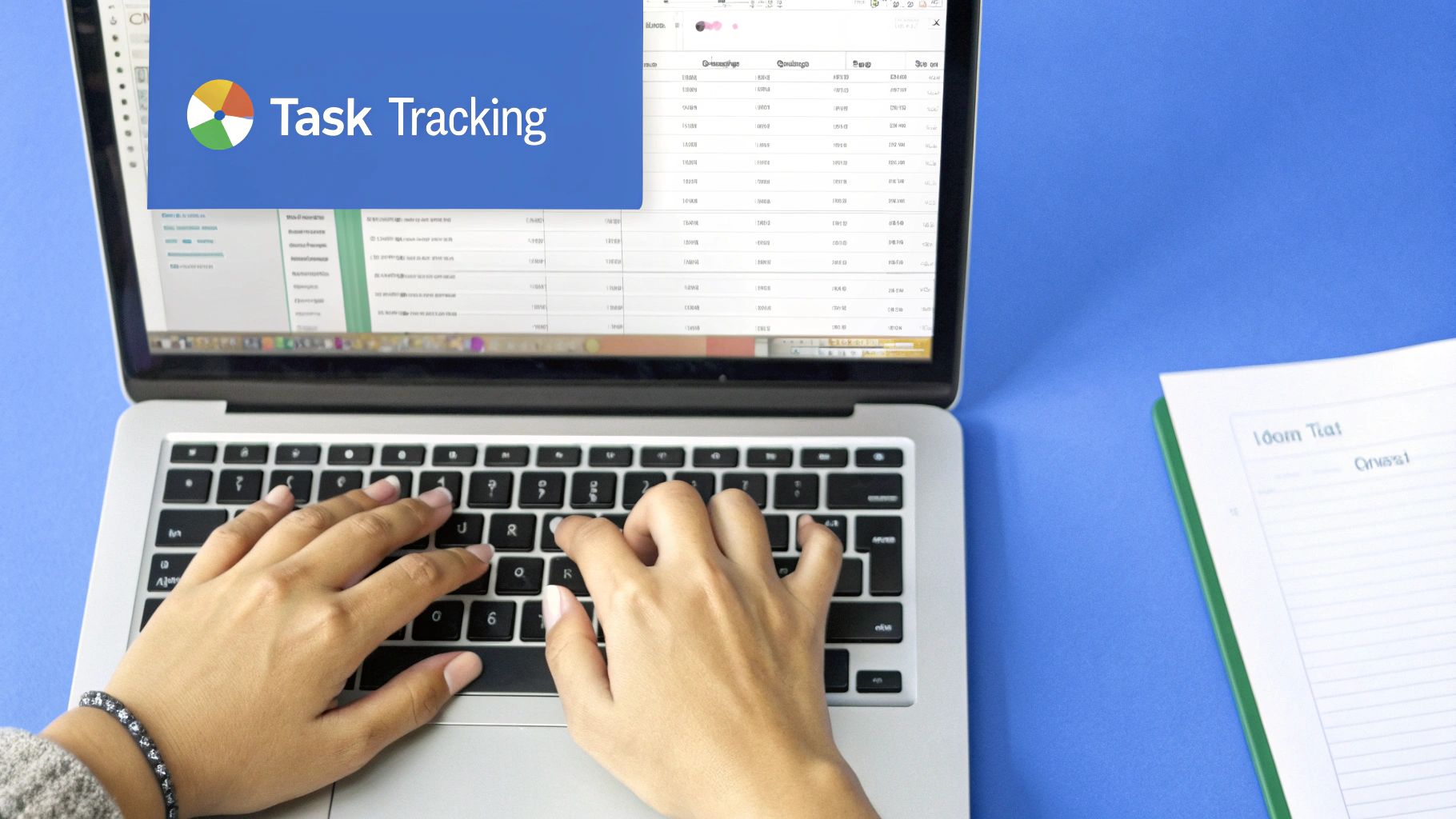
While Google Workspace offers a solid base for project management, integrating specialized tools can significantly amplify its power. Many teams are building effective hybrid systems by linking platforms like Asana, Trello, and Monday.com into their Google environment. This lets them blend Google Workspace's collaborative strengths with the robust features of dedicated project management software.
Addressing Specific Project Management Pain Points
These integrations tackle specific project management challenges that Google Workspace might not fully resolve on its own. For instance, Asana shines at complex dependency tracking, ensuring tasks are finished in the right sequence.
Monday.com offers strong resource allocation features, helping teams distribute tasks evenly and avoid overworking team members. Trello's visual Kanban boards offer a user-friendly way to monitor progress and oversee workflows. These focused functionalities enrich project management within the Google Workspace environment.
For teams exploring options outside Google Workspace, combining Notion with other tools can be a viable project management setup, providing benefits similar to a Gitbook alternative.
Seamless Data Flow and Permissions
A key part of successful integration is smooth data flow between systems. This could involve linking Google Calendar to Asana for task scheduling or syncing project updates from Trello to Google Sheets for reporting.
Establishing proper permissions structures is equally vital. This ensures team members access the correct data while safeguarding sensitive information. Thoughtful planning for data flow and permissions prevents disruptions and maintains security.
Avoiding Integration Pitfalls
Integrating various platforms can bring challenges. Broken connections due to API or authentication changes are a common issue. Data duplication, leading to confusion and inaccuracies, is another.
Regularly checking connections and using data validation procedures can prevent these problems. This proactive approach ensures the integrated system runs effectively.
Choosing The Right Integrations For Your Team
The best integrations depend on your team's unique needs and workflows. Think about the most important features for your projects. Do you need detailed Gantt charts, powerful reporting, or user-friendly task management boards?
Research different platforms and their Google Workspace integrations. Weigh the costs and benefits to choose wisely, aligning with your team’s requirements.
Implementing Integrations Smoothly
After choosing your tools, prioritize smooth adoption. Provide thorough training and set best practices for using the integrated system. Begin with a pilot project to test the integration and catch potential problems before a full rollout. This measured approach reduces disruption and allows adjustments.
Leveraging Integrations for Increased Efficiency
By carefully selecting and implementing specialized tools, teams amplify Google Workspace’s project management capabilities. This creates a unified, efficient environment combining the strengths of multiple platforms.
This integrated approach helps streamline workflows, improves communication, and ultimately enhances project delivery. The combined power of Google Workspace and specialized PM tools helps teams confidently scale operations and manage increasing project complexity.
Designing Workflows That Actually Keep Projects Moving
Effective Google Workspace project management relies on more than just having the right tools. It requires well-designed workflows. High-performing teams create systems within Google Workspace that eliminate roadblocks and maintain project momentum. This involves understanding how to structure processes and use the interconnectedness of the various apps.
Structuring Project Kickoffs and Maintaining Alignment
Starting a project off right is essential. Teams use Google Docs to create detailed project briefs that act as a central source of truth. These documents outline goals, timelines, and individual responsibilities, ensuring everyone is on the same page from the beginning.
The comment feature in Docs allows for real-time feedback and revisions during the initial planning stages. This immediate communication clarifies expectations and avoids future misunderstandings. A structured kickoff process, documented and readily accessible in Google Docs, sets the stage for a successful project.
Identifying and Managing At-Risk Tasks
Google Sheets is incredibly valuable for ongoing project tracking. By setting up dynamic dashboards with conditional formatting, teams can automatically highlight tasks that are falling behind schedule or going over budget.
This provides immediate visibility into potential problems, allowing project managers to intervene quickly. For instance, a simple formula can highlight tasks due in the next week that aren't marked as complete. This proactive approach stops small issues from escalating.
Streamlining Approvals and Feedback
Approval processes can often create project delays. However, using Google Workspace strategically can mitigate this. Teams use Google Forms to collect structured feedback and approvals, eliminating long email chains.
Responses are automatically compiled in a spreadsheet, providing a clear record of the approval process. This simplifies tracking and ensures accountability. Using Google Chat for focused decision-making also allows teams to quickly discuss and resolve approval-related questions.
Automating Repetitive Tasks for Increased Efficiency
Automation is key to maximizing efficiency. Teams are building simple automations within Google Sheets to eliminate repetitive tasks. For example, a script can automatically send a weekly project progress summary to stakeholders. This saves significant time and effort.
This automation frees team members to focus on more strategic activities, like problem-solving and strategic planning. You might be interested in: Integrating Kanban Boards Into Google Workspace for Productivity.
Leveraging Google Workspace for Different Project Phases
Different project phases benefit from specific Google Workspace workflows. During the planning phase, shared Google Docs and Sheets facilitate brainstorming and collaborative decision-making.
In the execution phase, real-time updates in Sheets and task management through integrated tools like Asana keep the project on track. Finally, for the closing phase, teams use Google Slides to present final deliverables and reports. These presentations summarize key outcomes and lessons learned.
The following table provides examples of how you can use Google Workspace tools for various project types and team sizes:
Project Management Workflow Templates for Google Workspace Ready-to-use workflow templates for different project types and team sizes in Google Workspace
| Project Type | Team Size | Recommended Workflow | Key Google Tools | Setup Time |
|---|---|---|---|---|
| Marketing Campaign | Small (1-3) | Agile Marketing | Docs, Sheets, Slides | 1-2 hours |
| Software Development | Medium (4-7) | Scrum | Docs, Sheets, Chat, Asana Integration | 2-4 hours |
| Content Creation | Small (1-3) | Kanban | Docs, Sheets, Tasks | 1-2 hours |
| Product Launch | Large (8+) | Waterfall | Docs, Sheets, Slides, Chat, Forms | 4-8 hours |
| Event Planning | Medium (4-7) | Hybrid | Docs, Sheets, Calendar, Forms | 2-4 hours |
This table highlights how different project types can benefit from tailored workflows within Google Workspace. The estimated setup times provide a general guideline for implementing these workflows.
By thoughtfully implementing these workflow strategies, teams unlock the full potential of Google Workspace for effective project management.
Scaling Your System as Teams and Projects Grow
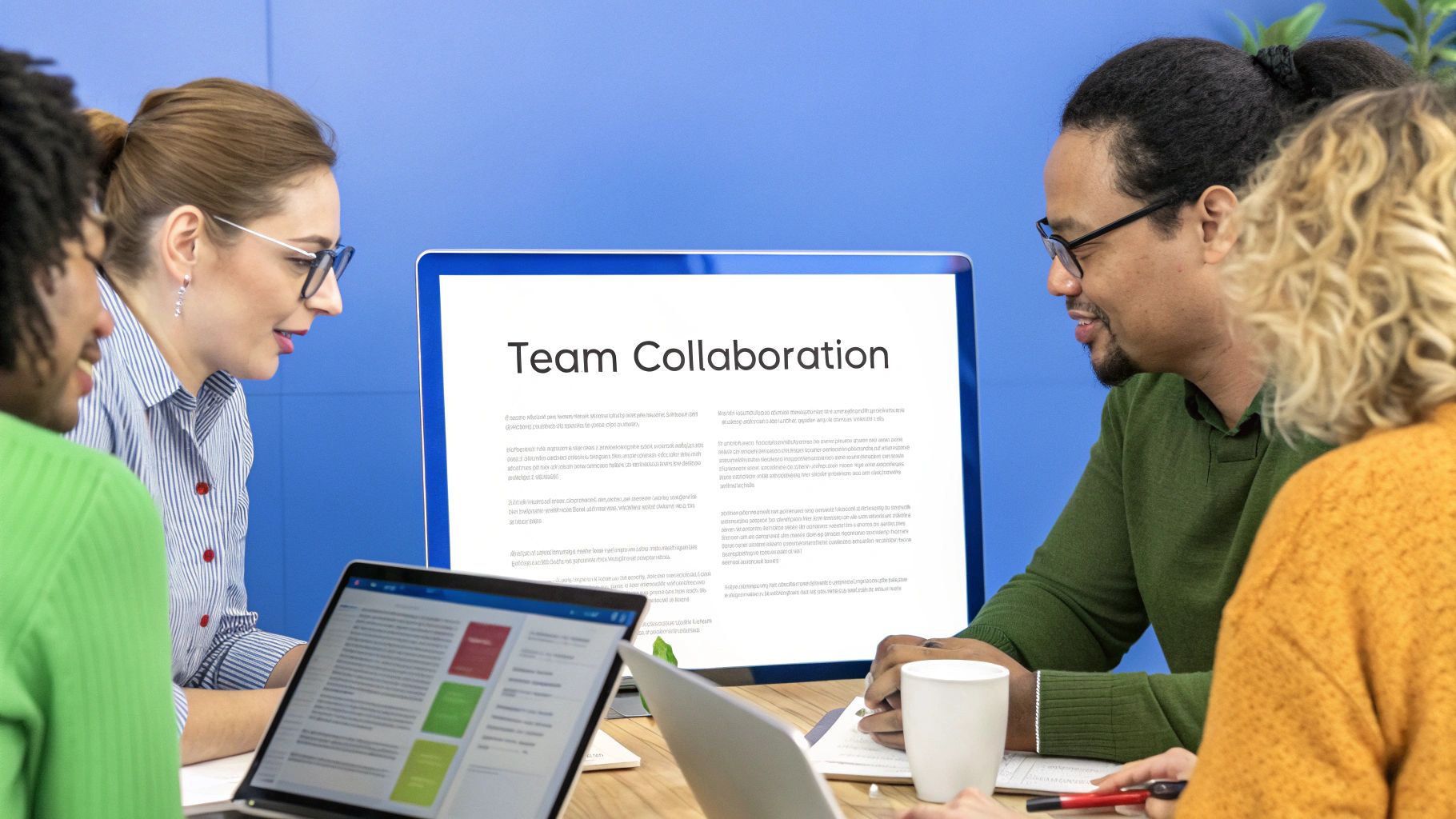
A Google Workspace project management system that works well for a small team can quickly become difficult to manage as the organization grows. This section explores how to adapt your system to accommodate this growth, ensuring continued efficiency and collaboration. We'll address key challenges such as maintaining visibility, managing permissions, and ensuring consistency.
Maintaining Visibility Without Information Overload
As your projects and teams multiply, maintaining clear visibility across all initiatives becomes crucial. However, this shouldn't mean overwhelming team members with too much information. One effective strategy is creating a central project hub using a dedicated Google Sheet.
This hub can list all active projects, their current status, key stakeholders, and relevant links to project documents. This provides a high-level overview without burying individuals in details. Project leads can also use Google Sites to create dedicated spaces for individual projects.
These sites can house detailed documentation, meeting notes, and project-specific progress updates. This keeps information organized and accessible without overwhelming team members with irrelevant data.
Implementing Effective Permission Structures
With more team members and potentially sensitive data, permission structures require careful planning. Google Drive’s shared drive feature offers granular control over who can access and edit specific files and folders. This protects confidential information while enabling collaboration.
Regularly reviewing and updating these permissions is vital as teams and projects change. This prevents unauthorized access and keeps information secure. For instance, project leads might have full editing access, while team members have commenting access, and external stakeholders might have view-only permissions.
Creating Standardized Templates and Workflows
Consistency is essential as teams grow. Creating standardized templates for project documents, spreadsheets, and presentations ensures everyone follows best practices. This approach reduces errors and streamlines communication.
However, some flexibility within these templates is important. Project-specific needs might require minor adjustments, but the core structure should remain consistent. As you scale, consider how automation can improve efficiency. Reviewing workflow automation examples can be a great starting point. This ensures both efficiency and scalability as your organization expands.
Managing Cross-Team Dependencies
Larger organizations often have projects with interdependencies across different teams. A delay in one team’s project can impact others. Therefore, implementing a system to track these dependencies is crucial.
This can be a simple shared Google Sheet listing key milestones and their impact on other projects. For more complex dependencies, a dedicated project management tool integrated with Google Workspace might be necessary. This allows for real-time updates and automated notifications, minimizing the risk of unexpected delays.
Onboarding New Team Members and Building a Knowledge Repository
Efficient onboarding is critical for scaling teams. A centralized onboarding document in Google Docs outlining key processes, tools, and resources helps new team members quickly become productive.
Building a searchable knowledge repository using Google Drive or Sites is also beneficial. This repository can house FAQs, best practices, and templates, making essential information readily available. This empowers team members to find answers quickly and independently.
Implementing Sustainable Governance
Governance must evolve with organizational growth. Establish clear roles and responsibilities for managing the Google Workspace project management system. Regular reviews and updates ensure processes remain relevant and effective.
This creates a sustainable system that adapts to the changing needs of your organization. The global Google Workspace project management software market is projected to reach USD 5.55 billion by 2033. This reflects growing demand for productivity and collaboration tools.
Google Workspace's annual market share growth of 1%, combined with its integration of AI and hybrid work solutions, positions it for continued success. Find more detailed statistics here. By focusing on these key areas, organizations can scale their systems effectively, maintaining efficiency and collaboration for google workspace project management.
Advanced Techniques That Separate Good From Great
For teams aiming to maximize their Google Workspace project management efficiency, mastering the basics is only the first step. This section explores advanced strategies to elevate your project management from good to exceptional. We'll examine how organizations utilize Apps Script, build automated reporting, connect data across applications, and implement agile frameworks within the Google Workspace ecosystem.
Automating With Apps Script
Apps Script is a powerful scripting platform that empowers you to automate tasks and develop custom solutions within Google Workspace. Imagine automatically generating project reports, assigning tasks based on project progress, or creating custom notifications. For example, a script could automatically update project timelines in Google Sheets based on task completion in Google Tasks. This eliminates manual updates and ensures accurate project information. Apps Script allows you to tailor Google Workspace to your specific needs, significantly boosting efficiency.
Building Automated Reporting Systems
Manual reporting is time-consuming and prone to errors. By leveraging Google Sheets and Apps Script, you can build automated reporting systems. Imagine a dashboard automatically pulling data from various project sources, providing a real-time overview of your progress, budget, and resource allocation. This eliminates tedious manual data compilation, freeing up valuable time for analysis and strategic decision-making. Real-time insight facilitates quick adjustments if a project deviates from its planned path.
Connecting Data Across Applications
Google Workspace’s true power lies in its interconnectedness. By connecting data across applications, you can create unified dashboards that provide a holistic view of your projects. For instance, link data from Google Forms (used for gathering project requirements) to Google Sheets (for tracking progress) and Google Slides (for presentations to stakeholders). This unified approach ensures data consistency and streamlines communication, creating a single source of truth for all project-related information and reducing the risk of errors and miscommunication.
Implementing Agile Frameworks Within Google Workspace
Agile methodologies, such as Scrum and Kanban, are increasingly popular for project management. Google Workspace offers a flexible environment for implementing these frameworks. Use Google Sheets for sprint planning and tracking, Google Docs for meeting notes and retrospectives, and Google Chat for daily stand-ups. This allows teams to iterate quickly and adapt to changing project requirements. Read also: How to master top 10 productivity tips for Google Workspace users.
Advanced Resource Management and Automated Status Reporting
Effective resource management is crucial for project success. Advanced Google Workspace techniques can prevent overallocation and ensure efficient resource use. Build a resource allocation dashboard in Google Sheets, visualizing team member availability and task assignments. This empowers project managers to balance workloads and avoid burnout. Automated status reporting further enhances efficiency. Imagine automated emails updating stakeholders on project progress, eliminating lengthy meetings and keeping everyone informed while minimizing interruptions.
Custom Functions for Eliminating Repetitive Tasks
Custom functions in Google Sheets, built with Apps Script, automate repetitive calculations and data manipulations. Create a custom function to calculate a project’s estimated completion date based on task dependencies and assigned resources. These functions significantly reduce manual effort and minimize errors, allowing for more complex calculations and analysis than possible manually.
These advanced techniques, while requiring a deeper understanding of Google Workspace and Apps Script, offer significant benefits. They enable tailoring your google workspace project management system to your team's needs and workflows, creating a highly efficient and adaptable environment.
Real Success Stories: Teams Transforming How Work Happens
Teams across diverse industries are successfully integrating Google Workspace for project management, achieving impressive results. These real-world examples showcase the practical application and effectiveness of Google Workspace project management. These case studies provide valuable insights, demonstrating how different organizations use Google Workspace to meet their project management objectives.
Case Study 1: Marketing Agency Streamlines Project Delivery
A marketing agency faced challenges with inconsistent project workflows and communication breakdowns. This led to missed deadlines and unhappy clients. To address these issues, the agency adopted Google Workspace and implemented a structured approach. This involved using Google Docs for project briefs, Google Sheets for task management and tracking, and Google Chat for instant communication.
- Before: Inconsistent workflows, communication problems, missed deadlines, and client dissatisfaction.
- After: A 34% reduction in project delivery time and a 15% improvement in client satisfaction scores.
- Key Decisions: Standardized templates were created for project briefs and reports. Automated reporting was set up within Google Sheets. Dedicated Google Chat rooms were established for each project.
- Lessons Learned: Consistent processes are vital. Real-time communication significantly improves collaboration. Automation effectively reduces manual work.
This transition dramatically improved the agency's project delivery process. They shortened their project delivery time by 34% and achieved a 15% boost in client satisfaction. The agency recognized the value of consistent processes, real-time communication, and automation in their workflow.
Case Study 2: Non-Profit Manages Complex Grant-Funded Initiatives
A non-profit organization required a system to manage complex grant-funded initiatives, all while operating with limited resources. They chose to implement Google Workspace. They utilized Google Sheets for tracking budgets and expenses, Google Drive for secure document management, and Google Meet for virtual team meetings.
- Before: Difficulties arose in budget tracking and consistent reporting. Challenges also hampered remote collaboration.
- After: Improvements were seen in budget tracking, a streamlining of reporting processes, and enhanced collaboration for the remote team.
- Key Decisions: Budget tracking was centralized within Google Sheets. Automated reporting was implemented for grant applications. Regular virtual meetings were conducted using Google Meet.
- Lessons Learned: Centralized information improves transparency. Structured reporting saves valuable time. Virtual meetings facilitate efficient collaboration.
This implementation enabled the non-profit to improve their budget tracking, streamline their reporting, and enhance collaboration among their remote team. They realized the advantages of centralized information, structured reporting, and the convenience of virtual meetings for effective communication.
Case Study 3: Tech Company Coordinates Global Product Launches
A tech company faced the complex task of coordinating global product launches across geographically dispersed teams. They employed Google Workspace, utilizing Google Calendar for scheduling, Google Docs for collaborative document editing, and Google Chat for real-time updates.
- Before: Communication proved challenging across different time zones. Tracking progress across multiple teams was difficult, and complex version control problems frequently arose.
- After: Coordination across global teams was improved, progress tracking was streamlined, and version control issues were eliminated.
- Key Decisions: Shared Google Calendars were implemented for team schedules. Project documentation was centralized in Google Docs. Real-time progress updates were communicated via Google Chat.
- Lessons Learned: Shared calendars enhance coordination. Centralized documentation improves collaboration. Real-time updates ensure all team members stay informed.
This strategy improved team coordination, streamlined progress tracking, and resolved version control issues. Key takeaways highlighted the importance of shared calendars, centralized documentation, and real-time updates for successful global coordination. These stories demonstrate how organizations in different sectors have successfully transformed their project management using Google Workspace. By adopting the successful strategies demonstrated in these case studies, teams can enhance their own Google Workspace implementations and achieve comparable positive outcomes.
Ready to streamline your own project management with Google Workspace? Explore the features of Tooling Studio and learn how our Chrome extensions can boost your team's productivity and collaboration.