
How to Create a Free Kanban Board on Google Using Kanban Tasks
Looking to streamline your project workflow? Learn how to create a free Kanban board on Google with simple steps, including leveraging Kanban Tasks' freemium plan for effective task management. Stay organized and boost productivity today!
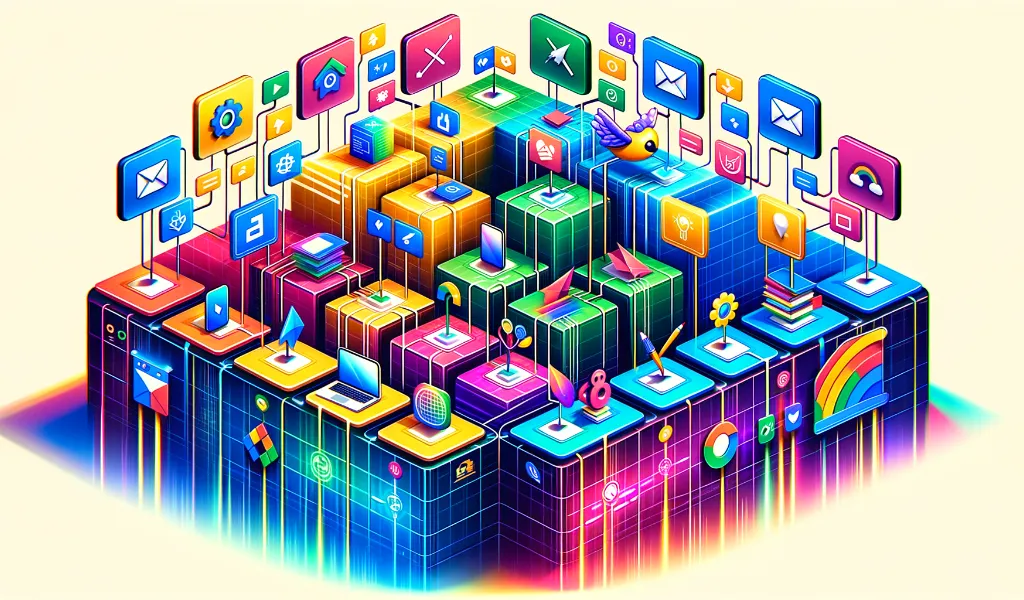
Introduction
A Kanban board is an excellent tool for visualizing your tasks and enhancing project management. With the rise of digital tools, creating a free Kanban board on Google is easier than ever. This guide will walk you through setting up your board, including using the Kanban Tasks tool within Google Workspace, which offers a freemium plan perfect for individuals and small teams.
Key Features and Benefits of Kanban Boards
Before diving into the steps, it's important to understand the benefits of using a Kanban board for project management.
Key Features:
- Visual Signals (Cards): Represent work items, making it easy to see the status at a glance.
- Columns: Indicate different stages of the workflow (e.g., To Do, In Progress, Complete).
- WIP Limits: Control the number of tasks per stage to prevent bottlenecks.
- Commitment and Delivery Points: Manage the flow of tasks from inception to completion.
- Swimlanes: Separate tasks by teams or types for better organization.
Benefits:
- Visualization: Helps understand and manage workflows.
- Efficiency: Limits work in progress, improving focus and productivity.
- Collaboration: Enhances teamwork and communication.
- Flexibility: Adapts to changes in workflow priorities.
- Transparency: Provides real-time project status updates.
Steps to Create a Free Kanban Board on Google Using Kanban Tasks
Download and Install Kanban Tasks Extension
- Open your Chrome browser and go to the Chrome Web Store.
- Search for "Kanban Tasks" and click "Add to Chrome" to install the extension.
Log In with Your Google Account
- After installation, click the Kanban Tasks icon in your Chrome toolbar.
- Log in using your Google account credentials.
Create Your First Kanban Board
- Once logged in, you will see the option to create a new board.
- Click on "Create Board" and name your board according to your project needs.
Add Lists (Columns) to Your Board
- Use Kanban Tasks' free plan to add up to three lists per board, representing different stages of your workflow (e.g., To Do, In Progress, Complete).
- Click "Add List" and enter the list name for each stage of your workflow.
Add Tasks (Cards) to Your Board
- Click the "+" symbol under the "To Do" list to start adding tasks.
- Enter task details such as name, description, and due dates.
- For enhanced functionality, you can add checklists and notes to each task.
Organize and Prioritize Tasks
- Use the drag-and-drop feature to move tasks between lists, reflecting their current stage.
- Tasks due today will appear in the "Due Today" list, while those due by the end of the week will be in the "Due This Week" list.
Set Work In Progress (WIP) Limits
- Although the basic freemium plan may not explicitly support WIP limits, you can manually ensure not to overload any column, maintaining a balanced workflow.
Share Boards with Team Members (Optional)
- If you upgrade to a Premium Teams subscription, you can share boards for real-time collaboration.
- Tap the share icon and invite team members by entering their email addresses.
Customize Your Board
- Although the freemium plan limits certain customizations, you can still change task colors and organize the board to suit your workflow.
Leveraging Kanban Tasks' Freemium Plan
The Kanban Tasks freemium plan allows you to create up to 3 boards with 3 lists each. While this may seem limited, it's perfect for small projects and basic task management needs.
Advantages:
- Google Workspace Integration: Easily sync tasks from Gmail emails.
- No Cost: Utilize essential Kanban features without any subscription fees.
Limitations:
- Restricted Board and List Count: Limited to 3 boards and 3 lists per board.
- Advanced Features Locked: Some advanced features are only available in the premium plan.
If you find the freemium plan beneficial, you can explore upgrading to access unlimited boards and advanced functionalities.
Conclusion
Creating a free Kanban board on Google is straightforward with the Kanban Tasks extension. This tool provides the foundational features needed for effective task management, even within its freemium plan. By setting up your board, adding lists, and organizing tasks, you can enhance your workflow and boost productivity.
Ready to get started? Download Kanban Tasks now and transform your task management approach today!