
Organize Gmail Inbox Like a Pro: Complete Productivity Guide
Master how to organize Gmail inbox with proven strategies that work. Transform email chaos into streamlined productivity with expert tips.
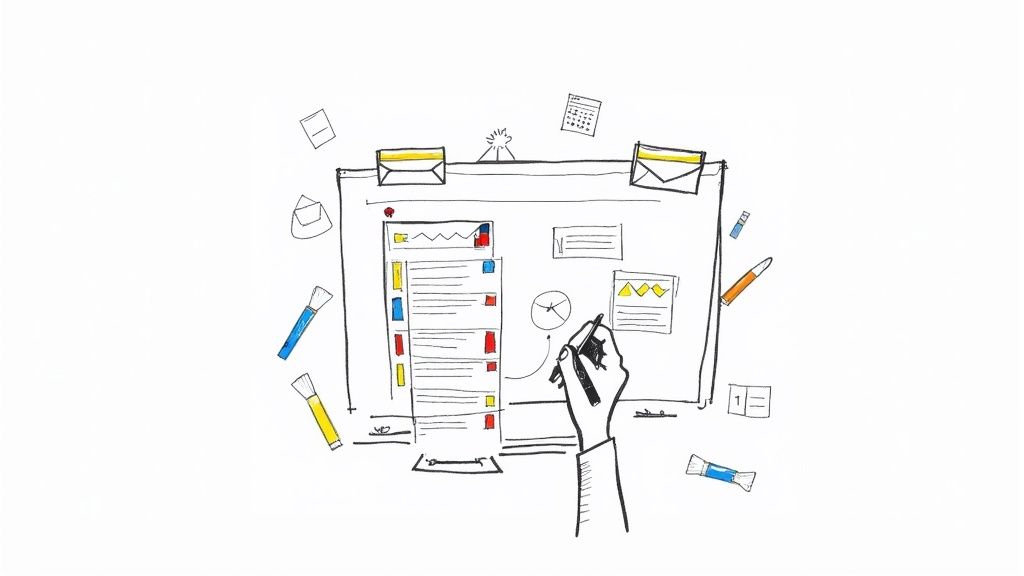
Understanding Why Your Gmail Inbox Feels Out of Control
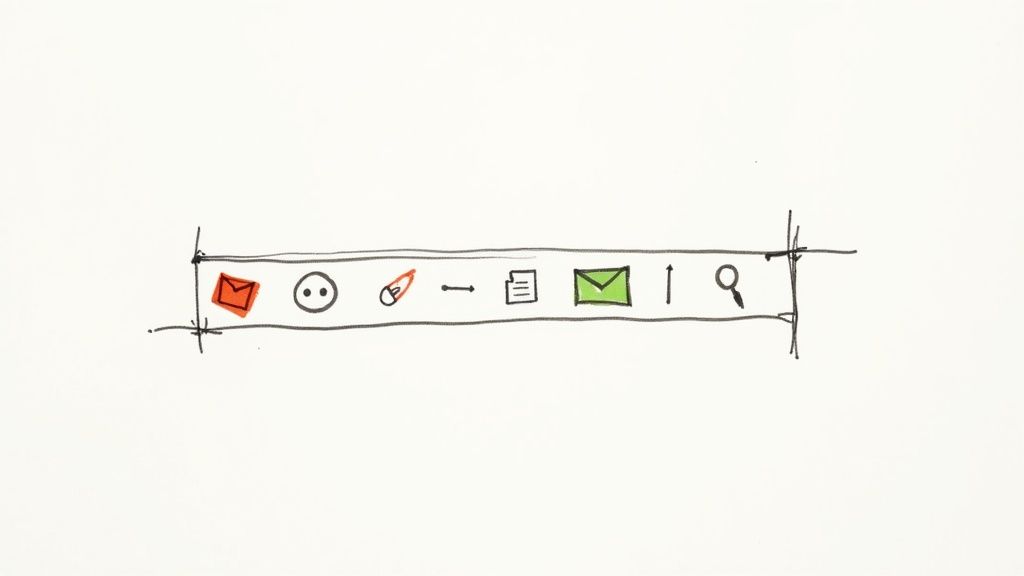
Let's be honest, a messy Gmail inbox is a common pain point. Many of us feel overwhelmed by the constant barrage of messages. This isn't a personal failing; it's a shared experience shaped by how we interact with email today. Old-school email habits, like carefully filing every message, just don't cut it in our current fast-paced environment.
Think about how many emails land in your inbox daily. Newsletters, work emails, social media updates, and online shopping receipts all contribute to the deluge. This constant influx easily transforms your inbox into a digital dumping ground, creating inbox overwhelm. This feeling of drowning in messages isn't just irritating; it impacts your productivity and mental well-being. Studies show a disorganized inbox can elevate stress and decrease focus.
This raises a key question: why do some successful professionals seem to conquer their inboxes while others struggle? The answer lies in understanding the psychology of inbox management. They see their inbox as a tool, not a to-do list. They emphasize action over meticulous organization, processing emails quickly and decisively. This means they're comfortable archiving, deleting, and unsubscribing.
Organizing a Gmail inbox often involves managing the sheer volume of emails. By 2025, a projected 376.4 billion emails will be sent daily worldwide, with Gmail handling a substantial portion. If Gmail's market share reaches 35%, it could process approximately 131 billion emails per day. This highlights the need for efficient inbox tools, like Gmail's categories, to sort and prioritize messages. Currently, Gmail categorizes around 68% of incoming emails as 'promotions' and 22% as 'updates,' which can still feel overwhelming. To address this, Gmail offers features like Smart Compose and powerful spam filters, enhancing user experience and minimizing clutter. Find more detailed statistics here: Gmail Statistics
The Mindset Shift for Inbox Control
Before exploring specific organizational strategies, it's essential to adopt the right mindset. View your inbox as a dynamic workspace, not a static archive. This perspective shift lets you approach email management strategically, prioritizing what truly demands your attention. It's about regaining control and making your inbox work for you, not against you. This mental adjustment is the foundation of any effective Gmail inbox organization plan.
Unlocking Gmail's Hidden Organization Superpowers
Most Gmail users are unaware of the powerful organizational features available right at their fingertips. These features can transform a chaotic inbox into a well-oiled productivity machine, allowing you to reclaim control of your email and spend less time sifting through messages. Let's dive into some of these hidden superpowers.
Mastering Gmail's Built-in Organization Tools
One of Gmail's most valuable features is its tabbed inbox. This system automatically sorts incoming mail into categories like Primary, Social, and Promotions. The following infographic visualizes a simplified view of a Gmail inbox highlighting these key tabs:
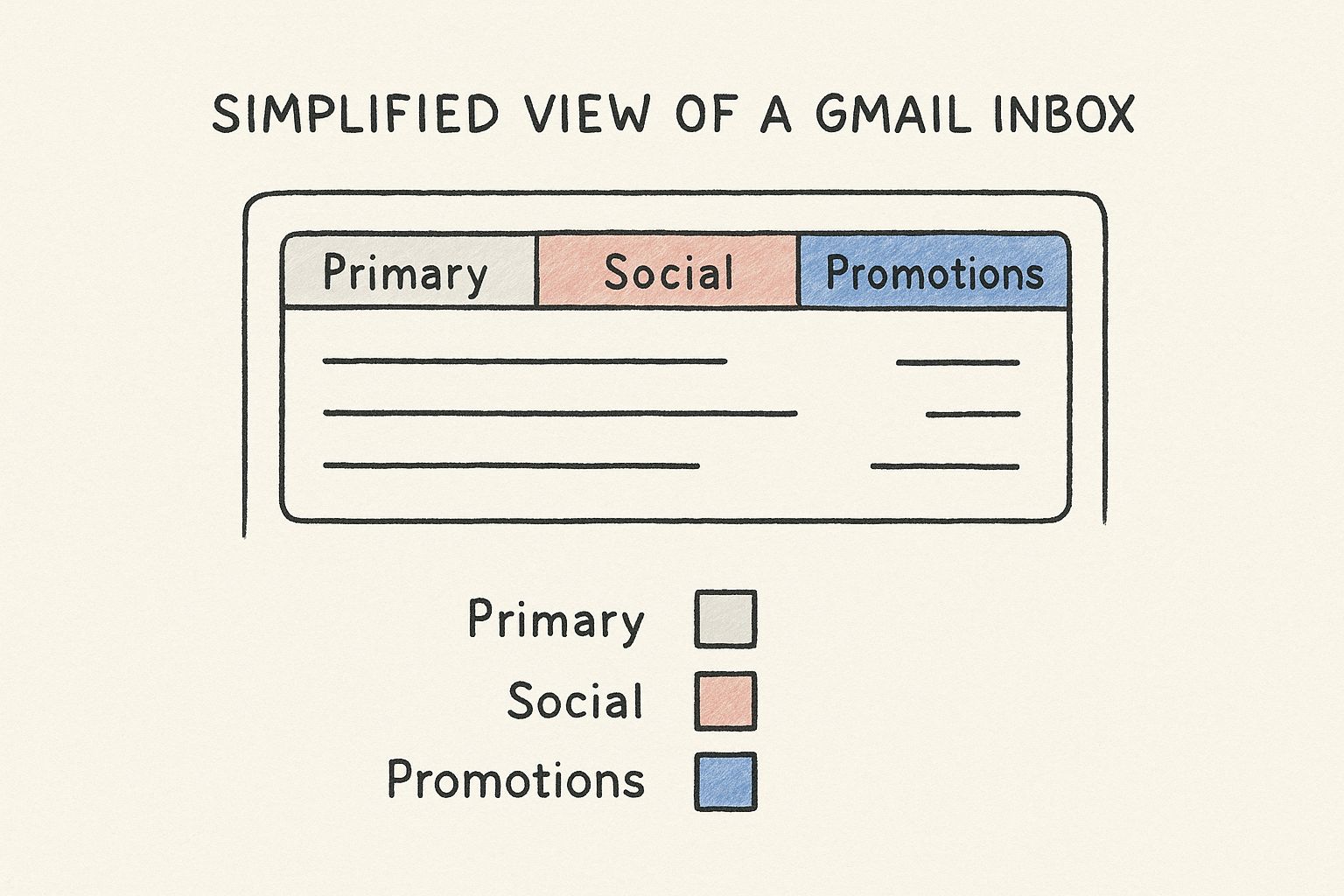
This infographic demonstrates how Gmail's tabbed inbox provides a clear visual separation of different email types. This makes it easier to prioritize important messages. By automatically filtering less urgent emails into the Social and Promotions tabs, your Primary inbox remains focused on essential communications. For example, you can quickly check your Primary tab for important work emails, while leaving less time-sensitive social media notifications for later.
Labels provide another powerful way to categorize emails beyond the standard tabs. Unlike traditional folders, labels allow you to apply multiple categories to a single email. This means you can tag an email as both "Project X" and "Client A," enabling robust search and filtering options. For a more detailed look at using labels effectively, check out this guide on How to master Gmail labels.
To help you choose the right organizational tool for your needs, let's compare some key features:
The table below summarizes the key features of Gmail's organization tools, outlining their strengths and weaknesses:
| Feature | Best For | Setup Difficulty | Automation Level |
|---|---|---|---|
| Tabbed Inbox | Quickly sorting incoming emails based on broad categories (Primary, Social, Promotions, etc.) | Easy | High |
| Labels | Categorizing emails with multiple tags for flexible searching and filtering | Medium | Medium (requires manual labeling) |
| Search Operators | Precisely locating specific emails based on sender, subject, keywords, attachments, and dates | Medium (requires learning operators) | High (once operators are used) |
| Priority Inbox | Highlighting emails deemed important by Gmail's algorithms and user training | Easy | High |
| Multiple Inboxes | Creating custom inbox sections based on search queries, labels, or senders | Medium | High |
| Importance Markers | Visually marking individual emails as important or unimportant | Easy | Low (manual marking) |
This table offers a quick overview of how each feature can be utilized for optimal email management within Gmail. The varying levels of setup difficulty and automation allow users to tailor their organizational approach to their specific needs.
Using Search Operators Like a Pro
Beyond labels, Gmail’s advanced search operators allow you to find any email instantly. Searching for from:john subject:meeting will quickly locate all meeting invitations from John. You can combine multiple operators for highly specific searches, such as has:attachment filename:report before:2024/01/01. This allows you to quickly isolate emails based on various criteria, drastically reducing search time.
Setting Up Your Priority Inbox
Gmail’s Priority Inbox feature learns which emails are most important to you and places them at the top of your inbox. This lets you easily identify critical messages at a glance. You can customize this feature by training Gmail to recognize your priorities based on sender, subject, and other factors.
Leveraging Multiple Inboxes and Importance Markers
For even greater control, explore Multiple Inboxes. This feature allows you to create custom sections within your inbox, such as a section for starred emails or emails from specific senders. Combined with importance markers, you can visually prioritize emails within these custom sections. This further refines your workflow, enabling you to manage a high volume of email efficiently. This is particularly useful for project managers and team leads who need to stay organized across multiple projects.
Building Your Personal Email Command Center
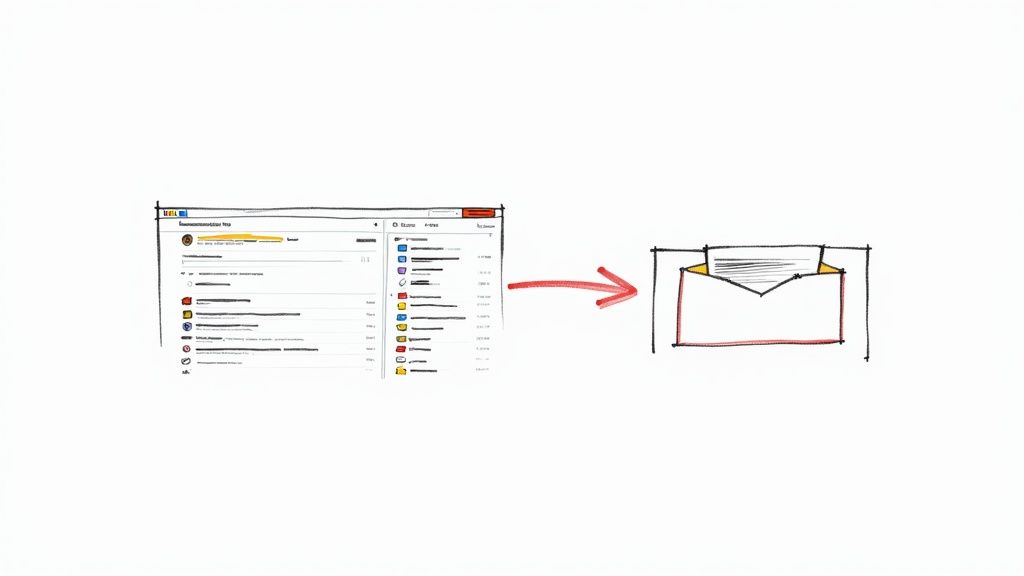
Generic email organization systems often fail to address individual needs. This section will guide you in creating a personalized email command center within Gmail, tailored to your unique workflow. Whether it's personal emails, business correspondence, or complex project communications, you can build a system that truly works for you.
Designing Your Ideal Labeling System
The foundation of any well-organized Gmail inbox is a strong labeling system. Think of labels as flexible tags that offer more than just traditional folders. For instance, instead of putting an email in a single "Client A" folder, you can apply multiple labels such as "Client A," "Project X," and "Pending Action." This allows for more effective searching and filtering.
Identify key categories relevant to your work and personal life. These might include projects, clients, topics, or even levels of urgency. A project manager could use labels like "Project Alpha," "Project Beta," and "Client Meetings." A freelancer might choose labels like "Writing," "Editing," "Invoicing," and "Client Communication." This granular approach ensures quick access to all related emails.
Structuring Folders for Maximum Efficiency
While labels provide powerful tagging, folders still hold a vital role. Folders work best for broad categories encompassing multiple labels. You might have a "Clients" folder with subfolders for each client, then use labels within those subfolders for specific projects or communication types. This combines the broad organization of folders with the precise tagging of labels.
Consider your email volume and communication style. A minimalist might use only a few folders, while others might prefer nested folders and subfolders. The objective is to strike a balance between thoroughness and simplicity, allowing you to quickly find any email.
Inbox organization is essential for both personal and business Gmail users. Business accounts average over 200 emails daily, while personal accounts receive around 120. Effective organization is key to productivity and clutter reduction. Gmail’s integration with Google Drive helps manage large attachments, further streamlining inbox management. Also, how you access your email impacts your organization. About 60% of users access email on mobile, versus 40% on desktops. For more detailed statistics, see: Gmail Statistics.
Adapting Templates and Frameworks
Many organizational templates and frameworks can be adapted to your Gmail inbox. The "4 D's" method (Delete, Do, Delegate, Defer) is a popular option. The "ABCDE Method" prioritizes emails from A (highest) to E (lowest). Experiment and find what best suits your needs.
Consider your email access habits. Primarily desktop or mobile? Your organizational system should be easily navigable on your preferred devices. This adaptability helps maintain a consistent workflow. By implementing a personalized email command center, you transform your Gmail inbox from a source of stress into a powerful productivity tool.
Creating Email Automation That Actually Works
This section explores how to automate your Gmail inbox for true efficiency, moving beyond manual organization. Instead of constantly reacting to incoming messages, you can set up systems that proactively sort, filter, and prioritize your emails. This transforms your inbox from a source of stress into a streamlined communication hub.
Setting Up Smart Filters: Your Automated Sorting System
Think of filters as your personal email assistants, working tirelessly behind the scenes to organize your Gmail inbox. These filters automatically sort incoming mail based on your defined criteria. They can apply labels, archive, forward, or even delete messages without any direct action from you.
For example, a filter could automatically label all emails from your project team as "Project Alpha" and move them to a specific folder. This eliminates manual tagging and sorting, saving you time and ensuring easy access to all project-related communications.
Advanced Filtering Techniques: Using Multiple Criteria
While basic filters are useful, advanced filtering techniques offer even greater control. Combining multiple criteria creates highly specific filters targeting only the most relevant messages.
- Sender and Subject: Filter emails from a particular sender with a specific subject line.
- Keywords: Isolate emails containing specific keywords within the message body.
- Attachments: Identify emails with (or without) attachments.
- Date Range: Filter emails sent within a defined timeframe.
Imagine filtering with "from:clientA" and "has:attachment filename:proposal". This isolates all proposal submissions from a specific client, simplifying complex project or client communication management.
Intelligent Auto-Forwarding: Routing Emails Efficiently
Auto-forwarding automatically routes incoming emails to designated addresses based on predefined rules. This is especially helpful for distributing emails to team members, handling client inquiries, or consolidating messages from multiple accounts.
Careful setup of auto-forwarding rules is crucial to avoid endless loops or misdirected emails. Always test your rules thoroughly before applying them to your entire inbox. Create a test filter first, applying it to a small set of messages to validate its functionality.
Maintaining and Adapting Your Automation: Ensuring Long-Term Success
Filters and auto-forwarding are only effective if they are maintained and adapted over time. Since email communication patterns change, regularly review and adjust your automation systems.
If you start a new project, create new filters and labels for the related communication. If emails are incorrectly filtered, adjust or refine existing rules. This ensures your automated workflows stay relevant and effectively organize your Gmail inbox.
By mastering these automation techniques, you'll transform your inbox from a reactive mess to a proactive system that works for you. This frees up your time and energy for what truly matters.
Mastering Inbox Zero Without Losing Your Mind
Reaching Inbox Zero isn't about maintaining a constantly empty inbox. It's about building a sustainable system for managing email effectively, even during busy periods. This means finding strategies that complement your workflow, not disrupt it.
The Two-Minute Rule: Your Secret Weapon
One effective technique is the two-minute rule. If an email takes less than two minutes to handle, address it immediately. Respond, forward, archive – get it done. This prevents small tasks from accumulating and becoming overwhelming. It's like washing a dish immediately after using it rather than letting it pile up in the sink.
Batch Processing: Conquering Email Overload
For emails requiring more time, batch processing is key. Schedule specific times throughout the day dedicated to email, instead of constantly interrupting your focus. This dedicated time allows for concentrated effort, preventing email from becoming a persistent distraction. You might find 30 minutes in the morning and another 30 minutes in the afternoon sufficient to stay on top of your communications.
Smart Email Scheduling: Taking Control of Your Time
Don't let incoming emails dictate your schedule. Use Gmail's scheduling feature to send emails at optimal times. This is particularly helpful for time-sensitive messages or when communicating across different time zones. It also lets you compose emails at your convenience, without the pressure of immediate sending.
Maintaining Your System: Real-Life Strategies
Life happens. Vacations, busy spells, unexpected events – these can disrupt even the best-laid plans. Here are some tips for maintaining control:
Vacation Mode: Set up a vacation responder to manage expectations and automate replies while you're out of office.
Crunch Time Strategies: During particularly demanding periods, prioritize emails ruthlessly. Focus on the most critical communications and set aside less urgent messages.
Regular Review: Periodically review your email management system. Are your labels still relevant? Do your filters need adjusting? Regular maintenance keeps your system running efficiently. You might find this helpful: How to master your Gmail organization using Kanban.
Dealing with Email Anxiety: A Realistic Approach
Email anxiety is a genuine concern. The constant stream of messages can feel overwhelming. Here's how to manage it:
Set Boundaries: Designate specific times for checking email and stick to them. Avoid constantly refreshing your inbox.
Unsubscribe Ruthlessly: Decrease incoming clutter by unsubscribing from unwanted newsletters and notifications.
Practice Mindfulness: Recognize that you don't have to respond to every email instantly. Allow yourself to take breaks and disconnect.
Building a Sustainable Inbox Maintenance Schedule
Long-term success depends on establishing a regular maintenance schedule. This keeps your system organized and efficient. The following table offers a suggested timeline for various inbox maintenance activities.
Inbox Maintenance Schedule: Recommended timeline for different inbox maintenance activities
| Activity | Frequency | Time Required | Impact Level |
|---|---|---|---|
| Inbox Review & Processing | Daily | 30-60 minutes | High |
| Filter Review & Adjustment | Monthly | 15-30 minutes | Medium |
| Label Cleanup & Organization | Quarterly | 30-60 minutes | Medium |
| Unsubscribe from Unwanted Emails | Weekly | 15-30 minutes | High |
This table provides a starting point; adjust the frequencies and times based on your specific needs and email volume. Remember, consistency is key. By implementing these strategies, you can achieve and maintain Inbox Zero, resulting in a calmer and more productive email experience.
Solving Problems That Break Organization Systems
A perfectly organized Gmail inbox can often feel like a distant dream. You diligently set up labels, filters, and folders, only to find the system collapsing under the weight of daily email. This section tackles common pitfalls that threaten even the most organized inboxes, offering practical solutions to regain control and maintain order.
The Uncategorizable Email: When Things Don't Fit
One common issue is the uncategorizable email. You've designed the perfect labeling system, yet some emails simply refuse to be categorized. They might relate to multiple projects or fall outside your established labels. For these situations, consider a "Miscellaneous" or "General" label. While not perfect, it prevents these emails from cluttering your inbox.
Also, periodically review and revise your labeling system. Your categories might need adjustments to accommodate changing needs. Perhaps a new project requires its own set of labels, or existing labels can be combined or renamed for better clarity. Regularly evaluating your system ensures it stays relevant and effective.
Taming the Difficult Sender: Managing Unwanted Emails
Another challenge comes from difficult senders. These individuals might flood your inbox with unnecessary messages, ignore unsubscribe requests, or send emails that consistently bypass your filters. For persistent offenders, consider creating filters in Gmail that automatically archive or delete their messages. This puts you back in control, minimizing distractions without direct confrontation.
For less severe cases, a dedicated label and filter can route their messages to a separate folder for later review. This keeps your main inbox clear while still allowing you to access those messages if needed. This targeted approach helps you manage specific senders without disrupting your overall workflow.
Multi-Account Mayhem: Maintaining Consistency Across Accounts
Managing multiple Gmail accounts introduces another layer of complexity. Maintaining a consistent organization system across different accounts can feel overwhelming. One solution is to establish the same labeling system and folder structure in each account. This creates a familiar environment no matter which account you're accessing.
Alternatively, consider using Gmail’s "Multiple Inboxes" feature to view emails from all accounts within a single window. This consolidated view can streamline your workflow, making it easier to manage emails from multiple accounts without constant switching.
Device Discrepancies: Staying Organized on the Go
Accessing Gmail across multiple devices—phones, tablets, laptops—presents another set of organizational challenges. Device discrepancies can disrupt your workflow, especially if organizational features aren't synced or configured the same way.
The solution is to leverage Gmail's consistent web interface. This ensures a uniform experience across any device with a browser. For mobile, the Gmail app offers similar organization features, allowing you to maintain consistency on the go.
Rescuing a Broken System: Recognizing the Signs
Sometimes, despite your best efforts, an organization system breaks down. Recognizing the warning signs is crucial. An overflowing inbox, difficulty locating emails, and a general feeling of email overwhelm suggest your system needs attention.
Implementing Practical Rescue Strategies
When your system fails, start by reviewing your current setup. Are your labels still relevant? Are your filters functioning correctly? Do your folders make sense? Often, a simple reorganization and filter adjustment is sufficient. However, a more drastic overhaul might be necessary if your system is fundamentally flawed. This could involve renaming labels, merging folders, or even creating an entirely new structure.
Don't hesitate to experiment and iterate. The ideal system isn't built overnight; it evolves through trial and error, adapting to your changing email needs. By addressing these real-world challenges, you can create a robust and sustainable Gmail organization system that works for you.
Key Takeaways
This section provides a concise roadmap for achieving and maintaining a well-organized Gmail inbox. By implementing these key takeaways, you’ll transform your inbox from a source of stress into a powerful productivity tool. This means less time searching for emails and more time focusing on what truly matters.
Prioritize Before You Organize
Before diving into specific Gmail features, take a moment to evaluate your email habits. Understanding your communication patterns is crucial for effective organization. Consider how you use email, what information is most important, and how often you need to access different types of messages. This initial assessment will guide you in creating a personalized system that truly works for you.
Embrace the Power of Labels and Filters
Labels and filters are essential for an efficient Gmail organization system. Think of labels as customizable tags, allowing you to categorize emails for easy retrieval. Filters act as automated assistants, sorting incoming emails based on rules you define. They can even archive or delete less important messages, ensuring only essential emails land in your primary inbox.
- Tip: Use descriptive label names. For example, instead of a generic “Clients” label, use specific client names like “Client A” and “Client B.” This granular approach allows for more effective searching and sorting.
Master Gmail’s Advanced Search
Gmail’s advanced search capabilities are a game-changer. Using specific search operators (like from:, subject:, has:attachment) allows you to pinpoint any email instantly. This eliminates endless scrolling and saves you valuable time. For example, searching for from:john subject:meeting will quickly locate all meeting invitations from John.
Check out our guide on Top 10 productivity tips for Google Workspace Users for further tips on optimizing your workflow.
Automation is Your Friend
Automating repetitive tasks is key to long-term inbox organization. Set up filters to automatically sort incoming emails, apply labels, and archive less important messages. This proactive approach minimizes manual sorting and helps maintain a consistently organized inbox.
Find Your Inbox Zero Strategy
Inbox Zero isn't about an empty inbox; it's about control. Experiment with different methods like the two-minute rule (if an email takes less than two minutes to handle, do it immediately) and batch processing (dedicating specific times to email). Find what works best for you and adapt it to your workflow.
Regularly Review and Refine
Even the best systems need occasional maintenance. Periodically review your labels, filters, and overall inbox structure. As your communication patterns change, adjust your system accordingly. This ensures your organization strategy remains relevant and effective.
Key Performance Indicators for a Healthy Inbox:
Average Email Processing Time: Track how long it takes you to process emails. A consistently high processing time may indicate inefficiencies.
Inbox Clutter Level: Evaluate the number of unread or unprocessed emails remaining in your inbox at the end of the day. A high number suggests a need for better organization.
Search Success Rate: Assess how easily you can locate specific emails. Frequent difficulty finding messages points to a weakness in your system.
By monitoring these indicators, you can quickly identify areas for improvement and keep your inbox optimized.
Take Control With Tooling Studio
Ready to supercharge your Gmail inbox? Tooling Studio's Kanban Tasks extension integrates a visual Kanban board directly into Gmail and Google Tasks. Streamline your workflow, collaborate with your team, and manage your tasks efficiently, all within your familiar Gmail environment. Visit Tooling Studio today to learn more.