
Top Gmail Organization Tips for a Clutter-Free Inbox
Discover essential Gmail organization tips to clean up your inbox. Master labels, filters, and search tricks for better email management.
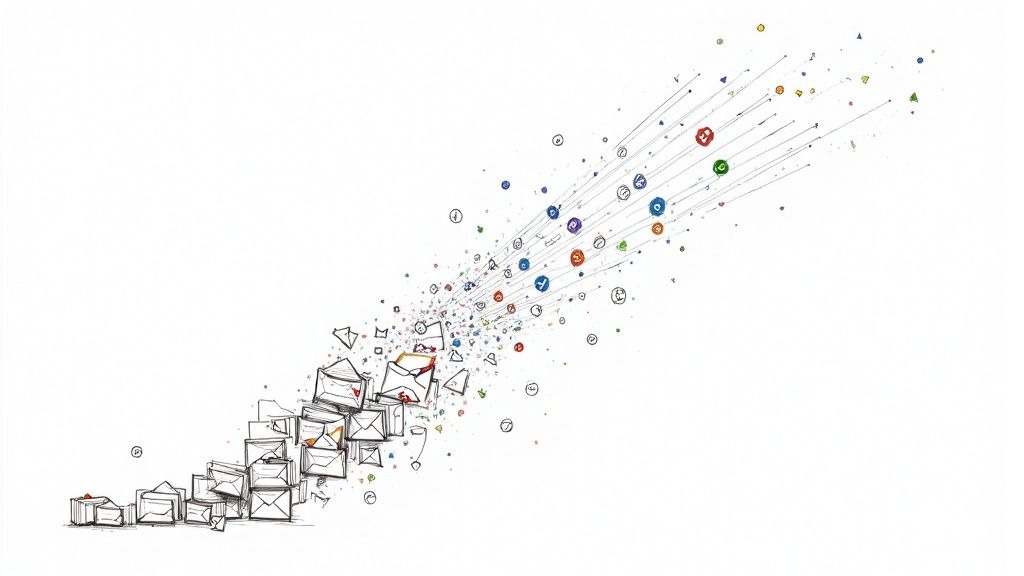
Tame Your Inbox Chaos
Is your Gmail inbox overflowing? Do you struggle to find crucial emails? This article offers eight actionable Gmail organization tips to transform your inbox into a productivity powerhouse. Learn how to use Gmail labels, filters, and the Inbox Zero method. Discover the power of multiple inboxes, advanced search, priority inbox, snoozing, scheduling, templates, and canned responses. These Gmail organization tips will help you reclaim control of your email and your time.
1. Master the Art of Gmail Labels
Gmail labels are powerful organizational tools that function like digital folders, allowing you to categorize, tag, and sort emails efficiently. Unlike traditional folders, Gmail labels are non-exclusive—one email can have multiple labels—creating a dynamic filing system that adapts to complex workflows. By mastering Gmail labels, you’ll streamline your inbox, accelerate search, and maintain clarity across personal, project, and client communications. This approach is a cornerstone of effective “gmail organization tips,” especially for project managers, small-to-medium businesses, and freelancers.
What Are Gmail Labels and How They Work
At their core, Gmail labels are metadata tags you apply to an email thread. Once tagged, any message with that label appears under a virtual folder in your sidebar. Key features include:
- Unlimited Custom Labels: Create as many labels as needed—there’s no cap on how granular you can get.
- Hierarchical Label Structure: Nest child labels under parent categories (e.g., “Projects” → “ProjectAlpha”).
- Color-Coding System: Assign colors to labels for instant visual cues.
- Automatic Labeling via Filters: Set up rules that auto-apply labels based on sender, subject, or keywords.
- Multi-Label Assignment: Tag a single email with multiple labels (e.g., both “Client-Apple” and “!Urgent”).
- Sidebar Visibility Controls: Show or hide labels to reduce clutter.
Because labels are searchable, filterable, and can be stacked on one email, they outperform traditional folder systems—especially when emails span multiple contexts.
When and Why to Use Gmail Labels
Use labels when your inbox needs granular categorization beyond “read/unread” or simple archive. They are ideal for:
- Project Management: Track deliverables, deadlines, and stakeholder communications.
- Client Communications: Separate conversations by client name, priority, or service type.
- Personal Organization: Tag bills, travel plans, or medical records in a unified workspace.
- Team Collaboration: Share label-based filters with your team for consistent triage.
By implementing labels, you ensure nothing falls through the cracks, reduce search time by up to 70%, and establish a repeatable filing convention that scales as your projects multiply.
Real-World Examples of Successful Implementation
- Consulting Firm: ABC Consulting applied parent labels “Clients” with children like “Client-Google” and “Client-Apple.” Combined with filters, 90% of incoming client emails were auto-tagged, reducing manual filing.
- Design Agency: Creative Studio used “@ProjectAlpha” and “@ProjectBeta” labels. Team leads could instantly pull all deliverables under each project label, improving collaboration.
- Freelance Writer: Managed due dates with “!Review” and “!Waiting” labels. A quick tap on “!Urgent” filtered high-priority pitches, cutting response time by half.
Actionable Tips to Get Started
- Use Consistent Naming Conventions
Prefix high-priority labels with symbols (e.g.,!Urgent,!Pending) so they appear at the top of your label list. - Limit to 20–30 Main Labels
Too many labels can overwhelm. Group similar tags under parent labels to keep your sidebar tidy. - Create Parent/Child Hierarchies
Organize broad categories (e.g., “Projects”) with nested subcategories (e.g., “ProjectAlpha,” “ProjectBeta”). - Strategic Color-Coding
Reserve red for urgent tasks, green for completed items, and blue for client communications. - Quarterly Label Audit
Review and remove unused or outdated labels to maintain clarity. - Automate with Filters
Go to Settings → Filters and Blocked Addresses → Create a new filter, then assign labels automatically by sender, keywords, or attachments.
Pros and Cons
Pros:
- Highly flexible and scalable categorization
- Superior to folders for cross-category emails
- Visual organization via colors
- Fully searchable and filterable
- Seamless automation when combined with filters
Cons:
- Can become overwhelming if over-expanded
- Initial setup requires time and planning
- Moderate learning curve for new users
- Gmail mobile app has limited label-management features
Popular Endorsements
This method draws from David Allen’s Getting Things Done (GTD) methodology and has been championed by productivity experts like Tiago Forte. Google’s own Gmail team provides tutorials at https://support.google.com/mail/answer/118708?hl=en to help you dive deeper.
Below is an infographic visualizing the hierarchical relationships between key Gmail label features, demonstrating how each element connects under the umbrella of “Gmail Labels.”
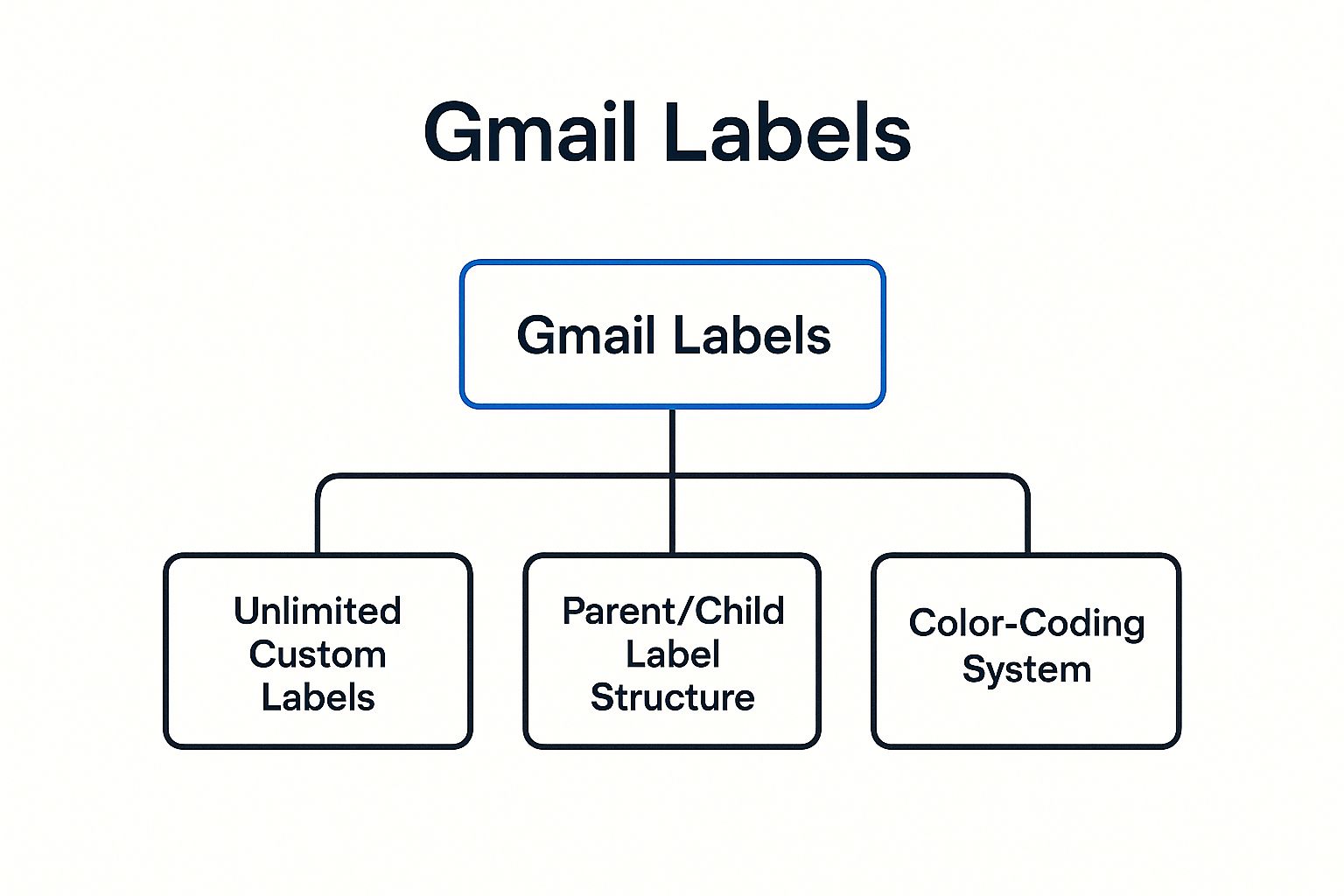
The hierarchy diagram above illustrates Gmail Labels as the top node branching into three core features: Unlimited Custom Labels, Parent/Child Label Structure, and Color-Coding System. Each subnode represents a foundational pillar that makes label-based organization so powerful.
Key insights:
- Unlimited Custom Labels ensure you can tailor your system to any workflow.
- Parent/Child Structure keeps broad and detailed categories neatly organized.
- Color-Coding provides immediate visual recognition, speeding up triage and search.
By mastering Gmail labels, you’ll unlock a highly adaptable organizational framework that scales with your projects, clients, and personal tasks—making it a must-have tip in any “gmail organization tips” arsenal.
2. Automate with Gmail Filters and Rules
One of the most powerful Gmail organization tips involves harnessing the potential of filters and rules. These automated tools can drastically reduce the time you spend manually sorting through your inbox, allowing you to focus on more important tasks. Gmail filters are essentially automated rules that perform specific actions on incoming emails based on criteria you define. These criteria can include the sender, subject line, keywords within the email body, the presence of attachments, and even the size of the email. This powerful automation allows you to instantly organize, label, archive, delete, or forward emails based on these predefined rules. Imagine a system that automatically files newsletters, flags emails from your boss, and forwards receipts directly to your expense tracking software - Gmail filters make this possible. This is especially useful for project managers, team leads, sales representatives, and really anyone working within a fast-paced environment using Google Workspace.
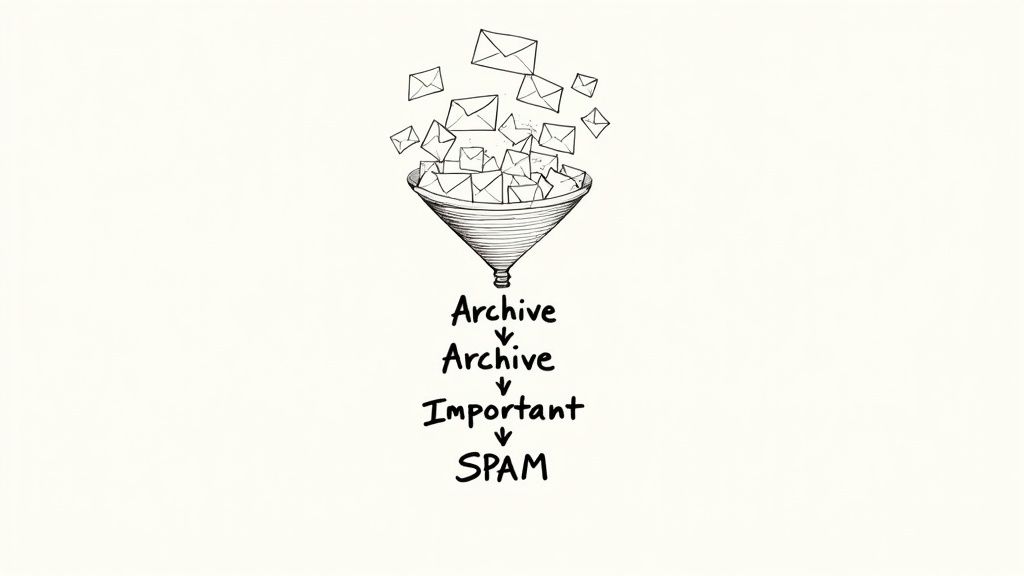
Gmail filters offer a wide range of features, including the ability to combine multiple criteria. For instance, you could create a filter that archives all emails from a specific sender and containing a particular keyword in the subject line. The variety of automated actions available further enhances this functionality. You can not only label, archive, delete, and forward emails, but also mark them as read, star them for importance, or even skip the inbox entirely for automatic archiving. This "skip inbox" feature is incredibly useful for newsletters, social media notifications, and other non-urgent emails, contributing significantly to a cleaner, more focused inbox. You can also apply filters retroactively to existing emails, import and export filter settings for easy sharing or backup, and automate star assignment for critical emails. For Google Workspace administrators and IT teams, these features provide granular control over email management and boost overall team productivity.
The benefits of using Gmail filters are substantial. The most obvious advantage is the massive time savings achieved through automation. Instead of manually sorting and organizing emails, you can rely on filters to handle the repetitive tasks, freeing up your time for more strategic work. This automation leads to a more consistent email organization system, eliminating the inconsistencies that often arise with manual sorting. By automatically filtering out unwanted emails, you can instantly reduce inbox clutter and improve focus. This feature is particularly valuable for those dealing with high email volumes, such as sales teams and project managers. Furthermore, Gmail filters are highly customizable, allowing you to tailor them to your specific needs and preferences, making them a versatile tool for individual professionals and freelancers as well.
However, there are also potential downsides to consider. One of the primary risks is the possibility of missing important emails if your filters are too aggressive. If you accidentally delete or archive crucial messages, it can have serious consequences. Setting up complex filters can also be challenging, especially for those unfamiliar with the advanced options. Troubleshooting can also be difficult if emails unexpectedly disappear due to a misconfigured filter. Finally, while Gmail filters are powerful, they offer more limited conditions compared to some dedicated email clients.
Here are some examples of how you can implement Gmail filters effectively:
- Newsletter Filter: Auto-label and archive all newsletters to a 'Reading' label.
- Boss Filter: Star and mark as important all emails from your manager.
- Receipt Filter: Auto-forward purchase receipts to your expense tracking service.
- Social Media Filter: Skip the inbox for all Facebook and Twitter notifications.
To maximize the effectiveness of Gmail filters, consider the following tips:
- Start simple: Begin with basic filters and gradually add complexity as you become more comfortable.
- Test thoroughly: Use the 'Also apply filter to matching conversations' option cautiously and test new filters thoroughly to avoid unintended consequences.
- Create a 'Filtered' label: This allows you to easily track all emails that have been processed by a filter.
- Regular audits: Periodically review your filters to ensure they're still functioning correctly and adjust as needed.
- Negative criteria: Utilize negative keywords (NOT) to avoid false positives.
- Backup your settings: Regularly export your filter settings to prevent data loss.
For small and medium-sized businesses seeking a unified task and project management system within Google Workspace, learn more about Automate with Gmail Filters and Rules and how it can integrate with your existing workflow. By carefully crafting your Gmail filters and adhering to these best practices, you can transform your inbox from a source of stress into a streamlined and efficient productivity tool.
3. Implement the Inbox Zero Methodology
Feeling overwhelmed by the constant influx of emails? Struggling to prioritize and manage your inbox effectively? If so, the Inbox Zero methodology might be the solution you've been searching for. This rigorous email management approach, developed by productivity expert Merlin Mann, aims to keep your inbox empty or nearly empty at all times, minimizing distractions and promoting a sense of control over your digital communications. Instead of letting messages pile up and create mental clutter, Inbox Zero empowers you to make quick decisions about each email as it arrives. This methodology is especially relevant for project managers, team leads, sales representatives, and anyone working within Google Workspace who needs a streamlined approach to email management.
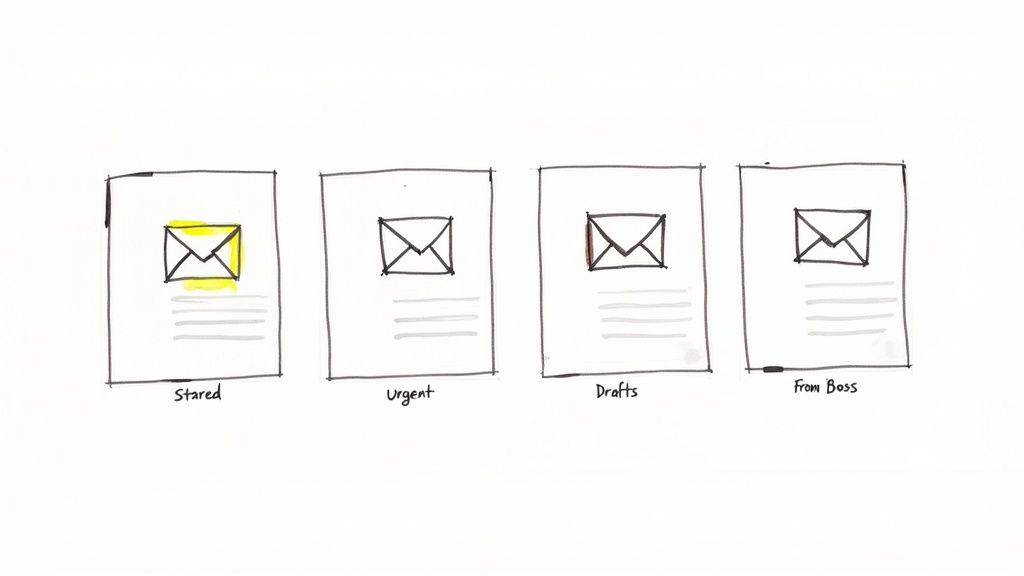
The core of Inbox Zero lies in its five-action decision framework, often referred to as the "5 D's": Delete, Delegate, Respond, Defer, and Do. When processing your inbox, you categorize each email into one of these actions. Delete anything unnecessary or irrelevant. Delegate emails that require action from someone else. If an email requires a response from you, Respond immediately if it takes less than two minutes. For longer responses or tasks requiring more time, Defer them by scheduling a time to address them later or adding them to your task management system. Finally, if the email requires a simple action that you can complete quickly, Do it immediately.
Inbox Zero isn't simply about achieving an empty inbox; it's about establishing a systematic process for managing email efficiently. This involves implementing time-boxed email processing sessions, where you dedicate specific blocks of time, perhaps 30 minutes in the morning and afternoon, to process your inbox using the 5 D's. This structured approach prevents email from becoming a constant distraction throughout the day. Separating the processing of emails from responding is crucial. During your processing sessions, your focus is on triaging and categorizing; actual responding occurs later, ensuring dedicated, focused time for crafting replies.
For project managers within Google Workspace, Inbox Zero can be a game-changer. Imagine starting your day with a clear inbox, knowing exactly which tasks require your attention and which have been delegated or deferred. For sales teams, rapid response times are essential. Inbox Zero empowers representatives to quickly process inquiries, ensuring no leads slip through the cracks. Even for freelancers and individual professionals, this methodology offers increased control and reduced email-related stress.
The benefits of Inbox Zero are numerous. Reduced email anxiety and mental clutter, faster email processing and response times, and increased focus on important communications are just a few. By controlling your email habits, you can achieve a better work-life balance and avoid the feeling of constantly being "on."
However, Inbox Zero isn't without its challenges. It requires discipline and a significant shift in email habits. Initially, high-volume email users might find it overwhelming. It can also potentially lead to hasty decisions if not implemented thoughtfully. Maintaining Inbox Zero during particularly busy periods can also be difficult. It's important to remember that this methodology is not a one-size-fits-all solution and may not be suitable for all work environments or roles.
Here are some practical tips for implementing Inbox Zero within Gmail:
- Process in Batches: Avoid checking email continuously. Dedicate specific time slots for processing your inbox.
- The 2-Minute Rule: If an email requires less than two minutes to address, do it immediately.
- Templates: Create canned responses for common inquiries to save time.
- Scheduled Sending: Use Gmail's "Schedule Send" feature to avoid sending emails after hours and maintain boundaries.
- Labels and Filters: Utilize Gmail's labeling and filtering features to automatically categorize incoming emails. Use labels like "Action Required" and "Waiting For" for deferred items.
- Start Small: Begin with one email processing session per day and gradually increase the frequency as you become more comfortable with the process.
While Inbox Zero demands commitment, the potential rewards are substantial. By implementing this structured approach, you can transform your inbox from a source of stress into a powerful tool for productivity and organization within your Google Workspace environment. This methodology, popularized by productivity experts like Merlin Mann, David Allen, and Tim Ferriss, has helped countless professionals regain control of their inboxes and improve their overall workflow.
4. Leverage Gmail's Multiple Inboxes Feature
Drowning in an overflowing inbox? Constantly switching between labels and searches to find the emails you need? If so, Gmail's Multiple Inboxes feature might just be the life raft you've been searching for. This powerful, yet often overlooked, feature allows you to transform your inbox from a chaotic jumble into a highly organized, personalized dashboard, boosting your email management and overall productivity. It's a crucial gmail organization tip for anyone serious about streamlining their workflow.
Multiple Inboxes is a Gmail Labs feature (now integrated into Gmail settings) that lets you create up to four additional inbox sections within your main Gmail window. Each section functions as a mini-inbox, displaying emails that match specific search criteria you define. Imagine seeing your starred emails, drafts, urgent messages, and emails from your manager all at once, without having to click through different labels or perform new searches. That's the power of Multiple Inboxes.
How does it work?
The magic lies in the search queries. For each section, you specify a search query, much like you would in the main Gmail search bar. Want a section dedicated to emails from your team? Use the query from:[email protected]. Need to keep track of all emails related to a specific project? The query label:ProjectX will do the trick. This granular control allows you to curate highly specific views, effectively segmenting your inbox based on your individual needs.
Here are some examples of how you can leverage this feature:
- Section 1:
is:starred(for important emails requiring follow-up) - Section 2:
label:urgent(for time-sensitive emails) - Section 3:
is:draft(for emails needing completion) - Section 4:
from:[email protected](for direct communications from your manager)
Why use Multiple Inboxes?
This feature significantly enhances email organization by offering a consolidated dashboard-style view. This reduces the need to constantly navigate between labels, providing a clear visual separation of different email types. Faster access to priority emails becomes a reality, leading to improved response times and a more efficient workflow. The customizability inherent in the system allows you to tailor it precisely to your specific needs, whether you're a project manager, a sales representative, or a freelancer.
Learn more about Leverage Gmail's Multiple Inboxes Feature This link provides additional insights on how you can integrate this feature with other productivity tools to create a powerful email management system. It explores how to transform your Gmail inbox into a Kanban-style task management board, furthering your organizational capabilities.
Pros and Cons:
Like any tool, Multiple Inboxes comes with its advantages and disadvantages. Understanding these will help you decide if this feature is right for you.
Pros:
- Dashboard-style email management
- Reduced need to navigate between labels
- Visual separation of different email types
- Faster access to priority emails
- Customizable to specific workflow needs
Cons:
- Can make the interface cluttered on smaller screens
- Requires initial setup and configuration
- May slow down Gmail loading on older computers
- Not available on the mobile Gmail app
Tips for Effective Implementation:
- Start Small: Begin with two sections and gradually add more as needed. This prevents overwhelming your inbox and allows you to adjust to the new layout.
- Specific Search Operators: Utilize precise search operators (like
from:,label:,subject:,has:attachment) to avoid overlapping sections and ensure each section displays only the intended emails. - Strategic Positioning: Position sections based on importance. Place the most critical emails (e.g., from your boss or marked as urgent) at the top for immediate visibility.
- Limit Section Size: Control the number of emails displayed in each section (25, 50, or 100) to prevent an overwhelming display.
- Combine with Labels and Filters: Leverage Gmail's labeling and filtering system in conjunction with Multiple Inboxes for maximum effectiveness. Filters can automatically apply labels, which can then be used to populate your Multiple Inboxes sections.
- Experiment and Refine: Don't be afraid to experiment with different configurations. Test various search queries, section sizes, and positions to find the optimal layout that best suits your workflow.
For project managers, team leads, sales teams, and anyone working within Google Workspace, Multiple Inboxes offers a significant advantage in managing email communication and streamlining tasks. It's a valuable gmail organization tip that can transform your inbox from a source of stress to a hub of productivity. By implementing this feature strategically and customizing it to your specific needs, you can gain control over your email and reclaim valuable time.
5. Master Gmail's Advanced Search Operators
Efficient email management is crucial for productivity, especially for project managers, team leads, sales representatives, and anyone heavily reliant on Google Workspace. One of the most potent gmail organization tips you can implement is mastering Gmail's advanced search operators. These operators transform your inbox from a chaotic repository of messages into a highly searchable database, allowing you to pinpoint specific emails with laser precision. This goes far beyond simply typing a keyword into the search bar; it’s about leveraging a powerful set of commands to filter your emails based on a wide range of criteria. By learning these operators, you can drastically reduce the time spent searching for information buried within your inbox, ultimately boosting your overall efficiency and organization.
Gmail's search operators are special commands that refine your search results beyond basic keywords. Instead of sifting through hundreds of emails containing the word "report," you can use operators to quickly locate the "Monthly Sales Report" from "John Smith" sent in "March 2023." This granular control over your searches is what sets operators apart from simple keyword searches and makes them indispensable for effective gmail organization.
How do these operators work?
You simply type them directly into the Gmail search bar. For example, to find emails from John Smith, you'd type from:[email protected]. To find emails with attachments, add has:attachment. You can combine multiple operators for even more specific searches. For instance, from:[email protected] has:attachment before:2023/04/01 finds all emails with attachments from John Smith sent before April 1st, 2023.
Features and Benefits of Using Search Operators:
Gmail offers over 30 different search operators, covering a wide array of criteria. These include:
- Sender/Recipient:
from:,to:,cc:,bcc: - Date:
before:,after:,older_than:,newer_than: - Keywords:
subject:,has:attachment,filename: - Message Status:
is:read,is:unread,is:starred,is:important - Size:
larger:,smaller: - Labels:
label:
These operators are combinable, meaning you can string them together to create complex search queries. This flexibility allows you to construct highly specific searches tailored to your exact needs. Furthermore, you can save these complex searches for later use, effectively creating custom filters that automatically categorize incoming emails based on your predefined criteria. This integration with filters and labels is a powerful organizational tool, especially for project managers and team leads who need to categorize emails related to different projects or clients.
Pros:
- Lightning-fast email retrieval: Quickly find the exact email you need, saving valuable time.
- Precise search results: Eliminate irrelevant emails from your search results, focusing on exactly what you’re looking for.
- Powerful when combined with filters: Automate email organization based on your specific search criteria.
- Excellent for email audit and cleanup: Identify large emails, old emails, or specific types of emails for archival or deletion.
- Supports complex business use cases: Manage complex email workflows and information retrieval within Google Workspace.
Cons:
- Steep learning curve for advanced operators: Mastering all the operators and their syntax takes time and practice.
- Syntax must be exact for proper function: A small typo can invalidate your search.
- Not intuitive for casual users: The syntax can be confusing for those unfamiliar with search operators.
- Limited discoverability within Gmail interface: Gmail doesn't readily showcase the full power of its search operators.
Examples and Tips for Effective Usage:
- Project Management:
from:clientA subject:(projectX OR proposal) has:attachment– Find all emails from clientA related to projectX or a proposal that includes attachments. - Sales Follow-Up:
to:clientB is:unread after:2023/10/26– Find all unread emails sent to clientB after October 26th, 2023. - Cleanup:
larger:10M before:2022/01/01– Locate large emails older than January 1st, 2022, for potential deletion.
Tips for Success:
- Create a cheat sheet: List frequently used operators for quick reference.
- Use parentheses for complex OR/AND combinations:
(from:john OR from:jane) AND subject:meeting - Save useful searches: Bookmark or create filters from your most effective searches.
- Practice with simple operators: Start with basic operators before combining multiple ones.
- Use quotes for exact phrase matching:
"project deadline"
By investing the time to learn and utilize Gmail’s advanced search operators, you will significantly improve your email management workflow. This powerful feature is an essential gmail organization tip for any Google Workspace user, particularly for those managing complex projects, sales pipelines, or simply aiming to achieve a more organized and productive inbox.
6. Optimize with Gmail's Priority Inbox System
Drowning in an overflowing inbox? Constantly scanning for crucial emails amidst the clutter? Reclaim control of your Gmail and boost your productivity with the Priority Inbox system. This intelligent sorting feature deserves its place on this list of Gmail organization tips because it leverages machine learning to surface your most important emails, saving you valuable time and minimizing distractions. For busy professionals, project managers, team leads, and anyone navigating a high volume of email within Google Workspace, Priority Inbox is a game-changer.
Priority Inbox goes beyond simple filters by learning your email habits and predicting which emails are likely to require your attention. This dynamic system analyzes various factors, including your social connections, email content, and how you interact with your inbox. Over time, it refines its understanding of your communication patterns to provide a more personalized and accurate sorting experience.
How Priority Inbox Works:
Gmail's Priority Inbox divides your inbox into three sections:
- Important and unread: Emails identified as high priority and haven't been opened yet.
- Starred: Emails you've manually starred for follow-up or reference.
- Everything Else: The remaining emails, kept accessible but out of your immediate focus.
The magic lies in the automated importance detection. Gmail uses sophisticated algorithms to analyze factors like:
- Sender: Emails from frequent contacts or people in your Google Contacts are more likely to be prioritized.
- Keywords: Emails containing keywords like "urgent," "deadline," or project-specific terms can trigger prioritization.
- Engagement: Emails you frequently open, reply to, or forward are given higher importance.
- Subject Line: Emails with your name or other personalized indicators in the subject line are more likely to be flagged.
Harnessing the Power of Priority Inbox:
Beyond the automated sorting, Priority Inbox offers several features to enhance your control:
- Manual Importance Markers: Use the yellow importance markers to train the system. Marking an email as important (or not important) helps the algorithm learn your preferences faster.
- Customizable Priority Sections: You can adjust the default sections and create custom sections based on your specific needs. For instance, you could have separate sections for "Work," "Personal," and "Projects."
- Importance-Based Filtering: Combine Priority Inbox with Gmail's filtering capabilities. Automatically mark emails from specific senders or containing certain keywords as important.
- Mobile Integration: Priority Inbox integrates seamlessly with mobile notifications, ensuring you only receive alerts for critical emails while on the go.
Pros of Using Priority Inbox:
- Reduced Email Scanning Time: Quickly identify crucial communications without wading through less important messages.
- Improved Focus: Concentrate on high-priority tasks and avoid distractions.
- Customizable Importance Criteria: Tailor the system to your specific needs and communication style.
- Seamless Integration: Works seamlessly with other Gmail features like filters and notifications.
- Learning Algorithm: Improves accuracy over time as it learns your email patterns.
Cons to Consider:
- Initial Training Period: The algorithm needs time and user input to achieve optimal accuracy. Be prepared to correct its initial assessments.
- Potential for Missed Emails: The algorithm might occasionally misclassify important emails, especially in the beginning.
- Over-Reliance on Automation: Avoid becoming completely dependent on the automated sorting. Periodically review the "Everything Else" section to ensure no critical emails are missed.
- Not Suitable for All: May not be ideal for users with very low email volume or those who prefer a completely chronological inbox view.
Examples of Successful Implementation:
- Project Managers: Prioritize emails related to specific project deadlines or client communication.
- Sales Teams: Highlight emails from potential leads or urgent customer requests.
- Freelancers: Prioritize emails from clients and collaborators while keeping administrative emails separate.
Tips for Optimizing Your Priority Inbox:
- Consistent Training: Regularly mark emails as important or not important to improve algorithm accuracy.
- Combine with Filters: Create filters to automatically mark certain emails as important based on sender, subject, or keywords.
- Periodic Review: Review your Priority Inbox settings and make adjustments as needed.
- Customized Notifications: Set different notification settings for important emails to avoid constant distractions.
- Correct Mistakes: Actively correct the system when it misclassifies emails. This feedback is crucial for the learning process.
By following these tips and incorporating Priority Inbox into your workflow, you can transform your Gmail experience from chaotic to controlled, maximizing your productivity and ensuring you never miss a critical communication.
7. Utilize Gmail's Snooze and Schedule Send Features
Effective Gmail organization goes beyond simply creating labels and filters. It involves actively managing your inbox to minimize distractions and maximize productivity. Among the most valuable Gmail organization tips is leveraging the Snooze and Schedule Send features. These tools offer powerful time-based email management capabilities, putting you in control of when emails appear in your inbox and when your messages are delivered, contributing significantly to a more organized and efficient Gmail experience. For project managers, team leads, sales representatives, and indeed anyone working within Google Workspace, mastering these features can be a game-changer.
How Snooze and Schedule Send Work:
Snooze acts like a temporary archive. It removes an email from your inbox until a specified time, allowing you to focus on immediate tasks without forgetting about the email entirely. When the snooze period ends, the email reappears in your inbox as a new, unread message. Schedule Send, on the other hand, allows you to compose an email at your convenience but delay its delivery until a more suitable time. This is particularly useful for sending emails outside of regular business hours or aligning your communication with a recipient's time zone. Both features synchronize seamlessly across your desktop and mobile devices, ensuring consistent email management wherever you are.
Features and Benefits:
- Flexible Snooze Options: Choose preset snooze times like "later today," "tomorrow," or "next week," or select a custom date and time. This flexibility allows you to tailor snoozing to your specific schedule and workflow.
- Extensive Scheduling Range: Schedule emails up to 50 years in advance, providing ample flexibility for long-term planning and follow-ups.
- Automatic Return and Delivery: Snoozed emails automatically return to your inbox, and scheduled emails are automatically sent at the designated times. This removes the need for manual follow-up and ensures timely communication.
- Integration with Calendar and Time Zones: Schedule Send intelligently considers time zones, preventing accidental late-night or early-morning emails to international contacts. This feature is particularly beneficial for globally distributed teams.
- Cancellation Options: Change your mind about a scheduled email? Gmail allows you to cancel scheduled emails before they are sent, providing a safety net for any last-minute adjustments.
Pros of Using Snooze and Schedule Send:
- Better Timing for Email Communications: Control when you send and receive emails for optimal impact and engagement. This is crucial for sales teams aiming to reach prospects at the right moment or project managers communicating critical updates.
- Reduced Inbox Clutter: Snoozing non-urgent emails keeps your inbox clean and focused, allowing you to concentrate on high-priority tasks without distractions. This is a boon for busy professionals managing multiple projects simultaneously.
- Professional Timing for Business Communications: Schedule emails to arrive during business hours, conveying professionalism and respect for recipients' time.
- Maintaining Work-Life Boundaries: Snooze work-related emails during personal time to prevent burnout and maintain a healthy work-life balance.
- Improved Email Workflow Management: These features, combined with other Gmail organization tips, create a streamlined and efficient email workflow, saving you time and enhancing productivity.
Cons to Consider:
- Risk of Forgetting Snoozed Emails: Overusing snooze can create a "hidden" inbox, leading to forgotten emails if not managed carefully.
- Scheduled Emails May Become Outdated: Information in scheduled emails can become irrelevant if circumstances change before the send time. Regularly review scheduled emails to ensure accuracy.
- Potential for Technical Delays: While rare, technical issues can occasionally cause delays in scheduled email delivery.
Examples of Effective Implementation:
- Focus Time Management: Snooze all non-essential emails during focused work sessions until the end of the day, allowing for uninterrupted concentration.
- Strategic Communication: Schedule important announcements or follow-up emails to be sent during the recipient's likely working hours for maximum visibility.
- Weekend Catch-Up: Snooze newsletters and less urgent emails until the weekend for dedicated reading time.
- Optimized Follow-Ups: Schedule follow-up sales emails for optimal response times based on lead behavior and engagement patterns.
Actionable Tips for Utilizing Snooze and Schedule Send:
- Use Snooze Sparingly: Avoid snoozing everything; prioritize emails that require action but not immediate attention.
- Recipient Awareness: Consider the recipient's time zone when scheduling emails, especially for international communication.
- Calendar Integration: Set calendar reminders for important snoozed emails to ensure timely follow-up.
- Review Scheduled Emails: Before they send, review scheduled emails for accuracy and relevance to avoid sending outdated information.
- Combine with other Gmail organization tips: Maximize your efficiency by integrating snooze and schedule send with labels, filters, and other organizational strategies.
By strategically incorporating these Gmail organization tips, specifically the Snooze and Schedule Send features, you can transform your inbox from a source of stress into a powerful productivity tool. This contributes to a more efficient workflow, enabling you to better manage your time and focus on what matters most.
8. Implement Gmail Templates and Canned Responses
One of the most effective gmail organization tips for boosting productivity and maintaining consistent communication is leveraging Gmail Templates (formerly known as Canned Responses). This powerful feature allows you to save frequently sent email content as reusable templates, drastically reducing the time spent composing repetitive messages. By implementing templates, you can streamline your workflow, ensure a professional tone, and respond to common inquiries quickly while still allowing for personalized touches. This is particularly valuable for project managers, team leads, sales representatives, and anyone handling a high volume of emails within Google Workspace.
Gmail Templates work by storing pre-written email content, including formatting, links, and even images. When composing a new email, you can simply select the relevant template and insert it into the message body. This eliminates the need to retype the same information repeatedly, saving you valuable time and reducing the risk of errors. Further, templates contribute to a unified communication strategy, especially beneficial for teams collaborating within Google Workspace.
Here's how this seemingly simple feature can significantly impact your email management:
- Massive Time Savings: Imagine sending project updates, meeting requests, or customer service responses multiple times a day. With templates, you can create standardized versions of these emails and insert them with a few clicks, freeing up time for more strategic tasks.
- Consistent Messaging and Professional Tone: Templates help maintain a consistent brand voice and ensure all communication adheres to a professional standard. This is especially important for sales teams and customer-facing roles.
- Reduced Errors and Omissions: Typing the same information repeatedly increases the risk of errors and omissions. Templates eliminate this risk, ensuring accuracy and completeness in every communication.
- Faster Response Times: Quickly respond to common inquiries with pre-written templates, improving customer satisfaction and internal communication efficiency. This is crucial for support teams and those managing multiple projects simultaneously.
- Standardization Across Team Communications: Sharing templates within your team promotes consistency in messaging and ensures everyone is on the same page. This fosters a unified approach and reduces confusion.
However, like any tool, Gmail Templates have potential drawbacks:
- Risk of Impersonal Communication: Overusing templates without personalization can make your emails feel generic and impersonal. Remember to tailor the message to the specific recipient whenever possible.
- Templates May Become Outdated: Regularly review and update your templates to ensure they remain relevant and accurate. Outdated information can lead to confusion and miscommunication.
- Limited Organization and Categorization Options: While Gmail offers searchable template names, the organizational structure could be improved. Implement a clear naming convention to easily locate the template you need.
- Potential for Using the Wrong Template: Double-check the template before sending to avoid using an inappropriate response in a specific situation.
Here are some practical examples of how you can implement Gmail Templates:
- Meeting Request Template: Create a standard agenda format with placeholders for date, time, and attendees.
- Customer Service Response Templates: Develop pre-written responses for common issues, FAQs, and support requests.
- Project Update Template: Establish a consistent status reporting format with sections for progress, challenges, and next steps.
- Interview Scheduling Template: Include availability options and pre-interview instructions.
- Thank You Email Template: Create variations for different scenarios, such as thanking a client for their business or a colleague for their assistance.
To maximize the benefits of Gmail Templates, consider these tips:
- Create templates for emails you send more than 3 times. This ensures you're focusing on truly repetitive communications.
- Use placeholder text like [NAME] or [PROJECT] for easy personalization. This allows you to quickly customize the template before sending.
- Organize templates with descriptive names for easy finding. A clear naming convention will save you time and frustration.
- Include common variables that need customization, such as dates, times, and names.
- Review and update templates quarterly for relevance. This ensures your templates remain accurate and effective.
- Share useful templates with team members for consistency. Promote collaboration and standardized communication within your team.
By implementing these gmail organization tips and leveraging Gmail Templates effectively, you can significantly improve your email management, boost productivity, and ensure consistent, professional communication. For a deeper dive into optimizing your tasks and projects within the Google Workspace ecosystem, Learn more about Implement Gmail Templates and Canned Responses. This resource provides valuable insights into mastering task organization using Google tools in 2024, further enhancing your workflow and efficiency.
Gmail Organization Tips Comparison
| Tip Title | Implementation Complexity 🔄 | Resource Requirements 💡 | Expected Outcomes ⭐📊 | Ideal Use Cases 💡 | Key Advantages ⚡ |
|---|---|---|---|---|---|
| Master the Art of Gmail Labels | Medium - requires initial setup and naming strategy | Moderate - time for setup and occasional maintenance | Highly organized inbox with flexible multi-label categorization | Organizing emails by projects, priorities, clients, personal | Flexible categorization, visual color-coding, powerful filtering |
| Automate with Gmail Filters and Rules | Medium to High - complex rules can be tricky | Moderate - initial filter creation and testing | Significant time savings, automatic email organization | Managing large volumes, consistent sorting, inbox decluttering | Automation saves time, works 24/7, highly customizable |
| Implement the Inbox Zero Methodology | High - requires discipline and habit change | Low - time investment for processing sessions | Reduced email anxiety, faster processing, better focus | Users seeking inbox emptiness and mental clarity | Mental clarity, improved work-life balance, faster decisions |
| Leverage Gmail's Multiple Inboxes | Medium - needs Gmail Labs activation and config | Low - mainly setup time | Dashboard-style inbox with simultaneous visibility of multiple sections | Users handling diverse email types simultaneously | Customized dashboards, faster priority access, less navigation |
| Master Gmail's Advanced Search Operators | High - steep learning curve for syntax and operators | Low - knowledge-based | Fast, precise searching and powerful query capabilities | Complex email retrieval, audits, cleanup | Lightning-fast retrieval, supports complex queries |
| Optimize with Gmail's Priority Inbox System | Medium - initial training and periodic adjustments | Low - requires user interaction | Focused inbox on important messages, reduced scan times | Users with high volume needing prioritized emails | Machine learning based, customizable priority sections |
| Utilize Gmail's Snooze and Schedule Send Features | Low to Medium - easy to use with some planning needed | Low - minor time for scheduling and reminders | Better timing, reduced clutter, improved workflow | Managing email timing, focus periods, work-life balance | Controls email flow, enhances professional communication |
| Implement Gmail Templates and Canned Responses | Low to Medium - simple creation, but needs upkeep | Low - template creation time | Faster replies, consistent messaging | Frequent repetitive emails, customer service, team communications | Saves typing time, consistent tone, easy personalization |
From Inbox Zero to Productivity Hero
This article has provided eight powerful Gmail organization tips that can significantly enhance your productivity and minimize email overload. From mastering the art of Gmail labels and filters to implementing the Inbox Zero methodology and leveraging advanced search operators, these strategies offer a comprehensive approach to taming your inbox. Key takeaways include automating repetitive tasks, prioritizing important emails, and effectively managing your workflow directly within Gmail. Remember, the most effective Gmail organization tips are the ones you consistently use.
By implementing these Gmail organization tips, you'll not only achieve a cleaner inbox but also free up valuable time and mental energy to focus on what truly matters. Whether you're a project manager juggling multiple projects, a sales representative managing client communications, or a freelancer striving for peak efficiency, these skills are crucial for success in today's fast-paced digital world. Start small, experiment, and discover the perfect combination of Gmail organization tips that transform you from overwhelmed to empowered.
Ready to take your Gmail productivity to the next level? Explore the advanced integrations and automation offered by Tooling Studio, designed to streamline your workflows and centralize business operations directly within your Gmail inbox. Tooling Studio builds upon the Gmail organization tips discussed here, offering a powerful platform to enhance collaboration, manage tasks, and boost overall team efficiency within the Google Workspace ecosystem.