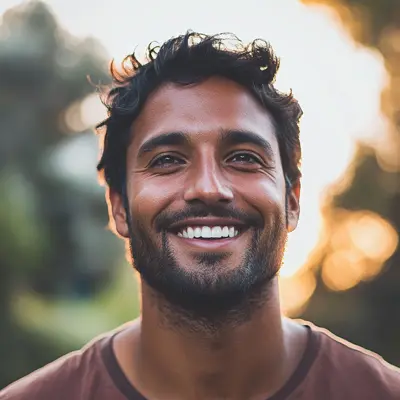
Kanban Google Sheets: Easy Setup & Management Tips
Learn how to master Kanban Google Sheets with this quick setup guide. Boost productivity and manage projects easily using this powerful tool.
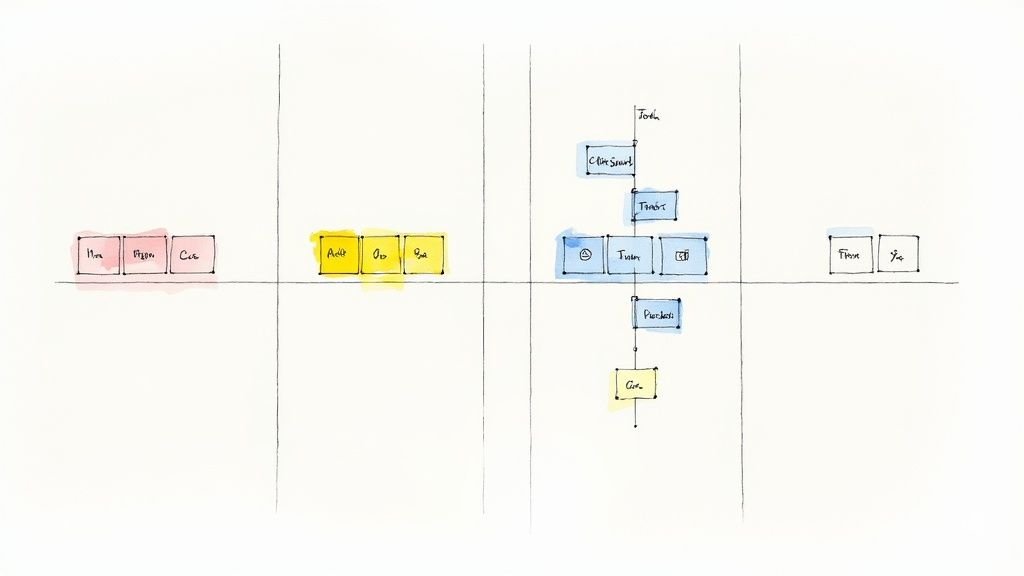
Building Your First Kanban Google Sheets System
Let's be honest, setting up a Kanban board can seem overwhelming. Instead of getting lost in complex configurations, concentrate on the core principles: visualizing work, limiting work in progress, and managing flow. This practical guide, inspired by project managers successfully using Kanban in Google Sheets, helps you build a functional system from the start.
Setting Up Your Columns
The core of any Kanban board is its columns. They represent the stages of your workflow. Begin with a simple, effective setup: To-Do, In Progress, and Done. This clearly shows task movement and progress. As your team becomes more familiar with Kanban, add more specific stages, such as "Review," "Testing," or "Deployment," tailored to your projects.
For example, a marketing team might use "Content Ideation," "Content Creation," "Review/Edit," and "Published." This gives everyone a clear understanding of each content piece's progress. Using Google Sheets for Kanban boards has become popular because of its flexibility and ease of use. A major benefit is the ability to customize and automate tasks efficiently, allowing teams to visualize workflow and track progress effectively. Google Sheets also offers real-time collaboration, ideal for remote teams. Many users report significant productivity gains with this method. Learn more about Google Sheets Kanban boards here: Zapier's guide to Google Sheets Kanban.
Color-Coding for Clarity
Color-coding transforms a basic spreadsheet into a dynamic project management tool. Assign different colors to each column to instantly identify a task's stage. You can also use color-coding within columns to show priority, due dates, or assigned team members.
A quick look at your board reveals potential bottlenecks and highlights tasks needing immediate action. Consistent color-coding across your Kanban boards creates a shared visual language for the entire team.
Formatting for Professionalism
A well-formatted Kanban board looks professional and is easy to read. Use bold text for column headers and task titles to separate them from other information. Adjust row heights to accommodate detailed descriptions without creating clutter.
Use borders to define your Kanban board within the spreadsheet. This creates a clean visual area, separating it from other data or calculations in the same sheet. This visual separation enhances focus and reinforces the Kanban board as a dedicated workspace.
Organizing Tasks Effectively
How you organize tasks within each column impacts your team's Kanban board use. Implement a priority system using numbers, flags, or color-coding within columns to indicate which tasks to tackle first. Clearly define task descriptions, including necessary information, deadlines, and assigned team members.
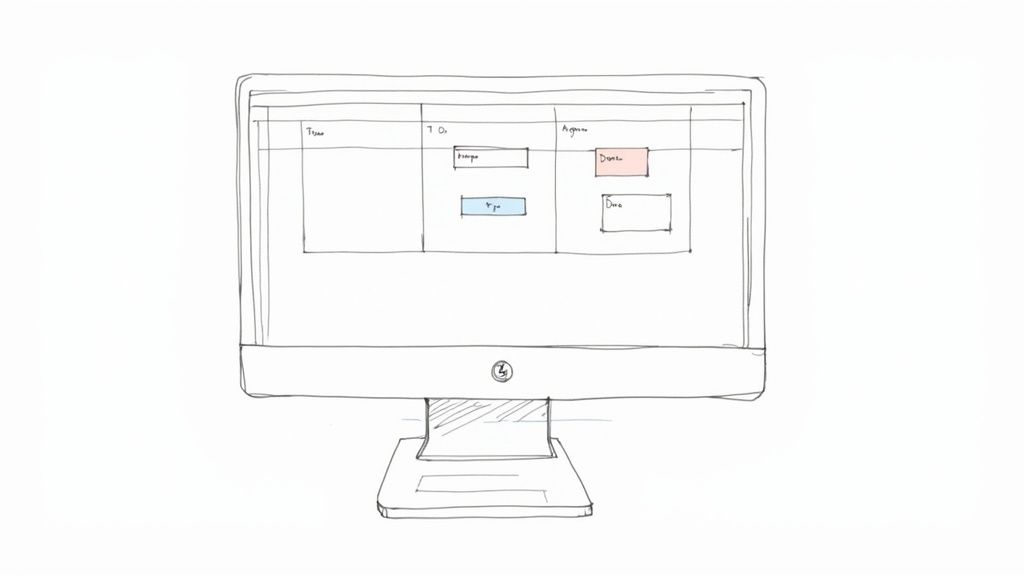
By organizing from the start, you build a Kanban system that promotes efficiency and keeps everyone on the same page. This initial setup, along with the visual nature of Kanban, sets the stage for successful implementation and fosters collaboration, empowering your team to deliver projects on time and within budget.
Choosing and Customizing Kanban Templates That Work
Building a Kanban board in Google Sheets from scratch can be time-consuming. Why reinvent the wheel? Readily available Kanban templates can jumpstart your project. This section explores how experienced teams select and tailor these templates for Google Sheets to maximize productivity. We'll analyze effective templates for various workflows, including software development, marketing campaigns, and general task management.
Evaluating Templates for Your Workflow
Choosing the right template hinges on understanding your team's workflow. Consider your project's complexity. A simple "To-Do, In Progress, Done" structure might work for straightforward tasks. However, complex projects might require stages like "Backlog," "Development," "Testing," "Review," and "Deployment."
Also, consider your team’s size and collaboration style. Templates with assigned team members and comment sections can be essential for larger or remote teams.
The availability of pre-built templates simplifies setup. As of 2024, numerous free and customizable templates are available online. They offer pre-formatted columns for task status, project stages, and team member assignments. These templates easily integrate into Google Sheets, providing a ready-made framework for project management. Learn more about Kanban templates here.
Modifying Templates to Match Your Stages
Most templates provide a solid foundation, but might not perfectly match your process. Customization is key. Rename columns to reflect your workflow stages.
- Add or delete columns to match project complexity.
- Incorporate visual aids like color-coding for priorities, deadlines, or assigned team members.
This customization turns a generic template into a powerful, team-specific tool. You can even build your own Kanban system. How to create a free Kanban board on Google using Kanban Tasks.
Implementing Automated Features
Automation supercharges your Kanban board, reducing manual updates and increasing accuracy. Conditional formatting can highlight approaching deadlines or overdue tasks.
- Automated progress tracking updates summary fields and charts as tasks move.
- Set up email notifications to alert team members about deadlines or task assignment changes.
These features free up time for more strategic work.
Scaling Templates as Your Team Grows
A well-designed Kanban template should adapt as your team expands. The template should handle increasing tasks and projects without becoming cluttered.
- Implement filtering and sorting to manage larger volumes of information.
- Consider separate Kanban boards for different projects or teams while maintaining consistent column structures for cross-team collaboration.
Avoiding Common Customization Mistakes
While customization is crucial, avoid common pitfalls. Over-customization can make your board complex. Stick to essential modifications.
- Maintain consistent formatting and terminology across different boards.
- Regularly review your template with your team to ensure it aligns with your needs and identify improvements.
This iterative approach ensures your Kanban Google Sheets system remains a valuable project management tool.
Integrating External Tools for Maximum Efficiency
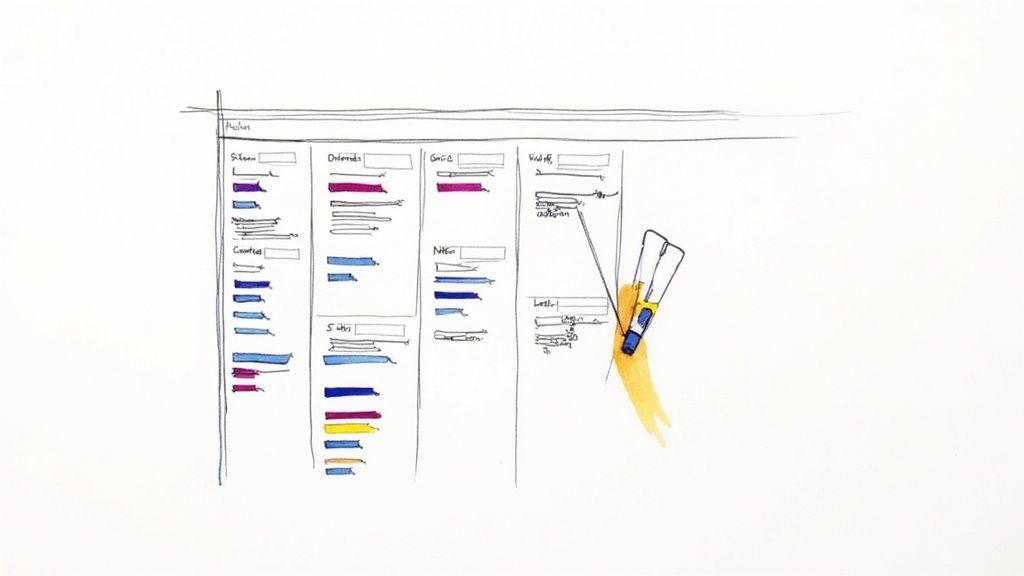
A Kanban system in Google Sheets becomes incredibly powerful when integrated with other tools. This transforms a basic spreadsheet into a central hub for project management. This section explores practical ways to connect your Kanban board with applications your team already uses.
Syncing With Dedicated Kanban Tools
While Google Sheets provides a solid foundation, dedicated Kanban tools offer more advanced functionality. Syncing your Google Sheets Kanban board with these platforms combines spreadsheet simplicity with specialized software. This lets you utilize features like in-depth reporting, time tracking, and dependency management to enhance your Kanban process.
For example, you can export your Google Sheet data to a dedicated platform for deeper analysis. Updates made in the dedicated tool can automatically sync back to your Google Sheet, maintaining data consistency.
Automating Workflows with Google Apps Script
Google Apps Script helps automate tasks within your Google Sheets Kanban system. This reduces manual work and boosts efficiency. You could write scripts to automatically move tasks between columns based on specific criteria, send email notifications about overdue tasks, or create reports that summarize project status.
Automating these repetitive tasks allows your team to concentrate on more important work. Automation also reduces the risk of human error, ensuring accuracy and consistency.
Connecting with Other Platforms
Integrating your Google Sheets Kanban board with other platforms improves collaboration and streamlines processes, creating a unified project management system. You could link with communication platforms like Slack to send automatic updates when tasks are finished, or with time tracking tools to monitor project progress.
Integration with reporting platforms can also help visualize key metrics and gain valuable insights into your team’s performance. Connecting with Kanban Tool is another powerful integration. This allows direct data export for simplified analysis and updates, especially beneficial for teams handling large datasets or complex analyses. Learn more about Google Workspace integration here. You can also read more about this in this article: Integrating Kanban Boards into Google Workspace for Productivity.
Maintaining Data Consistency and Troubleshooting
Integrating multiple systems requires careful attention to data consistency. Implement clear procedures for updating information across all platforms. Establish a single source of truth to prevent discrepancies.
Regularly monitor for data syncing problems and address them quickly to avoid workflow disruptions. Proactive management helps maximize the advantages of integration and minimize potential issues.
Creating Seamless Team Collaboration Workflows
Effective teamwork relies on smooth communication and efficient processes. This section explores how successful teams transform their Kanban Google Sheets into collaborative hubs, keeping everyone synchronized and productive, especially in distributed teams. We'll examine practical strategies for managing permissions, establishing clear update protocols, and fostering communication that prevents confusion and duplicated work.
Managing Permissions and Access Levels
Controlling access to your Kanban board is crucial for data integrity and efficient workflows. Google Sheets offers robust sharing features, allowing precise control over who can view, comment, or edit. Granting "Viewer" access to stakeholders, for example, lets them see progress without the risk of accidental edits. "Editor" access is appropriate for team members actively contributing to tasks. This targeted approach prevents unintended changes while keeping everyone informed.
Establishing Clear Update Protocols
Clearly defined processes for task updates and status changes are essential for a well-functioning Kanban system. Establish a protocol for moving tasks between columns, ensuring only assigned team members can change a task's status. Also, set guidelines for updating task descriptions, maintaining consistency and relevance. These protocols eliminate ambiguity and keep the workflow moving smoothly.
Creating Communication Workflows
Open and consistent communication is vital for successful team collaboration. Implement notification systems that inform team members of important updates without overwhelming them with irrelevant information. This might include automated email alerts for approaching deadlines or @Google Workspace @mentions in comments for specific feedback. Leverage the commenting features within Google Sheets for focused discussions and feedback loops, keeping conversations linked to relevant tasks. Using comments for feedback on designs or copy drafts, for instance, keeps the discussion organized within the task's context.
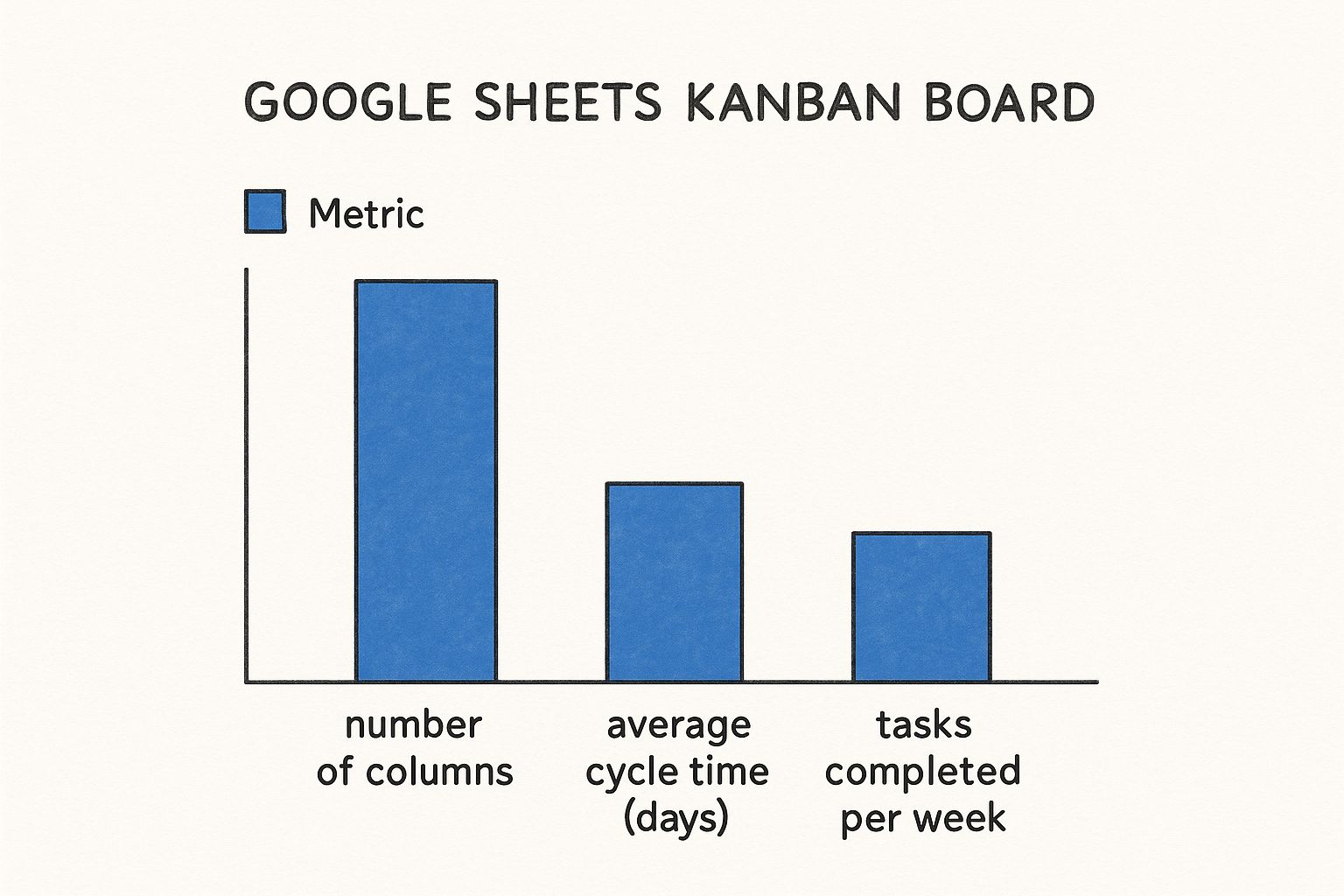
The infographic above illustrates the relationship between key Kanban metrics and board structure. It compares the number of columns, average cycle time, and tasks completed per week. A balanced number of columns, reflecting well-defined stages, correlates with a shorter cycle time and a higher task completion rate, indicating improved efficiency. This visualization highlights the importance of finding the right level of detail in your Kanban board setup.
To further clarify permission levels and their uses, let's examine the following table:
Team Permission Levels and Access Control
This table compares different permission settings and their appropriate use cases for team collaboration within Google Sheets.
| Permission Level | Capabilities | Best Use Case | Security Level |
|---|---|---|---|
| Viewer | Can view the sheet and comments. Cannot edit or comment. | Stakeholders, clients, or team members needing to stay informed. | High |
| Commenter | Can view the sheet and comments, and can add comments. Cannot edit. | Reviewers, approvers, or those providing feedback. | Medium |
| Editor | Full access to view, edit, comment, and share the sheet. | Core team members actively working on tasks. | Low |
This table highlights the varying levels of access and control, demonstrating how choosing the right permission level enhances both collaboration and security.
Implementing Version Control
Maintaining version history is essential, especially in collaborative environments. Google Sheets' built-in version history lets you track changes, revert to earlier versions, and preserve data integrity. This is crucial when multiple team members contribute to the board. Regularly reviewing version history also offers valuable insights into workflow evolution. These practices encourage collaboration while safeguarding against data loss and confusion, making your Kanban Google Sheets system a powerful center for team productivity.
Automating Your Kanban System for Smart Productivity
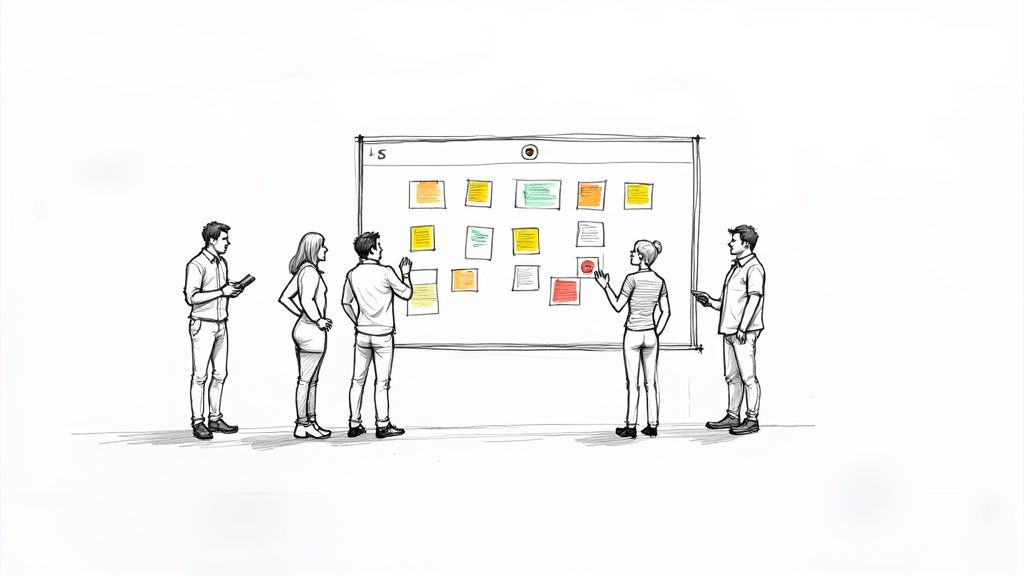
Smart automation can transform static Kanban boards in Google Sheets into dynamic project management hubs. This section explores practical automation strategies that minimize manual effort, improving both accuracy and team accountability. We'll examine techniques for visual feedback, automated progress tracking, and intelligent notifications.
Implementing Conditional Formatting for Visual Feedback
Conditional formatting in Google Sheets is a powerful tool for adding dynamic visual cues to your Kanban board. You can set rules to highlight tasks approaching deadlines in yellow and overdue tasks in red. This immediate visual feedback makes it easy to spot critical tasks, promoting proactive management.
You can also use conditional formatting to visually represent task priorities or assignments, further enhancing the board's readability. This allows for quick prioritization and a better overview of individual workloads.
Automating Progress Tracking
Manual progress updates are time-consuming and error-prone. With automated progress tracking, Google Sheets can automatically update summary fields and charts as tasks move between columns.
This ensures stakeholders have a real-time view of project status without constant manual intervention. This real-time visibility fosters transparency and facilitates faster, data-driven decisions.
Setting Up Intelligent Notifications
Intelligent notifications streamline communication and keep team members informed. You can configure email notifications to alert assigned team members when new tasks are added or a task's status changes.
For example, a notification could trigger when a task moves to the "Review" column, alerting the reviewer. This automation eliminates constant manual check-ins, enabling more focused work. Consider this helpful resource: How to master email management in Google Sheets using a Kanban approach.
Building Custom Formulas for Project Metrics
Google Sheets' formula capabilities extend beyond basic calculations. You can create custom formulas to track project metrics like cycle time (the average time to complete a task) or the number of tasks completed per week.
This data-driven approach helps identify bottlenecks, optimize workflows, and make informed decisions about resource allocation. Tracking these metrics provides deeper insights into team performance and informs continuous improvement strategies.
Implementing Dropdown Menus for Data Consistency
Dropdown menus ensure consistent data entry and simplify analysis. Instead of free-form text, use dropdown menus for fields like task priority, assignee, or task type.
This standardized approach reduces errors and simplifies data filtering and analysis. It also prevents typos and ensures consistent terminology, improving overall clarity.
Creating Executive Dashboard Views
Executive stakeholders need high-level overviews. Create separate dashboard views that summarize key project metrics, progress indicators, and potential roadblocks.
These dashboards can use charts, graphs, and summary tables to present information concisely. This allows leadership to quickly assess project health, identify trends, and make strategic decisions based on real-time data.
By implementing these automation strategies, you can transform your Kanban Google Sheets system into a powerful project management tool. This boosts productivity, improves accuracy, and fosters better team communication and accountability. These automated systems adapt and scale as your team and projects evolve, ensuring continued efficiency and success.
Tracking Performance and Optimizing Your Workflow
Data-driven optimization is key to successful Kanban implementation. This section explores how to track and analyze key metrics in your Kanban Google Sheets system to gain valuable workflow insights. These insights can help you identify bottleneck patterns, understand team productivity trends, and improve project completion cycles.
Analyzing Cycle Times for Efficiency
Cycle time, the time it takes for a task to move from "To-Do" to "Done," is a crucial Kanban metric. Analyzing cycle times can uncover hidden inefficiencies in your workflow. For instance, consistently long cycle times in a specific column could indicate a bottleneck.
Tracking cycle time also helps establish realistic estimates for future tasks and pinpoint areas for process improvement. A shorter cycle time generally indicates a more efficient workflow.
Identifying Bottlenecks and Obstacles
Recurring obstacles can significantly impact workflow productivity. Your Kanban Google Sheets system provides a visual representation of your workflow, simplifying bottleneck identification. Look for columns where tasks accumulate. This visual cue highlights areas slowing down your process.
If tasks frequently get stuck in the "Review" column, for example, it might suggest a need for more reviewers or a more streamlined review process. Addressing these bottlenecks can dramatically improve overall efficiency.
Measuring Team Capacity for Resource Allocation
Understanding team capacity is essential for effective resource allocation. Tracking the number of tasks completed per team member each week provides insights into your team's throughput. This data informs realistic project planning and prevents overloading team members.
This analysis also helps identify individuals who may be struggling and require targeted support. Consistent capacity planning promotes balanced workloads and reduces burnout.
Creating Reporting Dashboards for Visualization
Visualizing key performance indicators (KPIs) with reporting dashboards can significantly improve your team's understanding of progress and areas for improvement. Google Sheets offers robust charting and reporting features. You can create charts to visualize cycle times, task completion rates, and other essential metrics. These visuals help communicate project status to stakeholders and facilitate data-driven discussions.
A line chart displaying cycle time trends over time, for example, can reveal whether process improvements are having the desired effect. Visualizing data empowers your team to make informed decisions.
Establishing Benchmarks and Feedback Loops
Establishing realistic benchmarks for continuous improvement is crucial for sustained Kanban success. Analyze historical data to determine average cycle times and task completion rates. These benchmarks provide a baseline to measure future performance against.
Implement feedback loops within your team to regularly discuss performance, identify areas for improvement, and adjust your Kanban Google Sheets system accordingly. Regular reviews ensure your Kanban system remains aligned with your team’s needs and drives continuous optimization.
To help you effectively track and optimize your Kanban workflow within Google Sheets, the following table outlines essential metrics and performance indicators.
Key Kanban Metrics and Performance Indicators Essential metrics to track for optimizing your Kanban workflow performance and team productivity
| Metric | Calculation Method | Target Range | Improvement Actions |
|---|---|---|---|
| Cycle Time | Time from "To-Do" to "Done" | As short as possible, consistent | Identify and address bottlenecks |
| Throughput | Number of tasks completed per week | Consistent, sustainable pace | Adjust workflow, balance workload |
| Work in Progress (WIP) | Number of tasks "In Progress" | Limit based on team capacity | Control flow, prevent overload |
| Lead Time | Time from request to completion | Meets customer expectations | Optimize process, improve communication |
| Blocker Clustering | Frequency of blocked tasks | Minimize | Identify recurring blockers, implement solutions |
By tracking these metrics and iteratively improving processes, your Kanban Google Sheets system can become a powerful tool for project success. This data-driven approach allows you to move beyond assumptions and optimize your workflows based on actual performance data. Regularly review your Kanban board with your team to ensure it remains aligned with your evolving needs and identify further improvement opportunities.
Key Takeaways and Success Strategies
Your journey to Kanban Google Sheets mastery begins with understanding the core principles and applying proven strategies. This section provides a practical roadmap, drawn from real-world experience, offering actionable checklists and realistic benchmarks for success.
Essential Setup Checklist
A successful Kanban system in Google Sheets requires a solid foundation. Here's a checklist to ensure you're set up for success:
Define Clear Columns: Begin with the fundamental "To-Do," "In Progress," and "Done" columns. Then, tailor these to mirror your specific workflow stages. This clarity helps everyone understand the task progression.
Implement Visual Cues: Employ color-coding for columns, priorities, and deadlines to enhance readability. This visual approach highlights bottlenecks and crucial tasks.
Format for Professionalism: Use bold text for headers, adjust row heights for task descriptions, and incorporate borders to create a well-defined workspace. A clean, organized layout promotes efficiency.
Prioritize and Organize: Establish a clear prioritization system within each column, ensuring tasks are tackled strategically. This focus directs everyone's attention to the most important work.
Customization Strategies for Success
Adapting your Kanban Google Sheets system to your team's specific needs is vital for long-term success. Consider these strategies to customize your board effectively:
Choose the Right Template: Select a template that corresponds with your project's complexity and your team’s collaborative style. This foundational step simplifies setup and ensures essential features are readily available.
Modify and Refine: Personalize column names, add or remove columns as needed, and incorporate visual aids like color-coding. This customization transforms a generic template into a team-specific tool.
Automate Key Features: Implement features like conditional formatting for visual alerts, automated progress tracking, and email notifications. Automating these tasks frees up time for more strategic work.
Scale as Your Team Grows: Plan for future growth by implementing filtering, sorting, and possibly separate boards for different projects. This proactive approach accommodates expansion and maintains efficient organization.
Warning Signs and Troubleshooting Tips
Even well-designed Kanban systems can encounter challenges. Here are common warning signs and tips for troubleshooting them:
Bottlenecks: If tasks consistently accumulate in one column, it signals a bottleneck. Analyze the workflow, redistribute resources, or adjust the process to improve flow.
Stalled Progress: If tasks linger in the "In Progress" column for extended periods, investigate the root cause. This could indicate unclear task assignments, insufficient resources, or unforeseen obstacles.
Lack of Engagement: If team members are not actively updating the board, re-evaluate your process and communication workflows. Emphasize the importance of utilizing the Kanban board and actively encourage participation.
Best Practices for Long-Term Sustainability
Sustaining your Kanban Google Sheets system requires ongoing effort and strategic planning. These best practices can help ensure long-term success:
Regular Reviews: Conduct regular reviews with your team to assess the board's effectiveness. Identify areas for improvement, refine your processes, and adapt to changing needs.
Data-Driven Optimization: Track key metrics like cycle time and throughput to gain valuable insights into team performance. Use this data to inform process improvements and resource allocation.
Continuous Improvement: Adopt a mindset of continuous improvement. Encourage team feedback and experiment with new techniques to refine your workflow and optimize your Kanban Google Sheets system.
By implementing these takeaways and strategies, your Kanban Google Sheets system can become a powerful project management tool, enhancing productivity, improving team collaboration, and driving successful outcomes.
Ready to streamline your workflow and boost your team's productivity within Google Workspace? Explore Tooling Studio and discover powerful Chrome extensions designed to enhance your Google experience. From Kanban boards directly within Gmail to integrated CRM functionality, Tooling Studio offers the tools you need to stay organized and achieve your goals.