
Google Tasks Share List: Team Collaboration Made Simple
Master google tasks share list strategies for seamless team collaboration. Discover proven methods to share tasks effectively with your team.
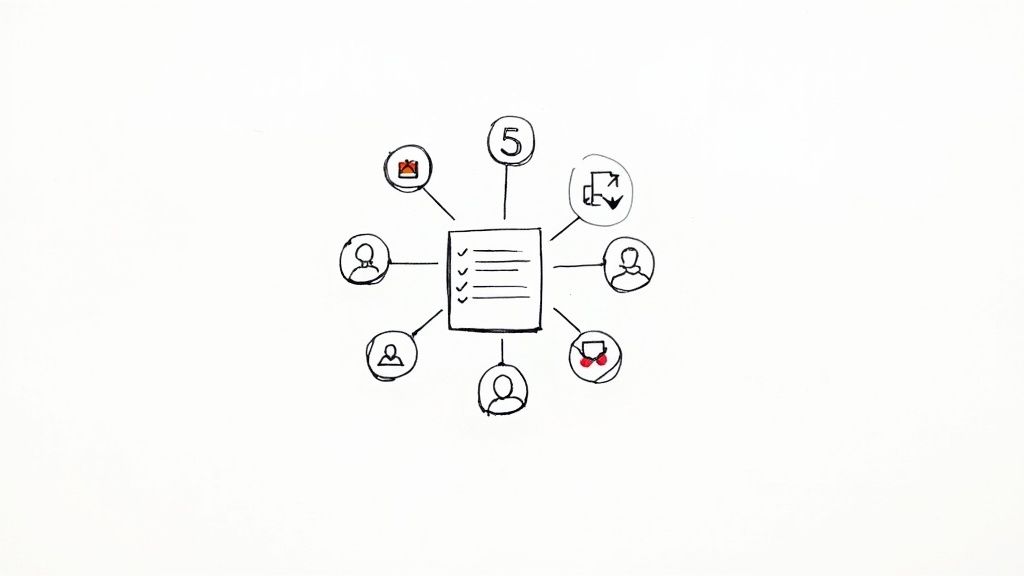
Understanding Google Tasks Share List Reality
Let's be upfront: Google Tasks doesn't offer traditional list sharing. You can't invite collaborators to view and edit a task list like you can with other task management apps. This often surprises new users, especially those used to shared lists. However, understanding this limitation reveals Google Tasks' true power within the Google Workspace environment.
Why No Direct Sharing?
Google Tasks is designed for individual task management, seamlessly integrated with each user's Google ecosystem. This tight integration with Gmail and Google Calendar boosts personal productivity. Users can quickly create tasks from emails or schedule due dates alongside appointments. This individual workflow focus contributes to the lack of direct sharing. Imagine a team with personalized tasks linked to their emails and calendar events. Sharing these lists could create a confusing mix of personal and team information.
The Power of the Google Workspace Ecosystem
This doesn't mean collaborative task management is impossible within Google Workspace. The real power lies in leveraging the connections between Google services. Successful teams have found ways to achieve shared task visibility and accountability without native list sharing in Google Tasks. This involves strategically using other Google Workspace tools. Google Tasks, as part of this ecosystem, has contributed to the widespread adoption of Google's collaboration tools. While Google doesn't release specific Google Tasks user numbers, its use is tied to the massive Google Workspace user base. This boasts over 3 billion users globally as of 2025. Find more statistics here: Discover more insights about Google Workspace Statistics. This large user base fosters collaboration, even without direct list sharing within Google Tasks itself. Sharing occurs through other Google services, offering flexible solutions.
Google Services for Team Coordination
So, which Google services enable team coordination? Here are a few key examples:
- Google Calendar: Shared calendars become central hubs for project timelines and deadlines.
- Google Docs: Shared documents create detailed project plans, assign tasks, and track progress.
- Gmail: Email delegation lets team members manage assigned tasks, keeping communication centralized.
Real-World Examples
Teams mastering this approach often combine these tools. For example, a marketing team might use a shared Google Doc as their central project plan. They assign tasks within the document, linking them to deadlines on a shared Google Calendar. Each team member then uses their individual Google Tasks to manage their assigned tasks, ensuring accountability while maintaining team-wide visibility.
Another example involves a sales team using Gmail delegation. They assign lead follow-up tasks directly to team members' inboxes, creating a shared workflow without sharing individual task lists. This flexibility makes Google Workspace powerful for collaboration. Teams adapt workflows to their projects and preferred styles. By understanding this interconnectedness, teams maximize Google Workspace's collaborative potential and achieve effective task management.
Practical Methods For Google Tasks Share List Workflows
While Google Tasks doesn't directly offer shared lists, many teams successfully coordinate projects within the Google Workspace ecosystem. This involves a shift in perspective, moving beyond individual task management to embrace the interconnected nature of Google's services. Let's explore practical methods that empower teams to create shared accountability and visibility.
Leveraging Google Drive for Task Documentation
One effective approach is using Google Drive for task documentation. Create a shared Google Doc outlining your project plan, assigning responsibilities, and tracking progress. This document becomes a central hub for all task-related information, accessible to everyone on the team. This fosters real-time collaboration and keeps everyone aligned.
For example, a project timeline within the Doc can link to specific tasks, providing context and clarity. This method effectively compensates for the absence of native list sharing in Google Tasks.
Exporting and Importing Tasks
For situations requiring more flexibility, consider exporting and importing tasks. This allows you to share task lists as files, importable into other team members' Google Tasks. This is particularly helpful for one-time assignments or sharing project templates.
However, this method isn't ideal for ongoing collaboration due to its lack of real-time updates.
Gmail and Calendar Integration for Task Visibility
A more dynamic approach involves integrating Google Tasks with Gmail and Google Calendar. Linking tasks to emails or calendar events connects communication, deadlines, and individual responsibilities.
For instance, flagging an email in Gmail can automatically generate a corresponding task, streamlining workflow and ensuring nothing gets missed. This also creates a readily available audit trail. Additionally, assigning tasks directly from Gmail through email delegation creates a shared workflow without needing access to individual task lists.
You might be interested in: How to master Google Tasks sharing.
Using Third-Party Integrations to Bridge the Gap
Many third-party tools seamlessly integrate with Google Workspace, bridging the gap in Google Tasks' sharing capabilities. These tools often introduce features like shared task lists, collaborative boards, and advanced reporting.
However, it's important to carefully evaluate these options to ensure they meet your team's needs and budget.
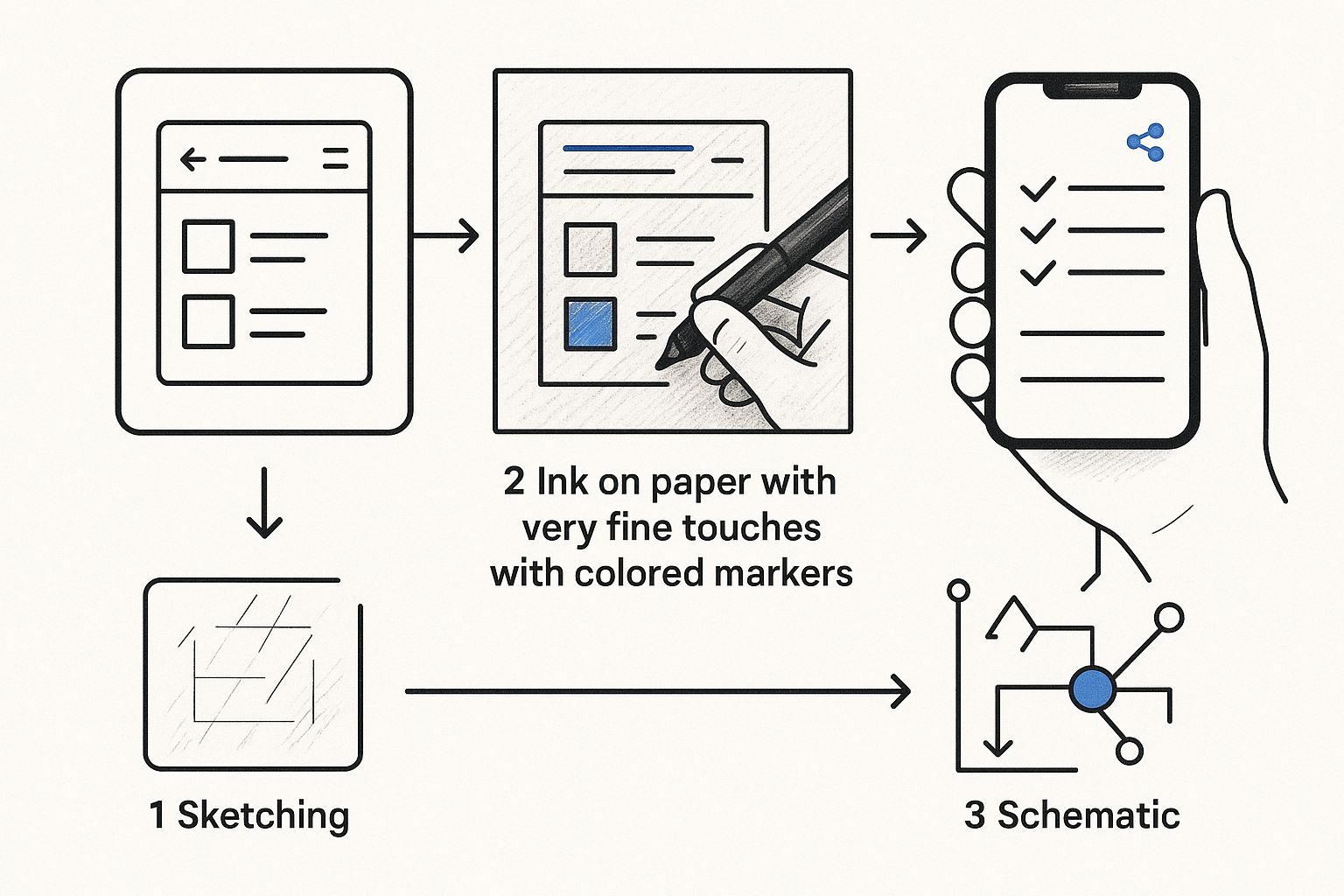
This infographic visualizes a shared checklist on a smartphone, emphasizing the desire for easy task sharing. The share icon suggests a simple user experience. This highlights the need for a streamlined solution, even without native "google tasks share list" functionality.
Choosing the Right Workflow for Your Team
The best Google Tasks share list workflow depends on your team's size, project type, and collaboration style. Experiment to find what works best. Success comes from utilizing the entire Google Workspace ecosystem, not just Google Tasks in isolation. Finding the right approach is key for successful teamwork.
To help illustrate the different methods and their strengths and weaknesses, let's look at a comparison table:
Google Tasks Sharing Methods Comparison
Comparison of different approaches to share and collaborate on Google Tasks, including effectiveness, ease of use, and limitations
| Method | Collaboration Level | Setup Difficulty | Best For | Limitations |
|---|---|---|---|---|
| Google Drive Documentation | High (Real-time collaboration) | Easy | Project planning, documentation, and progress tracking | Requires maintaining a separate document |
| Exporting/Importing Tasks | Low (One-time sharing) | Easy | One-time task assignments, templates | No real-time updates |
| Gmail/Calendar Integration | Medium (Contextual linking) | Easy | Linking tasks to emails and events | Limited direct task collaboration |
| Third-Party Integrations | High (Often feature-rich) | Varies | Teams needing advanced features like shared lists and boards | Cost, potential learning curve |
This table summarizes the pros and cons of each method, highlighting the trade-offs between simplicity and functionality. Choosing the right method depends on your team's specific workflow and needs.
Troubleshooting Common Sync Issues
Teams may occasionally encounter sync issues between Google services. Checking internet connectivity, ensuring everyone uses the latest app versions, and verifying sharing permissions often resolves these. For persistent problems, Google Workspace support can help. Addressing these proactively ensures smooth teamwork.
Optimizing Your Google Tasks Workflow
To optimize your Google Tasks workflow, establish clear naming conventions for tasks and projects. This improves searchability. Also, implement a consistent update process. Regularly review completed tasks to identify potential improvements. These practices enhance team workflow within Google Workspace.
Maximizing Google Workspace For Team Task Management
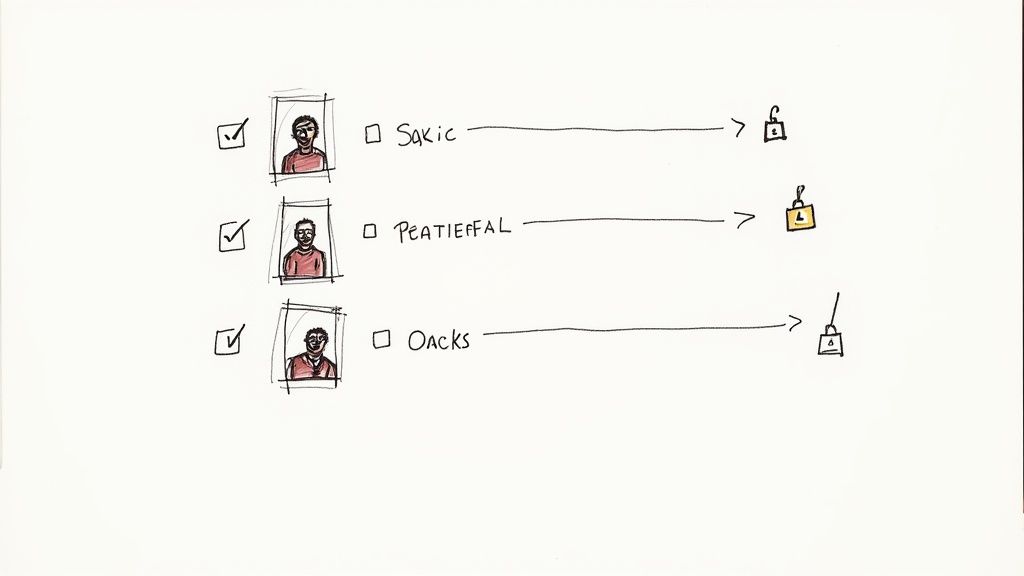
While directly sharing a Google Tasks list isn't an option, the real power of Google Workspace lies in its interconnectedness. Think of Google Tasks as your personal to-do list that seamlessly integrates with other powerful collaborative tools. This integration is key for effective team coordination and successful project management.
Leveraging Shared Calendars for Deadline Management
Google Calendar becomes a central hub for managing deadlines. Creating shared calendars for specific projects gives teams a unified view of important dates and milestones. Imagine assigning a task in Google Tasks and simultaneously creating a corresponding event on the shared calendar. This ensures everyone is aware of the deadline and reduces scheduling conflicts.
Setting reminders within Google Calendar also provides proactive notifications, keeping team members accountable for their tasks. This transparency helps keep projects on track and promotes efficient collaboration.
Utilizing Gmail for Task Assignment and Communication
Gmail plays a vital role in task assignments and communication. Team leaders can assign tasks directly to members' inboxes through email delegation. This creates clear accountability and reduces the need for separate communication channels.
Furthermore, converting emails into Google Tasks ensures that action items from email discussions are captured and tracked. This streamlined workflow eliminates the risk of overlooking important tasks, further enhancing team productivity.
Creating Document-Based Tracking Systems with Google Drive
Google Drive offers a robust platform for creating document-based tracking systems. Shared Google Docs or Google Sheets can serve as central project hubs. Here, teams can outline project plans, assign responsibilities, and monitor progress in real-time.
This shared documentation ensures everyone has access to the latest information, preventing information silos and fostering clear communication. The added benefit of version control makes this approach particularly valuable for complex projects involving multiple team members.
Creative Combinations of Google Workspace Tools
The true potential of Google Workspace emerges when combining its various tools. For example, a team might use a shared Google Sheet for project planning, link tasks to deadlines on a shared Google Calendar, and manage individual assignments within their personal Google Tasks.
This interconnected approach maintains both team-wide visibility and individual accountability. The increasing popularity of Google’s productivity tools is reflected in a 95% customer satisfaction rate and an annual market share growth of approximately 1%. Find more statistics here: Explore this topic further. You might be interested in: Learn more in our article about google workspace project management.
These creative combinations effectively create "google tasks share list" workflows, even without direct list sharing. This strategy leverages Google's integrated environment for comprehensive task management, empowering teams to achieve successful project outcomes.
Exploring True List Sharing Alternatives
While maximizing Google Workspace's capabilities can significantly improve team task management, sometimes true list sharing is essential. This means moving beyond workarounds and embracing dedicated platforms designed for collaborative task management. This section explores top-rated alternatives that offer robust sharing features while maintaining seamless integration with your existing Google Workspace workflows.
Beyond Workarounds: The Need for True Collaboration
The strategies discussed previously demonstrate how to leverage Google's ecosystem to improve task visibility. However, these methods often function as workarounds rather than providing the direct, real-time collaboration that some teams require. For example, while sharing a Google Doc for project planning is helpful, it doesn't offer the granular task management and assignment features of a dedicated platform. Additionally, relying on email and Google Calendar integrations can become cumbersome for complex projects involving numerous tasks and dependencies. This is where dedicated collaborative task management platforms come into play.
Top-Rated Collaborative Task Management Platforms
Several platforms offer the true list sharing functionality that Google Tasks lacks, while still integrating smoothly with Google Workspace. Some popular choices include:
- Asana: Known for its intuitive interface and robust project management features. Asana allows for shared projects, task assignments, and progress tracking.
- Trello: A visual project management tool utilizing Kanban boards. Trello enables teams to collaborate on boards, move tasks between stages, and visually manage workflows.
- Monday.com: A highly customizable platform that adapts to various project types and team sizes. Monday.com facilitates list sharing, progress visualization, and automated workflows.
- ClickUp: A feature-rich platform that combines task management, project tracking, and team communication. ClickUp offers shared lists, custom views, and detailed reporting.
Key Considerations When Choosing an Alternative
Selecting the right platform involves evaluating several factors. Consider these key aspects:
Google Workspace Integration: Seamless integration with Google Calendar and Gmail is crucial for maintaining existing workflows. Look for platforms that offer two-way synchronization and easy data import/export.
Collaboration Features: Prioritize platforms that offer features like shared lists, task assignments, real-time updates, comments, and file sharing. These features are crucial for effective teamwork.
Pricing: Evaluate pricing plans to ensure they align with your team's budget and the platform's features. Consider the cost-benefit ratio and whether the features justify the price.
User Experience: An intuitive and user-friendly interface is vital for quick adoption and team buy-in. Choose platforms that offer a smooth user experience across different devices.
To help you compare these platforms, we've compiled a table highlighting their key features and limitations:
Google Tasks vs Collaborative Alternatives
Feature comparison between Google Tasks and popular collaborative task management platforms that integrate with Google Workspace
| Platform | List Sharing | Google Integration | Pricing | Best Features | Limitations |
|---|---|---|---|---|---|
| Google Tasks | Limited | Native | Free | Simplicity, basic task management | Lacks robust collaboration features |
| Asana | Robust | Available | Free & Paid plans | Project management, task dependencies, progress tracking | Can be complex for simple tasks |
| Trello | Visual boards | Available | Free & Paid plans | Kanban boards, visual workflow management | Limited reporting features |
| Monday.com | Highly customizable | Available | Paid plans | Automation, flexible workflows, visual dashboards | Can be expensive for smaller teams |
| ClickUp | Feature-rich | Available | Free & Paid plans | Customizable views, detailed reporting, wide range of features | Steep learning curve |
As this table shows, each platform offers a unique blend of features and pricing. Choosing the right tool depends on your team's specific needs and priorities.
Furthermore, Google's dominance in digital tools, particularly its leadership in search engines, influences user habits and expectations. This creates a halo effect, as users tend to favor Google's platforms. Find more detailed statistics here: Explore Google's Search Dominance. Therefore, choosing a platform that integrates seamlessly with the existing Google ecosystem can minimize disruption and maximize user satisfaction.
Migration Strategies and Smooth Transitions
Transitioning to a new platform requires careful planning. Begin by exporting your existing Google Tasks and importing them into the chosen alternative. Next, schedule training sessions for your team to familiarize them with the new platform's features and workflows. Provide clear documentation and support during the transition phase to ensure a smooth process. Open communication and feedback loops are essential for addressing any challenges that may arise. By understanding the advantages and disadvantages of each alternative and implementing thoughtful migration strategies, teams can unlock the full potential of shared list functionality and elevate their collaborative task management.
Building Effective Team Workflows With Google Tasks
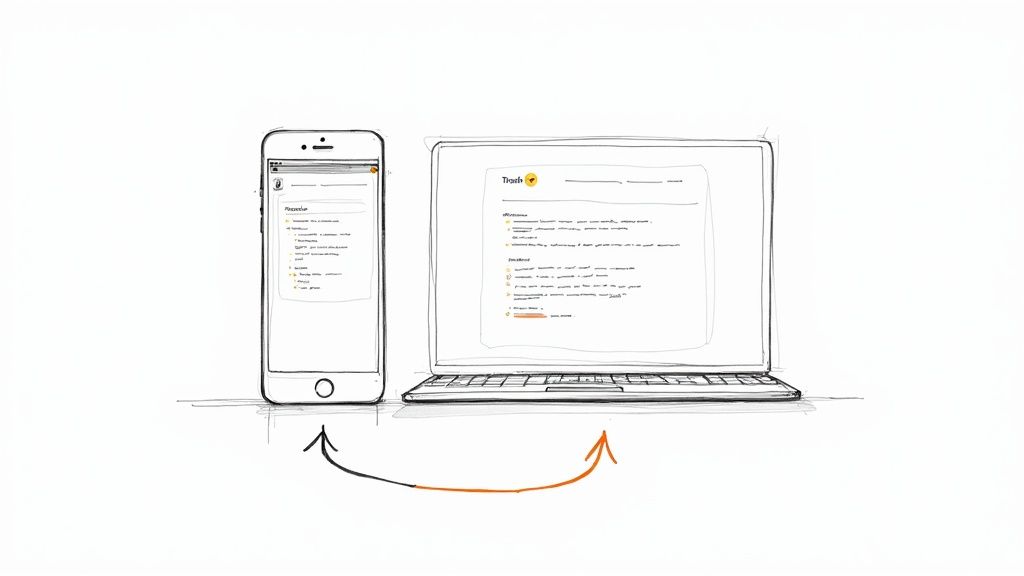
Mastering team productivity with Google Tasks involves understanding its strengths and limitations. This means working strategically within the broader Google Workspace ecosystem. Let's explore how successful teams utilize Google Tasks for coordination, communication, and accountability, even without a dedicated "google tasks share list" feature.
Establishing Clear Naming Conventions
A fundamental step towards efficiency is establishing clear naming conventions for tasks and projects. This simple practice is essential for effective searching and filtering. For instance, prefixing tasks with project codes or client names adds immediate context and enables quick sorting.
Consistent naming conventions significantly improve team-wide clarity and prevent confusion, especially as your task list grows. This is a cornerstone of any effective workflow.
Creating Consistent Update Processes
Implementing consistent update processes is crucial for keeping everyone informed. Regularly updating task statuses, adding comments, and assigning due dates keeps the entire team aligned.
For example, consider a daily or weekly check-in where team members update their Google Tasks and any corresponding project documents. This ensures everyone stays on the same page. This consistent communication minimizes misunderstandings and keeps projects moving forward. Regular updates are key to maintaining momentum.
Maintaining Team Visibility Through Google Workspace Integration
Team visibility is paramount, especially for distributed teams. This is where the power of Google Workspace integration truly shines. By linking tasks to relevant emails in Gmail, teams can quickly access important conversations.
Additionally, setting deadlines and reminders within Google Calendar ensures everyone is aware of key dates. This integration creates a central hub for project information, accessible to all team members.
Managing Task Dependencies and Tracking Project Progress
Managing task dependencies is critical for any project. While Google Tasks doesn't have built-in dependency features, you can create dependencies by referencing related tasks in the descriptions. Alternatively, consider using a separate project management document in Google Drive. This helps team members understand task order and prioritize accordingly.
Tracking project progress is equally vital. Using Google Sheets for progress tracking, linked to your Google Tasks, provides a clear visual overview of project status. This allows for easy reporting and, combined with Google Tasks, creates a robust system for managing complex projects.
Practical Techniques for Distributed Teams
For distributed teams, effective communication and accountability are even more critical. Utilizing shared project calendars, regular video conferencing updates, and dedicated communication channels keeps everyone connected and informed.
This targeted communication minimizes the risk of information silos and fosters a sense of inclusion. Consistent communication builds stronger team cohesion, essential for remote work success. These practices help ensure that nothing slips through the cracks, even with a geographically dispersed team. Sticking to these methods allows your team to fully leverage Google's tools, creating efficient and robust workflows.
Conclusion
Google Tasks, integrated with the wider Google Workspace, provides a solid base for collaborative team workflows. While it lacks direct list sharing, focusing on structured processes, clear communication, and strategic integrations helps teams overcome this limitation. This approach empowers teams to boost productivity and achieve shared goals effectively. These strategies enable effective team task management, maximizing the use of available tools.
Solving Common Google Tasks Sharing Challenges
While Google Tasks integrates well within the Workspace ecosystem, it also presents some unique challenges. This section addresses common frustrations encountered during collaborative task management with Google Tasks, offering practical solutions and preventative strategies.
Syncing Headaches: Keeping Everyone on the Same Page
Synchronization problems between different Google services are a common issue. For example, a task created from an email in Gmail might not immediately show up in Google Calendar, or vice-versa. This can lead to confusion and missed deadlines.
A simple fix is ensuring all devices are online and using the latest versions of the Google apps. Manually refreshing the apps can also resolve minor sync hiccups.
For persistent issues, clearing the cache and data of the affected Google apps is often effective. This forces a complete resynchronization and can resolve deeper conflicts. If problems continue, Google Workspace support offers further assistance.
Permission Puzzles: Navigating Access Control
Managing permissions across various Google services is another common challenge. Team members might have access to a shared Google Doc but not the associated Google Calendar events, creating fragmented information.
To resolve this, double-check sharing settings on each relevant service (Drive, Calendar, etc.) and ensure consistent access levels for all collaborators. Additionally, establishing clear guidelines for who owns and manages specific files and calendars can prevent future permission conflicts.
Clearly defined roles and responsibilities contribute to a smoother workflow and minimize access-related issues. This also simplifies troubleshooting and helps maintain data integrity.
Integration Irritations: Bridging the Gaps Between Services
Teams often experience integration failures between different Google services. A task assigned through email delegation might not seamlessly translate into a manageable item within Google Tasks, disconnecting communication from action.
A helpful practice is standardizing task creation processes. Ensure everyone uses consistent methods like adding tasks directly within Google Tasks or utilizing third-party integrations.
Also, establish clear workflows for how tasks are assigned, updated, and tracked across different services. This ensures seamless integration. You might be interested in: How to master Google Tasks and Calendar integration. Clear processes help teams maintain data consistency and avoid discrepancies between services. This ultimately strengthens team coordination.
Version Control Vexations: Maintaining Data Consistency
When multiple team members interact with shared task information, version control issues can arise. Changes by one member might overwrite or conflict with updates from another, leading to data loss or inconsistencies.
To prevent this, establish clear communication channels and update protocols. Regularly communicating changes and avoiding simultaneous edits to the same documents or tasks minimizes the risk of conflicts.
Furthermore, leveraging Google Drive's version history feature allows restoring previous document versions if accidental overwrites occur. Regularly backing up important files and data provides an additional layer of security. This ensures data consistency and prevents version control problems.
Preventing Future Problems: Proactive Strategies
While reactive solutions are important, preventative measures are crucial for long-term success. Establishing clear team communication guidelines, creating documented workflows for task management, and regularly reviewing and updating these processes minimizes the likelihood of future challenges.
Investing in training for team members on effectively using Google Workspace tools for collaborative task management also enhances productivity and reduces the frequency of issues. By addressing potential problems proactively, teams can maintain a smooth and efficient workflow within the Google ecosystem. This minimizes disruptions and maximizes team efficiency, contributing to a more collaborative and productive environment.
Backup Plans: Safeguarding Your Productivity
Despite best efforts, technical difficulties can still occur. Implementing backup strategies is crucial for maintaining productivity during unexpected challenges.
Regularly exporting tasks and project data creates offline copies accessible during service outages or other disruptions. Utilizing third-party task management tools that integrate with Google Workspace can also offer a fallback solution in case of Google service failures.
This redundancy ensures critical tasks and project information remain accessible even during unforeseen circumstances. These backup plans safeguard against data loss and maintain team productivity, allowing teams to navigate technical challenges and stay on track. This foresight empowers teams to adapt and ensures project continuity.
Key Takeaways
This guide explored how to manage and share tasks using Google Tasks, focusing on its integration with Google Workspace. Let's recap the key strategies for creating effective "google tasks share list" workflows for your team.
Understanding Google Tasks' Limitations and Strengths
- No Direct Sharing: Google Tasks is primarily for individual task management. It doesn't offer direct list sharing like other platforms.
- Google Workspace Integration: The real power of Google Tasks comes from its integration with other Google services like Gmail, Google Calendar, and Google Drive.
- Individual vs. Team Workflows: Google Tasks excels at personal tasks, but teamwork requires creatively using other Google Workspace tools.
Practical Methods for Google Tasks Collaboration
- Google Drive Documentation: Create shared documents in Google Drive as a central hub for project plans, assignments, and progress updates.
- Gmail and Calendar Integration: Link tasks to emails and calendar events to add context and visibility, connecting your communications with action items.
- Third-Party Integrations: Consider tools that integrate with Google Workspace to add shared task lists and advanced reporting.
Maximizing Google Workspace for Team Task Management
- Shared Calendars: Manage project deadlines and milestones with shared Google Calendars for team-wide visibility.
- Gmail Delegation: Assign tasks directly to team members through email delegation for better accountability and streamlined communication.
- Document-Based Tracking: Use Google Docs or Sheets for comprehensive project tracking, enabling real-time collaboration and version control.
Exploring True List Sharing Alternatives
- Dedicated Platforms: Consider dedicated task management platforms like Asana, Trello, Monday.com, or ClickUp for robust list sharing and collaboration.
- Seamless Integration: Look for platforms that integrate smoothly with Google Workspace to maintain existing workflows.
- Cost-Benefit Analysis: Evaluate pricing and features to find a platform that matches your team's budget and needs.
Building Effective Team Workflows
- Naming Conventions: Use clear naming conventions for tasks and projects to improve searchability and organization.
- Consistent Updates: Establish regular updates to keep everyone informed and ensure data consistency.
- Strategic Integration: Maximize Google Workspace integration by linking tasks to emails, calendar events, and shared documents.
Troubleshooting and Problem-Solving
- Sync Issues: Troubleshoot sync problems by checking your internet connection, app versions, and permissions. Clear your cache or contact support if needed.
- Permission Management: Manage permissions across Google services to ensure everyone has the right access.
- Version Control: Use communication protocols and version history features to prevent conflicts and maintain data integrity.
Key Takeaways Checklist
Here’s a checklist for successful Google Tasks collaboration:
- Define clear project goals and scopes.
- Establish consistent naming conventions for tasks.
- Use shared Google Calendars for deadlines and milestones.
- Integrate Google Tasks with Gmail and Drive.
- Establish regular updates and communication protocols.
- Explore third-party integrations or alternative platforms if needed.
- Proactively address sync issues and permission conflicts.
- Implement backup strategies to protect your data.
By following these key takeaways, your team can use Google Tasks and the wider Google Workspace ecosystem to improve collaboration, streamline workflows, and achieve shared goals. While native "google tasks share list" functionality doesn't exist, these strategies offer robust alternatives for effective team task management.
Looking to streamline your Google Tasks workflow with true collaborative task management? Tooling Studio offers powerful Chrome extensions that integrate seamlessly with Google Workspace. Explore Tooling Studio and discover how our Kanban board integration and upcoming Sales CRM can boost your team's productivity within the familiar Google environment.