
Share Tasks Google Calendar: Easy Collaboration Tips
Learn how to share tasks Google Calendar effortlessly. Boost team productivity with simple steps to improve collaboration today!
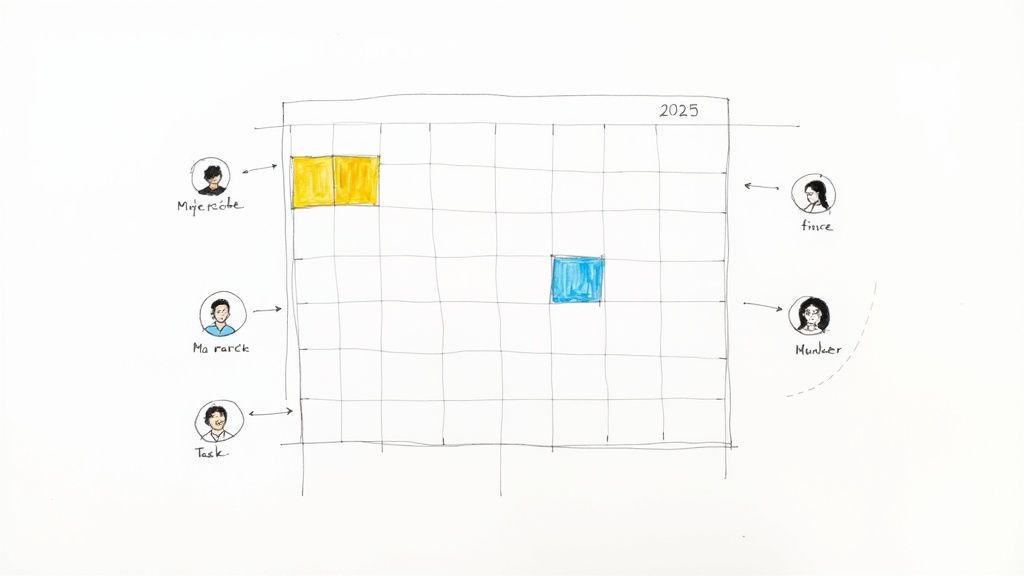
Unlocking Google Calendar's Collaboration Potential
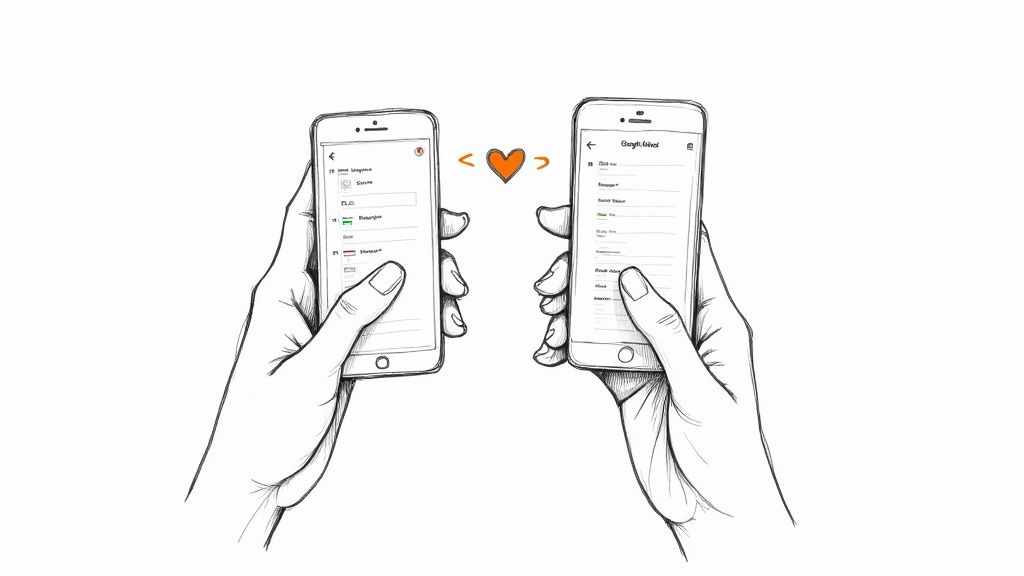
Google Calendar is more than a personal scheduler. It's a robust platform for collaborative task management, deeply integrated with the Google Workspace ecosystem. Think of it as a central hub connecting various tools like Gmail, Drive, and Google Tasks. This interconnectedness helps teams streamline their workflows and improve communication, keeping everyone informed and working together. For instance, meeting invites sent via Calendar automatically sync with attendees' schedules and can even include relevant documents from Google Drive.
This integration is a primary reason why individuals and organizations depend on Google Calendar. With over 500 million monthly active users, it’s a leading digital calendar platform. Its widespread use, particularly in collaborative settings, is driven by its seamless connection with other Workspace tools. Both personal and professional users benefit, and organizations like NewYork-Presbyterian Hospital and the University of Notre Dame rely on it for their collaborative needs. You can find more detailed statistics on Google Workspace usage here: Learn more about Google Workspace usage. The widespread adoption clearly demonstrates its effectiveness in facilitating teamwork.
Streamlining Team Communication Through Shared Tasks
Sharing tasks within Google Calendar significantly improves team communication. Rather than separate emails or chat messages, tasks can be assigned and managed directly within the calendar. This centralized approach provides clear visibility into responsibilities and deadlines. Updates and changes are instantly reflected for all collaborators, minimizing miscommunication and keeping everyone aligned.
Enhancing Visibility With Shared Calendars
Beyond individual tasks, sharing entire calendars unlocks further collaborative possibilities. Teams can create dedicated calendars for specific projects, departments, or even team availability. This provides a comprehensive view of schedules, deadlines, and overall progress, fostering transparency and accountability. Imagine a marketing team tracking campaign milestones or a sales team managing client meetings – the applications are vast.
Maximizing Efficiency Through Integrations
The true power of Google Calendar's collaborative features is amplified by its integrations. Connecting with tools like Google Tasks allows users to seamlessly convert calendar events into actionable tasks, centralizing everything. For example, a team meeting scheduled in Calendar can be instantly turned into a checklist of action items in Tasks, ensuring follow-up and accountability. This streamlined flow between tools reduces administrative overhead, empowering teams to focus on achieving their objectives. Sharing tasks in Google Calendar becomes a highly effective strategy for collaborative project success.
Master the Art of Sharing Tasks in Google Calendar
Sharing tasks in Google Calendar is essential for productive teamwork. It streamlines processes, improves communication, and keeps everyone in the loop. This section explores creating, assigning, and tracking shared tasks, using features like recurring tasks, color-coding, and helpful shortcuts.
Creating and Assigning Tasks
Creating a shared task in Google Calendar is simple. Click "Create," then choose "Task." Assign the task to a team member by entering their email address. They'll automatically receive a notification and the task will appear on their calendar. For recurring projects, set the task to repeat daily, weekly, or monthly. This avoids manual recreation and ensures consistency. You might find this article helpful: How to master Google Tasks further.
Utilizing Color-Coding and Mobile Access
Color-coding helps organize shared tasks visually. Assign different colors to project categories, priority levels, or task statuses. This enables quick identification and prioritization. Google Calendar's mobile interface also allows seamless task management on the go. The mobile app mirrors desktop functionality, letting you create, assign, and track tasks from anywhere.
Leveraging Templates and Shortcuts
For frequently repeated tasks, create templates to save time. These templates can be easily copied and customized. Keyboard shortcuts further boost efficiency, allowing quick navigation and task creation without a mouse. These small changes can significantly reduce administrative work.
To further understand the benefits of task sharing, let's look at a comparison of different methods within Google Calendar. The following table highlights the strengths and weaknesses of each approach, considering team size and project type.
Table: Task Sharing Methods in Google Calendar
Comparison of different ways to share and assign tasks in Google Calendar, highlighting the best approach for different team sizes and project types
| Sharing Method | Best For | Permission Level | Notification Options | Limitations |
|---|---|---|---|---|
| Creating a Task and Assigning it via Email | Individual tasks or small teams | View, Edit (if assigned) | Email notification upon assignment | Limited collaboration features |
| Sharing a Calendar | Ongoing projects, team schedules | View, Edit (if granted) | Event notifications, daily/weekly agendas | Can become cluttered with numerous events |
| Creating a Task within a Shared Calendar | Project-based tasks within a team | View, Edit (if granted) | Task-specific notifications, due date reminders | Requires a shared calendar to be set up |
| Using Google Tasks and Integrating with Google Calendar | Individual task management, syncing with calendar for scheduling | Owner has full control, can share lists with view/edit access | Task reminders, due date notifications | Less integrated with Calendar events |
By understanding the nuances of each sharing method, you can choose the most effective approach for your team's needs. Directly assigning tasks ensures clear ownership, while sharing a calendar offers broader visibility into team schedules. For project-based tasks, creating tasks within a shared calendar or using Google Tasks with Calendar integration provides a focused collaborative space.
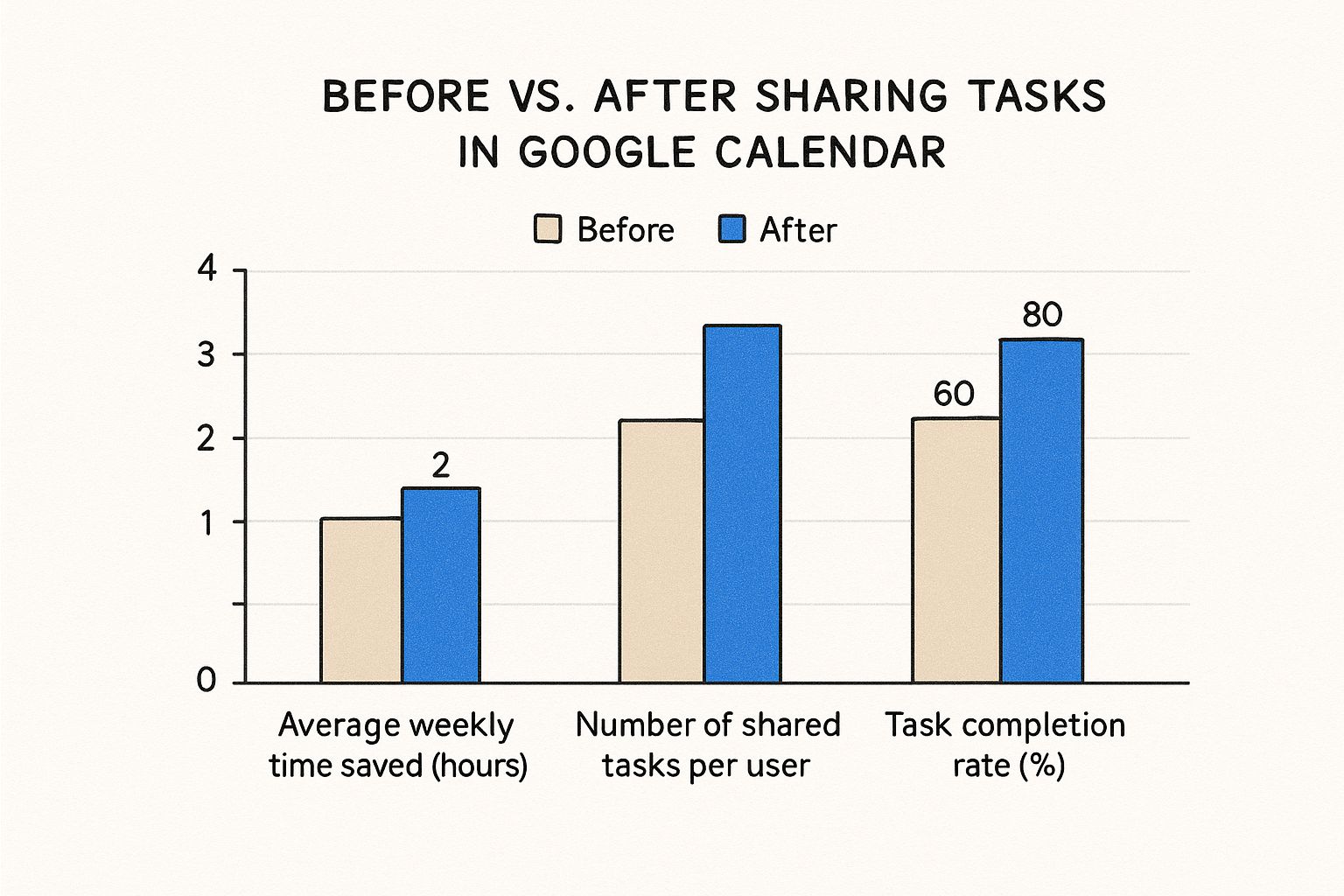
The infographic above visually represents the impact of sharing tasks in Google Calendar. It compares key metrics before and after implementation, focusing on average weekly time saved, the number of shared tasks per user, and the task completion rate. Sharing tasks leads to significant increases in time saved and task completion rates, demonstrating the clear advantages of this collaborative method. For further insights on team collaboration, especially for distributed teams, see this article: Best Collaboration Tools for Distributed Teams 2025.
Managing Shared Tasks Effectively
Effective task management goes beyond simply creating and assigning. Regularly review and update shared tasks to keep projects on track. Use the comment feature within tasks to communicate updates, ask questions, or offer feedback directly within the task. This keeps all communication centralized and accessible. Encourage team members to mark tasks as complete when finished, ensuring accurate progress tracking and boosting team morale. Active management of shared tasks helps teams stay organized and ensures projects progress efficiently. These strategies transform Google Calendar from a basic scheduling tool into a powerful collaborative workspace.
Crafting the Perfect Permissions Framework
Sharing your Google Calendar is a fantastic starting point for better collaboration. However, simply hitting the "share" button isn't enough. Strategic permission design is essential for truly successful teamwork. Think of it like building a house: you wouldn't leave all the doors and windows unlocked, would you? Similarly, you need to control access to your shared calendar information. This involves creating a structure that enhances collaboration while maintaining necessary boundaries.
Establishing Tiered Access Levels
One effective strategy is implementing tiered access levels. This lets you grant different permissions based on individual roles and responsibilities within the team. For example, team members might have "edit" access to project calendars, empowering them to create and modify events. Clients or external stakeholders, however, might only have "view" access. This allows them to stay informed about schedules without the ability to make changes. This tiered approach respects organizational hierarchies while promoting the appropriate level of collaborative engagement.
Balancing Visibility and Notification Overload
Another key consideration is balancing visibility with the potential for notification overload. While transparency is valuable, constantly bombarding team members with irrelevant notifications can significantly hinder productivity. Google Calendar offers granular notification controls. You can customize these settings for individual calendars, choosing to receive alerts for all events, only those you're directly invited to, or even opt out of notifications altogether. This empowers team members to focus on relevant updates without being overwhelmed by unnecessary alerts.
Protecting Sensitive Information While Maintaining Transparency
Finally, never underestimate the importance of information security. Some calendar entries inevitably contain sensitive information that shouldn’t be widely accessible. Google Calendar shines in this area, boasting robust sharing features. Users can share entire calendars with specific individuals or groups, define permissions for viewing or editing, and even embed public calendars into websites. This allows for adaptable sharing while ensuring confidentiality where it matters most. For instance, a team might share project deadlines publicly while keeping internal strategy discussions private.
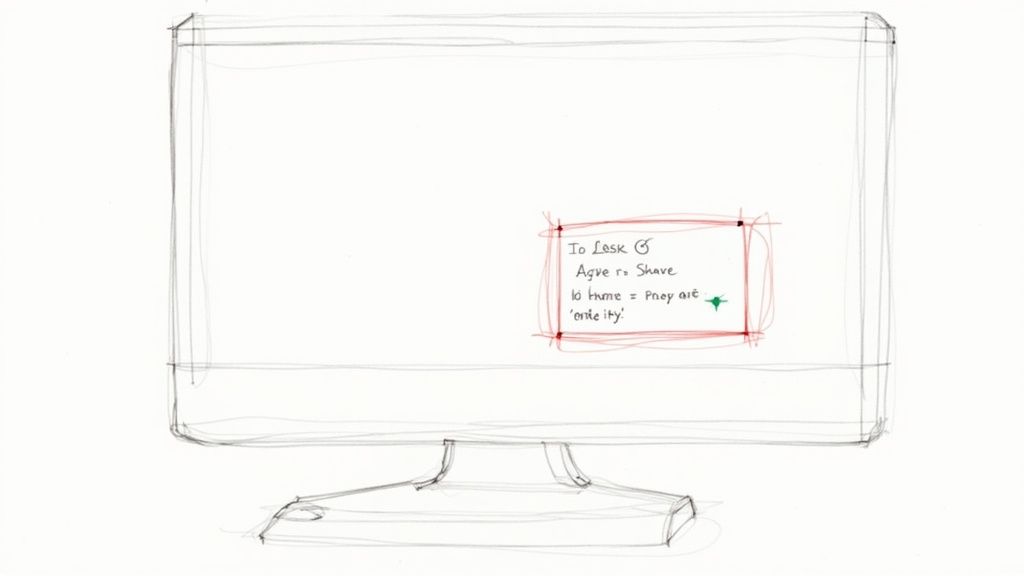
Learning from Permission Missteps
Even with careful planning, permission mistakes can occur. One common pitfall is granting excessive access. This can lead to accidental modifications or deletions of crucial calendar entries. Another oversight is failing to update permissions when team members change roles or leave the organization. Regularly reviewing and adjusting permissions is crucial. This ensures a secure and efficient collaborative environment. By understanding the nuances of permissions and proactively addressing potential issues, you can cultivate a strong and secure shared calendar ecosystem. This approach fosters a collaborative environment while protecting sensitive information and minimizing productivity-draining errors. Explore this topic further.
Beyond Basics: Power-User Task Management Techniques
Sharing tasks in Google Calendar is a great starting point. But to truly boost your team's efficiency, you need to go further. Let's explore some advanced techniques that take you from simple task assignments to proactive project management.
Project-Based Calendars: Visualizing Workflow
High-performing teams often use project-based calendars within Google Calendar. This helps visualize the different stages and dependencies within complex projects.
Imagine launching a new product. Each phase, from development and marketing to sales and support, can have its own calendar. This provides a clear visual overview of the entire project timeline. It's easier to track progress and spot potential bottlenecks.
Custom Notification Sequences: Timely Reminders
Default notifications can be overwhelming. Custom notification sequences offer a more effective approach. Tailor alerts to specific task types and urgency.
A critical deadline might need multiple reminders at increasing intervals. A routine task might only need one. This helps ensure timely completion without causing notification fatigue.
Integrating With Other Tools: Expanding Capabilities
Google Calendar is powerful on its own. But integrating it with other tools unlocks even greater potential. Consider linking with Google Tasks and Google Keep.
Google Tasks can turn calendar events into actionable checklists. Keep can store meeting notes, project briefs, and other important information. This creates a central hub for project details, minimizing app switching. You can also improve efficiency by employing Jira Access Management within your integrated tools, allowing you to "Give everyone the right to access Jira and pay only for active users."
Third-party productivity tools can further enhance your workflow. Explore platforms offering advanced task management, project tracking, or team communication features that integrate seamlessly with Google Calendar. For a deeper dive into effective task management within Google Workspace, check out this resource: How to master efficient task management within the Google Workspace.
To help illustrate the integration possibilities, let's look at a few specific examples:
Google Calendar Task Integrations: Overview of productivity tools that integrate with Google Calendar for enhanced task management capabilities
| Integration Tool | Best Features | Setup Difficulty | Use Case | Price Range |
|---|---|---|---|---|
| Google Tasks | Simple task creation directly from Calendar events, checklist functionality | Easy | Basic task management, individual to-do lists | Free |
| Trello | Kanban boards for visualizing workflow, collaboration features | Easy | Project management, team collaboration | Free - Paid plans available |
| Asana | Comprehensive project management features, task dependencies, timelines | Medium | Complex projects, team workflow management | Free - Paid plans available |
| Todoist | Powerful task organization with labels, filters, and priorities | Medium | Personal task management, cross-platform syncing | Free - Paid plans available |
| ClickUp | Customizable dashboards, goal tracking, time management features | Medium | Project management, team collaboration, individual productivity | Free - Paid plans available |
This table highlights just a few of the many tools that can integrate with Google Calendar. Choosing the right tool depends on your specific needs and workflow.
Automating Workflows: Reducing Admin Burden
Look for opportunities to automate workflows. Recurring tasks or project templates can benefit from automated reminders, assignments, or status updates.
This reduces administrative work for team leaders and increases accountability. For instance, a weekly team meeting could automatically generate follow-up tasks assigned to different team members. This saves time and ensures consistent follow-through.
By using these power-user techniques, your Google Calendar becomes more than just a scheduling tool. It transforms into a dynamic project management platform. Your team can collaborate effectively, stay organized, and achieve their goals more efficiently.
Winning Calendar Strategies Across Different Industries
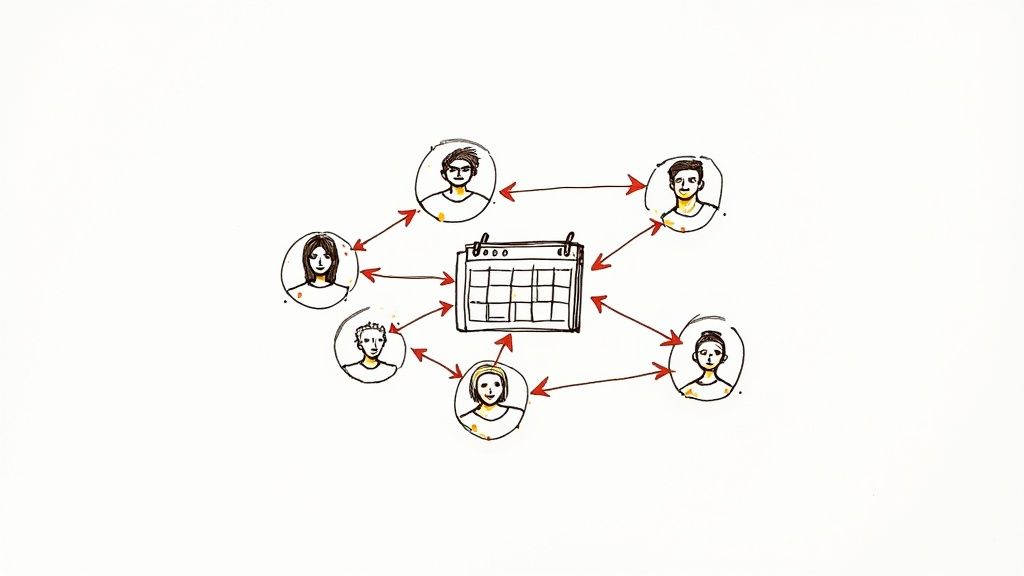
Sharing tasks in Google Calendar isn't a one-size-fits-all approach. Different industries have unique needs and workflows. Let's explore how various organizations effectively use shared tasks within Google Calendar.
Education: Coordinating Faculty Schedules
Educational institutions face the complex challenge of coordinating faculty schedules and assignments. Many schools use Google Calendar's hierarchical structure, creating separate calendars for departments, courses, and individual instructors. This centralized system helps administrators track teaching assignments, room bookings, and student events. Automated notifications also ensure faculty members receive timely reminders for upcoming classes, meetings, and important deadlines.
Marketing: Managing Campaign Timelines
Marketing agencies rely on precise timing and coordination. They frequently use Google Calendar to manage campaign timelines, client deliverables, and team assignments. Shared calendars provide complete visibility into project progress. This allows everyone to see who is responsible for each task and its due date. This enhanced accountability keeps teams on schedule and ensures projects are delivered on time. For more in-depth information on project management within the Google ecosystem, check out this resource: How to master project management using Google Workspace.
Healthcare: Coordinating Patient Care
Healthcare providers use Google Calendar for patient care coordination and staff rotations. Patient privacy is paramount, so they utilize strict permission controls to keep sensitive medical information confidential. Shared calendars facilitate seamless shift handovers and guarantee proper staff coverage. Automated reminders for appointments and medication schedules enhance patient care and minimize potential errors. Google Calendar's market share is significant within this collaborative environment. Over 521,972 companies use Google Calendar, with a strong presence in education, marketing, and other sectors. Its popularity comes from its integration with other Google services and its user-friendly interface. For more specific statistics, see: Discover more insights about Google Calendar market share.
Adapting Strategies to Your Organization
These examples highlight the versatility of shared tasks within Google Calendar. The key takeaway is adapting these strategies to your organization's unique needs. Whether a small business or a large enterprise, consider your industry, team structure, and specific workflow when setting up shared calendars. By tailoring Google Calendar to your particular requirements, you can optimize team collaboration, improve communication, and boost overall efficiency.
Solving Common Task Sharing Challenges
Sharing tasks in Google Calendar is a great way to streamline team collaboration. However, even the best systems can hit a few snags. This section offers solutions to common problems that can affect your team's productivity. We'll cover troubleshooting techniques and preventative measures to help you build a reliable task-sharing system.
Troubleshooting Syncing Delays
Syncing delays between devices can create confusion and cause missed deadlines. A weak internet connection is often the culprit. Make sure all devices have a stable connection to prevent these issues. Outdated software can also be a problem. Regularly updating your Google Calendar app and operating system will ensure optimal performance. If problems continue, clearing the app's cache and data often does the trick. It's like restarting your computer; it gives the app a fresh start.
Resolving Notification Failures
It's easy to miss crucial tasks if notifications aren't working correctly. Start by checking the notification settings within Google Calendar. Make sure notifications are enabled for the specific calendars and events you need. Next, check your device's notification settings. System-wide settings can sometimes override app-specific notifications. If you're still not receiving notifications, try adjusting the delivery method. Switching from push notifications to email notifications can sometimes bypass device-specific problems.
Managing Permission Conflicts
Permission conflicts can lead to confusion and duplicated work. One common scenario is when multiple users have editing access and make conflicting changes. Clearly defined roles and responsibilities can help minimize this. Assigning a single owner for each shared calendar clarifies who's in charge. This owner can then grant specific permissions to other team members based on their needs. Some team members might have "view-only" access, while others have "edit" access.
Building a Robust System
By addressing these common challenges, you can create a robust task-sharing system that remains reliable as your team grows. Regularly reviewing your calendar setup and permissions can prevent future problems. Encourage your team to report any issues they encounter. This allows you to proactively troubleshoot and maintain a smoothly running collaborative environment. This proactive approach saves time and frustration, leading to more efficient teamwork and successful projects.
Building a Calendar System That Scales With Your Team
As your team grows and projects become more intricate, your task management system needs to keep pace. This section explores building a scalable calendar infrastructure within Google Calendar, focusing on onboarding, archiving, and periodic audits. These strategies will maintain efficiency and adapt to your team's changing needs.
Onboarding New Team Members: Setting the Stage for Success
Effectively onboarding new team members is essential for long-term success. A standardized onboarding process for Google Calendar reduces training time and prevents common errors.
Provide new hires with a clear guide to your team's calendar system. Explain naming conventions, color-coding systems, and any shared calendar protocols.
Schedule a hands-on training session to demonstrate how your team uses Google Calendar for task sharing and project management. This allows new team members to ask questions and gain practical experience. Early training establishes consistent calendar usage across the team.
Archiving and Streamlining: Maintaining Calendar Hygiene
Over time, calendars can become cluttered with outdated events and completed tasks. Regular archiving keeps active calendars streamlined and improves performance.
Create an archive calendar to store past projects and events. This preserves valuable information while preventing active calendars from becoming overwhelming.
Establish clear criteria for what should be archived and when. For example, projects completed more than six months ago could be moved to the archive. Regular archiving improves calendar readability and keeps your team focused on current priorities.
Periodic Audits: Identifying Opportunities for Improvement
Like any system, your Google Calendar setup requires regular maintenance. Conduct periodic audits to identify inefficiencies and incorporate new features.
Review your team's current use of shared tasks, calendars, and permissions. Are there any bottlenecks or areas for improvement? Are all team members using the system consistently?
Gather feedback from your team to understand their challenges and suggestions. These audits ensure your calendar system continues supporting your team's evolving needs. Leading organizations frequently review their calendar systems, incorporating new Google Calendar features and best practices. This proactive approach maximizes efficiency and keeps the team aligned with the latest tools and techniques. This ongoing optimization helps your calendar system evolve alongside your team’s growth and technological advancements.
Ready to transform your team's workflow and boost productivity within Google Workspace? Explore Tooling Studio's powerful Chrome extensions designed to enhance your Google experience.