
Share Google Tasks Effectively: Boost Team Productivity
Learn how to share Google Tasks with your team. Discover tips for seamless collaboration and maximize productivity using share google tasks features.
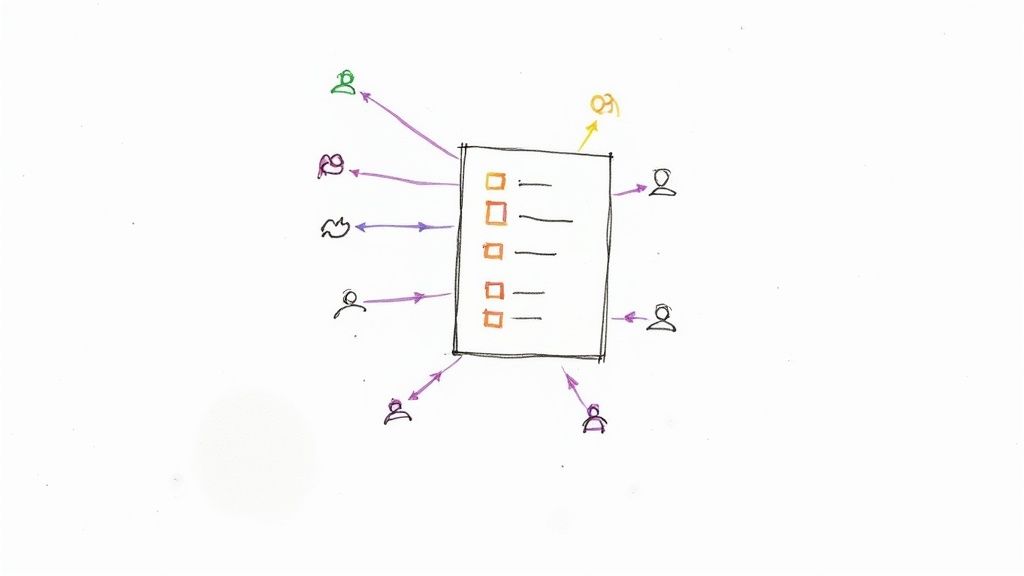
The Google Tasks Paradox: Powerful Yet Limited Sharing
Google Tasks offers a refreshingly simple approach to personal task management. Its clean interface and seamless integration with other Google services like Gmail and Google Calendar make it a popular choice for boosting individual productivity. However, when it comes to teamwork, Google Tasks presents a unique paradox: powerful in its simplicity, yet limited in its sharing capabilities.
This minimalist design, while a benefit for individual use, can become a hurdle for teams. Basic sharing is available, allowing collaborators to view and edit a task list. However, essential team features like assigning tasks to specific people, setting due dates within the shared list, or using more advanced features like subtasks or comments are noticeably absent. This inherent simplicity creates obstacles for teams needing more robust collaborative tools.
For general strategies on improving team productivity, consider this resource on productivity. It's also worth noting that Google Tasks resides within a vast ecosystem. As of 2025, Google boasts approximately 4.97 billion users worldwide, encompassing services like Gmail, Google Drive, and, of course, Google Tasks. This widespread usage highlights the potential for seamless task management integrated with tools millions already depend on. Learn more about Google's impressive user base here.
Understanding the Sharing Limitations
The restricted sharing functionality often pushes users to explore workarounds and other solutions. Many teams grapple with common questions:
- How can we efficiently assign tasks within a shared list?
- Is it possible to set due dates for projects we're working on together?
- Can we connect Google Tasks with other project management software?
These limitations become particularly clear when comparing Google Tasks to dedicated project management platforms like Trello or Asana. While these platforms offer advanced features, they often introduce complexity and a steeper learning curve. This creates a common dilemma: choose the simplicity of Google Tasks and work around its sharing limitations, or adopt a more complex platform with enhanced collaboration features.
Navigating the Sharing Landscape
The key to effectively using Google Tasks for collaborative projects lies in understanding its limitations and finding the available workarounds. While the built-in sharing features are basic, using integrations with other Google services and exploring third-party tools can greatly improve team collaboration. This leads to exploring alternative approaches for sharing Google Tasks effectively, a topic we'll explore further in subsequent sections.
Calendar Integration: The Hidden Path to Share Google Tasks
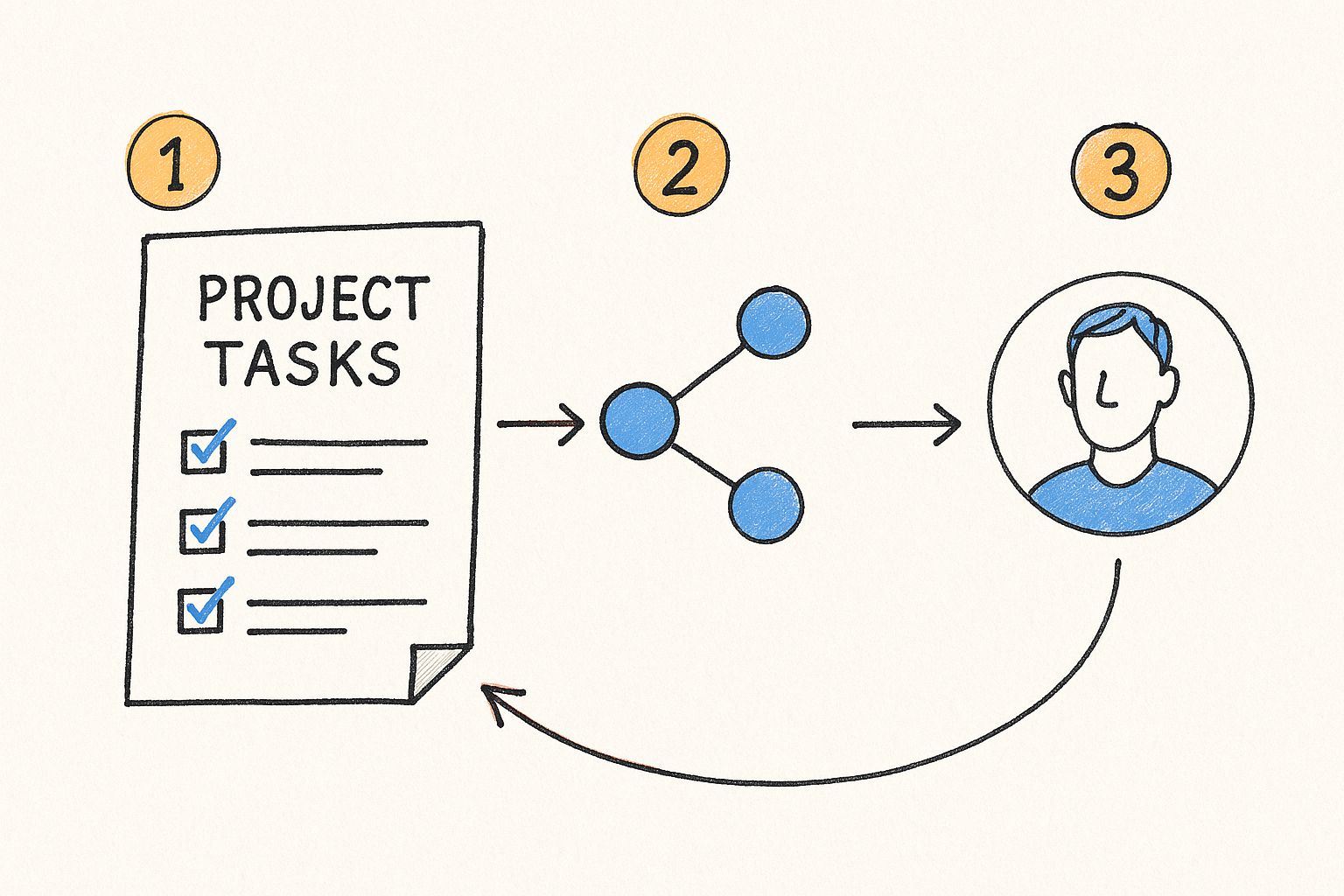
This infographic illustrates the simple process of sharing tasks. It depicts a notepad with a list being shared between two people, emphasizing the connection fostered through shared objectives. This visualization reinforces the core principle of collaborative task management.
Sharing Google Tasks Through Google Calendar
While Google Tasks lacks robust direct sharing, integrating with Google Calendar offers valuable collaborative opportunities. By sharing your Google Calendar, you effectively share the associated Google Tasks within that calendar. This means anyone with calendar access gains visibility into your tasks.
Step-by-Step Sharing Process
Sharing your tasks via Google Calendar is straightforward. Here's a quick guide for both desktop and mobile:
On Desktop: Open Google Calendar and make sure the "My Tasks" sidebar is visible. Right-click the calendar containing your tasks and select "Settings and sharing." Choose your preferred sharing permissions (discussed below) and add your collaborators' email addresses.
On Android/iOS: Open the Google Calendar app and tap the menu icon (three horizontal lines). Select the calendar to share, tap the three vertical dots next to its name, and choose "Settings." Then, select "Share with specific people" and add your collaborators.
Managing Permissions Effectively
Google Calendar offers various permission levels, impacting how collaborators interact with your shared tasks. Choosing the right level ensures appropriate access and transparency.
Let's explore the different permission options:
See all task details: Collaborators gain full visibility into your tasks, ideal for close collaboration requiring complete transparency.
See only free/busy: This shows collaborators when you're working on tasks without revealing specifics. It's useful for coordinating availability without disclosing task details.
See if busy/free (hide details): This provides the highest privacy, only indicating your availability without any task information. It's best for managing general availability.
To help you choose the best permission level, we've created a handy table:
To understand the different permission levels when sharing Google Tasks through Google Calendar, take a look at the table below. It details what each permission level allows recipients to do.
Google Tasks Sharing Permissions via Calendar
| Permission Level | Can View Tasks | Can Edit Tasks | Can Add/Delete Tasks | Can Re-share | Best For |
|---|---|---|---|---|---|
| See all task details | Yes | Yes | Yes | Depends on calendar sharing settings | Close collaboration, full transparency |
| See only free/busy | No | No | No | No | Coordinating availability |
| See if busy/free (hide details) | No | No | No | No | Managing general availability |
As the table shows, the “See all task details” permission allows for the most collaboration, while “See only free/busy” and “See if busy/free (hide details)” are best suited for situations where task details need to remain private.
Practical Considerations for Sharing
While calendar integration is effective, it’s essential to be mindful of potential synchronization issues. Changes to tasks might not immediately reflect across all shared calendars. This can cause confusion if not monitored.
Ensure all team members have their Google Calendars synced across devices for consistency. Encourage open communication about how the shared calendar and tasks will be used. This promotes clarity and maximizes the benefits of this shared system. By addressing these practical considerations, teams can enhance collaboration through shared Google Tasks.
Beyond Basic Sharing: Google Sheets as Your Task Command Center
Sharing Google Tasks via Google Calendar is helpful, but sometimes you need more. Enter Google Sheets. By creating a task command center in Google Sheets, you gain flexibility beyond Google Tasks’ standard features. Teams are building custom systems that retain Google Tasks’ simplicity while adding important collaborative features.
Imagine a dynamic dashboard automatically updating task statuses, offering custom views, and enabling powerful filtering. This allows for visually highlighting priorities with conditional formatting, creating notification systems for accountability, and tailoring views to individual needs. This combats information overload and keeps everyone informed.
You might be interested in: How to master viewing your Google tasks in a Kanban layout. This can significantly improve workflow efficiency.
Building Your Custom Task Tracker
Start with a simple spreadsheet. Add columns for task name, assignee, due date, status, priority, and any project-specific details. This enables robust sorting, filtering, and reporting, unavailable in standard Google Tasks. Plus, Google Sheets' collaborative nature allows simultaneous updates and viewing.
Here are some key benefits of a Google Sheets-based system:
- Automated Status Updates: Formulas automatically update statuses based on completion dates or other criteria.
- Customizable Views: Create different views for team members or project phases, displaying only relevant data.
- Powerful Filtering: Quickly filter tasks by assignee, due date, status, or any custom field.
To illustrate the advantages and trade-offs, let's look at a comparison:
To understand the advantages and trade-offs, let's consider a detailed comparison:
Google Tasks vs. Google Sheets for Collaborative Task Management
This comparison table highlights the pros and cons of using native Google Tasks versus a custom Google Sheets solution for team task management.
| Feature | Google Tasks | Google Sheets Task Tracker | Winner For Collaboration |
|---|---|---|---|
| Simplicity | Very simple to use | Requires initial setup and formula creation | Google Tasks |
| Flexibility | Limited customization | Highly customizable with formulas and scripts | Google Sheets Task Tracker |
| Collaboration | Basic sharing and collaboration | Real-time collaboration with multiple users | Google Sheets Task Tracker |
| Reporting and Filtering | Basic filtering | Advanced filtering, sorting, and reporting features | Google Sheets Task Tracker |
| Automation | Limited automation capabilities | Automation through formulas and scripts | Google Sheets Task Tracker |
| Integrations | Integrates well with other Google services | Can be integrated with other services via Zapier or similar tools | Google Tasks (for native Google integrations) |
| Visualization | Simple list view | Customizable views, conditional formatting, charts | Google Sheets Task Tracker |
| Scalability | Suitable for small to medium projects | Scalable with proper planning and organization | Google Sheets Task Tracker |
This table highlights Google Sheets' strength in customization, reporting, and automation for team projects. While Google Tasks is simpler for individual use, Google Sheets provides the robust tools collaborative teams need.
Enhanced Collaboration and Communication
Google Sheets excels at team projects. Multiple users can edit concurrently, ensuring seamless real-time updates and communication. Integrating features like comments and @mentions directly within the task tracker fosters clarity and accountability, minimizing the need for separate communication channels.
Gmail boasts over 2.5 billion active users, creating substantial potential for Google Tasks, particularly due to its integration with other Google services like Gmail and Google Drive. Find more detailed statistics here.
Maintaining Simplicity with Advanced Features
While Google Sheets offers advanced functionality, keep the interface clean and user-friendly. Avoid unnecessary features, focusing on elements that streamline your workflow. This ensures easy adoption and effective use of your custom task tracker. The right balance creates a system that is both powerful and accessible.
Strategic Integrations: Third-Party Tools to Share Google Tasks
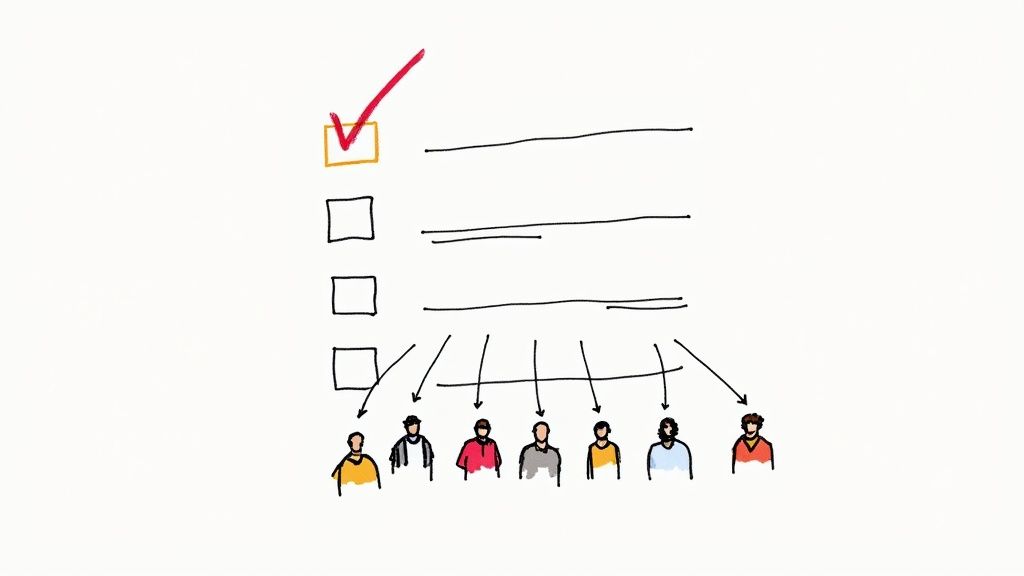
This image illustrates connection and integration, symbolizing how third-party tools can extend Google Tasks' sharing capabilities. It highlights the potential for expanding functionality through external solutions.
While Google Calendar and Google Sheets offer helpful workarounds, dedicated third-party tools can provide the best solution for sharing Google Tasks. These tools often offer features that greatly improve team collaboration. This is particularly helpful for teams needing advanced project management features.
For instance, some tools allow direct task assignments, setting due dates within shared lists, and even commenting, directly addressing Google Tasks' limitations.
Evaluating Third-Party Integration Options
When choosing a tool, consider several key factors. Pricing is crucial, with options ranging from free versions with basic features to paid subscriptions offering advanced functionalities. Setup complexity is also important. Some tools integrate seamlessly with Google Tasks, while others may require more configuration.
The specific features offered are another vital consideration. Look for features that fit your team's needs, like task dependencies, recurring tasks, or integration with other project management software. Finally, understand any potential limitations. Some tools may restrict users, tasks, or projects.
Recommended Tools and Their Benefits
Several tools excel at enhancing Google Tasks sharing. Asana integrates with Google Calendar and offers robust task management and team collaboration. Trello, known for its Kanban boards, provides a visual approach to managing tasks connected to Google Tasks.
Zapier, while not a task management tool itself, acts as a powerful automation platform. It connects Google Tasks with hundreds of other apps, allowing you to build custom workflows. This enables flexible task sharing and management across different platforms.
- Asana: Robust task management, team collaboration, and Google Calendar integration.
- Trello: Visual Kanban boards for task management and Google Tasks connectivity.
- Zapier: Automates workflows between Google Tasks and other apps for flexible sharing.
- Tooling Studio's Kanban Tasks: Native Kanban board integration with Google Tasks within Gmail.
For teams heavily reliant on the Google ecosystem, consider Tooling Studio's Kanban Tasks. This Chrome extension adds a Kanban board directly into Gmail, integrating with Google Tasks for a more visual and collaborative approach within a familiar interface.
Security and Data Protection
When using third-party tools, prioritize security. Carefully examine each tool's security practices, ensuring they meet your organization's standards. Essential features include two-factor authentication, data encryption, and compliance with regulations like GDPR.
These safeguards protect your team's data and maintain workflow integrity, building trust and facilitating smooth tool adoption.
Ensuring Smooth Team Adoption
Introducing new tools requires careful planning. A pilot program with a small group can help test the integration and collect feedback. Clear training and documentation are essential for effective tool use. Address any concerns promptly.
This phased approach minimizes disruptions and promotes successful integration. By understanding your options, addressing security, and planning for team adoption, you can successfully integrate third-party tools with Google Tasks, significantly improving your team's productivity.
Power User Approach: Unlocking the Google Tasks API
For teams with serious technical capabilities, the Google Tasks API offers remarkable control over sharing and managing tasks. This approach provides options beyond the standard Google Tasks interface. We'll break down what's possible with the API, explaining how to access Google Tasks at this level.
Accessing and Authenticating the API
Before diving in, you'll need to authenticate your application with the Google Tasks API. This process involves obtaining API credentials, typically an API key or OAuth 2.0 client ID. This authentication ensures secure access to your Google Tasks data. Check out our guide on How to master efficient task management within the Google Workspace for more information on Google Workspace efficiency.
Basic Task Management Operations
Once authenticated, you can perform various operations. Creating, reading, updating, and deleting tasks programmatically allows you to automate routine task management workflows. This can be useful for things like bulk task creation or automatic task updates based on external triggers.
Building Custom Dashboards and Reporting
The Google Tasks API enables the creation of custom dashboards. Visualizing team progress with charts and graphs provides valuable insights into project status. You can also build automated reporting systems that track productivity patterns and identify areas for improvement. These custom tools empower data-driven decision-making. To streamline task delegation and tracking, consider exploring robust remote team management software options.
Advanced API Applications
For even greater control, consider these applications:
Specialized Notifications: Develop notifications for approaching deadlines or overdue tasks, customized to specific team members or project requirements. This keeps everyone informed and promotes timely completion.
Integration with Other Systems: Connect Google Tasks with your CRM or project management software to streamline workflows. This fosters centralized task management across different platforms.
Automated Task Creation: Generate tasks automatically from emails, calendar events, or other sources, reducing manual entry and ensuring nothing falls through the cracks.
Example API Use Case
Imagine automatically generating a weekly report of completed tasks for each team member. The API allows you to retrieve this data and format it into a report. This simplifies performance tracking and provides valuable data for recognizing achievements and identifying challenges.
By understanding the power of the Google Tasks API, technically proficient teams can dramatically enhance their task management and collaborative workflows. This opens up possibilities for customized solutions tailored to specific team needs and goals.
Task Sharing Excellence: Protocols That Actually Work
This video demonstrates practical strategies for effective task management. It highlights how important clear communication and well-defined processes are for successful teamwork. Sharing Google Tasks effectively goes beyond simply having the right tools. It also requires establishing strong communication protocols. These protocols ensure that everyone understands what's expected and can contribute effectively.
Writing Crystal-Clear Task Descriptions
Ambiguity leads to confusion. A clearly written task description is the foundation of effective task management. Include the what, why, and how of the task. Specify the desired outcome, explain its importance, and outline the steps involved.
For example, instead of "Update website," a better description would be "Update the website homepage with the new blog post announcement to drive traffic to the latest content. Use the provided template and image assets." This clarity minimizes misunderstandings and keeps everyone aligned. You might also find this helpful: How to master creating a Kanban board with checklists in Google Tasks. It can further enhance your workflow.
Setting Realistic Deadlines and Managing Capacity
Unrealistic deadlines lead to burnout and frustration. Consider team members' current workloads and the complexity of projects when setting due dates. Openly discuss capacity constraints and adjust deadlines as needed.
This approach builds trust and promotes sustainable work habits. It also helps create more accurate project plans and reduces potential delays.
Prioritization: The Key to Staying Focused
Not all tasks are equally important. Implementing a clear prioritization system helps everyone concentrate on the most impactful work. Use a simple system like high, medium, and low priority, or assign numerical values to indicate urgency.
Communicate these priorities clearly within the shared task list or during regular team meetings. This ensures everyone is working towards the most important goals.
Establishing Effective Status Update Rhythms
Regular status updates are essential for keeping projects on track. But too many updates can be overwhelming. Find a balance that keeps everyone informed without causing notification fatigue.
Set a consistent schedule for updates – daily or weekly, depending on the project’s pace. Keep updates concise, highlighting progress, any roadblocks, and the next steps. This maintains momentum without unnecessary distractions.
Tailoring Protocols to Different Team Contexts
The best approach to task sharing depends on the team. A corporate environment might benefit from more formal processes and detailed documentation, while a small business or creative studio might prefer a more flexible, agile approach.
Even families can benefit from shared task management by adapting these principles to household chores or shared responsibilities. The key is finding the right balance of structure and flexibility for the team's dynamics and goals. By implementing these protocols, teams can improve how they use Google Tasks, ultimately increasing productivity and collaboration.
Your Strategic Roadmap to Share Google Tasks
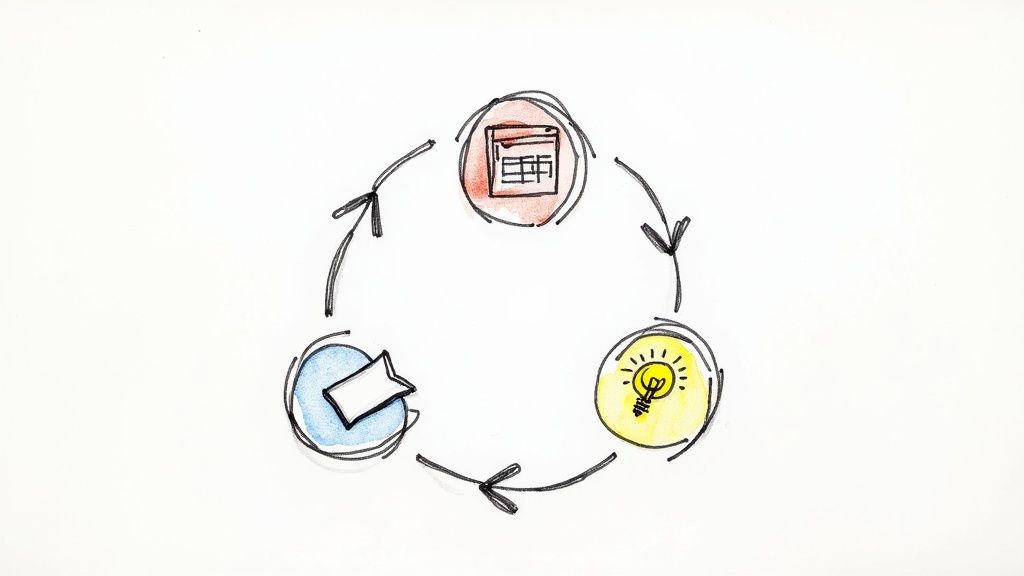
This image illustrates a clear path, symbolizing the strategic choices involved in sharing Google Tasks effectively. It underscores the importance of thoughtful planning to select the best sharing method for your particular circumstances. This section offers a practical guide to implementing the ideal Google Tasks sharing solution for your unique needs. We'll help you determine which approach aligns best with your team’s technical skills, collaborative style, and existing workflow.
Assessing Your Team's Needs
Begin by evaluating your team's technical proficiency. Are they comfortable working with formulas in Google Sheets? Do you have developers on your team capable of using the Google Tasks API? These questions are essential in identifying the most appropriate approach.
Next, consider your team’s collaboration requirements. Do you need basic task visibility, or do you require more advanced features like task assignment and due dates? Understanding these needs will help you choose a solution that fosters effective teamwork.
Finally, analyze your current workflow. How are tasks currently managed, and how will sharing Google Tasks streamline this process? This analysis will ensure a seamless transition and maximize the advantages of a shared task system.
Choosing the Right Sharing Method
Based on your assessment, select the sharing method that best suits your team:
Calendar Integration: This method is perfect for teams that need basic task visibility without requiring complex features. It’s easy to set up and requires minimal technical knowledge.
Google Sheets Task Command Center: This option is suitable for teams that need greater customization and control, especially if they are proficient with spreadsheets and formulas.
Third-Party Integrations: This is often the best choice for teams looking for advanced project management features and integration with other tools. This approach typically involves a financial investment.
Google Tasks API: This is the most powerful, yet complex option. It’s best suited for teams with developers who can build custom solutions, offering maximum flexibility and control.
Implementation Timelines and Success Metrics
Each approach has a varying implementation timeline. Calendar integration can be implemented in minutes, while setting up a Google Sheets system or integrating a third-party tool can take several days or even weeks. Using the Google Tasks API could require significant development time, depending on the complexity of the solution.
Define clear success metrics. Are you aiming for a higher task completion rate, better communication, or fewer project delays? Tracking these metrics will demonstrate the value of your chosen solution. For example, measuring the decrease in task-related emails is a good indicator of improved communication.
Recognizing When to Adapt Your Approach
Regularly evaluate the effectiveness of your chosen solution. Are team members using it consistently? Is it genuinely improving productivity and collaboration? If not, be ready to adapt. You might find that calendar integration is insufficient or that a third-party tool better suits your evolving needs.
This iterative process ensures that your task-sharing methods remain effective and aligned with your team's objectives. By carefully assessing, choosing, implementing, and adapting your approach, you can successfully share Google Tasks and significantly improve your team’s productivity.
Ready to boost your team's productivity within Google Workspace? Explore the power of seamless Kanban integration with Tooling Studio.