
How to Create an Effective Kanban Board with Checklists in Google Tasks
Explore the steps to build a customized Kanban board in Google Tasks, complete with checklists to enhance task management. This guide provides a straightforward method to visually organize your projects and daily tasks, ensuring nothing gets overlooked.
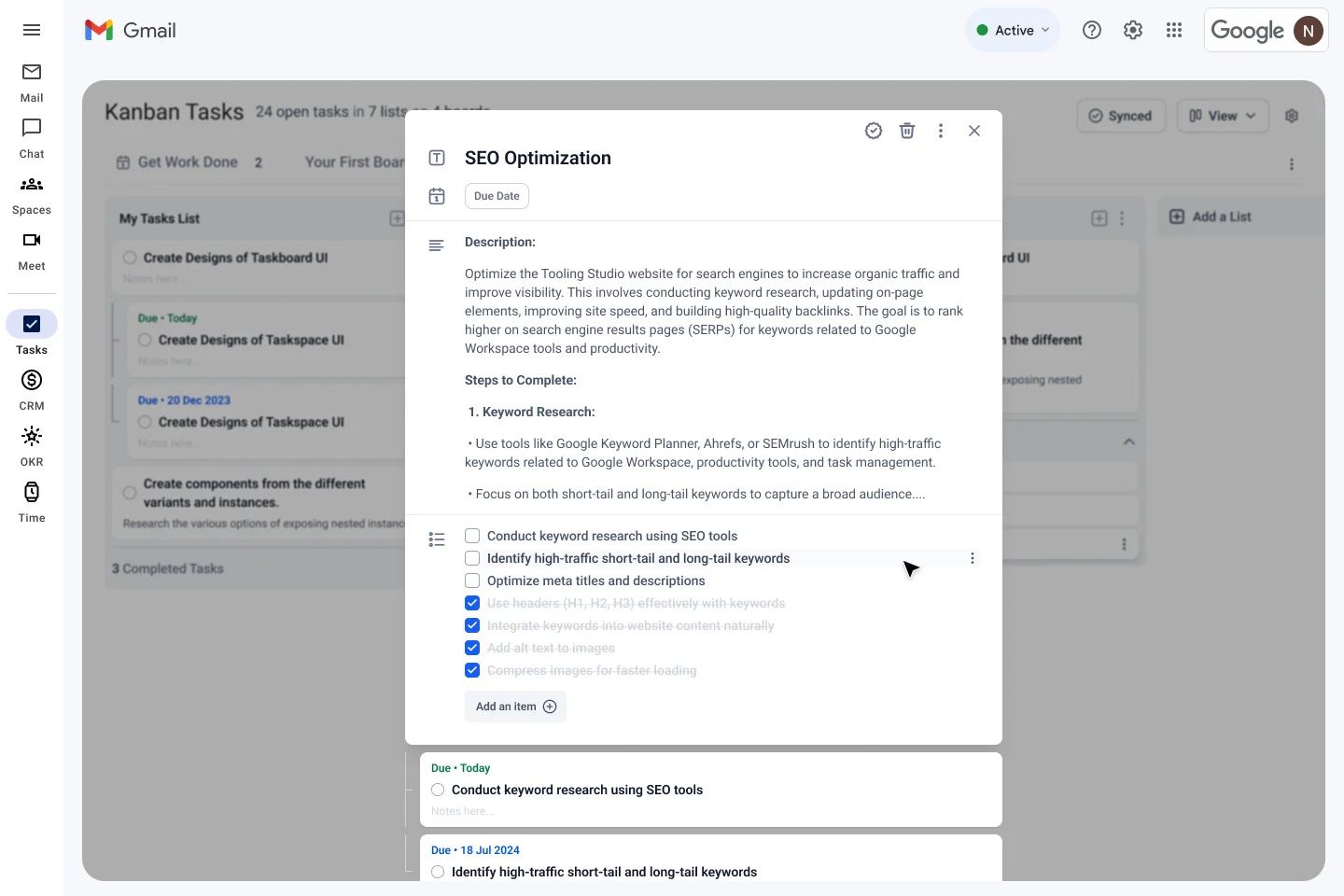
Creating an effective Kanban board within Google Tasks, especially with the addition of checklists, can revolutionize the way you manage and organize your projects and daily tasks. This step-by-step guide will help you build a customized Kanban board that ensures not only organization but also that critical steps in each task are completed in a timely and efficient manner.
Introduction to Kanban Boards in Google Tasks
A Kanban board is a visual tool that helps you manage and oversee your work by breaking tasks down into stages. Typically, a Kanban board is divided into columns such as "To Do," "In Progress," and "Completed." Each task or project is represented by a card that moves from one column to the next as work progresses.
Google Tasks, part of Google Workspace, allows for simple task tracking but lacks inherent Kanban functionality. However, with the help of the Tooling Studio Chrome Plugin, you can transform your Google Tasks into an intuitive Kanban board with enhanced features like checklists, ensuring comprehensive task management right within your Google environment.
Step 1: Setup Your Kanban Board
First, you need to set up your Kanban board:
- Install the Tooling Studio Chrome Plugin to integrate Kanban functionality into Google Workspace.
- Once installed, open Google Tasks and create a new list for each stage of your Kanban workflow (e.g., "To Do", "Doing", "Done").
Step 2: Customize Your Task Cards
Each task in Google Tasks can be turned into a card on your Kanban board:
- Add tasks in your Google Tasks interface.
- Use the Tooling Studio plugin to visualize these tasks in a Kanban board layout within Google Tasks.
- Customize each card by adding detailed descriptions, due dates, or additional sub-items.
Step 3: Incorporate Checklists
To ensure that all aspects of a task are completed before it's moved to the next column, integrate checklists:
- Within each task card, you can add a checklist using the Tooling Studio plugin.
- Create a checklist for subtasks that need to be completed, which provides a clear and tick-off method as each action is completed.
Step 4: Manage Workflows
As tasks progress, manage the flow by dragging and dropping cards across the Kanban board:
- Move cards from "To Do" to "Doing" as you start working on the tasks.
- Once all checklist items in a task are checked and the task is complete, move the card to the "Done" column.
Step 5: Review and Adjust
Regularly review the board to monitor progress and make adjustments as needed:
- Ensure tasks are moving steadily through the workflow.
- Adjust deadlines and checklists as project scopes change or new information arises.
Benefits of Using a Kanban Board with Checklists in Google Tasks
- Visibility: Provides a clear overview of all tasks and their statuses.
- Organization: Helps categorize tasks into stages, making it easier to manage workflows.
- Productivity: Encourages efficiency as team members can focus on current tasks without getting overwhelmed by the complete project scope.
- Accountability: Checklists ensure that all details are covered before a task is marked as complete.
For more detailed guidance and to explore additional features, visit Tooling Studio and make the most out of your Google Workspace with advanced task management tools like Kanban Tasks.
Comparison with Other Kanban-Style Task Management Tools
The Tooling Studio Chrome plugin, called Kanban Tasks, offers a unique approach to Kanban-style task management compared to other popular tools. Here's how it compares:
Integration with Google Workspace
Kanban Tasks is specifically designed as a Chrome extension for seamless integration with Google Workspace. This native integration provides several advantages:
- Users can manage tasks directly within their Google Workspace environment without switching between applications.
- It leverages existing Google Tasks data, allowing users to visualize and organize their Google Tasks in a Kanban board format.
User Interface and Experience
Kanban Tasks aims to provide a simple yet effective user experience:
- The interface closely resembles native Google Workspace design, making it intuitive for existing users.
- It offers a centralized task hub with the main "Get Work Done" board, which automatically categorizes tasks into "Todo Today" and "Todo This Week" based on due dates.
Flexibility and Customization
While maintaining simplicity, Kanban Tasks offers flexibility in task management:
- Users can create custom boards in addition to the pre-configured ones.
- The tool supports features like due dates, checklists, descriptions, and sub-tasks, allowing for detailed task management.
Comparison to Other Tools
When compared to more complex project management tools like ClickUp, Jira, or Asana, Kanban Tasks positions itself as a streamlined solution:
- It focuses on core Kanban functionality without the complexity of extensive feature sets found in larger platforms.
- The tool is designed specifically for Google Workspace users, unlike general-purpose project management tools.
Potential Advantages
Kanban Tasks may offer several benefits for certain users:
- As a newer entrant in the market, it has the advantage of catering specifically to Google Workspace power users.
- Its simplicity and native integration may appeal to users who find other tools like Jira too complex for their needs.
- The visual Kanban board experience can help improve workflow visibility and task prioritization.
Limitations
While Kanban Tasks offers unique advantages, it may have some limitations compared to more comprehensive tools:
- It may lack advanced features found in full-fledged project management platforms like ClickUp's extensive automations or Asana's workload management.
- The tool's focus on Google Workspace integration might limit its appeal for teams using diverse software ecosystems.
Conclusion
Setting up an effective Kanban board with checklists in Google Tasks using the Tooling Studio Chrome Plugin can significantly enhance your project management capabilities. It allows for a seamless integration of visual workflow management into your daily routine, ensuring that no task is overlooked and every project moves forward efficiently.
The Tooling Studio Kanban Tasks Chrome plugin stands out as a specialized solution for Google Workspace users seeking a simple, visually-oriented task management tool. Its native integration and focus on core Kanban functionality make it a compelling option for those who prioritize seamless workflow within the Google ecosystem over the extensive features offered by larger project management platforms.
Start organizing your tasks more effectively today, and experience a noticeable boost in productivity and project clarity with Kanban Tasks for Google Workspace.