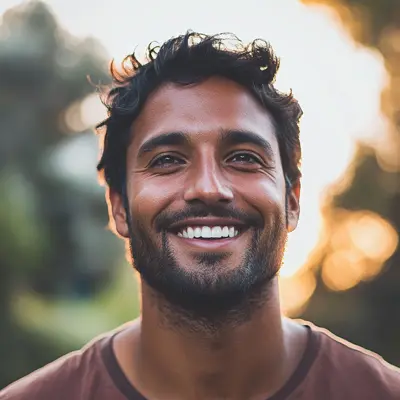
Master Your Google Shared Task List for Productivity
Unlock team productivity with our guide to the Google Shared Task List. Learn how to manage projects in Google Chat and Docs to streamline your workflow.
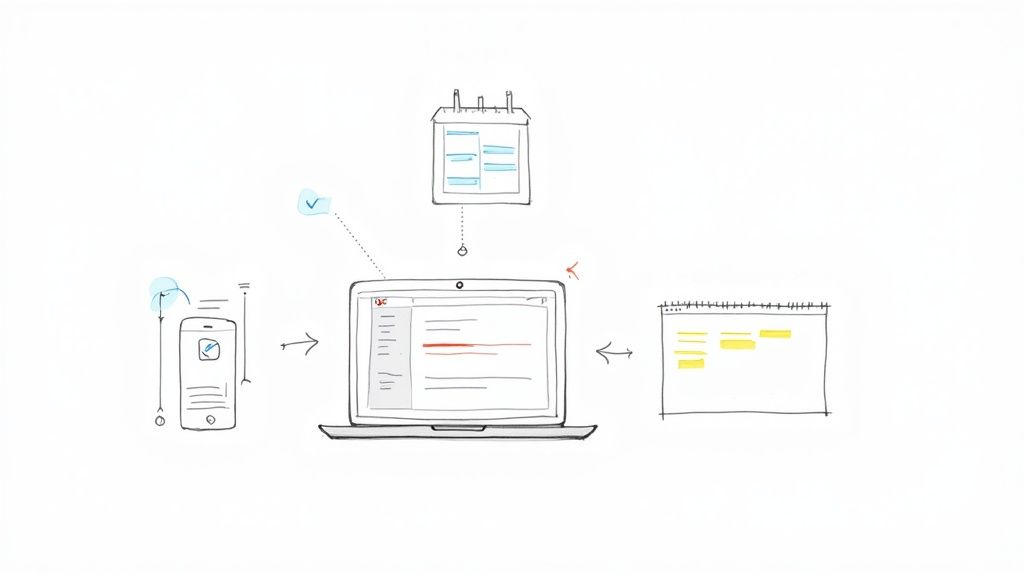
Looking to create a Google shared task list? It’s a common question, and the answer isn't quite what you might expect. While you can't share an entire list directly from the Google Tasks app itself, you can create and assign individual shared tasks right where your team collaborates—inside Google Chat and Google Docs.
This approach is surprisingly powerful for managing team projects.
Your First Steps with Google Shared Tasks
Getting your team on the same page often starts with a single, clear assignment. The real magic of Google's shared tasks lies in its deep integration within the Workspace ecosystem, seamlessly bridging the gap between conversations and concrete actions.
Think about the usual headaches of team projects: wondering who’s responsible for what, or if a critical deadline got missed. Google designed this system to solve exactly those problems.
When you assign a task to a colleague in a Google Chat space, that item doesn't just get lost in the chat history. It instantly pops up in three key places:
- The shared Chat space for full team visibility.
- The assignee's personal task list in their own Google Tasks.
- The assignee's Google Calendar, if you've added a due date.
This multi-platform visibility is the core strength here. It’s not about sharing a static list; it’s about creating a dynamic, interconnected system where tasks are visible and actionable across all the apps your team already uses. For a deeper dive into the mechanics, Google's official support has a helpful page on how shared tasks operate.
Visualizing Your Tasks
The interface keeps things simple, letting you see all your lists and tasks at a glance.
This screenshot shows how your personal and shared tasks live side-by-side, making it easy to manage your own to-dos alongside work assigned to you from team projects. It’s a unified view that helps you stay organized without constantly flipping between different apps.
Google Shared Task Capabilities At a Glance
So, what exactly can you do with Google's shared task features? It's all about assigning and tracking individual tasks within collaborative spaces. Here’s a quick rundown of the core functionality.
| Feature | What You Can Do | Where It Works |
|---|---|---|
| Task Assignment | Assign a task to one person at a time from a shared space. The task appears in their personal "Tasks" list. | Google Chat (Spaces) & Google Docs |
| Due Dates & Times | Add a specific due date and time to any task, which then syncs with the assignee's Google Calendar. | Google Chat (Spaces) & Google Docs |
| Real-Time Updates | Mark tasks as complete, change assignees, or update due dates. All changes are reflected instantly for everyone. | Google Chat (Spaces) & Google Docs |
| Task Visibility | Assigned tasks are visible in the Chat space, the assignee's personal list, and their Calendar. | Google Workspace Apps |
| List Sharing | You cannot directly share an entire task list (e.g., "Marketing Project"). Only individual tasks can be assigned. | N/A (Limitation) |
| Multiple Assignees | You cannot assign a single task to more than one person. | N/A (Limitation) |
This table makes it clear: the power is in assigning actionable items, not broadcasting static lists. It’s a subtle but important distinction for effective team collaboration.
Key Takeaway: The strength of a Google "shared task list" isn't in sharing a list at all. It's about creating a living, connected system where tasks are visible and actionable across Chat, Docs, and Calendar. This real-time sync is what keeps everyone aligned and accountable, and it's the foundation for the more advanced collaboration strategies we’ll get into next.
Turning Google Chat Conversations into Actions
Team discussions in Google Chat are where great ideas get their start. But let's be honest, turning those brainstorms into actual, trackable results is what really pushes projects forward. This is where creating a shared task list directly within Chat makes all the difference—it converts fluid conversation into firm accountability. It's a simple move that cuts out ambiguity and the endless "just following up" emails we all dread.
Imagine a marketing team huddled in a Google Chat space, hashing out a new campaign. The manager decides the first domino to fall is a new blog post. Instead of just typing, "Hey, can someone get on that blog post?" they can create a real task right from that message.
To make sure these action items are crystal clear and get done, it's worth exploring effective team communication strategies. This mindset helps you translate conversations into tasks with defined owners and due dates, ensuring nothing important slips through the cracks.
From Chat to Checklist
Creating a task is refreshingly simple. Right there in the Chat space, the manager can assign the "Draft blog post" task to the team's writer and pop in a due date. That single action kicks off a powerful, visible workflow.
Instantly, the task pops up in the main Chat feed for everyone to see. But more importantly, it also lands in the writer's personal Google Tasks list and appears on their Google Calendar. The whole process is built for maximum visibility with minimal effort.
This screenshot shows just how clean the interface is, with teams collaborating and assigning tasks all in one spot.

This tight integration keeps your conversations and your to-do lists in the same place. No more jumping between apps just to manage the team's work.
This isn't just a small convenience, either. Some studies suggest that shared tasks created inside Google Chat get about 40% more collaborative interaction than tasks managed in separate, isolated apps. It just goes to show how a connected system naturally encourages better engagement.
While this method is fantastic for assigning individual items on the fly, you can also learn more about how to share a Google Tasks list using different approaches for those bigger-picture project overviews.
Embedding Actionable Tasks in Google Docs
While conversations in Chat are great for quick assignments, sometimes tasks need to live right alongside the detailed information they relate to. This is where embedding tasks directly into a Google Doc really shines, moving your team’s workflow beyond simple comments and into true, contextual collaboration.
It completely transforms a static document into a dynamic project hub.
Think about a project proposal. Instead of leaving a vague comment like, "Someone should review this," you can build an actionable checklist right in the doc. This lets you assign specific sections to team members on the spot, making sure accountability is never separated from context. It’s a game-changer for reports, creative briefs, and especially team meeting notes.
From Document to Action Plan
So, how do you make this happen? It’s surprisingly simple. Just create a checklist item in your Google Doc. Then, use an "@" mention to pull up a colleague's name and assign the task to them. You can even tack on a due date.
The best part? That task instantly syncs with their personal Google Tasks list and their Calendar. It's an elegant way to build a Google shared task list right where the actual work is happening.
This integration is fantastic for productivity. Any update to the task—whether in Docs, Tasks, or Calendar—is reflected everywhere instantly. For those on an eligible Google Workspace plan, you can create these shared tasks in either Google Chat spaces or Google Docs, ensuring everyone stays on the same page. You can read more about how Google maintains this task sync across its entire ecosystem.
Here’s what it looks like in action. A simple checklist item becomes a formal, assigned task with just a few clicks.
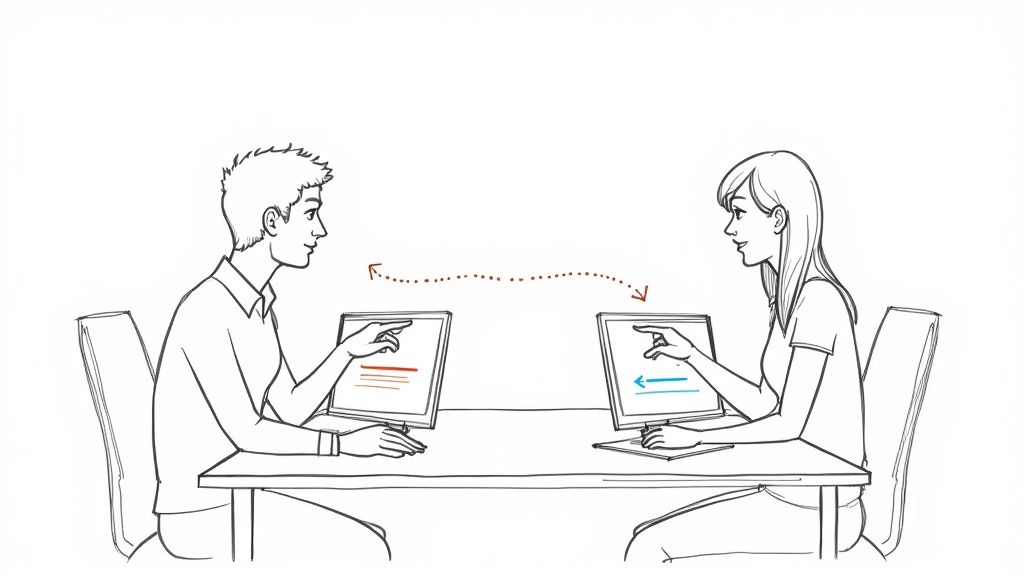
This just shows how powerful it is to keep your project plan and your project tasks in the same window. No more app-switching, no more confusion.
Pro Tip: Use this feature for meeting action items. During the meeting, create a checklist in your shared notes document. As decisions are made, assign the tasks with deadlines right there and then. Everyone leaves the meeting not just with notes, but with a fully assigned action plan ready to go.
Keeping Shared Team Tasks on Track
Assigning a task is just the first step. The real magic of a productive system is how well it lets you manage and track progress. A well-run Google shared task list really shines when it comes to transparency, giving everyone from managers to individual team members a clear view of the team’s workload and wins.
Once someone is assigned a task in Google Chat or Docs, they can update it right from their personal task list. They can add notes, move the due date, or mark it complete. The best part? Those changes instantly sync back to the original shared space. This keeps the whole team in the loop without a single follow-up email, making the whole system feel cohesive and reliable.
Gaining a Clear Overview
For managers, this setup is like having a direct window into your team's progress. You can easily pop into the Chat space or Doc to see who's working on what and check the status of key deliverables.
And if priorities suddenly change? Reassigning a task is as simple as editing the assignee’s name, instantly routing the work to someone else on the team. It's that straightforward.
To make sure your team is always focused on the right things, it's a good idea to bring in some effective task prioritization techniques.
A key takeaway: The visibility and updates for these shared tasks rely on everyone keeping their access to the shared space (the Google Doc or Chat). All the history and completion details live there, which is a huge help in cutting down on confusion.
This approach creates a management system that's both accessible and transparent. If you're looking to really master this collaborative workflow, our complete guide on the Google shared task list has even more tips and tricks to help you get there.
Working Around Google Tasks Limitations
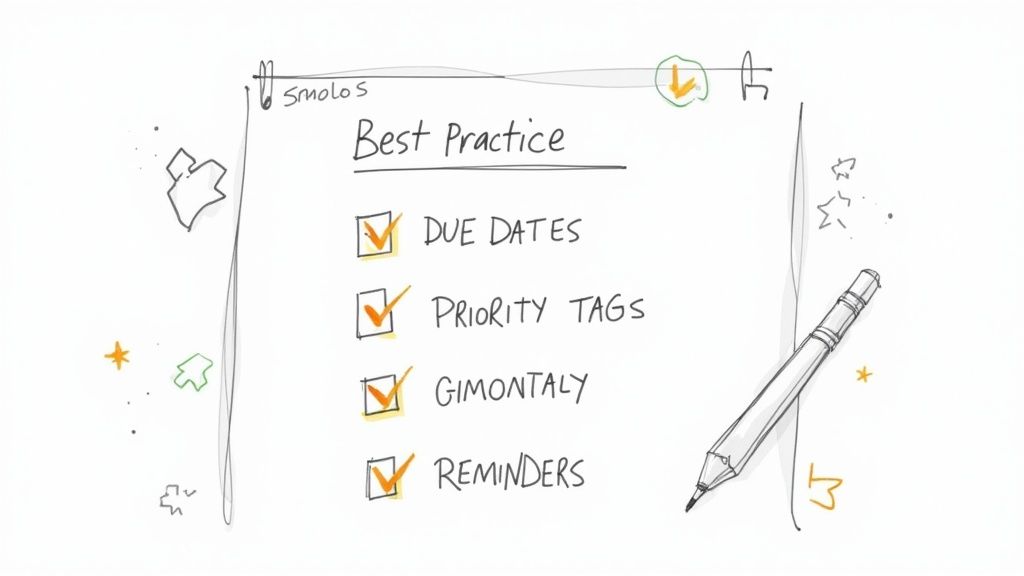
While assigning individual tasks in Docs and Chat is great for quick, in-context work, many teams eventually hit a wall. The biggest issue? You can't share an entire task list. It’s a huge gap when you need to do any real project planning.
For instance, you can't just create a project list called "Q3 Marketing Campaign" and share it with everyone involved using Google Tasks alone. This lack of a central, shareable hub means there’s no way to see the big picture.
It’s been a known pain point for a while. If you dig into user feedback, you’ll find that roughly 25% of users mention this as a major drawback. This frustration has naturally paved the way for a whole ecosystem of third-party tools.
Expanding Your Toolkit with Third-Party Apps
This is where the Google Workspace Marketplace becomes your best friend. It’s packed with apps designed specifically to fill the gaps in Google’s native tools. These apps plug directly into your Google account, instantly adding powerful features that can turn Google Tasks from a simple to-do list into a legitimate project management tool.
For teams who need a more visual and collaborative workflow, the answer is almost always a Kanban board.
A Kanban board is a visual project management tool that displays tasks as cards on a board. These cards move through columns representing different stages of a process, like 'To Do,' 'In Progress,' and 'Done,' providing a clear, at-a-glance view of your entire project.
By connecting a third-party Kanban tool, you can finally create a proper Google shared task list that your whole team can access and manage together. For a detailed guide on getting this set up, you can learn more about how to share task lists using these kinds of integrations.
And if you really want to supercharge your workflow, it's worth exploring some of the best Chrome extensions for productivity that can add even more useful features.
Common Questions About Shared Tasks in Google
As you start using shared tasks in Google Workspace, a few practical questions almost always pop up. Let's walk through some of the most common ones I hear from teams to clear up any confusion and help you get the most out of this feature.
Can I Share an Entire Google Tasks List?
The short answer is no, you can't directly share a whole list from the main Google Tasks interface—like a "Project Alpha" list you've created. This is a really important distinction to grasp.
Google's sharing feature is designed around assigning individual tasks from a shared environment, like a Google Chat space or a Google Doc. When you assign a task to someone, it shows up in their personal task list, but the list itself isn't shared. If you need to share a complete list or a visual board, you'll have to look at a third-party tool that plays nicely with Google Workspace.
My Takeaway: It's better to think of this as dispatching individual action items from a central hub, not sharing a static to-do list. This keeps the focus on specific, assignable work.
What Happens if Someone Leaves the Google Chat Space?
This is a great question, and it's a critical one for managing teams. If someone is removed from or decides to leave a Google Chat space, they will immediately lose access to all tasks that were created in that space.
The tasks themselves don't just vanish—they stick around for the other members of the space to see. However, if the person who left was the one assigned to a task, that task will become unassigned. It's then up to the team to reassign it to someone else to make sure nothing gets dropped.
How Can I See All the Tasks I've Assigned to Others?
Unfortunately, Google Tasks doesn't have a single, centralized dashboard where you can see every task you've assigned out to people across different Docs and Chat spaces.
To check on the status of a task you've assigned, you need to go back to the specific Google Doc or Chat space where you created it. This is a pretty significant limitation to keep in mind, especially if you're managing people across multiple projects or initiatives.
Tired of these limitations? If you're ready for a truly visual and shareable task management system that lives right inside Google, check out Kanban Tasks by Tooling Studio. It's a lightweight Chrome extension that turns your Google Tasks into a collaborative Kanban board. Stop wrestling with workarounds and start managing projects with simple drag-and-drop clarity. See how easy team collaboration can be at https://tooling.studio.