
Share Task Lists in Google Tasks and Gmail
Learn how to effectively share task lists in Google Tasks, Gmail, and with Kanban extensions. Boost team collaboration with our practical, real-world guide.
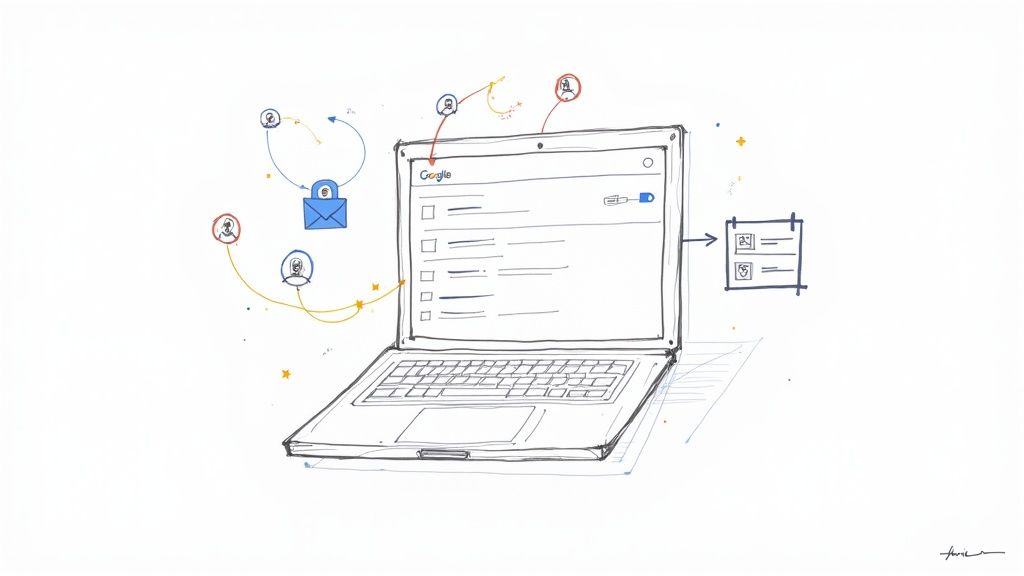
Trying to manage a project through a jumble of emails and scattered DMs? That's a surefire recipe for chaos. The fix is surprisingly simple: share task lists to create a single, clear source of truth for everyone.
Why You Need to Share Task lists with Your Team
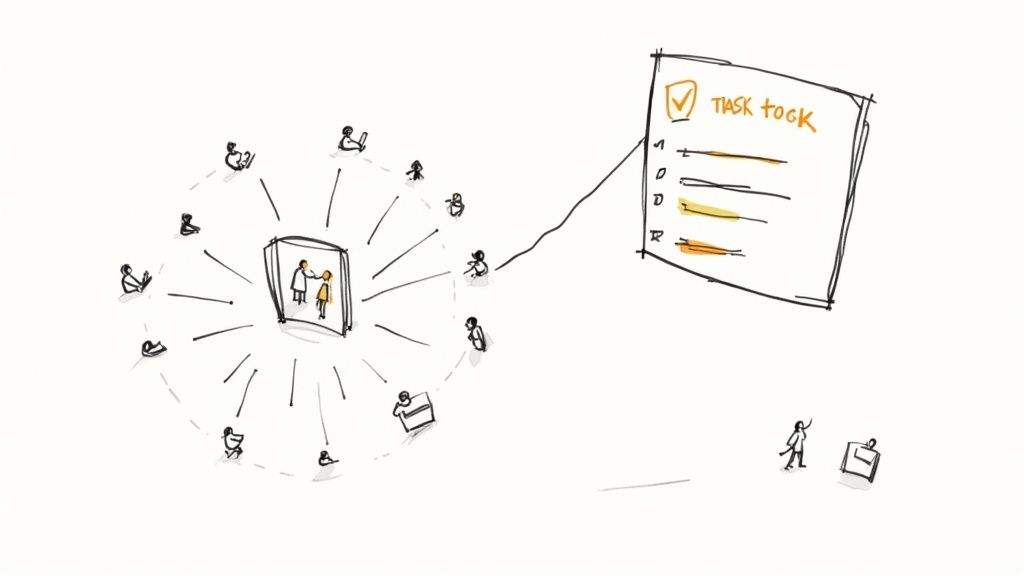
When you make this one change, you move your team from a disorganized mess of communication to a structured, central workflow. Suddenly, everyone sees the same priorities and deadlines. No more guessing games.
Think of it less as a nice-to-have feature and more as the foundation for a high-performing team. When tasks are visible and assigned in a shared space, ambiguity vanishes. It's the difference between frantically asking "Who's handling the client proposal?" in a group chat versus knowing instantly that it's assigned to Sarah with a Friday deadline. That level of clarity is non-negotiable, especially for modern remote and hybrid teams.
Clarify Ownership and Boost Transparency
The biggest win from a shared system is the immediate clarity it brings. Every task gets a designated owner, which completely eliminates the classic "I thought someone else was doing that" excuse. This transparency naturally builds a culture of accountability and trust.
When you share task lists effectively, you also slash the time wasted on communication overhead. Instead of constant status meetings or endless follow-up emails, team members can just glance at the shared list. This frees up precious time for actual, deep work instead of administrative check-ins. To see the bigger picture, it's worth exploring strategies that truly improve internal communication and boost team productivity across your organization.
A shared task list isn't just a static to-do list; it's a living document for communication. It becomes the central hub where progress is tracked, questions are asked, and goals are achieved as a team.
This shift toward collaborative tools is clearly reflected in market trends. The task management software market is on track to hit USD 4.535 billion by 2026, a surge driven by the urgent need for better team communication and streamlined workflows.
Ultimately, investing in a system to share task lists isn't just about getting organized. It's about building a more efficient, transparent, and resilient team from the ground up.
Sharing Tasks Natively in Google Chat Spaces
So, you want to share a Google Tasks list, but you've noticed there's no big, obvious "share" button. You're not missing anything—it's just not there. But don't worry, there's a clever, native way to get it done using a tool you and your team probably use every day: Google Chat Spaces.
This isn't just a workaround; it’s a powerful method that transforms a simple chat room into a collaborative hub. Instead of tasks and conversations living in separate worlds, they come together.
Think about it. Instead of juggling endless email threads and scattered to-do lists for a project, you create a dedicated Space. Let's say you're launching a new product. You could create a Space called "Product Launch - Q4" and invite everyone involved—marketing, design, development, you name it.
Suddenly, every file, conversation, and task related to the launch is in one place. It creates a clean, chronological feed of the project, making it easy for anyone to catch up or find what they need. No more digging through inboxes.
Creating and Assigning Tasks in a Space
Once you have your Space set up, creating and assigning tasks is dead simple. Just head over to the "Tasks" tab inside the Space and start adding what needs to be done.
These aren't just basic checklist items, either. You can assign each task to a specific person in the Space and give it a firm due date.
Sticking with our product launch example, you might create a task like this:
- Task: Draft initial press release
- Assignee: Alex from Marketing
- Due Date: October 25th
The moment you assign it, Alex gets a notification. But here’s the real magic: that task automatically pops up in Alex's personal Google Tasks list. This integration is what makes the whole system click. It connects the team's shared goals directly to each person's individual workflow, so nothing falls through the cracks.
You can see below how cleanly the tasks are integrated right inside the Google Chat interface. It’s a truly unified workspace.
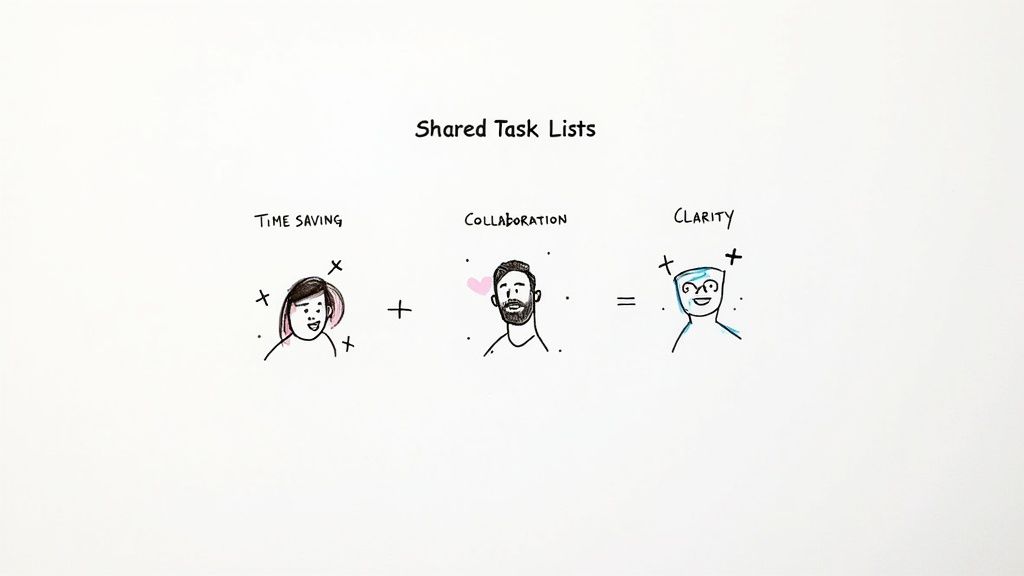
The image really shows it all—chat, files, and tasks living together in harmony. This drastically cuts down on app-switching and keeps the whole team aligned and moving forward.
By using Google Chat Spaces, you’re turning a static to-do list into a living, breathing system. Tasks become dynamic assignments tied to real people, deadlines, and the actual conversations that drive the project.
For the tech-savvy folks curious about what’s happening behind the scenes, you can get a better sense of how these integrations work by exploring the Google Tasks API.
But the best part is the native simplicity. You don't need to install or pay for any third-party tools. You can build a complete, collaborative task management system using the Google Workspace tools your team is already familiar with. That means adoption is fast and painless.
Let’s be honest, at a certain point, a simple to-do list just doesn't cut it anymore. When your project grows beyond a handful of tasks and involves a team, those conversations in Google Chat start feeling scattered. You need a way to see the entire project landscape at a glance, not just a wall of text.
This is exactly where a Kanban board comes in. And with the right Chrome extension, you can bring that visual power right into the Google tools you already use every day.
Transforming Tasks with a Kanban Board Extension
A tool like the Kanban Tasks extension is a game-changer. It takes your standard Google Tasks lists and turns them into interactive, shareable boards. Instead of just a list, you get columns you can name yourself—think 'To Do,' 'In Progress,' and 'Completed.'
Suddenly, you can share task lists not just as text, but as a living, breathing workflow. You and your team can literally drag and drop tasks between columns, giving everyone a real-time, visual update on where things stand. No more asking, "Hey, what's the status of that task?" You can just see it.
This approach is a lifesaver for projects with clear stages, like a content calendar moving from "Idea" to "Drafting" to "Published," or a software sprint going from "Backlog" to "Development" to "Testing." A visual board makes roadblocks and bottlenecks glaringly obvious in a way a text-based list never could.
Installing and Creating Your First Shared Board
Getting this set up is surprisingly simple. Once you install the extension from the Chrome Web Store, it nestles right into your familiar Google Tasks or Gmail interface. There’s no new platform to learn.
From there, you can either convert an existing list or create a new one. Give it a clear name—something like "Q4 Website Redesign"—and with a click, it becomes a Kanban board.
Once your board is live, the real collaboration begins. You can:
- Share it with your team members just by entering their email addresses.
- Assign tasks to specific people so there's zero confusion about who owns what.
- Drag tasks across your columns as work gets done. It’s incredibly satisfying.
This visual method offers a far more intuitive workflow than the native sharing options in Google Chat. It's no surprise that the task management software market has exploded, growing from USD 1.713 billion in 2018 to around USD 4.45 billion. This growth is fueled by the demand for visual, agile methods like Kanban. You can dig deeper into the numbers in this task management software global market report.
The image below really drives home the difference between a disconnected, manual system and a shared digital one.
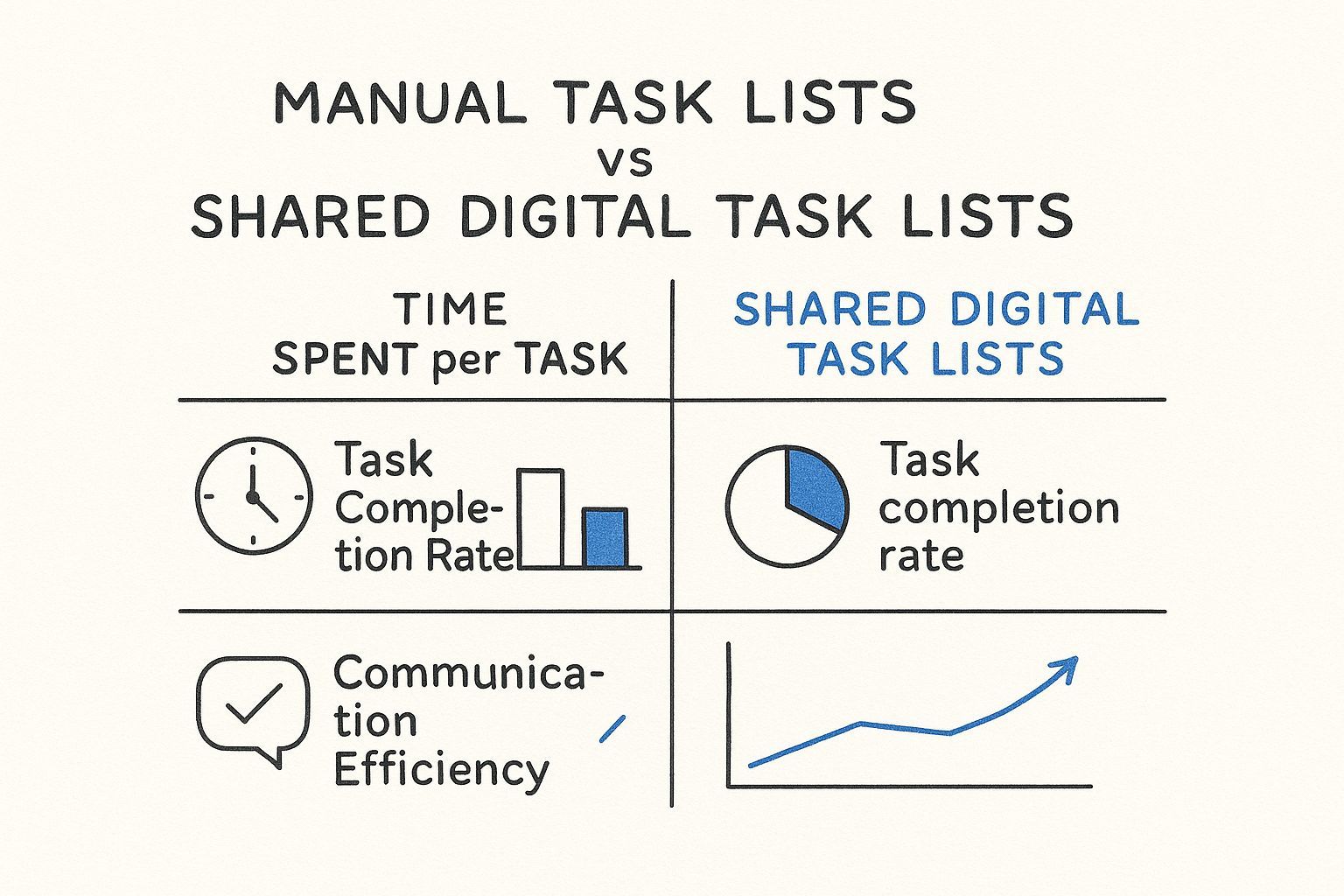
As you can see, making the switch to a shared system makes a massive difference in getting things done and keeping everyone on the same page.
To help you decide which sharing method fits your needs, here's a quick comparison.
Choosing Your Sharing Method
| Feature | Google Chat Spaces | Kanban Tasks Extension |
|---|---|---|
| Visual Workflow | Basic text-based list | Visual, drag-and-drop Kanban board |
| Task Status | Marked as complete or incomplete | Customizable columns (e.g., To Do, In Progress, Review) |
| Best For | Quick, simple task sharing for small teams | Complex projects with multiple stages and collaborators |
| Real-Time Visibility | Requires checking the list in the Chat space | At-a-glance view of the entire project pipeline |
| Integration | Native to Google Chat | Integrates with Google Tasks and Gmail |
| Assignments | Can assign tasks to space members | Clear task assignment with visual ownership |
While Google Chat is great for simple, ad-hoc task sharing, the Kanban Tasks extension provides the structure and visual clarity needed for more involved projects.
Ultimately, this visual way to share task lists ensures every single person on the team can see the entire project pipeline—from a raw idea to the final delivery. That level of clarity is powerful. It helps everyone understand how their individual work contributes to the bigger picture, which is a huge boost for collaboration and motivation.
For any team managing a complex, multi-stage project, a visual Kanban board isn't just a nice-to-have; it's a necessity. It creates an instant, shared understanding of project status that kills confusion and keeps everyone aligned without needing endless status meetings.
Best Practices for Managing Shared Task Lists
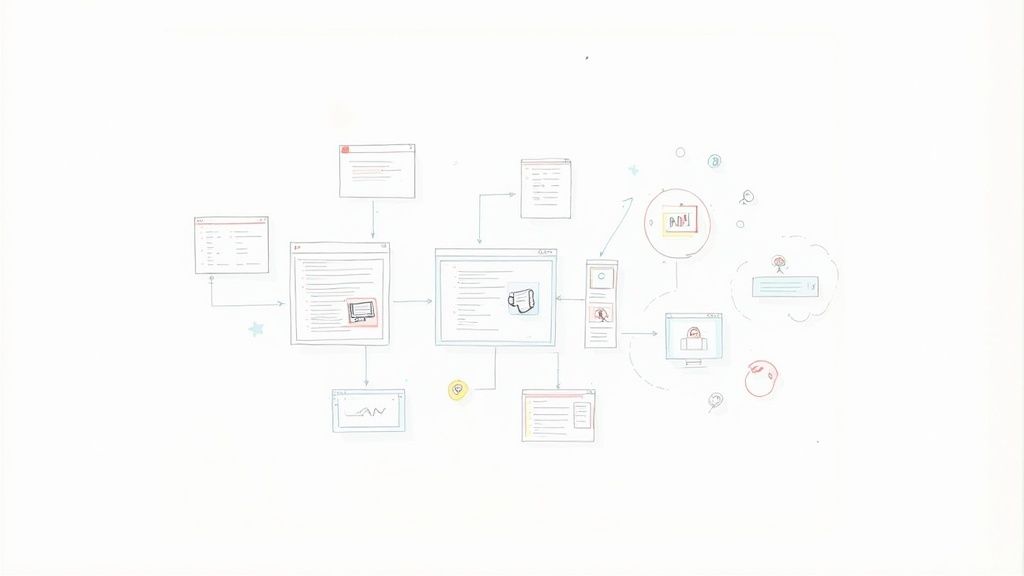
To really get the most out of a shared task list, your team needs a common set of rules. It’s that simple. Without an agreed-upon playbook, even the best tool can quickly turn into a digital junk drawer full of vague to-dos and missed deadlines. The goal here isn't just to list tasks, but to build a system that actually fuels productivity instead of creating more confusion.
Think of a shared list as a living, breathing document for your team's communication. It’s where your workflow becomes visible and everyone is held accountable. The very first step, and one that’s surprisingly easy to overlook, is creating a clear and consistent naming convention for every task. This small bit of discipline pays off big time in preventing ambiguity down the road.
Establish Clear Conventions
Let's get practical. Instead of a vague task like "Website update," which tells you almost nothing, try a more descriptive and structured format. I'm a big fan of "Action: Task Goal - Owner."
Here's what that looks like in action: "Write: About Us Page Draft - Alex." Just by reading the title, everyone immediately knows what needs to happen (writing), what the specific goal is (the About Us draft), and who's on the hook for it (Alex). No clicking required.
Another non-negotiable rule in my book is to enforce due dates. I've seen it a thousand times: a task without a deadline is just a wish. It floats in the backlog forever. Making due dates mandatory for every new task creates a clear timeline and helps everyone prioritize their work effectively.
A shared task list thrives on clarity and discipline. Defining who can assign tasks, who can close them, and how they should be named turns a simple list into a powerful communication tool for your team.
For teams looking to get even more out of their collaborative platforms, we have other guides that dig into the best Google Workspace productivity tools.
Define Roles and Keep It Clean
Beyond just naming tasks, it’s crucial to define roles within the system. Who has the authority to assign new tasks? Who is responsible for marking them complete? Nailing down these ground rules prevents scope creep and ensures tasks are only closed out when they are truly finished.
It's also worth brushing up on effective task delegation strategies to ensure workloads are balanced and everyone remains accountable.
This level of organization is especially critical in certain fields. For instance, it's no surprise that marketing departments hold about 31.23% of the task management software market. They absolutely depend on shared lists to coordinate complex campaigns with dozens of moving parts. The same goes for IT and telecom, where precise project workflows are the name of the game.
Avoiding Common Task Management Pitfalls
Getting your team to share task lists is a huge first step. But even the best-intentioned systems can get messy without a few ground rules. I've seen it happen time and again—what starts as a tool for clarity quickly becomes a source of chaos.
Let's get ahead of the common frustrations that derail collaborative work before they start. By sidestepping these productivity traps, you ensure your shared lists actually help people get things done.
One of the biggest culprits is "task list bloat," where a single project list turns into an endless, overwhelming scroll. When a project is massive, trying to cram it all into one list is a recipe for disaster. It’s better to break it into smaller, more focused lists or boards.
For example, instead of one giant "Website Launch" list, create separate ones for "Content Creation," "Web Development," and "Marketing." This simple change makes progress much easier to see and manage.
Another frequent problem I see is the "vague task." A to-do item like "Finalize report" is almost useless. Who is finalizing it? What does "finalize" even mean in this context?
The solution is to create a culture of clarity. Every task should have a clear owner from the moment it’s created, and its description should be an action, not a concept.
Curing Vague Tasks and Accountability Gaps
To fix vague tasks, get your team to adopt a simple formula: Verb + Noun. This small tweak makes a world of difference. Instead of a lazy task like "Social media," it becomes "Draft three tweets for the product announcement." This is instantly actionable and removes all the guesswork.
You also have to cure what I call "accountability black holes." This is what happens when tasks are created but not assigned to anyone. They just float in limbo until someone remembers them, usually when it’s too late.
The rule should be simple: no task lives without an owner. The person who creates the task is responsible for assigning it immediately. This small discipline ensures nothing ever falls through the cracks. For a deeper dive, our guide on how to share Google Tasks covers assigning roles effectively.
This playbook isn't about adding bureaucracy; it's about removing friction. When you proactively address these common pitfalls, your team can spend less time deciphering to-do lists and more time making real progress.
Once you start sharing task lists with your team, a few practical questions always pop up. Getting the details right from the beginning is the key to building a workflow that actually works instead of causing more confusion.
Here are some of the most common questions I hear and the straight answers you need.
Can I Share a Google Task List with Someone Outside My Organization?
Yes, you absolutely can, and this is a game-changer for how modern teams get work done.
If you’re using Google Chat Spaces, you can invite anyone with a Google account to join. It doesn't matter if they're a client, a freelancer, or a partner from another company. This makes it perfect for projects that extend beyond your internal team.
The same goes for most good third-party tools like the Kanban Tasks extension. They are built specifically for this kind of collaboration, letting you share boards and hand off tasks to external partners using just their email. It makes cross-company projects feel surprisingly seamless.
Do Changes on a Shared List Update in Real Time?
They sure do. Real-time syncing is the secret sauce that makes shared task lists so effective. Whether you're using Google Chat Spaces or a quality Kanban extension, the moment someone ticks off a task, adds a comment, or moves a due date, that change reflects for everyone else almost instantly.
This is a huge deal. It means your entire team is always looking at the most current version of the plan, which completely eliminates the risk of someone working off old information—a classic problem with email or spreadsheet-based task tracking.
This live, dynamic nature is what transforms a static to-do list into a powerful hub for active teamwork.
What Is the Best Way to Separate Private and Shared Tasks?
The trick here is to be disciplined about keeping your lists separate from the very beginning. Think of your default "My Tasks" list in Google Tasks as your personal, sacred space. It's for your eyes only, and by default, it stays that way.
For any work that involves other people, you should always create a brand-new, dedicated list or Kanban board for that specific project. For instance, your setup might look like this:
- My Tasks: Your private to-dos, like "Follow up on invoice" or "Book dentist appointment."
- Q4 Marketing Campaign: A shared list for your team’s project.
- Website Redesign: Another distinct, shared project board.
This clean separation is non-negotiable. It protects your private items and keeps your personal brain-dump from cluttering up the project board for everyone else.
Are Assigned Tasks Added to the Assignee's Personal Task List?
Yes, and this is where the magic really happens. When you assign a task to a teammate in a Google Chat Space, that task automatically shows up in their personal Google Tasks view.
This means everyone gets a single, consolidated view of everything on their plate—their personal reminders and their shared project work—all in one place. It’s a brilliant feature that connects team-level objectives directly to an individual's daily workflow, making sure nothing slips through the cracks.
Ready to stop switching between apps and bring true visual collaboration to your team? The Kanban Tasks extension by Tooling Studio embeds a powerful, shareable Kanban board right inside your Gmail and Google Tasks. Try it today and build a more focused, efficient workflow. Learn more at tooling.studio.