
Top Google Workspace Productivity Tools to Boost Efficiency
Discover essential Google Workspace productivity tools to streamline workflows and enhance team performance. Maximize efficiency today!
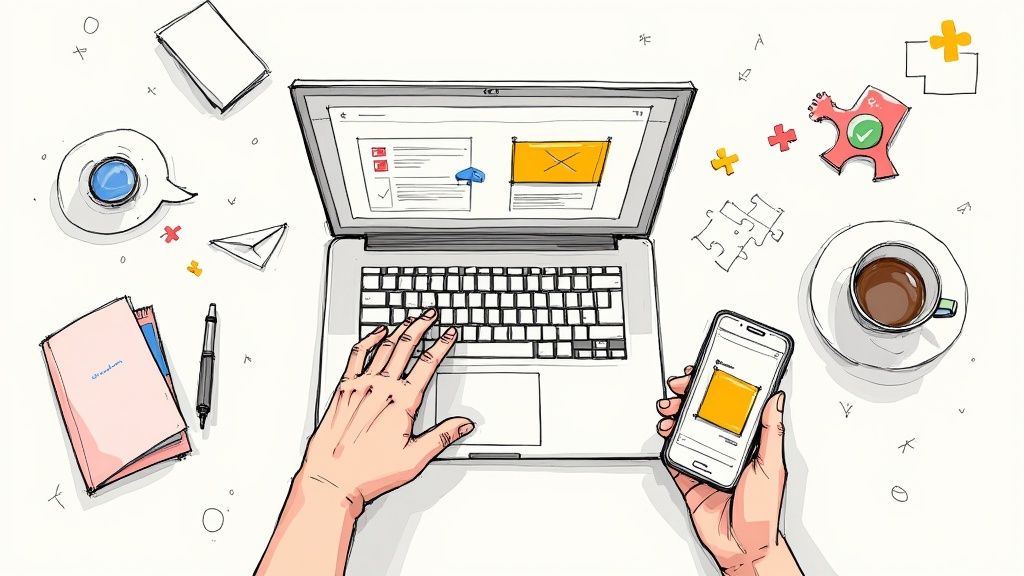
Supercharge Your Team's Workflow with Google Workspace
Google Workspace has become essential for modern teams, but are you truly harnessing its full power? This curated list reveals practical tips and hidden features within nine key Google Workspace productivity tools to optimize your team's workflow. Discover how to leverage these tools effectively, from managing projects to closing deals and boosting overall efficiency. We'll dive into core applications like Gmail and Drive, explore collaborative platforms such as Docs, Sheets, and Slides, and examine communication tools like Meet and Chat.
This listicle goes beyond the basics. We'll uncover actionable strategies for using Google Workspace, including insights from Tooling Studio's Chrome extensions and other valuable integrations. Learn how to:
- Centralize communication: Streamline project updates, client interactions, and team discussions.
- Automate repetitive tasks: Free up valuable time by automating routine workflows within Google Workspace.
- Improve collaboration: Enhance real-time co-editing and feedback processes for smoother teamwork.
- Boost productivity: Master essential Google Workspace productivity tools to achieve more with less effort.
Whether you're a project manager, a sales representative, a freelancer, or an IT administrator, this guide offers valuable insights for maximizing your Google Workspace experience. We'll explore specific techniques and tools to transform your team's approach to project management, task organization, client communication, and more. Dive in to discover how to unlock the full potential of these Google Workspace productivity tools.
1. Gmail
Gmail, Google's web-based email service, acts as the central communication hub for Google Workspace. Its advanced email management features, robust search capabilities, and seamless integration with other Google Workspace apps make it an indispensable productivity tool for teams worldwide. This powerful platform facilitates efficient communication and collaboration, contributing significantly to streamlined workflows. From managing high volumes of emails to coordinating project updates, Gmail empowers teams to stay connected and organized.

Companies like Spotify, Airbnb, and Nielsen leverage Gmail's features for diverse purposes. Spotify utilizes Gmail for internal communications across its global teams. Airbnb uses its collaboration features to enhance customer service. Nielsen relies on Gmail's powerful search functionality to manage high-volume communications effectively. These real-world examples showcase the versatility and scalability of Gmail as a productivity tool.
Actionable Tips for Maximizing Gmail Productivity
- Keyboard Shortcuts: Enable keyboard shortcuts in Gmail's settings to navigate your inbox faster. Learn common shortcuts to archive, reply, compose, and more.
- Filters: Set up filters to automatically sort incoming emails based on sender, subject, or keywords. This helps prioritize important messages and reduces inbox clutter.
- Multiple Inboxes: Use the "Multiple Inboxes" lab feature (found in settings) to view different email categories simultaneously, such as starred emails, drafts, or emails from specific labels.
- Offline Access: Enable offline Gmail for continued productivity during travel or periods of limited internet connectivity. This allows you to access and manage your emails even without internet access.
- Canned Responses: Utilize canned responses for frequently sent emails, saving you time and ensuring consistent messaging.
Why Gmail is Essential for Google Workspace Productivity
Gmail's integration with other Google Workspace tools, such as Google Calendar, Google Drive, and Google Meet, creates a unified workspace. This interconnectedness streamlines workflows by allowing users to access multiple tools within a single platform. Whether scheduling meetings directly from emails or sharing files from Google Drive within an email thread, Gmail enhances collaboration and simplifies tasks. Learn more about Gmail organization tips to optimize your workflow. By implementing the tips provided, you can transform your Gmail experience and boost your overall Google Workspace productivity.
2. Google Drive
Google Drive, Google's cloud storage and file synchronization service, allows users to store, share, and collaborate on files from anywhere. It acts as the central repository for all Google Workspace apps, providing seamless access across devices. Robust sharing and permission controls make it easy to manage access and collaboration. This makes Drive a critical tool for streamlined workflows and enhanced productivity. From simple file storage to complex collaborative projects, Drive empowers teams to work together effectively.
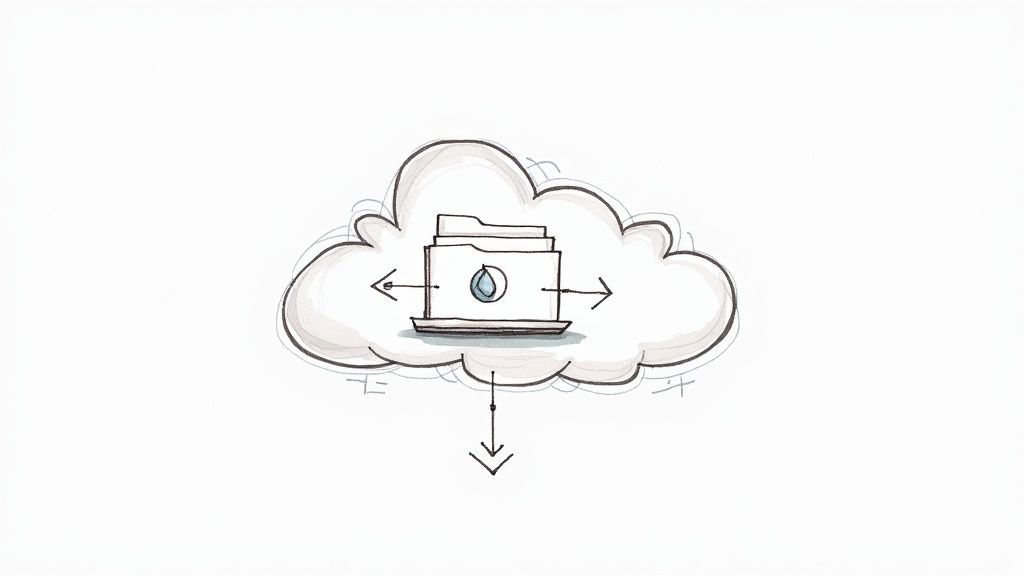
Companies like The New York Times, Whirlpool Corporation, and PwC utilize Google Drive for diverse purposes. The New York Times uses it for collaborative journalism and document sharing. Whirlpool Corporation manages product documentation across global teams with Drive. PwC leverages Drive for secure client file sharing and collaboration. These examples demonstrate Drive's versatility and scalability.
Actionable Tips for Maximizing Google Drive Productivity
- Priority: Use the 'Priority' feature to surface important files automatically, saving time searching through folders.
- Team Drives: Set up Team Drives for department-wide file organization and collaboration. This facilitates easy access and sharing within teams.
- Offline Access: Enable offline access for critical files before traveling or when anticipating limited internet connectivity.
- Google Drive File Stream: Utilize Google Drive File Stream for seamless desktop integration, allowing you to access Drive files directly from your computer.
- Duplicate Finder: Regularly clean up duplicate files using Drive's duplicate finder to maintain organization and free up storage space.
Why Google Drive is Essential for Google Workspace Productivity
Google Drive's tight integration with other Google Workspace tools, like Google Docs, Sheets, and Slides, fosters a seamless collaborative environment. This interconnectedness allows users to create, edit, and share documents directly within Drive. The ability to access and collaborate on files from anywhere, on any device, enhances productivity and streamlines workflows. By implementing these tips, you can optimize your Google Drive experience and boost overall Google Workspace productivity.
3. Google Docs
Google Docs, a web-based word processing application, enables real-time collaborative document creation and editing. It revolutionized document collaboration by allowing multiple users to work simultaneously on the same document. Live editing, commenting, and suggestion features make it a powerful tool for teams. This dynamic platform facilitates efficient content creation and streamlines the review process, significantly contributing to improved workflows. From collaborative writing to project proposals, Google Docs empowers teams to work together seamlessly.
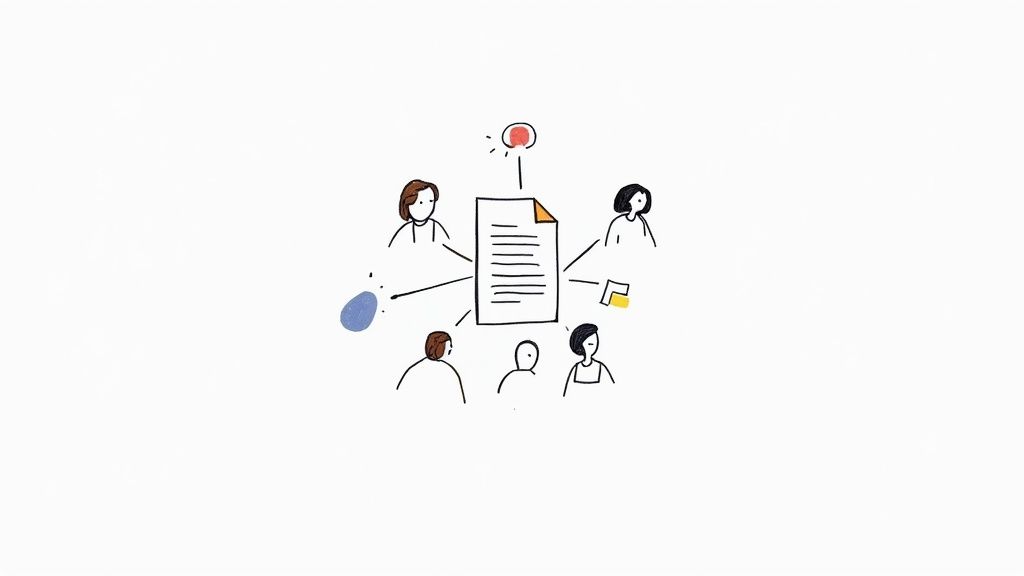
Companies like BuzzFeed, Kaplan Test Prep, and IDEO leverage Google Docs for diverse purposes. BuzzFeed uses Google Docs for collaborative article writing and editing. Kaplan Test Prep creates educational content collaboratively across teams. IDEO uses Docs for project documentation and client proposals. These examples showcase the versatility and scalability of Google Docs as a collaborative productivity tool.
Actionable Tips for Maximizing Google Docs Productivity
- Suggesting Mode: Use 'Suggesting' mode instead of direct editing for collaborative reviews. This allows for clear tracking of changes and facilitates constructive feedback.
- Keyboard Shortcuts: Master keyboard shortcuts for faster document navigation and formatting. Learn shortcuts for common actions like copy, paste, and applying styles.
- Explore Feature: Use the Explore feature for quick research and citation. This integrated tool helps you find relevant information and easily insert citations into your document.
- Custom Templates: Create custom templates for recurring document types, such as reports, proposals, or meeting minutes. This saves time and ensures consistency.
- Outline Feature: Use the outline feature for better document structure and organization. This helps you navigate complex documents and ensures a logical flow of information.
Why Google Docs is Essential for Google Workspace Productivity
Google Docs' integration with other Google Workspace tools, such as Google Drive, Gmail, and Google Slides, creates a unified workspace. This interconnectedness simplifies workflows. Users can easily share documents, collaborate on presentations, and attach files to emails, all within the Google Workspace ecosystem. By implementing these tips, you can transform your document creation process and boost your overall Google Workspace productivity.
4. Google Sheets
Google Sheets, a cloud-based spreadsheet application, combines traditional spreadsheet functionality with powerful collaboration features and built-in intelligence. It offers advanced data analysis tools, seamless integration capabilities, and AI-powered insights. This makes it suitable for both simple calculations and complex data analysis, empowering teams to make data-driven decisions. From managing budgets to tracking project progress, Google Sheets enables efficient data organization and analysis within Google Workspace.
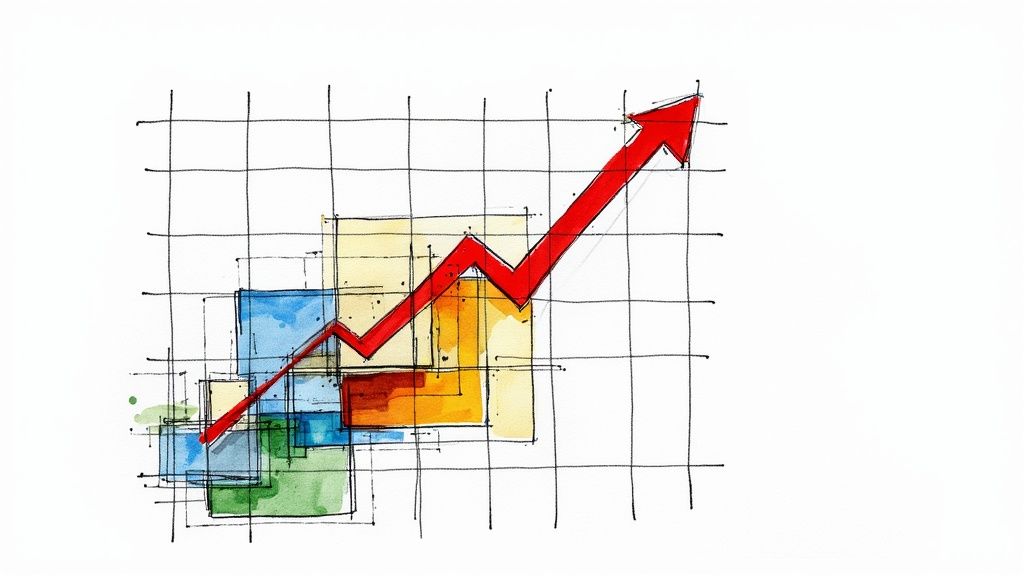
Companies like Spotify, small businesses, and marketing agencies leverage Google Sheets for diverse purposes. Spotify uses it for playlist analytics and music trend tracking. Small businesses utilize Sheets for inventory management and financial tracking. Marketing agencies rely on it for building campaign performance dashboards. These examples highlight the versatility of Google Sheets as a productivity tool for different organizational needs.
Actionable Tips for Maximizing Google Sheets Productivity
- QUERY Function: Use the QUERY function for advanced data filtering and analysis, allowing you to extract specific data sets based on complex criteria.
- Data Validation: Set up data validation rules to maintain data quality and consistency, ensuring accurate and reliable data entry.
- Conditional Formatting: Use conditional formatting to highlight important data patterns and trends, making it easier to visualize key information.
- Custom Functions: Create custom functions with Google Apps Script to extend the functionality of Google Sheets and automate specific tasks.
- Explore Feature: Use the Explore feature for instant chart creation and data insights, quickly generating visualizations and summaries of your data.
Why Google Sheets is Essential for Google Workspace Productivity
Google Sheets' integration with other Google Workspace tools enhances collaboration and streamlines workflows. Seamlessly import data from other tools or export your spreadsheet data to different formats. Real-time collaboration allows multiple users to work on the same spreadsheet simultaneously, improving teamwork and efficiency. By implementing these tips and leveraging the integrated nature of Google Sheets, teams can significantly enhance their data analysis capabilities and overall Google Workspace productivity.
5. Google Slides
Google Slides, Google's cloud-based presentation software, empowers users to create, edit, and deliver compelling slideshows collaboratively. Its professional presentation tools, real-time co-editing features, and seamless integration within the Google Workspace ecosystem make it an invaluable productivity tool for diverse applications, ranging from business presentations and educational materials to creative projects. This versatile platform fosters efficient teamwork and simplifies the presentation creation process.
Companies like Salesforce, educational institutions, and startups utilize Google Slides for varied purposes. Salesforce leverages Slides for sales presentations and training materials. Educational institutions create interactive lesson presentations using its versatile features. Startups use Slides for investor pitch decks and team updates. These real-world examples showcase the adaptability and effectiveness of Google Slides as a powerful presentation tool.
Actionable Tips for Maximizing Google Slides Productivity
- Explore Feature: Utilize the "Explore" feature for design suggestions, layout ideas, and quick access to relevant information from the web, enhancing the visual appeal and informational depth of your presentations.
- Presenter View: Master presenter view for enhanced presentation delivery. This feature allows you to view speaker notes, upcoming slides, and a timer, ensuring a smooth and controlled presentation experience.
- Q&A Feature: Engage your audience with interactive presentations using the Q&A feature. This allows participants to submit questions during the presentation, fostering a dynamic and engaging environment.
- Import Themes: Maintain design consistency by importing themes from other presentations. This ensures a cohesive brand identity across all your presentations and saves time on formatting.
- Speaker Notes: Use speaker notes effectively to improve your presentation flow and delivery. Detailed notes provide cues and talking points, enhancing your confidence and ensuring a well-structured presentation.
Why Google Slides is Essential for Google Workspace Productivity
Google Slides' seamless integration with other Google Workspace applications, like Google Drive and Google Meet, streamlines workflows. This interconnectedness enhances collaboration by enabling users to access and share presentations easily. Whether presenting directly within a Google Meet session or collaborating on a presentation in real-time with colleagues, Google Slides simplifies the presentation process and enhances productivity. By implementing these tips, you can transform your presentation creation workflow and boost your overall Google Workspace productivity.
6. Google Calendar
Google Calendar, a time-management and scheduling service, empowers users to organize their schedules, set reminders, and coordinate meetings effectively. Its intelligent scheduling features, seamless integration with Gmail and other Google services, and robust sharing capabilities make it a cornerstone of personal productivity and team coordination within the Google Workspace ecosystem. This powerful platform facilitates efficient scheduling and collaboration, contributing significantly to streamlined workflows. From managing individual appointments to coordinating complex project timelines, Google Calendar helps teams stay organized and on track.
Companies like Uber, healthcare providers, and event management companies leverage Google Calendar for diverse scheduling needs. Uber uses it to coordinate meetings across global offices. Healthcare providers utilize Calendar for efficient patient appointment scheduling. Event management companies rely on it to coordinate complex schedules and resources effectively. These examples illustrate Google Calendar’s adaptability and scalability as a crucial productivity tool.
Actionable Tips for Maximizing Google Calendar Productivity
- Color-Coding: Use different colors for different types of events to enhance visual organization and quickly identify meeting types, deadlines, and personal appointments.
- Goal Setting: Set up goals in Google Calendar to automatically schedule dedicated time for important activities like exercise, focused work, or professional development. Learn more about adding tasks to your Google Calendar to maximize its potential adding tasks to your Google Calendar.
- Find a Time: Utilize the 'Find a time' feature to simplify meeting scheduling with multiple attendees. This feature helps identify optimal meeting times based on attendee availability.
- Appointment Slots: Create appointment slots to allow external individuals or clients to book time with you directly, streamlining the scheduling process and reducing back-and-forth communication.
- Smart Suggestions: Enable smart suggestions to automatically add events and relevant details from Gmail, reducing manual data entry and ensuring your calendar stays up-to-date.
Why Google Calendar is Essential for Google Workspace Productivity
Google Calendar's deep integration with other Google Workspace tools, especially Gmail and Google Meet, creates a unified and efficient workspace. This interconnectedness streamlines workflows, allowing users to seamlessly schedule meetings directly from emails or access video conferencing details within calendar events. By implementing these tips and leveraging its integration within the Google Workspace environment, you can optimize your scheduling processes and significantly boost your overall productivity.
7. Google Meet
Google Meet, a secure video conferencing service within Google Workspace, has become essential for modern communication. Initially designed for enterprise use, its widespread availability now supports remote work, education, and personal connections. Its high-quality video and audio capabilities combined with seamless Google Workspace integration make it a powerful productivity tool. From team meetings to client presentations, Google Meet enables effective collaboration from anywhere.
Companies like Twitter and various educational institutions leverage Google Meet's versatility. Twitter utilizes Meet for internal team discussions and external client calls, enhancing communication across geographical boundaries. Schools worldwide have adopted Meet for virtual classrooms and remote learning, demonstrating its adaptability to diverse needs. Healthcare organizations even use Meet for telemedicine, improving access to care.
Actionable Tips for Maximizing Google Meet Productivity
- Present a Tab: Share specific browser tabs instead of your entire screen for focused presentations and increased privacy.
- Live Captions: Enable live captions for improved accessibility and easier note-taking during meetings.
- Breakout Rooms: Utilize breakout rooms in larger meetings to facilitate smaller group discussions and foster engagement.
- Calendar Integration: Schedule meetings directly from Google Calendar to automatically generate Meet links and streamline scheduling.
- Mobile App Optimization: Use the Google Meet mobile app for potentially better audio quality when joining meetings from your phone.
Why Google Meet is Essential for Google Workspace Productivity
Google Meet's seamless integration with other Google Workspace tools significantly enhances productivity. Directly scheduling meetings within Google Calendar simplifies the process and avoids scheduling conflicts. Sharing documents from Google Drive within a Meet call allows for real-time collaboration. This interconnectedness promotes efficiency and eliminates the need to switch between multiple applications. By implementing the tips above and leveraging its integration within the Google Workspace ecosystem, you can maximize the productivity benefits of Google Meet.
8. Google Forms
Google Forms, a versatile survey and form creation tool within Google Workspace, empowers users to collect information and feedback efficiently. Its customizable online forms offer powerful data collection capabilities, automatic response analysis, and seamless integration with Google Sheets for streamlined data management. This makes Google Forms invaluable for various applications, from surveys and event registration to quizzes and general data collection. Teams can leverage Forms to gather insights, track progress, and improve decision-making.
Universities utilize Google Forms for course evaluations and gathering student feedback. Event organizers leverage its capabilities to collect registration information and dietary preferences efficiently. HR departments use Google Forms to conduct employee satisfaction surveys and gather valuable feedback. These examples demonstrate the adaptability of Google Forms across diverse organizational needs.
Actionable Tips for Maximizing Google Forms Productivity
- Section Breaks: Organize long forms into manageable parts using section breaks, enhancing user experience and clarity.
- Response Validation: Enable response validation to ensure data quality and accuracy by specifying acceptable answer formats.
- Quiz Feature: Use the built-in quiz feature for training assessments, knowledge checks, and interactive learning experiences.
- Email Notifications: Set up email notifications for new responses to stay updated on incoming data and track progress.
- Add-ons: Explore add-ons like FormLimiter to enhance functionality, such as closing forms after reaching specified response limits.
Why Google Forms is Essential for Google Workspace Productivity
Google Forms' seamless integration with other Google Workspace tools, especially Google Sheets, streamlines data analysis and reporting. Responses are automatically populated into a spreadsheet, enabling users to analyze data, create charts, and generate reports effortlessly. This integration saves time and reduces manual data entry, facilitating data-driven insights and informed decision-making. Furthermore, its collaborative features allow multiple team members to work on forms simultaneously, fostering teamwork and improving efficiency. By implementing these tips and leveraging the integration with Google Sheets, you can maximize the productivity benefits of Google Forms within your Google Workspace environment.
9. Google Chat
Google Chat, a robust messaging platform within Google Workspace, streamlines team communication and project coordination. Evolving from Google Hangouts, it offers organized conversations through dedicated spaces (similar to rooms), direct messaging, and seamless integration with other Google Workspace apps. This makes it a central hub for team discussions, file sharing, and project updates, significantly enhancing productivity. From quick questions to in-depth project discussions, Google Chat facilitates efficient communication within teams.
Companies and organizations utilize Google Chat's features in various ways. Remote teams leverage spaces for project coordination and daily stand-ups, ensuring everyone stays informed and aligned. Customer service teams organize support discussions by topic or client, enabling efficient issue resolution. Educational institutions utilize Chat for faculty collaboration and student group projects, fostering a collaborative learning environment. These examples highlight the versatility of Google Chat across diverse team structures.
Actionable Tips for Maximizing Google Chat Productivity
- Organized Spaces: Create separate spaces for different projects or topics to keep conversations focused and easily searchable. This prevents information overload and simplifies finding past discussions.
- Targeted Mentions: Use @mentions to directly notify specific individuals or groups, ensuring important messages are seen and addressed promptly. This eliminates the risk of crucial updates being missed within busy spaces.
- Pinned Messages: Pin essential messages and files within spaces for easy reference. This keeps vital information readily accessible, reducing time spent searching for key details.
- Drive Integration: Integrate Google Chat with Google Drive to seamlessly share and collaborate on files directly within conversations. This eliminates the need to switch between applications, enhancing workflow efficiency.
- Search Filters: Utilize search filters within Google Chat to quickly locate specific conversations, files, or messages. This saves valuable time when retrieving past information or tracking down specific details.
Why Google Chat is Essential for Google Workspace Productivity
Google Chat's tight integration with other Google Workspace tools contributes significantly to overall productivity. The ability to access shared files, schedule meetings, and collaborate on documents directly within the platform creates a unified workspace. This interconnectedness streamlines communication and fosters a more collaborative work environment. Learn more about Google Chat to optimize your workflow and discover valuable Google Chat integration tactics. By implementing these tips, teams can leverage Google Chat to its full potential, improving communication and enhancing project management within the Google Workspace ecosystem.
Google Workspace Tools Feature Comparison
| Product | Implementation Complexity 🔄 | Resource Requirements ⚡ | Expected Outcomes 📊 | Ideal Use Cases 💡 | Key Advantages ⭐ |
|---|---|---|---|---|---|
| Gmail | Low - Web-based with intuitive setup | Moderate - Requires internet for full use | Efficient email management and communication | Personal and professional email communication | Powerful search, spam filtering, Google Workspace integration |
| Google Drive | Low to Moderate - Cloud storage setup | Moderate - Storage limits and internet needed | Centralized file storage and real-time sync | File sharing, backup, and collaboration | Robust sharing, version control, OCR support |
| Google Docs | Low - Browser-based, easy to start | Moderate - Supports offline editing | Real-time collaborative document creation | Document drafting, editing, and collaboration | Live collaboration, automatic saving, version history |
| Google Sheets | Moderate - Knowledge of formulas may be needed | Moderate - Internet required for full features | Data analysis with collaborative spreadsheeting | Data management, reporting, analytics | Advanced formulas, AI insights, real-time updates |
| Google Slides | Low - User-friendly presentation builder | Moderate - Internet for full features | Collaborative creation of professional presentations | Business presentations, education, pitches | Real-time collaboration, templates, multimedia integration |
| Google Calendar | Low - Simple setup with Google account | Low - Works cross-platform | Organized scheduling and intelligent event management | Personal time management, team scheduling | Smart suggestions, integration with Gmail, appointment slots |
| Google Meet | Moderate - Setup with Google Workspace account | Moderate - High bandwidth for video calls | Secure, high-quality video conferencing | Remote meetings, virtual classrooms, telehealth | HD video, breakout rooms, calendar integration |
| Google Forms | Low - Drag-and-drop form creation | Low - Web-based, mobile-friendly | Easy data collection and survey analysis | Surveys, registrations, feedback collection | Unlimited responses, real-time analysis, seamless Sheets export |
| Google Chat | Low to Moderate - Setup within Workspace | Low - Internet required | Structured team messaging and collaboration | Team communication, project coordination | Organized spaces, Google Workspace integration, thread-based chats |
Transform Your Teamwork with the Right Google Workspace Tools
This curated list of Google Workspace productivity tools offers a starting point for transforming how your team collaborates and achieves its goals. From the foundational elements of Gmail, Drive, and Docs to the collaborative power of Meet and Chat, each tool plays a vital role in streamlining workflows and boosting productivity. Remember that effective implementation is just as important as tool selection. By applying the specific tips and actionable insights shared throughout this article, you can unlock the full potential of each platform.
Key Takeaways for Enhanced Productivity
Let's recap some of the most crucial takeaways for maximizing your team's efficiency with Google Workspace:
- Intentional Tool Usage: Don't just use the tools - use them strategically. Understand the unique strengths of each platform and how they can best serve your team's specific needs.
- Effective Communication: Leverage Google Workspace's communication tools, like Chat and Meet, to foster seamless collaboration and reduce communication bottlenecks.
- Workflow Optimization: Integrate tools like Calendar and Tasks to create streamlined workflows, ensuring everyone stays on track and projects move forward smoothly.
- Continuous Improvement: The digital workspace is constantly evolving. Remain adaptable and explore new features, extensions, and integrations to continually refine your team's processes.
Taking Your Productivity to the Next Level
Mastering these Google Workspace productivity tools is not just about checking tasks off a list. It's about empowering your team to work smarter, not harder. By optimizing workflows, improving communication, and fostering a culture of collaboration, you can create a more efficient and productive work environment. This, in turn, translates to better results, increased innovation, and a more engaged and satisfied team.
Embrace the Power of Integration and Extension
One of the key strengths of Google Workspace lies in its extensibility. By incorporating carefully selected Chrome extensions and complementary apps, you can further customize your workspace to perfectly align with your team's unique requirements. These add-ons can supercharge your productivity by automating tasks, enhancing communication, and providing valuable insights into your team's performance.
The Future of Work is Collaborative and Connected
In today's rapidly changing work landscape, embracing the power of integrated tools is no longer a luxury, but a necessity. Google Workspace provides a robust foundation for building a connected and collaborative work environment. By continually exploring new ways to leverage these tools and adapting to evolving best practices, you can ensure your team stays ahead of the curve and achieves lasting success.
Supercharge your Google Workspace experience with powerful integrations and automation. Explore Tooling Studio (Tooling Studio), a suite of Chrome extensions designed to enhance your workflow and unlock the full potential of Google Workspace productivity tools. Tooling Studio offers a range of solutions to streamline tasks, automate processes, and boost team collaboration directly within your Google Workspace environment.