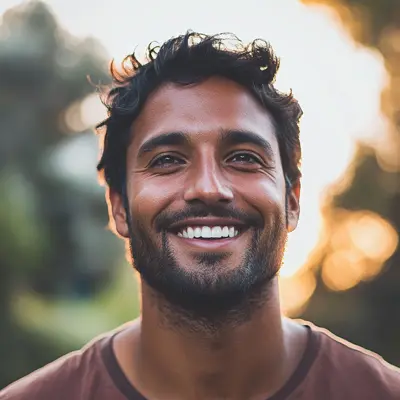
Google Tasks Kanban: Master Visual Workflow Management Today
Transform your productivity with Google Tasks Kanban systems. Get expert insights on turning simple task lists into powerful visual workflows.
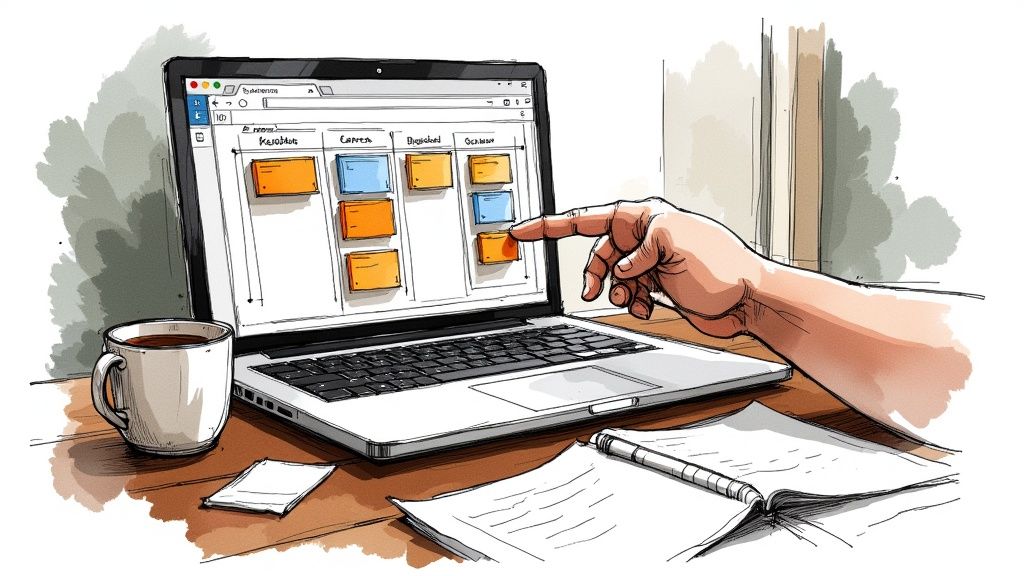
Why Your Current Task Management Isn't Working
If you're juggling multiple projects, you’ve probably felt the pain of endless to-do lists and misplaced priorities. Basic Google Tasks is fine for simple reminders, but it falls short when things get complex. Let’s talk about why visual workflow management, specifically the Kanban approach with Google Tasks, can be a real game-changer.
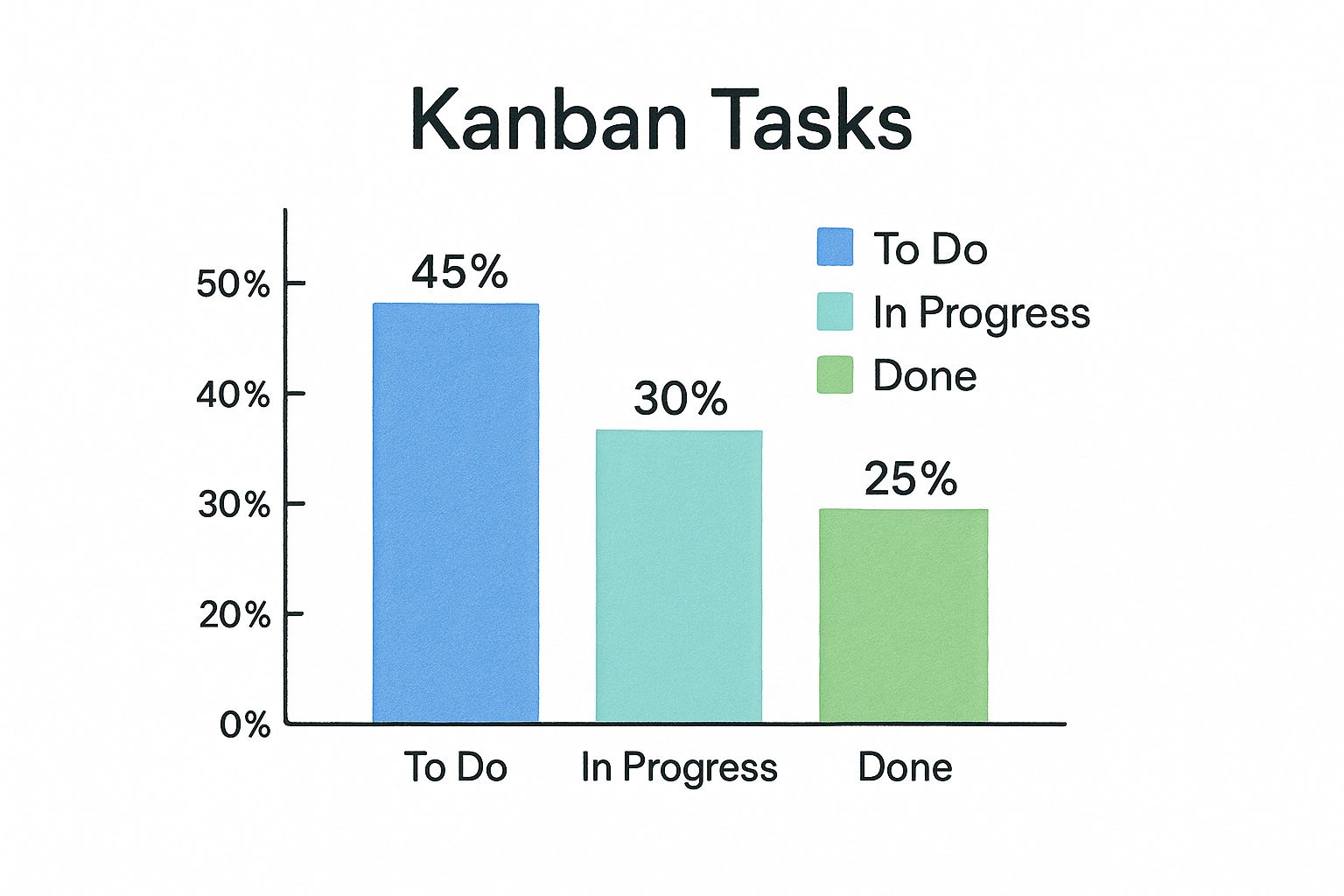
This infographic shows a typical task distribution on a Kanban board. Seeing 45% of tasks in "To Do," 30% "In Progress," and 25% "Done" instantly reveals where work is piling up. This visual approach just clicks with how our brains work. We’re wired to respond to visual cues, making Kanban boards much more intuitive than endless scrolling through lines of text. The result? Better prioritization and a clearer grasp of project progress.
The Problem With Linear Lists
Traditional lists often lack crucial context. Seeing "Write Blog Post" on a list tells you nothing about its stage in the project. Is it being researched? Drafted? Edited? Ready to publish? This lack of clarity fuels that overwhelming "too much to do" feeling. Kanban boards, however, provide this context by visually showing each task’s place in the workflow.
The increasing popularity of Kanban highlights this need for better visualization. In recent years, Kanban has taken off across many industries. The 2022 State of Kanban Report shows global adoption across 48 countries, with 86% of respondents planning to expand their Kanban initiatives. And it's not just IT anymore—it's spreading into areas like Product Management and Sales. While Google Tasks isn’t a dedicated Kanban tool, integrating Kanban principles with Google Workspace through extensions like Kanban Tasks by Tooling Studio dramatically improves productivity. You can learn more about the growth of Kanban here.
The Power of Visual Workflow
Kanban boards let you see your workflow. This visual representation makes it easier to spot bottlenecks, prioritize effectively, and feel in control. It's not just about listing tasks; it's about understanding how they connect and flow. This visual clarity reduces cognitive overload, letting you focus on what truly matters.
To illustrate the differences, let's take a look at a comparison table:
Google Tasks vs. Kanban Board Comparison: A side-by-side comparison showing the limitations of traditional Google Tasks and the benefits of Kanban visualization.
| Feature | Google Tasks | Kanban Board | Impact |
|---|---|---|---|
| Visualization | Linear list | Visual cards on a board | Kanban provides a clear overview of workflow stages |
| Workflow Management | Limited to basic lists | Customizable columns for different workflow stages | Kanban enables better workflow tracking and management |
| Progress Tracking | Checkboxes for completion | Visual movement of cards across the board | Kanban offers a more intuitive understanding of progress |
| Collaboration | Basic shared lists | Shared boards with assigned tasks and comments | Kanban facilitates better team communication and collaboration |
| Prioritization | Manual reordering of tasks | Visual prioritization by card placement | Kanban simplifies prioritization and makes it more dynamic |
| Context | Minimal context for individual tasks | Clear context within workflow stages | Kanban provides greater context for each task's role in the project |
This table clearly shows how Kanban boards enhance task management by providing a visual, contextual, and collaborative approach compared to the linear limitations of standard Google Tasks. The ability to see the entire workflow, track progress visually, and easily prioritize tasks leads to a more efficient and less overwhelming experience.
In the next section, we'll dive into the details of bringing this visual power to your Google Tasks.
Building Your Google Tasks Kanban Foundation
So, you're ready to transform your Google Tasks into a visual Kanban board? Awesome! Let's dive into how to actually build this system. Think of this as a friendly guide, not a rigid set of instructions. It's based on my own experience, plus what I've seen work (and, honestly, what hasn't) for others.
The key is bridging the gap between basic Google Tasks and true Kanban functionality. Thankfully, browser extensions exist to do exactly this, smoothly integrating Kanban boards into your existing Google Tasks and Gmail setup. Picking the right extension is essential, and I'll share some insights based on what's worked well for other users who have made the switch.
Here’s a sneak peek at the Kanban Tasks Chrome extension:
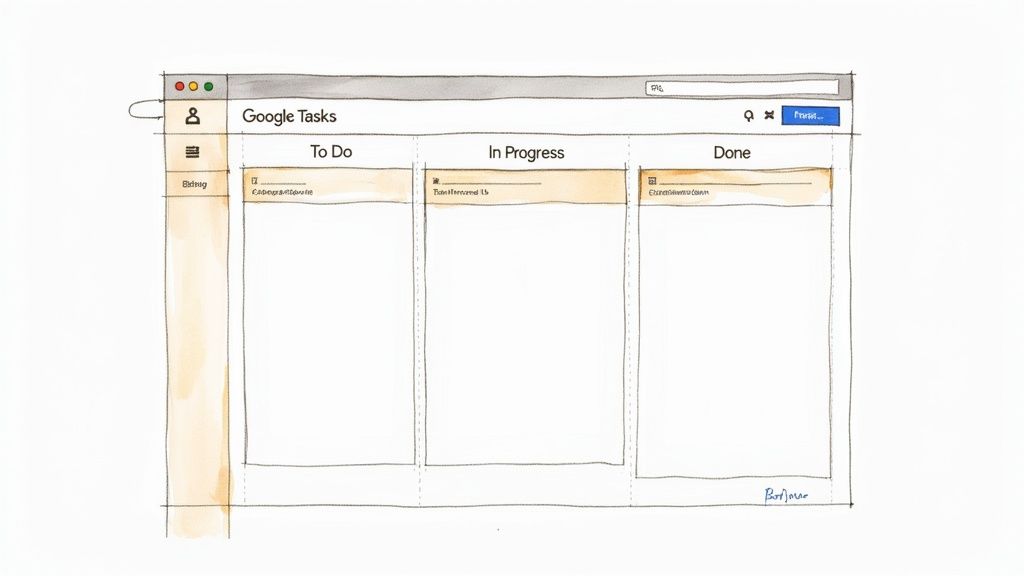
See how the extension visually transforms your tasks? It turns them into a manageable Kanban-style board, right inside your familiar Google Tasks interface. This minimizes disruption to your current workflow, which is a huge plus.
Key Considerations When Choosing a Kanban Extension
Don't just grab the first extension you find! Consider these points:
- Seamless Gmail and Google Calendar Integration: The tool should enhance your current Google Workspace setup, not complicate it. I've encountered extensions that create duplicate entries or syncing issues, which is a real productivity killer. Look for options that integrate smoothly with Gmail and Google Calendar.
- Configuration Flexibility: We all work differently. You'll want an extension that allows customization of columns, labels, and workflows. Being able to tailor the board to your specific needs makes all the difference.
- Collaboration Features: If you're on a team, look for features like shared boards, task assignments, and real-time updates. Some extensions offer basic shared lists, while others provide robust collaboration features, like comments and activity tracking. Choose what fits your team's needs.
Integrating Kanban with Google Workspace is becoming increasingly popular for agile teams. For instance, Tooling Studio’s Kanban Tasks extension lets teams manage workflows directly within their Google Workspace. This reduces the need for separate tools and improves both real-time visibility and team collaboration. This fits with the wider adoption of Agile methodologies, as 71% of businesses now use Agile, and 98% report better success. You can learn more about Google Workspace and Kanban here.
You might also find this interesting: Transform Your Workflow: Viewing Google Tasks in a Kanban Layout
Avoiding Common Setup Mistakes
Even with the best tools, a poor setup can derail your efforts. Here are a few common pitfalls:
- Overcomplicating Your Board: Don't go crazy with dozens of columns from the start! Begin with a simple "To Do, Doing, Done" setup and add columns gradually. Trust me, I’ve learned this the hard way. Too many columns quickly become overwhelming.
- Ignoring Existing Google Tasks: Don't abandon your current tasks. Most extensions let you import them directly into your new Kanban board. This maintains continuity and avoids unnecessary re-entry.
- Neglecting Configuration Options: Take some time to explore the extension’s settings. Customizing notifications and keyboard shortcuts can significantly improve your efficiency.
By considering these points, you'll create a solid foundation for a Google Tasks Kanban system that actually boosts your productivity. Next, we’ll cover designing your first Kanban board.
Designing Your First Kanban Board That Sticks
Most people get excited about Kanban, build a crazy complex board, and then… it just sits there collecting digital dust. Let's avoid that fate! I've found the best way to start is with a simple, sustainable three-column approach: To Do, Doing, and Done. Trust me, this is something you’ll actually use. I’ll show you how to effortlessly move your current Google Tasks into these workflow stages without losing any important details or creating extra work for yourself.
Migrating Your Google Tasks
Don't worry, you don’t have to start from scratch. Your existing Google Tasks can easily form the basis of your new Kanban board. With a Kanban Tasks Chrome extension, you can simply drag and drop your current tasks into the appropriate columns. Say you have a task called "Draft Project Proposal"—drag it from your main Google Tasks list into the "To Do" column on your Kanban board. Tasks you're actively working on, like "Client Meeting Prep," go into "Doing." And those completed tasks, like "Finalize Presentation Slides,"? Those go into "Done," giving everything a satisfying sense of completion and a clear visual workflow.
Setting Realistic Work-in-Progress (WIP) Limits
WIP limits are absolutely crucial for preventing that overwhelmed feeling. Think of them as guardrails for your productivity. They define the maximum number of tasks allowed in each column. So, a WIP limit of three for the "Doing" column means you can't start a new task until you’ve finished one of the current three. This keeps you focused and prevents multitasking mayhem. Personally, I've found starting with lower WIP limits – like one or two for the "Doing" column – helps establish a good rhythm and keeps you from taking on too much at once. For a more detailed look at setting up checklists within your Google Tasks Kanban board, check out this guide: Creating a Kanban Board With Checklists in Google Tasks.
Visual Organization Techniques
Let's make your board visually appealing and informative. Using color-coded labels in Google Tasks is a game-changer. Categorize tasks by project or client – for example, blue labels could represent marketing tasks, while green signifies sales initiatives. This allows you to quickly scan and grasp the task distribution at a glance. It’s like visual shorthand for your workflow. You’ll be surprised how much even simple color-coding can improve the manageability and reduce the intimidation factor of your board.
Evolving Your Board
Remember, your Kanban board isn't set in stone. As your projects and workflows change, so should your board. Maybe you suddenly realize you need a "Waiting for Review" column. Go for it! Don't be afraid to experiment and find what truly works best for you. The beauty of a Google Tasks Kanban system is its flexibility. You can tweak and refine your setup without a massive overhaul. This continuous improvement is what keeps your system relevant and helpful – it prevents it from becoming just another abandoned productivity experiment. Starting simple with three columns and gradually adding complexity is the key to building solid Kanban habits before diving into more advanced features.
Advanced Automation That Actually Saves Time
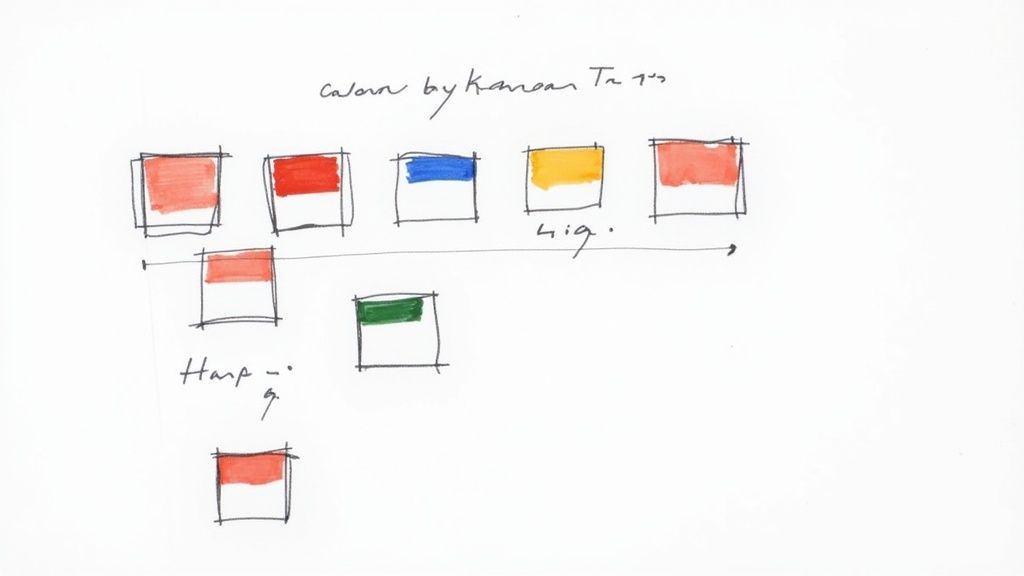
So, you've got your Google Tasks Kanban board up and running. Great! Now, let's really make it sing with some smart automation. This is where you go from just managing tasks to truly owning your workflow. We'll look at how connecting your Kanban board with other Google Workspace tools can wipe out those annoying repetitive tasks. This isn't about making things more complicated, it's about strategically using automation to free up your time and mental space.
Smart Labeling for Instant Prioritization
Labels are way more than just pretty colors. They're the key to a truly organized Google Tasks Kanban system. Think of them as visual filters for your board. For example, I use red labels for anything urgent, yellow for client work, and blue for internal stuff. This lets me instantly see what needs my attention right now and focus my energy where it matters most. Combine this with the visual flow of your Kanban board, and you have a super powerful system for prioritizing based on both urgency and project stage.
But here's the real kicker: labels can trigger automated actions. Imagine a label called "Waiting for Client Feedback." When a task gets this label, it automatically sends an email notification to the client. The project keeps moving without you having to lift a finger. This kind of automation eliminates those little nagging tasks that eat up your day. You focus on the big picture, your system handles the details.
Recurring Tasks and Automated Workflows
Recurring tasks are a productivity game-changer. Instead of manually recreating weekly reports or monthly invoices, set them up once and let your Google Tasks Kanban board do the heavy lifting. Picture this: a "Monthly Reporting" task automatically appears on your board at the beginning of each month, complete with subtasks and deadlines. This not only saves time but keeps your workflow consistent.
For example, I use recurring tasks for content planning. Every Monday morning, a "Content Brainstorm" task magically appears in my "To Do" column. It's a little nudge to dedicate time to brainstorming and ensures I never run out of fresh ideas. It’s a small automation, but the impact on maintaining a consistent content schedule is huge. You might be interested in: Boosting Productivity: How to Optimize Your To-Do List Using Google Workspace.
Integration Tricks for Seamless Synchronization
Keep your whole Google Workspace world in sync effortlessly. By integrating your Kanban board with Google Calendar, tasks can automatically block out time on your schedule. Your day actually reflects your workload. No more double-booking or scrambling to find time for those important tasks.
And don't stop there. Think about connecting your board with other tools you use daily. For example, if you get a project request via email, set up a filter in Gmail to automatically create a task on your Kanban board, labeled by project and priority. This streamlines communication and ensures nothing falls through the cracks.
Keyboard Shortcuts and Power-User Techniques
Learning a few keyboard shortcuts can drastically speed up board management. Moving tasks between columns, adding labels, setting due dates—it all becomes effortless. These little efficiency gains make your Google Tasks Kanban system feel like an extension of your mind, not another tool to manage.
For example, using the shortcut for adding a due date (pressing "d" on a selected task) saves precious seconds that really add up. Combine that with the shortcut for moving tasks between lists ("Ctrl + Shift + Left/Right arrow"), and you'll be flying through your board like a pro. These power-user tricks turn board management from a chore into a smooth, efficient process. It’s the difference between managing a tool and having the tool work for you.
Getting Team Buy-In Without the Resistance
Let's face it, even the slickest Google Tasks Kanban setup is useless if your team isn't using it. This isn't about forcing a new system down anyone's throat. It's about genuinely making everyone's work life a little smoother. Consider this your guide to the human side of adopting a new workflow.
Addressing Resistance to Change
Change can be scary. Especially for teammates who are perfectly comfortable with their current methods (even if those methods are a bit chaotic). The key is to present the Google Tasks Kanban system as a helpful tool, not another layer of management control.
Focus on how it empowers them. How it helps them visualize their work, prioritize effectively, and feel less overwhelmed. For example, instead of saying, "You must use this new system," try something like, "This Kanban board could really help you see your entire workflow and prioritize tasks more effectively. What are your thoughts?" Framing the change as a benefit, not a mandate, makes a world of difference.
Creating Supportive Accountability
Accountability is essential, but it shouldn't feel like micromanagement. The beauty of a shared Kanban board is its transparency. Everyone can see what's in progress, what's blocked, and what's done.
This fosters a sense of natural accountability without the need for constant check-ins or reports. It also makes it easier to offer support and collaborate on tricky tasks. If a task is stuck in the "Doing" column, it becomes a natural opportunity to offer help, not a chance for criticism.
Building Habits That Stick
If you want Google Tasks Kanban to become a permanent fixture in your team's workflow, focus on building habits that reinforce themselves. Start small. Encourage daily board updates and using the board during team meetings.
As your team experiences the benefits firsthand—better prioritization, improved collaboration, reduced stress—they'll naturally integrate the system into their daily routines. It’s not about forcing a new habit; it’s about creating a system so helpful, people want to use it. Organic adoption is always more sustainable.
Communicating Value and Demonstrating ROI
Showing the value of this system, especially to stakeholders, is key. Focus on metrics that resonate with budget-conscious managers. If the Kanban board leads to faster project completion, quantify the time saved. If it reduces bottlenecks, demonstrate the increased throughput.
You can also highlight how integrating your Google Tasks Kanban with other platforms, such as the ones compared in this overview of team collaboration tools, can further enhance automation. The rise of agile methodologies and tools within platforms like Google Workspace reflects the growing need for visual project management.
The Kanban software market is expected to reach $1,521.8 billion by 2032, growing at a CAGR of 18.3% between 2024 and 2032. This growth is driven by organizations, especially large enterprises, searching for better ways to manage projects and improve team collaboration. You can find more insights into the Kanban market here. By showcasing tangible results, you can turn initial skepticism into enthusiastic support.
To illustrate different strategies for team adoption, let's look at the following table:
Team Adoption Strategies and Success Rates
| Approach | Adoption Rate | Time to Full Adoption | Success Factors |
|---|---|---|---|
| Gradual Rollout with Pilot Team | 75% | 3 Months | Strong team lead, clear communication, early success stories |
| Company-Wide Mandate | 40% | 6+ Months (often incomplete) | Consistent training, dedicated support, addressing resistance proactively |
| Bottom-Up, Organic Adoption | 90% | Varies, typically faster | Team enthusiasm, demonstrated value, ease of use |
This table summarizes different approaches and their effectiveness, highlighting the importance of tailoring your strategy to your team's specific context. As you can see, a bottom-up, organic approach, driven by demonstrated value and ease of use, tends to yield the highest adoption rates and fastest integration.
Solving Problems Before They Derail Your System
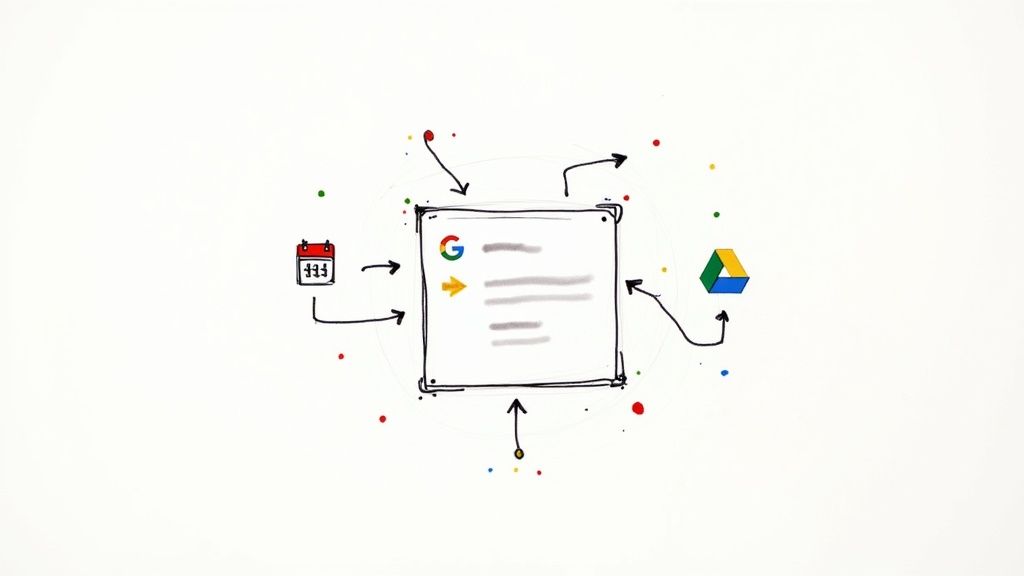
Let's face it, tech issues happen. Especially when you're juggling browser extensions and integrations. Think of this section as your troubleshooting guide. We'll cover those pesky browser compatibility problems, the dreaded sync issues, and even those times when tasks seem to mysteriously vanish.
Troubleshooting Common Technical Frustrations
I've been there. That moment when your perfectly organized Google Tasks Kanban board goes haywire. One minute everything's humming along, the next you're staring at a blank screen or a confusing error message. Don't worry! Most problems have simple solutions.
Browser compatibility can sometimes be the culprit. I remember one time my Kanban columns started overlapping in a particular browser. It looked completely bonkers! Simply switching to a different browser (or even updating the one causing the issue) fixed it instantly. It's always a good first step to try.
Synchronization problems are another common pain. You update a task on your phone, and it doesn't show up on your desktop Kanban board. Usually, a quick check of your internet connection followed by a manual sync clears things up. Solid team communication is also crucial for smooth sailing. These team communication strategies can help keep everyone on the same page.
Backup and Recovery Procedures for Peace of Mind
Losing all your tasks is a disaster no one wants to experience. Luckily, there are precautions you can take. Regularly backing up your Google Tasks data is a simple but crucial habit. This might involve exporting your tasks to a CSV file or using a dedicated backup tool.
Knowing how to restore your data is just as important as backing it up. I highly recommend practicing the restoration process before you actually need it. That way, if something goes wrong, you can quickly get your Google Tasks Kanban board back in action.
Adapting Your System to Evolving Needs
Your workflow is going to change over time. New projects, new team members, even shifting priorities will require tweaks to your Kanban board. Don't be afraid to experiment! Adding or removing columns, changing your WIP limits, or adjusting your labeling system are all ways to keep your system aligned with your needs.
Sometimes a workflow bottleneck reveals a larger problem. For example, if tasks consistently pile up in a particular column, it might mean the process itself needs a closer look. Your Kanban board becomes a diagnostic tool, highlighting areas ripe for improvement.
Maintaining Your System Through Tool Updates and Discontinuations
The tech world is always changing. Your favorite extension could get a massive update or, even worse, disappear entirely. Staying informed about updates and having a backup plan is essential. This could mean finding alternative extensions or moving to a dedicated Kanban tool.
Proactive planning is key. By understanding the potential limitations of browser extensions and integrations, and having a contingency plan, you can ensure your Google Tasks Kanban system remains valuable, even when unexpected changes occur. This proactive approach is crucial for staying productive and avoiding workflow disruptions.
Your Roadmap To Kanban Mastery
This isn't the end of your Google Tasks Kanban journey; it's just the beginning. Consider this your personal roadmap to making things really work for you, focusing on actual progress, not just checking boxes. I'll share some actionable next steps, helpful resources, and strategies to keep the momentum going as your needs change.
Building On Your Current Success
You've built a solid foundation. Now it's time to refine and expand. Let's say you're constantly hitting your Work In Progress (WIP) limits. Maybe it's time to re-evaluate those limits or add another column to your workflow. If you're always switching between labels, perhaps you need to simplify your labeling system or set up some automation based on label changes.
Experiment! Try connecting your Kanban board with other tools you use often. Think about how automated workflows could streamline communication and eliminate manual steps. The key is to constantly analyze your workflow, find areas for improvement, and make changes strategically.
Staying Current With New Tools and Techniques
The tech world is always evolving. New extensions, integrations, and best practices pop up all the time. Keep up with the latest Google Workspace improvements and Kanban strategies by checking out resources like the Tooling Studio blog.
Connecting with other users is also beneficial. Online forums and communities focused on productivity and Google Workspace are goldmines of valuable insights and solutions to common challenges. Sharing your experiences and learning from others is a great way to stay motivated and discover new techniques.
Knowing When It's Time to Graduate
There might come a time when Google Tasks Kanban, even with extensions, just doesn't cut it anymore. If you're hitting limitations frequently or your team needs more advanced collaboration, it might be time to look at dedicated Kanban software.
This isn't failure; it's progress. The habits and workflows you've built using Google Tasks Kanban will transfer seamlessly to a more robust platform. Think of it as leveling up your productivity game. The key is a smooth transition, keeping your established routines and ensuring a consistent workflow.
Maintaining Momentum and Avoiding Burnout
It's easy to get excited about a new system and then lose steam. Set realistic goals and celebrate the small wins. Don't try to change everything overnight. Focus on incremental improvements and acknowledge your progress.
Building a sustainable Google Tasks Kanban system is a journey. By consistently evaluating, refining, and adapting your approach, you'll create a productivity powerhouse that grows with you.
Ready to transform your task management and see the power of visual workflows? Explore the Kanban Tasks extension by Tooling Studio and unlock your true productivity potential.