
Shared Task List Google: Boost Team Collaboration Today
Discover how to use shared task list Google tools effectively for your team. Streamline tasks and improve productivity with proven strategies.
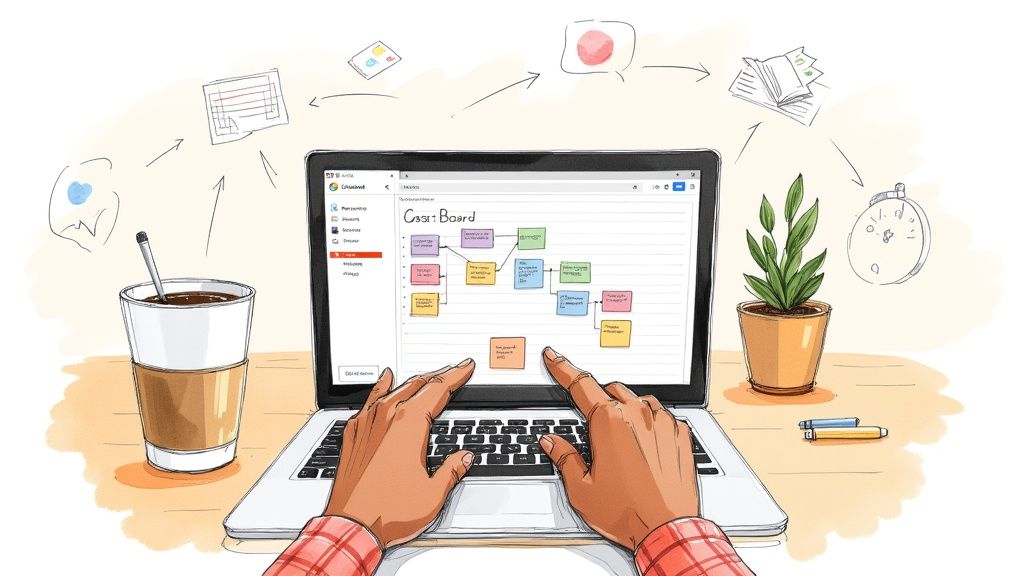
Why Most Teams Struggle Without Shared Task Lists
Let's be honest: does your team’s "system" for keeping track of tasks feel like a jumble of flagged emails, random Slack messages, and crossed fingers? If that strikes a chord, you're in good company. Many teams grapple with these disconnected workflows, especially when working remotely or in hybrid setups where you can’t just lean over a desk for an update. You can find a range of general productivity solutions that tackle these common problems. This scattered method isn't just a little messy; it actively breeds chaos.
The Hidden Costs of Disorganization
When your team lacks a single source for what needs to get done, the fallout is both predictable and costly. Project managers I've talked to always mention the same red flags: missed deadlines, duplicated efforts, and a persistent, low-grade anxiety about what’s fallen through the cracks.
Imagine a marketing team gearing up for a product launch with tasks spread across a dozen email threads. The designer thinks the copywriter has the final brief, but the copywriter is actually waiting on feedback that was sent in a direct message two days ago. What you get is a last-minute scramble, wasted time, and growing frustration. This isn't just a feeling; it directly impacts morale and project success. Without a shared task list Google can provide, accountability gets fuzzy, and seeing the big picture of a project's progress is nearly impossible.
The Shift to Centralized Systems
Moving towards integrated platforms isn't just a passing trend; it's a direct answer to these all-too-common headaches. Google Workspace, which is now used by over 3 billion people, has reshaped how teams work together. A huge chunk of corporate users—somewhere between 30% and 40%—now depend on tools like Google Tasks to manage their to-do lists and assign work without leaving their inbox. You can find more details on how Google's tools facilitate workplace productivity.
The real magic of using a shared task list Google offers is how it connects with the tools you're already in all day, like Gmail and Calendar. For a practical walkthrough, check out our guide on how to set up and share a list in Google Tasks. It’s all about turning those disjointed efforts into a smooth, transparent workflow.
Creating Your Foundation: Smart Setup Strategies
Getting your shared task list Google system right from the start is the difference between a tool your team loves and a digital mess everyone ignores. The secret isn't about using every single feature available. It’s about building a simple, solid foundation that feels natural for everyone to use. Smart setup means making intentional choices about structure and naming that click with your team from day one.
Structuring for Clarity
One of the most common pitfalls I see is teams dumping everything into one massive list for an entire project. This quickly turns into a digital junk drawer where tasks go to get lost. Instead, think about your project in terms of its natural workflow or distinct phases.
Let’s imagine you're running a marketing campaign. Instead of a single "Marketing Campaign" list, you could break it down like this:
- Campaign Brief & Assets: This is for the initial brainstorming, research, and collecting all the files your team will need.
- Content Creation: A dedicated space for tasks assigned to writers, designers, and video editors.
- Launch & Promotion: All the action items related to deploying the campaign and pushing it on social media.
This approach gives each list a clear purpose and keeps them from becoming overwhelming. There's a well-known insight from personal productivity research: when a to-do list gets too complicated, people just give up on it. By breaking down big projects into focused, logical lists, you create a system that’s much easier for your team to adopt and maintain.
Naming Conventions That Last
Your future self will thank you for setting clear naming rules. A list named "Project X" is just too vague. A much better name is "Q3 Marketing Campaign - Client A." This simple title instantly provides context—the timeline, the department, and the client—before you even click on it. The same logic applies to individual tasks. Instead of a one-word task like "logo," be specific: "Draft initial logo concepts for review." This level of detail is essential for a shared task list Google setup, where multiple people need to understand assignments at a glance without asking for clarification.
Getting this foundation in place is pretty straightforward. The core process is about creating the list, inviting your team, and then assigning the work.
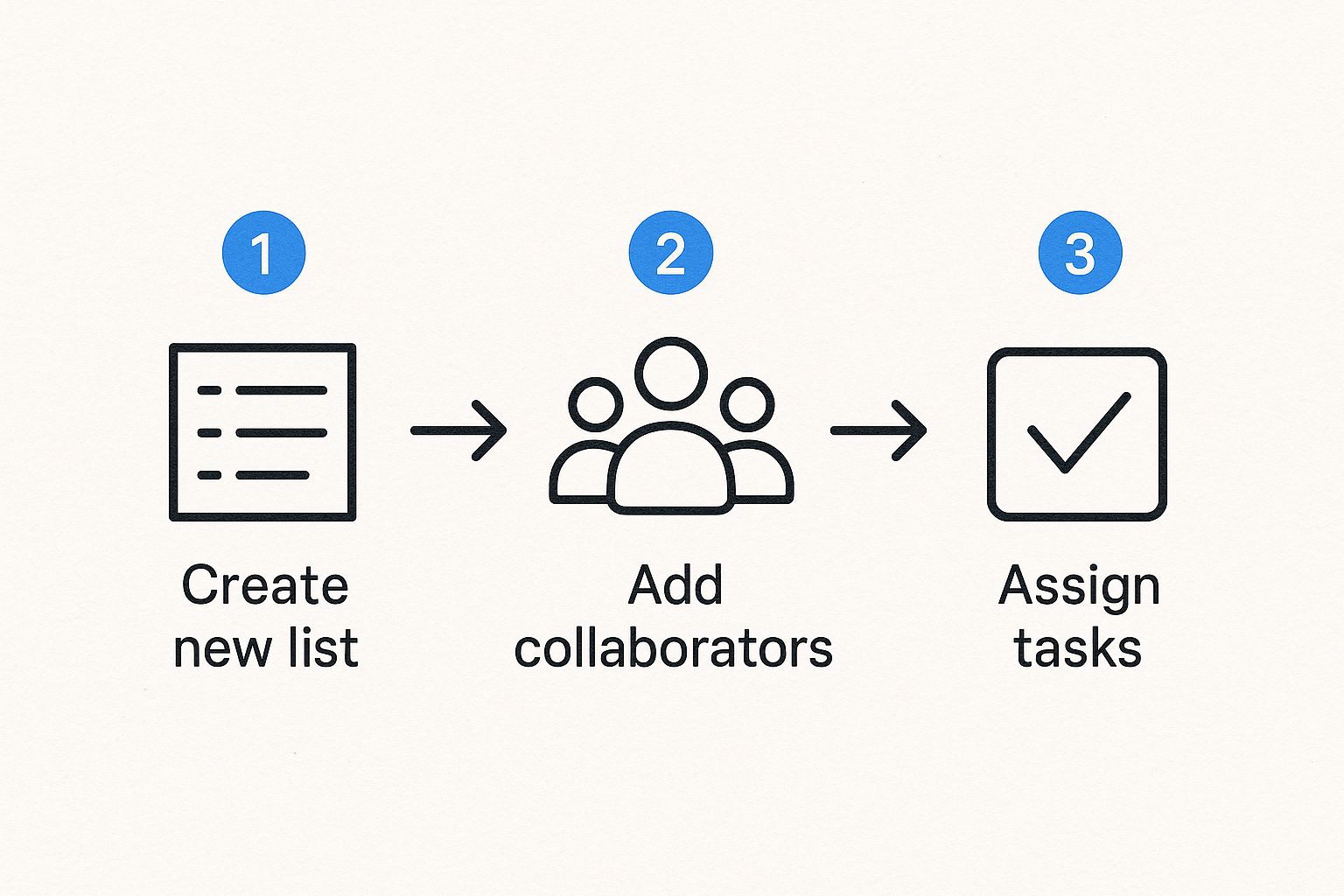
This visual shows that adding collaborators isn't the final step—it's built right into the middle of the setup process. This makes collaboration a central part of the strategy from the very beginning, not just an afterthought.
Mastering Assignment And Delegation That Actually Works
This is where the structured setup of a shared task list Google meets the messy reality of teamwork. Just having a list isn't the whole story. The real skill is in assigning tasks in a way that creates momentum, not bottlenecks. It's about much more than just offloading work. True delegation is a strategic move that accounts for each person's skills, current workload, and even their time zone. When you get this right, you create accountability without having to constantly check in.
Assigning With Purpose
One of the most common mistakes I see is assigning tasks to whoever seems to have the least on their plate. A far better approach is to match the task to the person. For example, if you have a client proposal that needs a final review, give it to your detail-oriented team member. If you're in the initial brainstorming phase for a new campaign, hand it over to your big-picture thinker.
This isn't just about getting things done faster. Workplace motivation studies consistently show that people are more engaged when they feel their unique skills are recognized and put to good use. This thoughtful assignment prevents the frustration that comes from being handed a task that just doesn't fit.
Setting Deadlines That Motivate
Deadlines are essential, but they can easily become a source of stress if they're not handled correctly. Instead of slapping a single due date on a big project, try breaking it down into smaller milestones within your shared task list Google. For a complex project, this approach creates a series of small wins that keep the team's energy high. Here’s a quick look at how you can assign a task with specific details right inside the Google Tasks interface.
As you can see, a clear due date and assignee are just the beginning. Adding subtasks creates a mini-checklist that makes expectations crystal clear. This level of detail gives your team member the confidence to take full ownership. If you're interested in building systems that truly support your team, you can find more great tips by mastering efficient task management in Google Workspace.
Managing all these moving parts—assignments, deadlines, and dependencies—is where many teams get tripped up. The key is to address potential priority conflicts before they become real problems. If two urgent tasks land on the same person's desk, have a quick conversation to decide which one comes first. This simple, proactive communication prevents burnout and ensures the most critical work gets done on time. It's this kind of transparent approach, supported by a clear shared list, that turns a group of individuals into a genuinely collaborative and effective team.
Connecting The Dots: Integration Strategies That Save Time
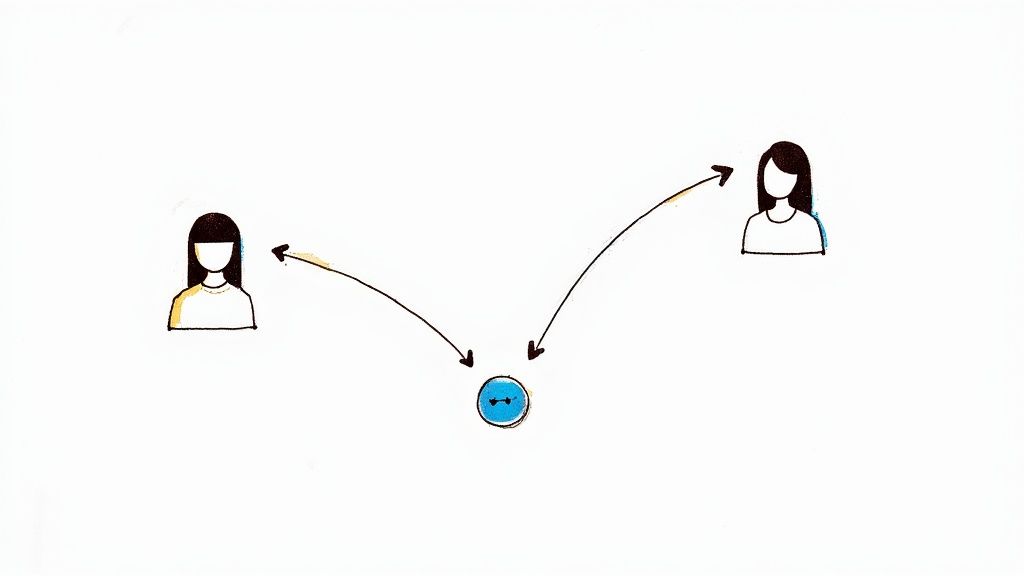 A great shared task list in Google is one that doesn’t live on an island. Its real value is unlocked when it connects with the tools your team already uses every single day. Let's be honest, nobody likes flipping between a dozen tabs just to keep track of work. That constant context switching is a major productivity killer—studies show it can eat up as much as 40% of a person's productive time. A well-integrated system keeps everyone focused on doing the work, not just managing it.
A great shared task list in Google is one that doesn’t live on an island. Its real value is unlocked when it connects with the tools your team already uses every single day. Let's be honest, nobody likes flipping between a dozen tabs just to keep track of work. That constant context switching is a major productivity killer—studies show it can eat up as much as 40% of a person's productive time. A well-integrated system keeps everyone focused on doing the work, not just managing it.
Tying Tasks to Your Calendar and Email
The most effective integrations are often the simplest ones you can set up. For instance, Google Tasks has a native connection with Google Calendar, which is more than just a convenience—it's a strategic advantage for planning. When a task with a deadline pops up directly on your calendar, it transforms from an abstract "to-do" into a concrete appointment you've made with your work. You can then visually block out time to tackle it, which helps prevent over-scheduling and makes your workload feel much more manageable.
Another powerful link is with Gmail. We’ve all been there: a client sends an email packed with action items. Instead of manually copying them over, you can turn that email into a task in a single click. This keeps the original context attached and eliminates the risk of crucial details getting buried in your inbox. Your email becomes less of a source of stress and more of a command center for your projects. Understanding how your task list works with existing integrations with Google services is key to building a seamless workflow.
To illustrate how these connections can boost productivity, here’s a quick overview of how Google Tasks fits within the broader Google Workspace ecosystem.
| Tool | Integration Type | Key Benefits | Time Saved Weekly |
|---|---|---|---|
| Google Calendar | Native Sync | Visually block time for tasks, get deadline reminders alongside events. | 1-2 hours |
| Gmail | "Add to Tasks" | Convert emails into tasks directly from your inbox, preserving context. | 1.5-3 hours |
| Google Chat | Task Creation | Assign tasks to team members directly from a chat conversation. | 0.5-1 hour |
| Google Docs | Checklist Sync | Assign checklist items from a Doc as tasks with due dates and assignees. | 1-2 hours |
This table shows that by connecting these tools, a team member could potentially reclaim several hours each week that were previously lost to manual data entry and context switching.
Automating Routine Processes for Scalability
As your team and projects expand, manually connecting every dot becomes a bottleneck. This is where automation tools can step in to handle the repetitive work. Imagine setting up a workflow where every time a project kickoff meeting ends, tasks are automatically created from the meeting notes and assigned to the right people. Or picture a new client being added to your CRM, which automatically generates a standard onboarding checklist in your team’s shared list.
These automated processes do more than just save time; they introduce a level of consistency that helps your operations scale smoothly. Everyone follows the same steps, every time, without needing to remember a complex procedure. If you're looking for more ways to streamline your work, you might find our article on how to reduce the switch cost effect with Kanban in Google Workspace particularly useful.
Advanced Techniques For High-Performance Teams
Once your team gets the hang of the basics, it's time to dig into the strategies that truly set high-performing teams apart. This isn't just about cramming more tasks into the day; it's about working smarter and building systems that keep the momentum going, even when projects get tricky. The first step is to stop creating tasks one by one and start using reusable frameworks.Creating Reusable Project Templates
For any work that you do over and over again, like client onboarding or generating monthly reports, a task template is a total game-changer. Instead of building a to-do list from scratch every single time, you can keep a master list with all the standard steps.
When a new project starts, you just duplicate the list, give it a new name, and tweak the deadlines. For instance, a marketing agency could have a template called "TEMPLATE - New Client SEO Audit" that includes every single checklist item. This simple practice can save hours of work and makes sure no critical steps are ever missed. It also helps create a consistent, professional experience for both your team and your clients.
Developing Smart Filtering And Labeling Systems
As your shared task list Google setup gets more crowded, finding exactly what you need can feel like a chore. This is where a sharp labeling system becomes your best friend. Ditch the generic labels and get specific with your team’s actual workflow.
Try using a mix of labels that cover different aspects of a task. Here’s a system that works well for many teams:
- Priority: P1-Urgent, P2-High, P3-Normal
- Status: Blocked, In-Review, Awaiting-Feedback
- Department: Marketing, Sales, Engineering
This kind of system lets team members instantly filter the list to see only what matters to them. A designer can filter for "Marketing" and "In-Review" to see exactly which assets are waiting for a stakeholder's thumbs-up. Your simple task list just became a dynamic dashboard.
Top-tier teams also know that flexibility is everything. They create workflows that can adapt to different kinds of projects. A quick internal task might only need a simple to-do list. But a complex initiative with multiple stakeholders could benefit from a more detailed, phased approach with several lists and dependencies. The goal is to match the system's complexity to the project's needs, making sure it supports the work without adding extra clutter.
Solving Common Problems Before They Derail Your Team
Even a perfectly set up shared task list in Google can hit a snag when real-world teamwork comes into play. It’s one thing to have a system; it’s another to keep it from falling apart when projects get chaotic. Based on what we've seen from experienced teams, a few common issues tend to pop up, but with a bit of foresight, they are all manageable.
Handling Different Work Styles
One of the first hurdles you'll likely face is that everyone on your team works differently. Some people feel most comfortable with tons of detailed instructions and subtasks. Others just want a high-level goal and the freedom to connect the dots themselves. Instead of trying to force everyone into a single, rigid process, it’s better to find a middle ground.
For instance, you can use subtasks freely for a team member who loves the details. But for someone who prefers more autonomy, keep the main task description clear and to the point, maybe adding an optional link to a Google Doc for extra context. The goal isn't to make everyone work the same way; it's to provide clarity for everyone, no matter their personal style. This flexibility is what gets team members on board who might otherwise push back against a new system.
Managing Scope Creep and Priorities
Scope creep is the silent project killer. It starts with a small request here and a tiny addition there, and before you know it, your once-organized task list has become an overwhelming monster. The best way to fight this is to establish a clear rule: all new requests must be added to a backlog for review, not thrown directly into the current work list.
This simple step creates a much-needed buffer. It forces a conversation about whether the new item is truly urgent or if it can wait. When disagreements over priorities do come up, don't let them simmer. A quick team huddle to re-evaluate can realign everyone and prevent the burnout that comes from a constantly shifting workload.
Your Implementation Roadmap For Lasting Success
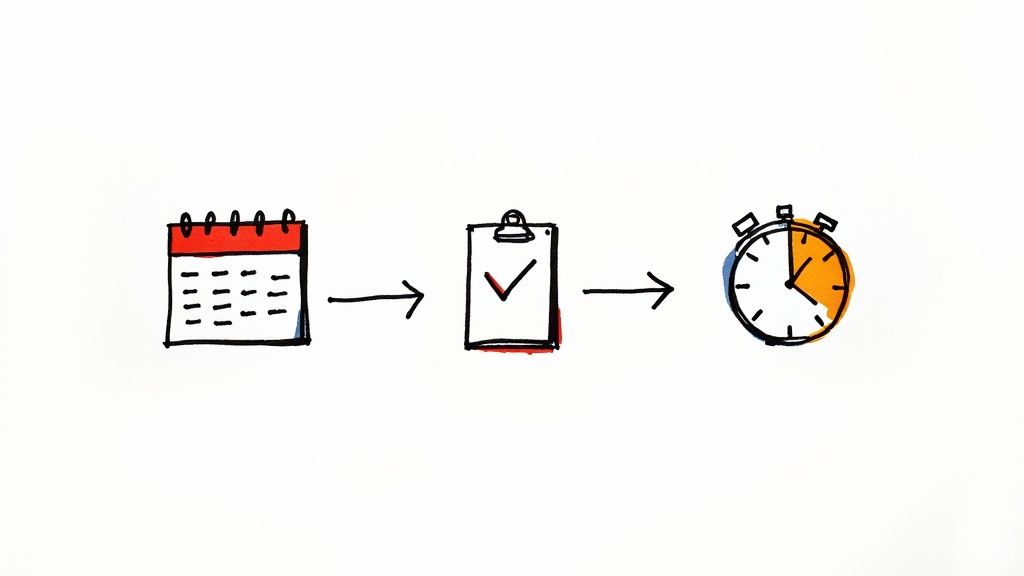 A great plan is one thing, but getting your team to actually use it is another. To make sure your new shared task list Google system becomes a core part of your team’s daily routine, you need a smart implementation plan. This isn’t just about the setup; it's about building a system that lasts. Real success comes from a thoughtful rollout, consistent check-ins, and being open to tweaking things as your team gets the hang of it.
A great plan is one thing, but getting your team to actually use it is another. To make sure your new shared task list Google system becomes a core part of your team’s daily routine, you need a smart implementation plan. This isn’t just about the setup; it's about building a system that lasts. Real success comes from a thoughtful rollout, consistent check-ins, and being open to tweaking things as your team gets the hang of it.
A Realistic Rollout Timeline
Trying to switch everyone over in one afternoon is a recipe for confusion. A gradual, phased approach works much better and causes less disruption.
- Weeks 1-2: The Pilot Phase. Start small with a tech-friendly group of 2-3 team members. Pick a single, low-stakes project to test out your new list structure and naming rules. This is your chance to find and fix any awkward spots before the whole team gets involved.
- Weeks 3-4: Full Team Onboarding. Once your pilot group has smoothed out the process, it's time for a team-wide training session. Don't just show them how to use the list; explain why it will make their work life better. Focus on the benefits, like cutting down on "just checking in" emails and having a clear view of priorities.
- Month 2 and Beyond: Reinforce and Refine. The first month is all about getting people on board. After that, it’s about making the new process a habit. Make it a point to briefly review how the system is working during your regular team meetings.
Measuring What Truly Matters
Simply tracking how many tasks get checked off doesn't give you the full picture. To see if you’re really making progress, you need to look at metrics that show better collaboration and less friction. Ask your team directly: Is it easier to find the information you need? Do you feel less stressed about hitting deadlines? Hearing a "yes" to these questions is a much better sign of success than any raw number.
One clear warning sign that things aren't working is if important task updates are still happening in email threads or chat messages instead of within the shared list. That’s a signal to revisit your approach and see what needs adjusting.
For teams that want a more visual, drag-and-drop experience on top of their Google Tasks, a Kanban board is a fantastic addition. Kanban Tasks by Tooling Studio plugs right into your Gmail and Google Tasks, creating a shared visual workspace that makes managing projects feel intuitive and collaborative. Explore how Tooling Studio can transform your team’s productivity today.