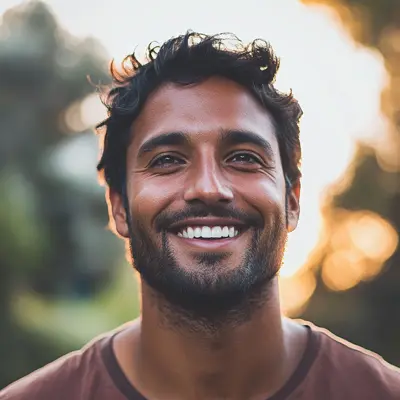
Master Double Spacing in Google Docs: Easy Tips & Tricks
Learn how to double spacing in Google Docs on desktop and mobile. Discover shortcuts, default settings, and quick fixes for perfect formatting.

Double spacing in Google Docs isn't just some dusty formatting rule from your high school English class—it’s a simple, powerful tool for making your documents more readable and professional. That little bit of extra vertical space between lines goes a long way, making your text easier on the eyes and leaving room for comments and edits.
Why Double Spacing Is More Than a Formatting Rule
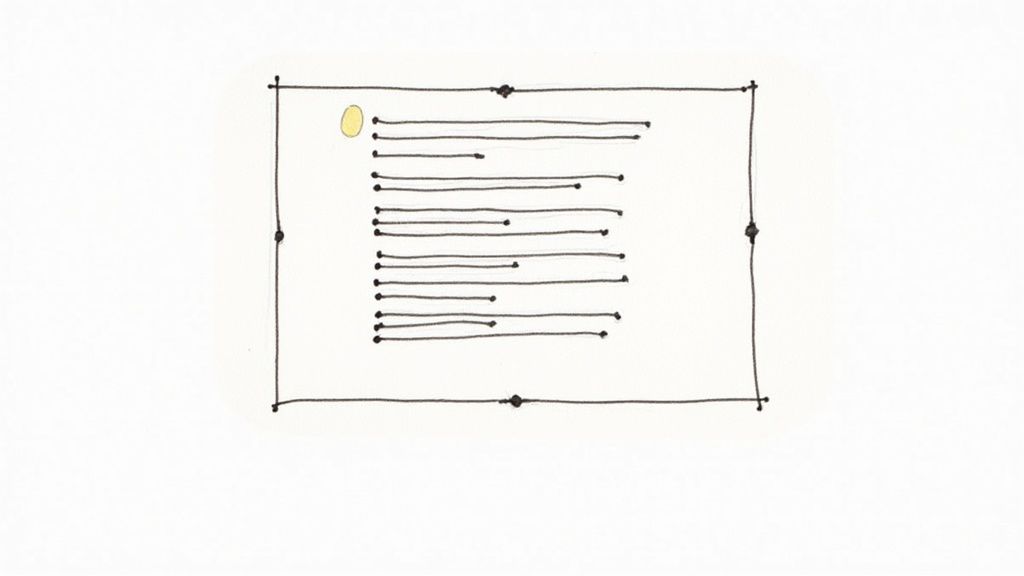
Before we jump into the "how-to," let's talk about the "why." You can often spot a well-crafted document from a mile away just by its line spacing. A clean, uncluttered page instantly signals that the content inside is organized and thoughtfully put together.
Think of it as visual breathing room. When you're dealing with long-form content like reports, research papers, or even a lengthy proposal, that space is a game-changer. It helps prevent reader fatigue and keeps your audience focused. Instead of staring down a dense wall of text, they can move comfortably from one line to the next, which means your message actually has a chance to sink in.
The Practical Impact on Collaboration
This "breathing room" is especially vital when you're working with others. Ever tried to leave feedback on a single-spaced document? It's a mess.
When you share a doc with colleagues, editors, or your professor, they need space to drop in their feedback. Double spacing creates a clean canvas for comments and suggestions right where they belong, making the whole review process smoother for everyone involved. Without it, annotations get jammed together and become nearly impossible to decipher.
In many academic and professional fields, this is a non-negotiable standard. It’s a widely used formatting feature for a reason—it’s crucial in academia for essays and papers, as it simplifies reading and leaves physical space for instructors to write feedback. If you want to dig deeper into the official standards, you can find more details on how to double space in Google Docs and why it's so important.
Key Takeaway: Proper spacing is really an act of courtesy to your reader. It shows you're a professional and makes your work more accessible, whether you're submitting a college paper, a business proposal, or a creative manuscript. Getting this simple formatting right elevates your work before anyone even reads the first word.
When you're trying to get a document just right, formatting can feel like a chore. Luckily, Google Docs makes adjusting line spacing pretty painless, especially when you need to switch to double spacing. There are a few different ways to do it on a desktop, and once you find the one that fits your workflow, you'll be able to format your documents in seconds.
Whether you're a "point-and-click" person or a keyboard shortcut wizard, there's a method for you.
Using the Toolbar Icon
The most straightforward way to double space is right in the main toolbar. It’s the method I use most often for quick, one-off adjustments to a paragraph or a specific block of text.
Just look for the Line & paragraph spacing icon—it’s the one with several horizontal lines next to a two-way arrow. Simply highlight the text you want to change, click that icon, and choose ‘Double’ from the list. It’s perfect for when you don't want to dig through menus.
Diving Deeper with the Format Menu
If you need a bit more control or can't spot the icon, the ‘Format’ menu is your next best bet. Go to Format > Line & paragraph spacing, and you’ll see the same options: ‘Single,’ ‘1.15,’ ‘1.5,’ and ‘Double.’
This menu is also home to the Custom spacing option. This is a lifesaver when you’re working with strict style guides that demand precise spacing values. While it takes an extra click compared to the toolbar, it offers that granular control that is sometimes necessary.
Here’s a quick visual of just how simple using the menu is. In three quick clicks, your formatting is done.
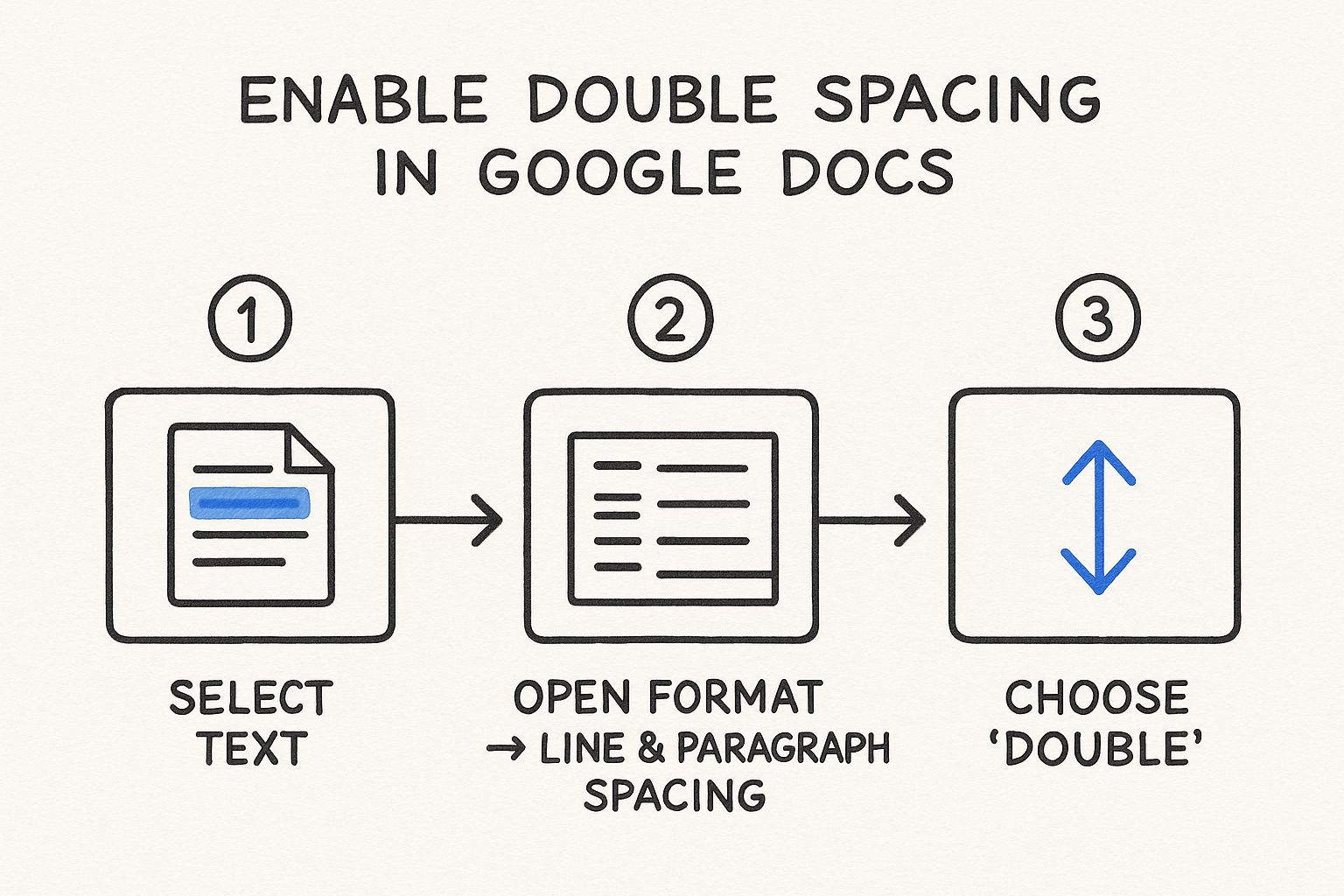
As you can see, it's just a matter of selecting your text, opening the menu, and making your choice.
The Ultimate Shortcut for Efficiency
For those of us who live and breathe efficiency, keyboard shortcuts are king. Once you get these down, you’ll be reformatting documents without ever moving your hands from the keyboard. It's the absolute fastest way to get the job done.
Here are the shortcuts you’ll want to memorize:
- For Mac: Press Cmd + Option + 2
- For Windows: Press Ctrl + Alt + 2
Just highlight your text and hit the key combination. It’s incredibly useful for long documents where consistency is key. Considering Google Docs is a dominant tool for students and professionals worldwide—with millions relying on it daily as of early 2025—these quick formatting features are a big part of its appeal for meeting deadlines. If you're interested in more power-user tricks, this video guide on Google Docs formatting is a great resource.
Pro Tip: Don't forget you can select your entire document at once by pressing Cmd + A (Mac) or Ctrl + A (Windows) before using the double spacing shortcut. This applies the format to the whole file instantly.
Google Docs Spacing Methods at a Glance
Feeling a little lost in the options? Don't worry. Each method has its place, depending on what you're doing. This table breaks down when you might want to use each one.
| Method | Best For | Speed | Where to Find It |
|---|---|---|---|
| Toolbar Icon | Quick, visual adjustments to small sections. | Very Fast | On the main Google Docs toolbar. |
| Format Menu | Accessing all spacing options, including custom values. | Fast | In the ‘Format’ menu dropdown. |
| Keyboard Shortcut | Maximum speed and efficiency, especially for long docs. | Instant | A key combination on your keyboard. |
Ultimately, there's no single "best" way—it all comes down to personal preference. Try each one out and see which feels most natural for you. Before you know it, double spacing will be second nature.
Set Double Spacing as Your Default and Save Time
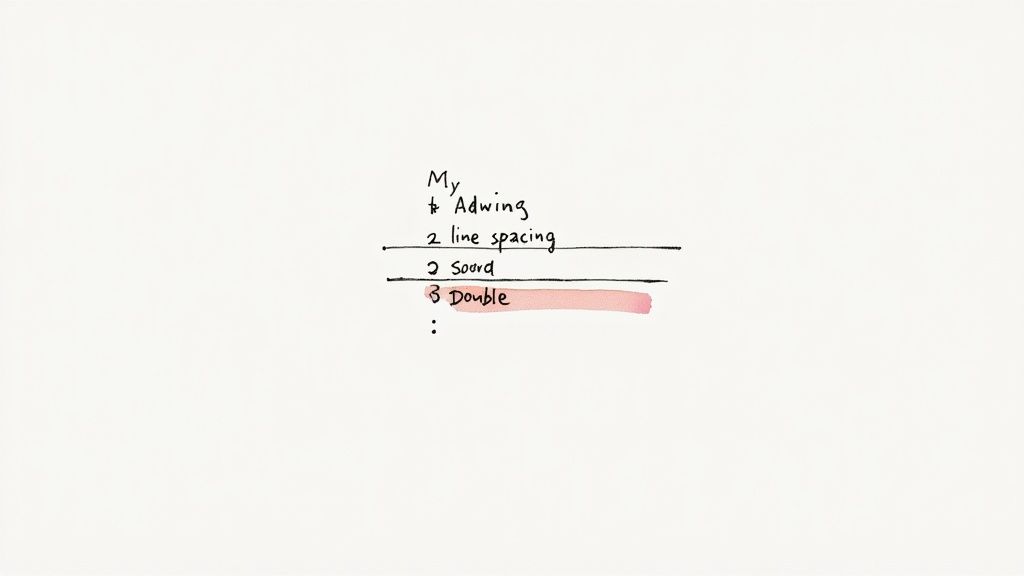
If you’re a student, researcher, or writer, you probably feel like you're constantly changing your Google Docs to double spacing. It's one of those small, repetitive tasks that really adds up, pulling focus away from what actually matters—your content. Just imagine opening a new document and having it perfectly formatted from the get-go.
Fortunately, there's a fantastic productivity hack for this: setting double spacing in Google Docs as your default. This simple, one-time tweak ensures every new document you create automatically has the correct spacing, saving you countless clicks in the long run.
How to Set Your Default Spacing
Ready to make the change? It only takes a minute. First, open any Google Doc. You can even start with a blank one.
Apply double spacing to a small bit of text. With that text still highlighted, head up to the Format menu, hover over Paragraph styles, and then go to Normal text. A new menu will pop out—from there, select Update 'Normal text' to match.
This tells Google Docs that your standard "Normal text" style should now be double-spaced. But don't stop there; there's one final, crucial step to make it stick.
Go back to Format > Paragraph styles > Options, and this time, click Save as my default styles. Once you confirm, every new document you create will open with these settings. You've officially switched from the standard 1.15 spacing to 2.0 for good.
Important Note: This is a desktop-only feature for now. You won't find the option to save default styles in the mobile app, so be sure to make this change on your computer.
This small adjustment is more than just a formatting tweak; it’s about making your entire process more efficient. When you streamline your content creation workflow, you free up mental energy for the creative parts of your job.
Taking the time to explore other Google Workspace productivity tools can have a similar compounding effect, helping you stay focused and produce your best work with less friction.
How to Adjust Line Spacing on Mobile Devices
Let's face it, working from your phone or tablet isn't a novelty anymore—it’s just how things get done. You might be making a last-minute tweak to a report before a meeting or putting the finishing touches on an essay while you're away from your desk. Knowing how to handle formatting on the fly is a must.
Applying double spacing in Google Docs on a mobile device is surprisingly simple, though the tools are tucked away in a slightly different spot than on the desktop version. The interface is more streamlined, but don't worry, all the essential formatting options are there once you know where to tap.
Finding the Format Tools on Mobile
First things first, open your document in the Google Docs app. You'll need to tap the small pencil icon to switch into editing mode.
From there, select the text you want to reformat. If you’re changing the entire document, you can just use the 'Select All' option to highlight everything at once.
With your text highlighted, look for the Format icon in the toolbar at the top of your screen. It’s the one that looks like an 'A' with a few lines next to it. Tapping this icon is your gateway to all the text and paragraph formatting tools.
Once you’re in the format menu, you'll see two tabs: ‘Text’ and ‘Paragraph’. The line spacing controls live under the 'Paragraph' tab.
Switch over to that tab, and you'll spot the 'Line spacing' option right away. The default is usually set to 1.15, but you can easily tap it and change the value to 2.0 for perfect double spacing.
A quick heads-up: Unlike the desktop version, you can't set default styles on the mobile app. This just means you'll have to manually adjust the spacing for each new document you create on your phone or tablet.
It might take a few extra taps each time, but having this control in your pocket ensures your work always looks polished and professional, no matter what device you're using.
Troubleshooting Common Formatting Frustrations
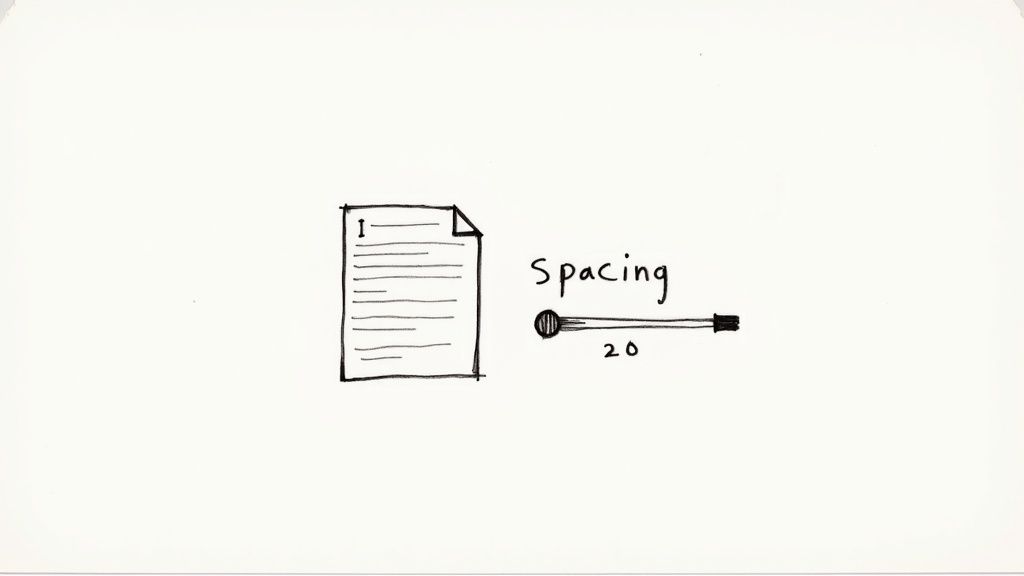
Even after you think you've nailed the basics, formatting in Google Docs can sometimes throw you a curveball. We've all been there. You apply double spacing in Google Docs, and for some reason, it only changes one paragraph. Or maybe you're left staring at a weirdly large gap between paragraphs that just won't go away.
These little quirks are more than just annoying; they can completely derail your workflow. More often than not, the culprit is text you've pasted from another source, like an email, a PDF, or a website. This text often carries its own hidden formatting, creating a conflict with your document’s styles and leaving you with a visual mess.
Fixing Pesky Spacing Problems
So, how do you fix it? First, it helps to know what you're dealing with. There's a key difference between line spacing (the space between lines inside a paragraph) and paragraph spacing (the space before or after a whole paragraph). That stubborn extra gap is almost always a "Space after paragraph" setting, which you can adjust from the 'Custom spacing' menu.
For formatting that's truly gone rogue—especially after pasting text—your absolute best friend is the Clear formatting tool. It’s a lifesaver. Just highlight the text that’s giving you a headache and go to Format > Clear formatting.
Or, even better, use the keyboard shortcut: Cmd + \ on a Mac or Ctrl + \ on Windows.
Think of it as a factory reset for your text. It strips away all the conflicting styles and reverts everything to your document's default settings. From that clean slate, you can easily reapply your double spacing without any fuss.
Key Takeaway: When your spacing gets weird, hidden formatting from a copy-paste job is almost always to blame. The 'Clear formatting' tool is your go-to fix, saving you the headache of hunting down conflicting styles one by one.
Getting a handle on these troubleshooting tricks gives you back control over your document's final look. The same principles of clean formatting and streamlined work are just as vital when you’re tackling bigger projects. If you’re interested in leveling up your organization, our guide on Google Workspace for project management has some great insights.
Your Google Docs Spacing Questions, Answered
Once you get the hang of the basics, you'll inevitably run into those quirky formatting issues that can be a real headache. I've been there. This section tackles some of the most common questions I hear about spacing in Google Docs, with quick, practical answers to get you unstuck.
Can I Use Custom Spacing Values Like 1.25?
Yes, absolutely! While Google Docs gives you the standard presets like 1.15, 1.5, and 2.0, you are definitely not stuck with them. This is a lifesaver when you need to follow a very specific style guide from a professor or publisher.
To set your own value, just highlight the text you want to change and head over to Format > Line & paragraph spacing > Custom spacing. A little box will pop up where you can type in any number you need—like 1.25—into the 'Line spacing' field.
Why Is My Header or Footer Not Double Spaced?
This is a classic "gotcha" in Google Docs. It’s frustrating, but there’s a simple reason for it: headers and footers are treated as entirely separate sections from the main document. Applying double spacing to your body text won't touch them.
To fix it, you need to edit the header or footer directly. Just double-click into the header or footer area to make it active. From there, select the text inside it and apply double spacing using the same toolbar icon or menu you used for everything else.
Remember: You have to do this for both the header and the footer separately. A change in one won't magically apply to the other.
How Do I Remove the Extra Space Between Paragraphs?
That annoying extra gap you sometimes see between paragraphs? That’s not actually your line spacing—it’s a separate setting called paragraph spacing. It’s designed to add a little breathing room, but it can mess up a perfectly double-spaced document.
Getting rid of it is easy. Go back to Format > Line & paragraph spacing > Custom spacing. This time, look for the 'Space before paragraph' and 'Space after paragraph' fields. Just change both of those values to 0. That will instantly close the gap and give you that clean, uniform look.
Nailing these little details can make a huge difference in how fast you work. If you want more ways to work smarter, check out our guide on top productivity tips for Google Workspace users.
At Tooling Studio, we build lightweight extensions that integrate directly into your Google Workspace to boost your productivity. Eliminate app-switching and manage projects, tasks, and sales all from one place. Explore our tools today!