
Boost Your Business with Google Contacts CRM Guide
Discover how to turn Gmail into a powerful Google Contacts CRM for managing leads and streamlining sales easily and cost-effectively.
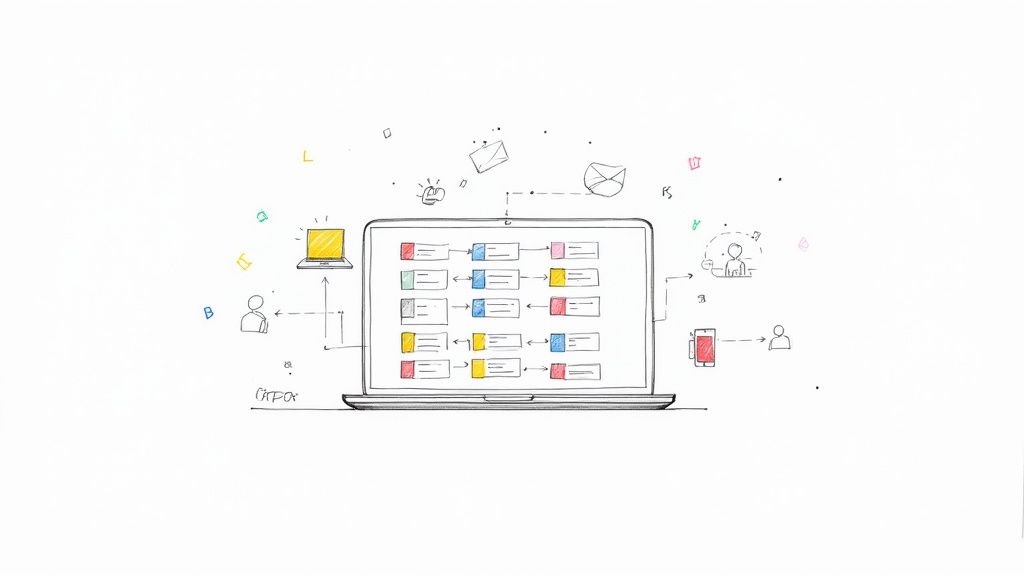
Of course. The short answer is yes, you can absolutely turn Google Contacts into a lightweight, no-cost CRM, especially when you pair it with a simple extension. While it won't ever replace a full-blown platform, it’s a brilliant starting point for freelancers and small businesses already living in Google Workspace.
Is a Google Contacts CRM Right for You?
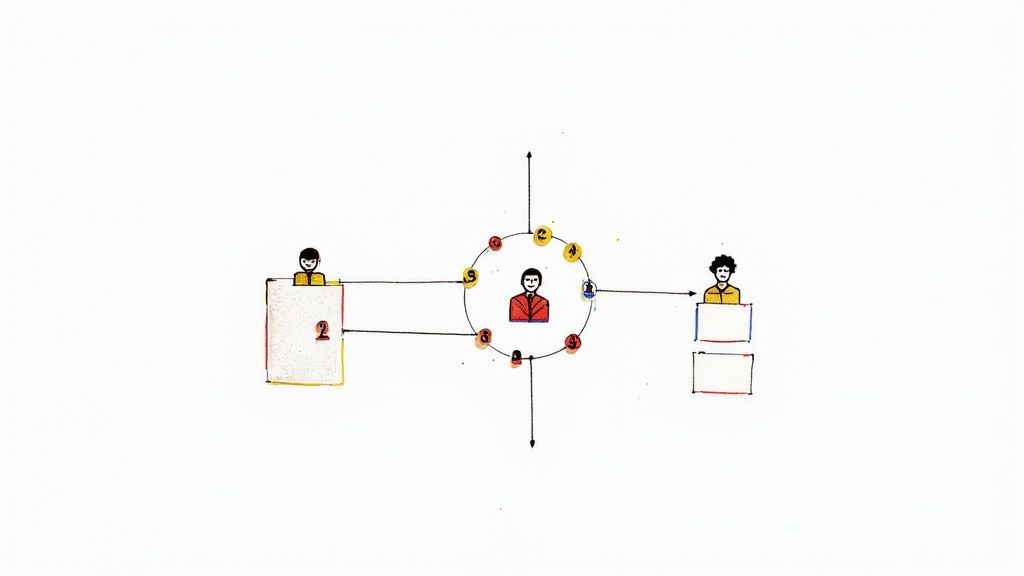
Before you jump in and start rearranging your entire workflow, it’s worth asking if this stripped-down approach actually fits your business. I've seen too many small businesses and solo operators fall into the trap of paying for complex CRM software, only to use a fraction of its features. The real appeal of a Google Contacts CRM is its beautiful simplicity and familiarity.
The case for building your CRM right inside the Google ecosystem you already use every day is pretty compelling. There are some clear benefits that make it an attractive option, especially if you're just starting out or have a straightforward sales process.
The Undeniable Benefits of This Approach
The biggest, most obvious advantage is the cost—or rather, the lack of it. Using Google Contacts is completely free, which instantly removes a recurring monthly subscription from your budget. For bootstrapping startups and freelancers watching their cash flow, that’s a huge win.
Another major benefit is how seamlessly it integrates with your existing tools. Your contacts are already hooked into Gmail and Google Calendar, which means you can:
- Email a lead directly from their contact card.
- Schedule a follow-up meeting that instantly pops into your calendar.
- See a contact’s info appear automatically when they email you.
This creates a much more unified workflow, keeping you inside a single, familiar environment instead of bouncing between different apps. It’s all about working smarter, not harder, by using the tools you already have.
The whole idea is to transform a simple address book into a dynamic sales tool. By getting creative with labels for deal stages and custom fields for key data, you can build a surprisingly functional system without the intimidating complexity of a traditional CRM.
A Quick Reality Check on the Limitations
It’s just as important, though, to be realistic about what a Google Contacts CRM can't do. This setup is not a substitute for enterprise-level systems like Salesforce. It simply doesn't have the heavy-duty features you’d expect from a dedicated platform, such as:
- Automated marketing sequences
- Detailed sales forecasting and pipeline reports
- In-depth team performance analytics
- Complex third-party integrations
To help you decide if this lightweight approach is right for your business needs, here's a quick comparison.
Google Contacts CRM vs Traditional CRM
| Feature | Google Contacts CRM | Traditional CRM (e.g., Salesforce) |
|---|---|---|
| Cost | Free | Monthly/annual subscription fee per user |
| Learning Curve | Low; uses familiar Google interface | High; often requires training and setup |
| Core Functionality | Basic contact management, notes, scheduling | Advanced sales pipelines, reporting, automation |
| Customization | Limited to custom fields and labels | Highly customizable with custom objects, workflows |
| Integration | Native with Google Workspace (Gmail, Calendar) | Extensive integrations via an app marketplace |
| Reporting | None | Detailed analytics and forecasting |
| Best For | Freelancers, solopreneurs, very small teams | SMBs and enterprises needing advanced features |
Ultimately, a Google Contacts CRM is a fantastic solution if your needs are simple. But if you're scaling quickly or need robust analytics, you'll likely outgrow it. When you're weighing your options, it helps to see what else is out there. Explore a comprehensive list of free CRM tools for SMBs to help you evaluate your options. This can give you some great context on what you might be missing—or what you can happily live without.
The demand for simpler, more accessible tools is definitely on the rise. In fact, the personal CRM market is projected to grow from $14.68 billion in 2025 to over $46 billion by 2035, a trend driven by the need for efficient, user-friendly solutions. This just goes to show the value of lightweight systems like a Google Contacts CRM. At the end of the day, the right choice really depends on where your business is right now and how complex your needs are.
Setting Up Your Contact Management Foundation
A powerful CRM is built on one thing: clean, organized data. Before you can even think about sales pipelines or fancy integrations, your Google Contacts CRM needs a solid base. I always think of it like building a house—you wouldn't put up walls on a shaky foundation, right? So, the first and most crucial job is to get your existing contact list in order.
Over time, it's easy to end up with duplicate entries for the same person. Maybe one has their mobile number, and another has their work email. Google Contacts has a built-in "Merge & fix" tool that's surprisingly good at sniffing these out. Run this first. It creates a single source of truth for each person, preventing confusion and making sure every bit of data for an individual lives in one place. Trust me, don't skip this. A tidy database is the bedrock of an effective system.
Go Beyond Names And Emails
Standard contact fields are fine for a personal address book, but a CRM needs to tell a story. This is where custom fields become your secret weapon for tracking what actually matters to your sales process. You can add specific data points directly to any contact card, turning it into a mini-dossier.
For instance, instead of trying to remember where a lead is in your pipeline, just create a custom field called "Lead Status." Now you can tag them with values like 'New Inquiry,' 'Proposal Sent,' or 'Follow-up Required.'
Here are a few practical examples of custom fields I've found incredibly useful:
- Potential Deal Size: A simple text field where you can jot down the estimated value of a deal, like '$2,500' or 'Enterprise Tier.'
- Last Contact Date: I make a habit of manually updating this after every single interaction. It lets me see at a glance who I need to reconnect with.
- Lead Source: Track exactly where your leads come from—'Website Form,' 'Referral,' or 'Networking Event.'
This simple customization transforms a static contact into a dynamic record. Suddenly, you have critical sales intelligence without ever leaving your inbox.
The goal here is to get all that essential information out of scattered spreadsheets or, worse, your own memory. Put it directly where it belongs—on the contact's record. This makes your data actionable and accessible right when you need it most.
Segment And Conquer With Labels
With your contacts cleaned up and enriched with custom data, the next move is segmentation. In the world of a Google Contacts CRM, labels are your best friend. They let you slice and dice your contacts into meaningful, actionable categories.
As you build out your contact database, you might also look into methods for efficiently extracting contact information with AI to quickly populate these lists.
Instead of staring at a single, massive list of hundreds or thousands of people, you can create focused groups like:
- Hot Leads for prospects showing strong buying signals.
- Current Clients for your existing customer base.
- Q4 Prospects for leads you plan to target later in the year.
- Past Clients (Upsell Opps) for identifying re-engagement opportunities.
This infographic really captures the basic flow for getting this foundation right.
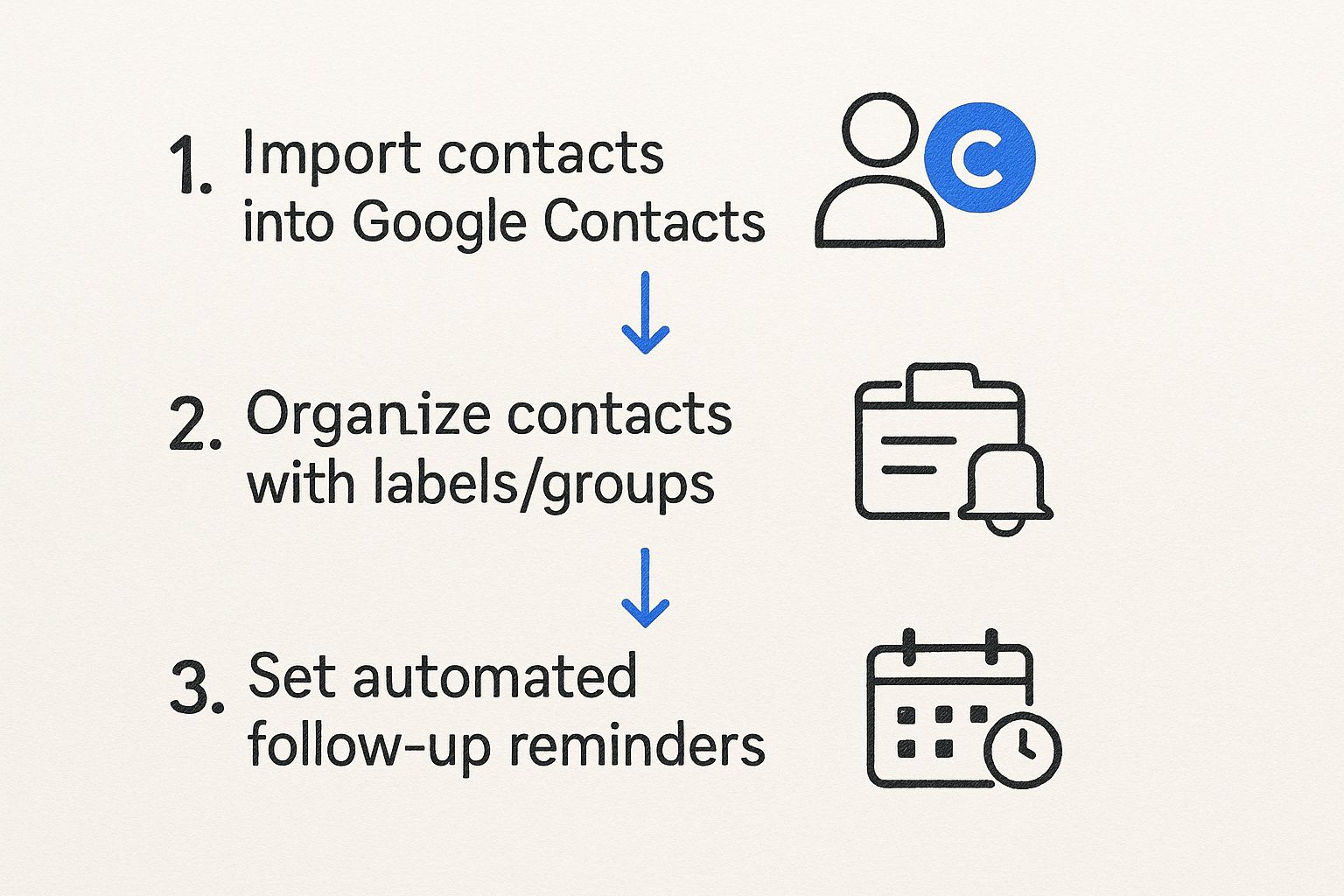
As you can see, importing contacts is just the start. The real power comes from organizing with labels and setting reminders, which we'll get into next. By combining clean data, custom fields, and strategic labels, you've effectively transformed your simple address book into a surprisingly robust Google Contacts CRM that's finally ready for action.
Bringing Your Google Contacts CRM to Life in Gmail
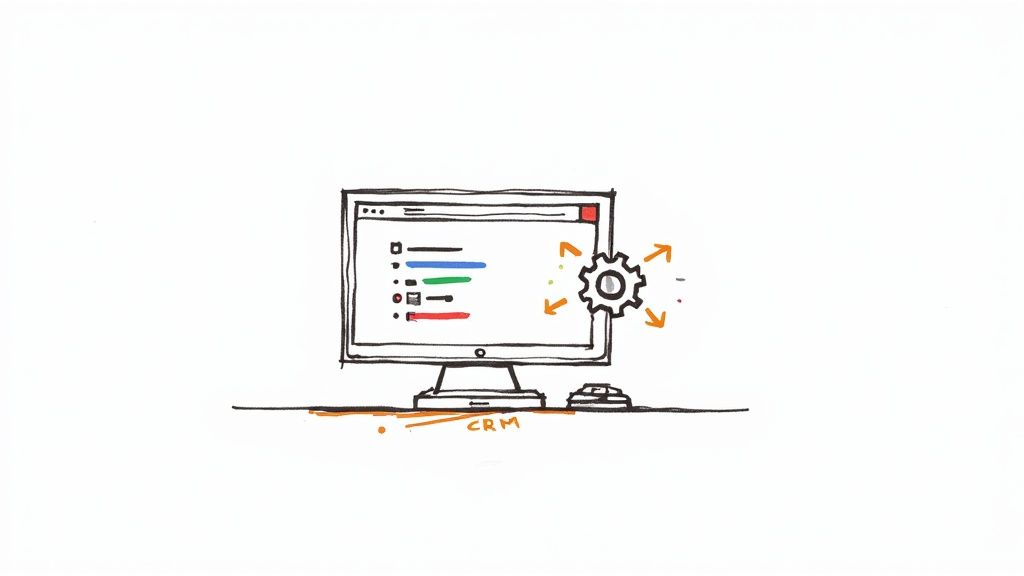
This is what it looks like when your hard work pays off. The screenshot above shows how the Tooling Studio extension creates a visual sales pipeline that lives right inside your Gmail interface. See those clear stages like 'Lead,' 'Contacted,' and 'Negotiation'? That's the magic—it takes the labels you created in Google Contacts and turns them into a living, breathing workflow.
You’ve already built the engine of your Google Contacts CRM by organizing your database. Now, it's time to add the steering wheel. While Google Contacts is fantastic for holding your data, a specialized extension is what transforms your inbox into a command center. This is where you bring your sales process to life, turning a static address book into an interactive sales machine.
This is exactly what Tooling Studio’s Sales CRM extension for Gmail was built for. It bridges the gap between your contact list and your day-to-day email routine, adding an actionable, visual layer right where you spend most of your time. The whole point is to stop the constant tab-switching and start managing your customer relationships directly from your inbox.
Getting Started with the Extension
Getting set up is incredibly simple, just like adding any other extension to Chrome. A quick trip to the Chrome Web Store and a couple of clicks are all it takes to install it and connect it to your Google Account. Once you do, the extension automatically syncs with your Google Contacts—and more importantly, it finds those labels you so carefully created earlier.
Those labels—your 'Hot Leads,' 'Proposal Sent,' or 'Follow-Up Needed'—are no longer just static tags. The extension uses them to build a visual sales pipeline, Kanban-style, right inside Gmail. All of a sudden, you have a board where you can see every single one of your deals at a glance.
This visual pipeline is the heart of the system. Imagine opening your email and immediately seeing columns for each stage of your sales process. When you drag a contact’s card from one column to the next, it’s not just a visual cue for you; the extension can automatically update the corresponding label back in Google Contacts.
The real power here is the seamless connection between your actions and your data. Dragging a lead from ‘Initial Contact’ to ‘Follow-Up’ right after sending an intro email is an intuitive, real-time update to your CRM. It makes managing your data a natural byproduct of your work, not a separate, tedious chore.
There's a reason the market for these tools is exploding. Customer Relationship Management software is a massive global industry, projected to hit nearly $98 billion by 2025. On average, using a CRM can boost sales by up to 29% and sales productivity by 34%. Our approach with this Google Contacts CRM lets you tap into that power without the hefty price tag or complicated setup.
Activating Key Sales Features
Beyond just seeing your pipeline, a great extension should give you the tools to speed up your sales process. The Tooling Studio extension injects several critical features directly into your Gmail compose window, turning it into a sales powerhouse.
One of the most valuable additions is email templates. Think about all the repetitive emails you send every single day—introductions, follow-ups, meeting requests. You can save these as templates and pop them into an email with a single click, which can genuinely save you hours every week.
- Create Your First Template: Draft that perfect introduction email. Be sure to include placeholders for the contact’s name to keep it personal. Save it as "Intro Template."
- Track Your Opens: The extension adds email open tracking, so you know the exact moment a prospect reads your message. This is absolutely critical for timing your follow-ups perfectly.
- Share with Your Team: If you’re not a one-person show, you can share your templates to make sure everyone on the team is sending consistent, on-brand messaging.
Let’s walk through a quick, real-world scenario. You email a new prospect, 'Jane Doe,' using your freshly made "Intro Template." The moment you hit send, you can drag her card from the 'New Inquiry' column to 'Contacted.' A few hours later, you get a notification that she opened your email. Now you know it’s the perfect time to schedule a follow-up task for tomorrow, which you can do right from her contact card inside your inbox.
This is the kind of fluid, integrated workflow that makes a Google Contacts CRM so powerful and effective. For a deeper dive into this setup, be sure to check out our guide on how to build a powerful CRM inside Gmail.
Mastering Your Daily Sales Workflow
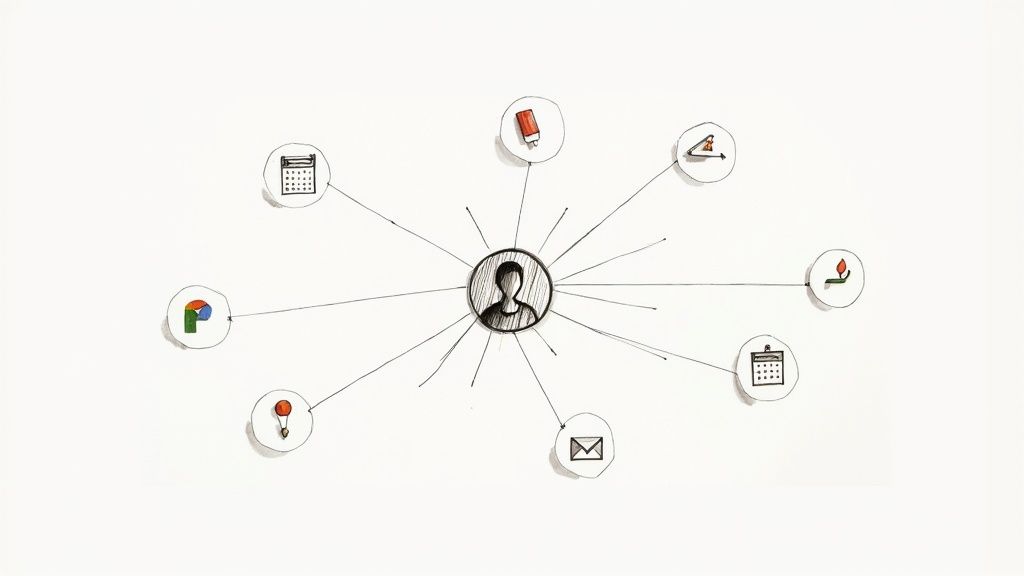
Alright, you've got the system set up. Now for the most important part: making it a part of your daily grind. Any tool is only as good as the habits you build around it, and that’s especially true here. This is where a clever setup becomes a reliable sales machine.
A successful sales day doesn't have to start in your inbox. In fact, it probably shouldn't. Before you get pulled into the whirlwind of emails, make it a habit to open Google Contacts and filter for your ‘Hot Leads’ label. This simple move gives you a focused, high-priority list to start your day, keeping you from getting sidetracked by less urgent noise.
The Art of the Real-Time Update
This is the number one reason any CRM fails, whether it's a simple Google Contacts setup or a complex enterprise platform: stale information. The single most important discipline to develop is updating your notes and deal stages right after you talk to someone.
Finished a great call? Don't tell yourself you'll get to it later. We both know "later" often means "never."
Take two minutes right then. Pop open their contact card in Gmail with the Tooling Studio extension and jot down a quick note: "Spoke with Sarah, keen on the premium package. Needs a proposal by Friday." Then, just drag her card from ‘Contacted’ to ‘Proposal Sent’ in your pipeline. It’s a tiny action that keeps your pipeline honest and accurate.
The core principle is simple: your CRM should be a living document, not an archive. Every interaction is an opportunity to enrich your data and clarify your next steps. Keeping it current builds trust in your own system, which is essential for momentum.
Weave Your Calendar into Your Follow-Up Game
One of the biggest wins of staying in the Google ecosystem is how beautifully everything talks to each other. A smart Google Contacts CRM workflow absolutely leans into the native link between your contacts and your calendar. After any meeting or call, your immediate next step should be scheduling the next one.
Don't just make a mental note. Use the extension to create a Google Calendar event straight from the contact's profile inside Gmail.
- Schedule a Follow-Up Call: If a lead says, "Check back in two weeks," put it on the calendar right then and there.
- Set a Task Reminder: Need to send that proposal by Friday? Create a reminder for Thursday afternoon to block out time.
This simple practice plugs the leaks where opportunities usually escape. Your calendar becomes a proactive part of your pipeline, telling you exactly what needs to happen each day to push deals forward. It's a game-changer for making sure nothing gets forgotten.
Now, let's be realistic about where this solution fits. A Google Contacts CRM is a fantastic, lightweight tool for individuals and small teams, but it's a niche player. For context, market data shows Salesforce CRM holding a massive 39.96% of the market, while Google Contacts clocks in at just 0.02%. This isn't about competing with the giants; it's about simplicity and seamless integration for those who don't need a heavy-duty platform. You can see more details in this market share analysis on 6sense.com.
By building these habits—checking hot leads first, updating in real-time, and scheduling follow-ups—you create a sales engine that practically runs itself. If you want to go deeper on structuring your sales process, checking out different CRM workflow examples can give you some great ideas for improving efficiency.
Advanced Strategies and Mistakes to Avoid
Getting your system up and running is just the first step. The real challenge—and where the value truly lies—is in maintaining a genuinely useful Google Contacts CRM. It’s all too easy to let good habits slide, but a few advanced tactics and an awareness of common pitfalls can elevate your setup from a simple tool to a powerhouse.
This is the insider knowledge that keeps your CRM sharp, reliable, and working for you, not against you.
One of the most powerful yet overlooked features is Google’s advanced search. Instead of just plugging in a name, you can use search operators to create highly specific, dynamic lists on the fly. It's perfect for targeted outreach or quick analysis without the clutter of creating a permanent new label.
For example, imagine you need to find every high-priority prospect in California. Just search for label:"Hot Lead" California. Boom. There’s your list. This is incredibly handy for planning a last-minute business trip or running a location-specific campaign.
Common Pitfalls That Derail Your CRM
Let's be honest: the biggest threat to any CRM is bad data. A system filled with outdated or inconsistent information isn't just useless; it’s actively harmful because you can't trust it. The most common mistake I see time and again is a simple lack of discipline during data entry.
It's tempting to take shortcuts, but those small compromises quickly snowball into chaos. Here are the top three mistakes that will absolutely undermine your efforts:
- Inconsistent Data Entry: One person logs a lead source as "Website," while another enters "Web Form." This tiny difference makes accurate reporting completely impossible.
- A Messy Label System: You start with "Lead," then add "New Lead," and soon you have "Prospect" too. This clutters your view and creates total confusion around your workflow. Stick to a clear, defined set of labels that map to your actual sales stages.
- Neglecting Duplicates: Failing to merge duplicate contacts is a recipe for disaster. It creates confusion and can lead to seriously embarrassing mistakes, like your team contacting the same person twice with conflicting information.
The golden rule here is data hygiene. Your CRM is only as valuable as the information inside it. Carving out just five minutes a day to clean up new entries, merge duplicates, and double-check labels will pay off immensely.
Ultimately, mastering your Google Contacts CRM boils down to building strong, consistent habits. A clean, well-maintained system becomes the single source of truth you can rely on to make smarter decisions and close more deals.
To go even deeper, check out our complete guide to building a robust CRM for Google Contacts, which covers everything from initial setup to daily best practices. By avoiding these common errors and adopting a few pro strategies, you’ll ensure your CRM remains a powerful asset for years to come.
Frequently Asked Questions
You've got questions, and I've got answers. When you're trying a new system like this, a few common concerns always pop up. Let's tackle them head-on so you can get your setup running smoothly.
Can I Share My Google Contacts CRM with My Team?
Yes, you absolutely can—and for small teams, this is one of the biggest perks of the whole system. You have the ability to delegate access to your entire contact list.
A more practical approach, though, is sharing specific contact labels. For instance, you could create a label called “Hot Leads Q3” and share it directly with a sales partner. Now, both of you are looking at the exact same list, keeping the sales pipeline totally transparent. Just be aware that this isn't a full-blown enterprise CRM; you won't get the granular permission controls or detailed activity logging you'd find in a dedicated platform.
Is This System Secure for My Customer Data?
Fundamentally, your data is as secure as your Google Account. Google provides some of the most robust, industry-standard security out there, including top-tier threat protection and two-factor authentication. For most small businesses, this is more than enough.
The real key here is enforcing good security hygiene across your team. Make sure everyone uses strong, unique passwords and has two-factor authentication turned on. This is your first and most effective line of defense, period.
If you’re working in a highly regulated field like healthcare (think HIPAA) or finance, you have to do your due diligence. You'll need to confirm this setup meets all the necessary compliance standards, as those situations often demand specialized, certified CRM software.
When Should I Upgrade to a Dedicated CRM?
You'll know it's time to upgrade when the system starts feeling more like a bottleneck than a solution. This Google Contacts CRM method is brilliant for getting your feet wet, but eventually, you'll hit a ceiling.
Here are a few tell-tale signs that you're outgrowing it:
- You find yourself needing advanced sales forecasting and detailed reporting.
- You want to build out automated marketing sequences.
- You need to track in-depth team performance analytics.
- Your integration needs with other business tools are getting more complex.
As your team expands and your customer base grows, the need for these more powerful features will become impossible to ignore. To get a better sense of how this fits into your larger workflow, it's worth learning about other valuable Google Workspace productivity tools that can help you along the way.
Ready to turn your Gmail into a powerful, visual workflow manager? Tooling Studio offers lightweight extensions that bring Kanban boards and sales pipelines directly into your inbox. Eliminate app-switching and centralize your operations today. Explore our tools at Tooling Studio.