
Gmail CRM Integration That Actually Works for Your Business
Master Gmail CRM integration with battle-tested strategies from companies who've transformed their workflows. Practical insights for real results.
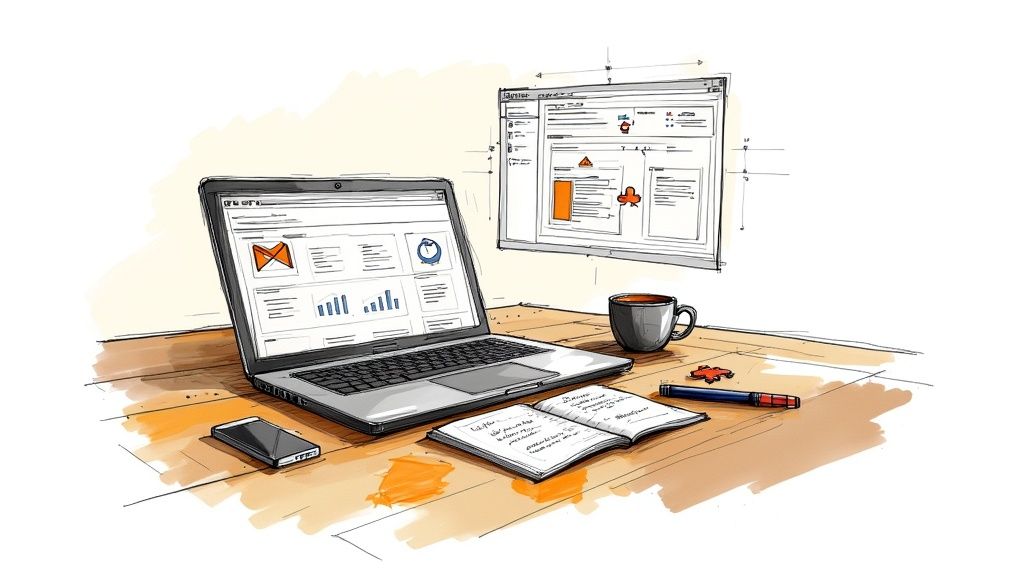
Why Smart Businesses Are Ditching the Platform Juggle
Imagine a sales rep buried under a mountain of browser tabs, flipping between Gmail, their CRM, spreadsheets, and who knows what else. It's not just annoying; it's a real drag on productivity and can actually cost you money. Every minute spent wrestling with tech is a minute not spent connecting with potential customers. That’s why savvy businesses are realizing the power of integrating their CRM directly into Gmail. It's like having all your essential tools in one handy toolbox. You wouldn't use a different wrench for every bolt on a car, right?
This isn't about adding another piece of software to the mix. It's about streamlining your workflow and getting rid of the frustration of constantly switching platforms. Think about the impact on your sales team: no more tedious copying and pasting between email and their CRM. They can manage everything right from their inbox. This means quicker replies, fewer data entry mistakes, and more time spent building relationships, closing deals, and boosting revenue. If you’re looking for ways to improve your Gmail organization in general, you might find these tips helpful.
Streamlining for Success
More and more businesses are moving away from juggling multiple platforms and choosing to integrate their CRM with their email. It's not just a fleeting trend; it's a fundamental shift in how businesses operate. To understand why, consider the advantages of effective CRM email integration. This move toward integrated solutions reflects a broader push for efficiency. In today's fast-paced sales world, time is a valuable commodity. The global CRM market is expected to reach $57 billion by 2025, growing at a 12% CAGR. This clearly shows the increasing demand for integrated solutions. Companies like NetHunt CRM report user savings of up to 60 hours per week through automation and reduced manual data entry. Want to learn more? Check out these CRM statistics.
The Power of Proactive Sales
A well-implemented Gmail CRM integration also empowers your sales team to be more proactive. Picture this: you open an email and right there, within your inbox, you have access to the customer's entire history – past deals, notes, support tickets, the works. This allows for more personalized communication and a deeper understanding of each customer’s individual needs. It’s not just about making a sale; it’s about building strong, lasting relationships that lead to loyal customers and repeat business.
To illustrate the impact of this integration, let's look at a comparison of key metrics before and after implementation.
To better understand the advantages, let's look at a comparison of business outcomes before and after implementing Gmail CRM integration.
Gmail CRM Integration Benefits Comparison
| Metric | Before Integration | After Integration | Improvement |
|---|---|---|---|
| Sales Cycle Length | 2 weeks | 1.5 weeks | 25% reduction |
| Email Response Time | 24 hours | 4 hours | 83% reduction |
| Data Entry Errors | 10 per week | 1 per week | 90% reduction |
| Customer Satisfaction | 7/10 | 9/10 | 29% increase |
| Sales Rep Productivity | 5 deals per week | 7 deals per week | 40% increase |
This table highlights the significant improvements that can be achieved through integration. From shorter sales cycles and faster response times to fewer errors and happier customers, the benefits are clear. Integrating your CRM with Gmail isn’t just a technical upgrade; it’s a strategic move that can significantly impact your bottom line.
Finding Your Perfect Gmail CRM Match
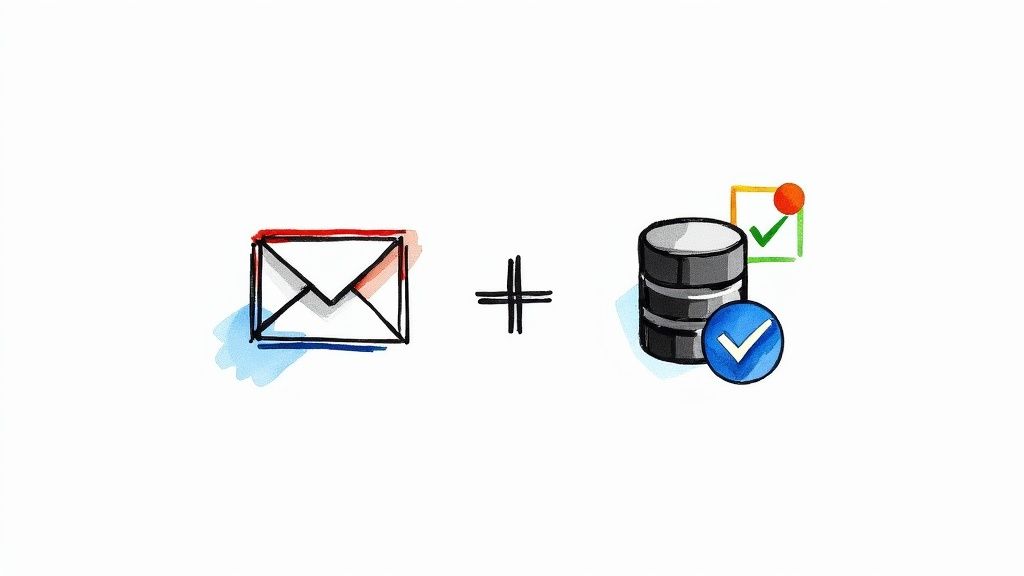
This screenshot shows the Chrome Web Store. Think of it as a massive library of add-ons for your browser, including tons of Gmail CRM integrations. It's a bit like a candy store for productivity nerds (like me!), but choosing wisely is key. Too many choices can be overwhelming, right? I find that focusing on user reviews and ratings helps to get a feel for what real users are experiencing.
Picking the right Gmail CRM can feel like navigating a minefield. Trust me, I've been there. Choosing the wrong one can cause more problems than it solves. A clunky interface can frustrate your team, while missing features can seriously hinder your sales process. That's why it’s so important to look beyond the slick marketing and think about what your business really needs. For example, does your business use Jira? If so, you'll want to consider CRM integration with that platform. This Hubspot for Jira resource might be helpful.
Essential Features to Consider
Your Gmail CRM integration should be your central command center for customer interactions. It should simplify your workflow, not add extra complexity. Essential features I always look for include contact management, deal tracking, email integration, and reporting capabilities.
Some platforms, like HubSpot and Pipedrive, offer a complete suite of sales and marketing tools. Others, like Copper CRM, focus specifically on integrating within the Google Workspace ecosystem.
The ability to automate tasks is a huge advantage. Imagine automatically logging emails, updating deal stages, and scheduling follow-ups. That frees up your team to focus on building relationships and closing deals – the important stuff.
Also, think about scalability. A solution that works for a small team of five might not be suitable for a business that's rapidly growing. This is where pricing models and integration depth become really important.
Evaluating Integration Depth
Don't just settle for surface-level integration. You want a Gmail CRM that deeply connects your inbox with your CRM data. This means having access to customer information, deal history, and communication logs directly within Gmail. Look for features that let you manage contacts, track deals, and automate tasks without ever leaving your inbox.
The number of businesses, especially small and medium-sized businesses (SMBs), adopting these integrations is growing fast. By 2025, I've seen projections that up to 60% of new CRM users in this segment will prioritize Gmail compatibility, with platforms like Copper CRM experiencing significant growth. For more on this trend, check out this article on Gmail CRM integration trends.
Finally, my biggest tip: take advantage of free trials. This gives you a chance to test the integration in a real-world setting. Ask yourself some key questions: Does it fit your team’s workflow? Does it have the features you need? Is the interface user-friendly? This will help you make an informed decision and avoid wasting time and money down the road. Choosing the right Gmail CRM is an investment in your business's future, so take the time to get it right.
Getting Your Integration Right From Day One
Installing a Gmail CRM integration is usually a breeze. It's the configuration that can make or break your experience. I've seen too many promising setups fall flat because the initial configuration was rushed. So let's walk through some key steps, starting with the Chrome extension. This infographic gives you a visual overview of the basic setup, from Gmail to your CRM database:
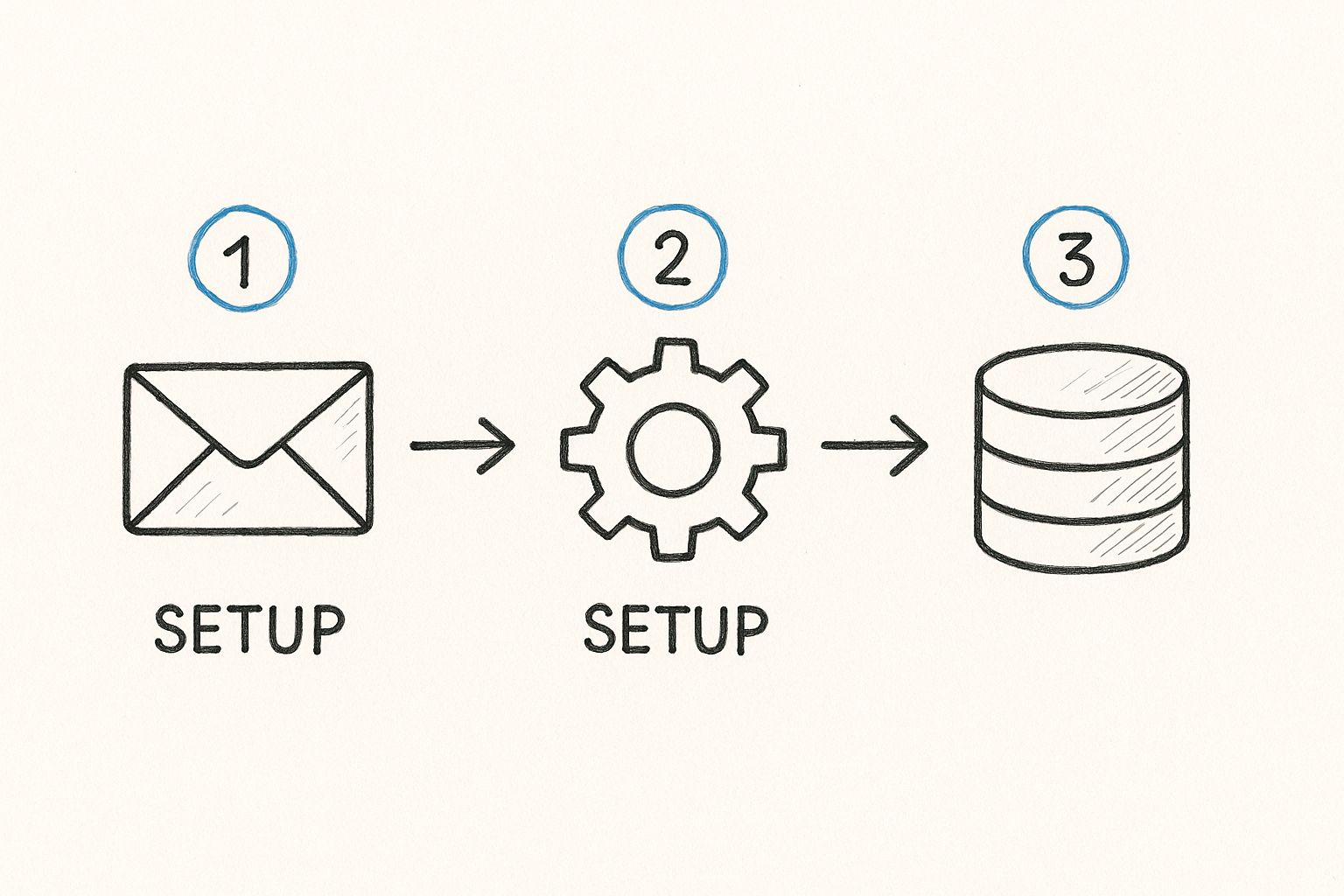
As you can see, a good integration isn't just about connecting two tools—it's about setting up the right flow of information. That takes a little planning.
Critical Connection Steps
After you install your chosen extension (Tooling Studio's upcoming Sales CRM, for example), the first thing you'll do is connect it to your actual CRM. This usually means authorizing access to your CRM account. Don't just blindly click through those authorization screens! Take a moment to really look at the permissions being requested.
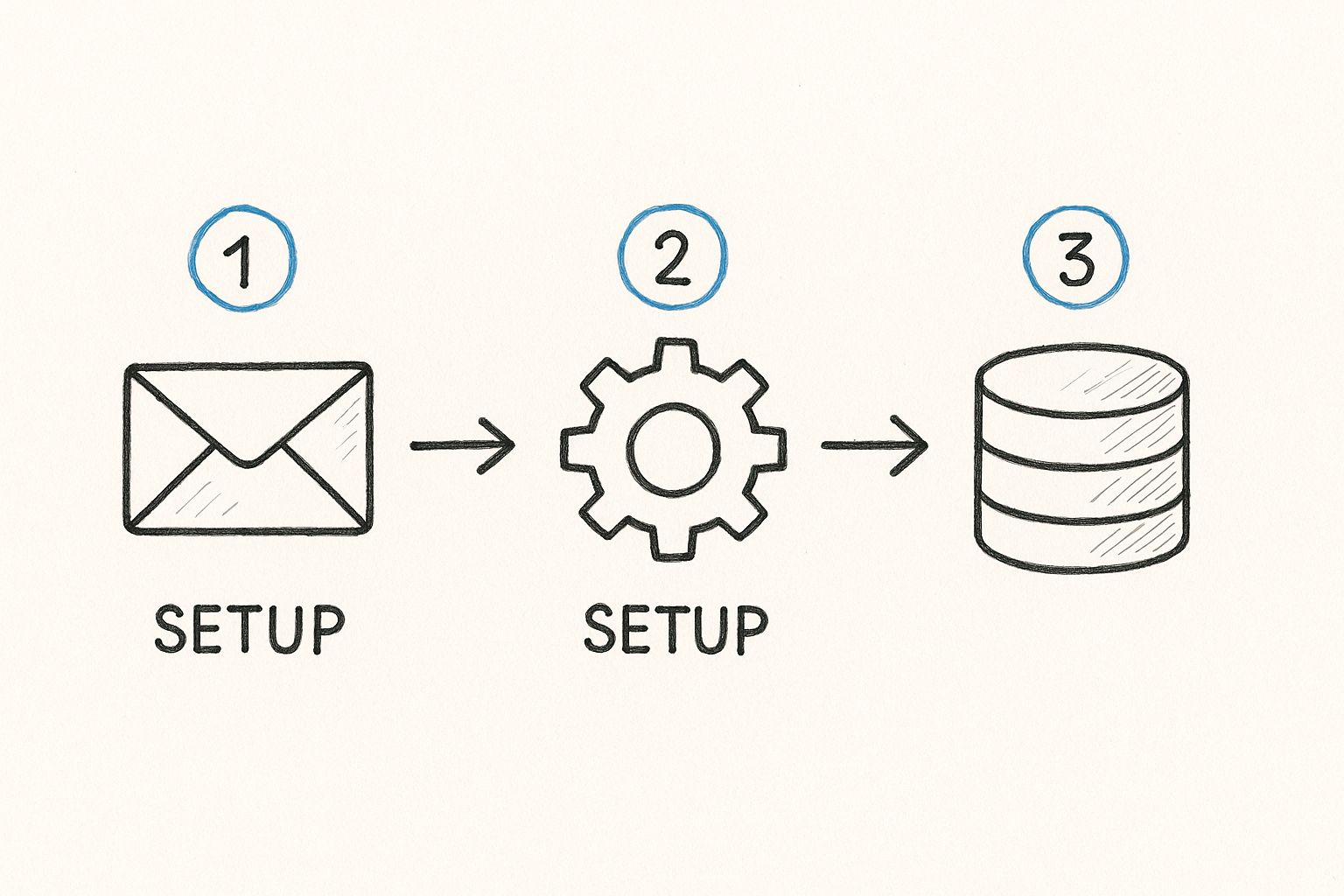
This is a standard Gmail interface. Nice and clean, right? A well-designed integration should enhance this, not clutter it. I personally prefer integrations that add a sidebar inside Gmail – it keeps CRM data within easy reach. For a deeper dive into this, check out our post about getting your CRM inside Gmail.
Data Mapping and Synchronization
Next comes data mapping. This is where you tell the integration how to match information between Gmail and your CRM. It might seem straightforward, but getting this wrong can cause serious problems down the line. Double-check that fields like "Company Name" in Gmail are mapped to the corresponding field in your CRM.
If you're using HubSpot, look for CRM integrations that specifically mention seamless HubSpot Integrations. It’ll save you a lot of hassle. Then there's the question of synchronization. Do you want a one-way or two-way sync? Real-time or scheduled? These settings control how your data flows between the two systems. For sales teams, a two-way, real-time sync is usually best, but it's worth experimenting during any free trial period to find what works for you.
Email Tracking and Privacy
Finally, let's talk about email tracking and privacy. This is a sensitive topic, and finding the right balance is crucial. You want data on email opens and clicks, but you also need to respect your clients' privacy. Most integrations offer customizable tracking settings, so you can choose options that align with your company's values. With the right setup from the get-go, your Gmail CRM integration can seriously boost your workflow and team productivity. It's an investment, so take the time to get it right.
Turning Email Into Your Secret Productivity Weapon
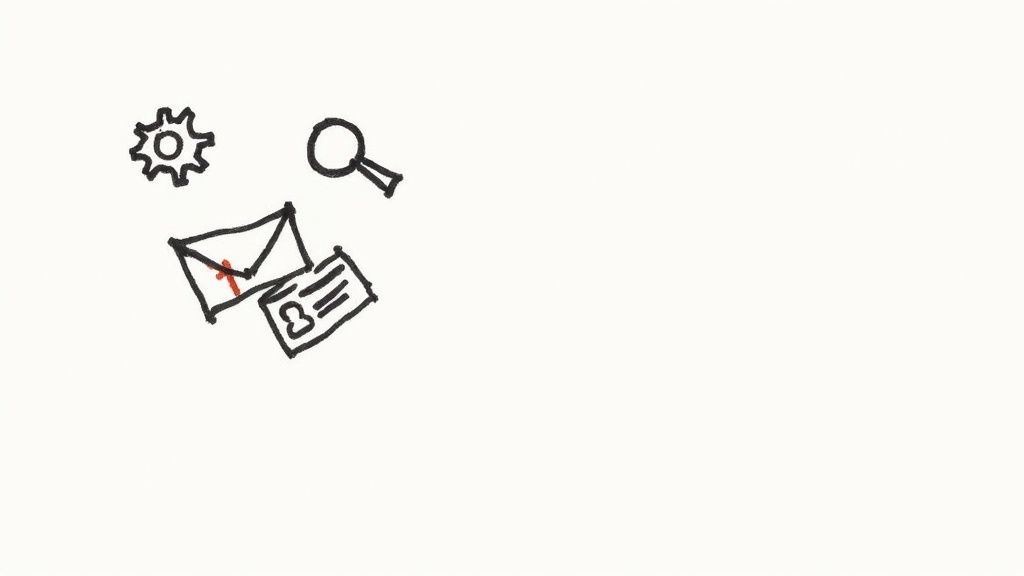
This image perfectly captures the feeling of having your CRM right inside Gmail. No more frantic tab switching – all the client info you need is right there while you're crafting that perfect email. That's the power of a well-integrated CRM.
So, you've picked your CRM and got it all set up. Now let's talk about actually using it to boost your productivity. Integrating your CRM with Gmail is about way more than just syncing contacts. It's about automating those tedious, repetitive tasks so you can focus on the real, human side of your business. Think about how much time you spend logging every new lead into your CRM. What if that happened automatically?
Automating Your Workflow Without Losing the Personal Touch
A well-designed integration like Tooling Studio's upcoming Sales CRM can automatically create those CRM records for you right from incoming emails. It can even categorize them and set follow-up reminders. This frees you up to build real relationships with your potential clients. For example, imagine a lead emails you about a specific product. The integration could automatically tag them as "Interested in Product X" and create a task for you to send them more info.
Pre-written email templates are another huge timesaver. They're not about sending generic, robotic emails. Think of them as smart starting points that you can personalize to each client's needs. This allows you to scale your outreach without losing that personal touch customers really value.
Trigger-Based Workflows and Smart Scheduling
Trigger-based workflows are where things get really interesting. Imagine a client confirms a purchase, and that automatically updates the deal stage in your CRM. Boom! Your sales pipeline is always accurate and up to date. This is especially helpful in B2B sales, where things move fast, and quick responses are crucial.
And then there's smart scheduling. Integrating your calendar lets you schedule meetings directly from your inbox, ensuring all client interactions are tracked and recorded. This is where all the time you saved through automation can be put to great use – nurturing leads and building those strong relationships. Let's say a potential client agrees to a consultation. The integration could instantly prompt you to select a time slot and send a calendar invite.
This isn't just theoretical. Industry estimates show that 70% to 80% of businesses using integrated CRM and email solutions see measurable improvements in customer response times and sales team productivity. Discover more insights on CRM integration success. These improvements translate into real business results. You're not only improving internal workflows but also creating a better customer experience. Smart scheduling, combined with automated activity logging and email tracking, creates a powerful system for managing client interactions without ever feeling intrusive.
Organizing Your Data Like a Pro
This video walks through some real-world organizational strategies. It's helpful to see these techniques in action within a live CRM, not just in theory. Integrating your email data into your CRM via a Gmail CRM integration is fantastic, but only if you can actually find anything afterwards. Think of it like a massive library with no cataloging system – totally useless. Let's dive into how to keep your CRM data tidy and easy to access. In my experience, the right structure can dramatically affect a sales team’s effectiveness.
Contact Management That Scales
Your contact management system needs to grow with your business. Whether you're dealing with hundreds or thousands of contacts, things shouldn’t devolve into chaos. Tagging is key here. It's like setting up your own custom filing system. Personally, I tag leads by industry, lead source (like "LinkedIn" or "Referral"), and their current stage in the sales pipeline. This lets me quickly filter and find exactly the right people when I need them.
Dynamic lists are another powerful tool. These lists automatically update based on criteria you define. I have a list for all leads tagged "High Potential" and "Follow-up Scheduled." This keeps my most important contacts front and center. Imagine that kind of focus right in your Gmail inbox, powered by your Gmail CRM integration!
Deal Tracking for Clarity
Deal tracking should offer insights, not headaches. I'm a big fan of Kanban-style views for managing deals. It's a highly visual approach that gives me a clear snapshot of where each deal stands in the pipeline. I also use custom fields within the CRM to track deal-specific info, like contract value or close date. This granular detail makes my reporting and forecasting way more accurate.
Maintaining Data Quality
Without regular maintenance, a CRM can quickly turn into a digital junk drawer. Data cleanup is essential. I block out time every week to merge duplicate contacts and remove outdated information. Keeping your data clean and accurate is critical for making informed business decisions.
Backing up and having a plan for exporting your data is also crucial. Think of it as insurance for your valuable customer information. These organizational strategies, paired with a robust Gmail CRM integration, will transform your inbox into a true productivity hub.
Let's discuss some best practices for organizing your email, especially crucial when using a CRM. Below is a table outlining recommended structures based on your business type and team size.
Email Organization Best Practices
| Business Type | Organization Method | Key Features | Best For |
|---|---|---|---|
| Small Business/Solopreneur | Simple Folders (e.g., Clients, Leads, Vendors) | Easy setup, low maintenance | Individuals or small teams with limited email volume |
| Sales Teams | Folders by Lead Stage/Client (e.g., Prospecting, Qualifying, Closing) | Tracks sales pipeline, facilitates follow-up | Teams focused on sales and lead management |
| Customer Support | Tagging/Labeling by Issue Type/Customer | Enables quick filtering and prioritization of support requests | Teams handling customer inquiries and support tickets |
| Project-Based Teams | Folders by Project/Client | Centralizes communication related to specific projects | Teams working on multiple projects simultaneously |
| Large Organizations | Combination of folders, tags, and automated filtering | Flexible, scalable, adaptable to complex workflows | Organizations with high email volume and diverse communication needs |
This table offers a starting point for structuring your email. The best approach for you will depend on your specific workflow and team dynamics. Remember, consistency is key! Choose a system and stick with it.
Solving Problems Before They Drive You Crazy
Even with the best setup, your Gmail CRM integration might throw a curveball now and then. Trust me, I've been there! Knowing how to troubleshoot these little hiccups can save you a ton of time and frustration. Let's walk through some common issues and how to fix them.
Common Integration Headaches
There are a few classic problems that tend to pop up. Think synchronization delays that make you wonder if anything is working, emails mysteriously vanishing into the ether, and contact duplicates multiplying like gremlins. Identifying the root cause is the first step to getting things back on track.
Synchronization Delays: Sometimes, there's a lag between what you see in Gmail and what's in your CRM. This could be due to network issues, a temporary overload on the CRM system, or a quirk in the integration itself.
Missing Emails: Have you ever had that heart-stopping moment when an important email just disappears? This can happen because of filter settings in Gmail, problems with how the integration fetches emails, or even accidental deletion within the CRM.
Duplicate Contacts: This one's a classic. Duplicates often crop up when you're importing contacts or if the integration isn't set up to properly match existing records.
Diagnosing the Source of the Problem
Figuring out where the problem is coming from is half the battle. Is it Gmail acting up, the Chrome extension, or the CRM system itself? Here are some ways to pinpoint the culprit:
- Gmail Settings: Start by checking your Gmail filters, forwarding rules, and connected app permissions. Make sure nothing is interfering with the integration. The Gmail support page is a great resource.
This support site has links to just about everything Gmail-related. It's always my first stop for troubleshooting.
Chrome Extension Conflicts: Sometimes, other Chrome extensions can cause unexpected issues. Try disabling them temporarily to see if that resolves the conflict with your Gmail CRM integration. It's a quick and easy way to rule out potential problems.
CRM System Issues: Log in to your CRM directly (not through Gmail) to see if the problem exists there as well. This helps determine if the issue is with the CRM itself or specifically with the integration.
Prevention and Maintenance
Just like regular car maintenance, a little preventative care with your CRM integration can go a long way. It's much easier to keep things running smoothly than to deal with a major breakdown later.
Proper Setup: Taking the time to follow the integration's setup instructions carefully, especially when it comes to data mapping and synchronization settings, can prevent a lot of headaches down the road.
Regular Updates: Make sure you keep your Chrome extensions and CRM software updated. Updates often include bug fixes and performance improvements that can keep things running smoothly.
Data Hygiene: Regularly clean up your CRM data. Merge duplicate contacts and remove outdated information. It keeps your system healthy and efficient.
Knowing when to DIY versus when to call in the experts is also key. For minor glitches, a quick online search or a look at the integration's help documentation often does the trick. But for more complex problems or mission-critical situations, don't hesitate to reach out to support.
And finally, always have a backup plan. Know how to export your CRM data. It's the lifeblood of your business, and you don't want to be caught without access to it.
Maximizing Your Integration Investment
So, you’ve got your Gmail CRM integration, maybe something like Tooling Studio's upcoming Sales CRM, all set up and humming along. Great! But now comes the fun part: going beyond the basics and really making this tool work for you. This is where you level up from casual user to power user, unlocking the true potential of having your CRM right inside your Gmail.
Unveiling Hidden Insights With Email Analytics
Think about it: your everyday emails are a goldmine of data just waiting to be tapped. A robust Gmail CRM integration can surface customer behavior patterns and sales insights you might otherwise miss. For example, I noticed a significant uptick in open rates when I tweaked my subject lines to be more question-based. Also, I found that sending emails earlier in the morning, before the inbox deluge hits, gets better engagement. These little nuggets of information can dramatically reshape your communication strategy.
This data-driven approach lets you refine your sales process based on real customer interactions. No more guesswork – you're using actual data to improve your outreach and, ultimately, close more deals. If you're interested in making the most of your Google Workspace, check out our guide on Google Workspace CRM.
Team Collaboration Without the Noise
Teamwork makes the dream work, right? But constant notifications can quickly turn into a nightmare. A good Gmail CRM integration allows for seamless collaboration without the notification overload. Think shared contact info, real-time deal updates, and internal notes that keep everyone on the same page – all without clogging inboxes. I can't tell you how much time this saves our team.
Integrating With Your Existing Toolkit
Your Gmail CRM integration shouldn’t be an island. Look for ways to connect it with your other essential tools. For instance, we integrated our CRM with our Asana project management software. This created a beautiful, streamlined workflow, directly linking client communication to project tasks and milestones. Now, everything from initial sales conversations to final project delivery is connected.
Measuring What Matters: Meaningful Metrics for Success
Simply counting how many emails you sent doesn’t tell the whole story. To truly understand the impact of your integration, focus on metrics that directly affect your bottom line. Are you seeing a boost in revenue from email campaigns? Are sales cycles shortening? Is client retention improving? These are the real indicators of success.
Training, Optimization, and Future Growth
Integrating your Gmail and CRM is an ongoing process, not a one-and-done setup. Invest in training for your team to ensure everyone is using the integration effectively. Regularly review and tweak your system as your business grows and changes. And always keep an eye on new trends in Gmail CRM integration to stay ahead of the curve. Learn more about Tooling Studio and its productivity-enhancing extensions for Google Workspace.