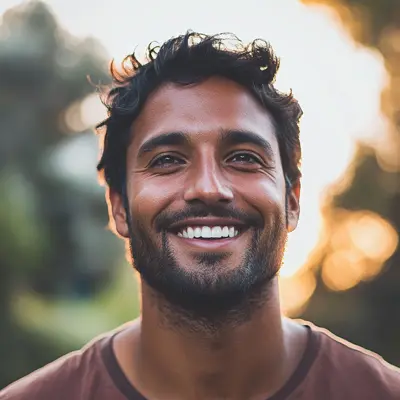
Master Email to Task: Boost Productivity Easily
Learn effective email to task strategies to organize your inbox and enhance productivity. Discover tips and tools to master email to task now.
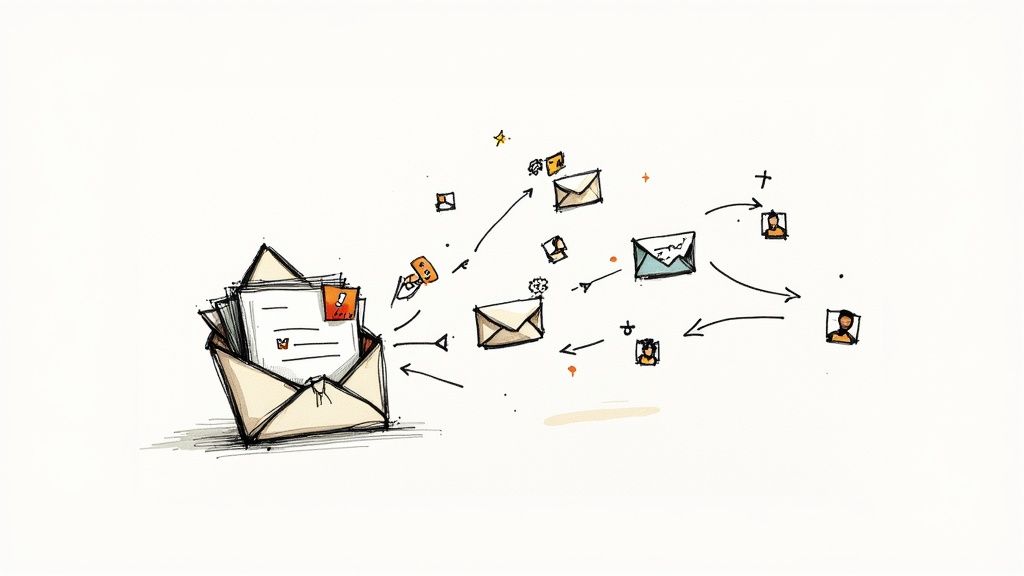
So, what do we actually mean when we talk about converting an email into a task? It's the simple but powerful act of taking a message from your inbox and turning it into a to-do item in your task manager. This one move gets work out of a cluttered inbox and into an organized workflow where you can assign due dates, set priorities, and add context—all without losing the original email.
Transform Your Inbox From a Problem to a Plan
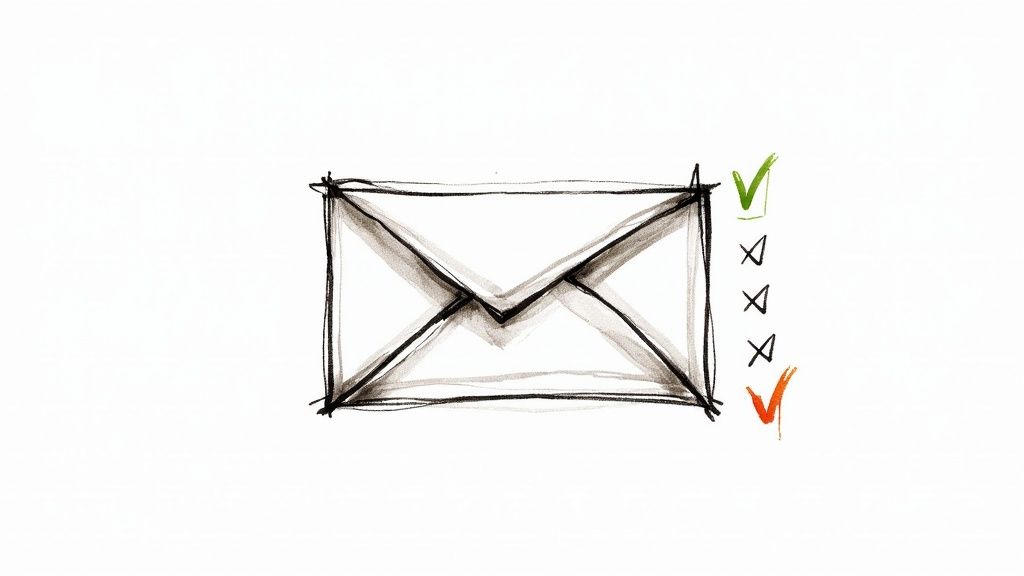
Let's be honest, for most of us, the inbox is a chaotic mess of notifications, newsletters, random CCs, and—somewhere in there—actual work. Just "managing" your email often feels like a losing battle. The real key to taking back control is a mental shift: stop seeing every message as something you have to read, and start seeing it as a potential action.
This change is more important than it sounds. Think about the cognitive load from constantly re-reading email threads. We've all been there, scanning the same client request buried under a mountain of replies, just trying to remember the exact deliverable or deadline. That repetitive searching is a quiet productivity killer. It just drains your mental energy.
Why an Email-to-Task System Just Works
An email-to-task system isn't just a clever life hack; it’s a fundamental change in how you handle your workday. It directly tackles the biggest weakness of using your inbox as a default to-do list.
This approach has become essential. With over 4.6 billion email users expected by 2025, sending a staggering 376.4 billion emails every single day, we're all drowning. The ability to turn emails directly into tasks is a direct response to this overwhelming volume.
The core benefit is turning a reactive environment (your inbox) into a proactive one (your task list). Instead of being yanked around by every new message that lands, you get to decide when and how to engage with the work that actually matters.
Getting your inbox organized is a powerful first step in a much larger journey toward real productivity. This idea is a practical application of the same principles you'll find in guides on Business Process Automation (BPA).
When you convert an email into a task, you accomplish a few critical things all at once:
- You centralize your work. All your actionable items live in one place, far away from the noise.
- You add much-needed structure. Tasks get due dates, priorities, and notes—things a simple email just can't do.
- You preserve the context. The task always links back to the original email, so you never lose the source of truth.
This structured approach transforms your inbox from a constant source of stress into a streamlined part of your productivity hub.
How to Choose Your Email to Task Extension
Picking the right Chrome extension is the first real step toward creating a seamless email to task workflow. The market is flooded with options, but honestly, the best tool is the one that fits how you and your team actually work. Don't just grab the first one you see; a little upfront evaluation goes a long way.
A great extension does more than just create a task from an email. It should feel like a natural extension of your inbox, letting you add crucial context, set due dates, and assign work to teammates without ever having to leave your Gmail window. The whole point is to reduce friction, not add another clumsy step to your day.
Evaluate Core Integrations
This is the big one. How well does the extension play with your main task management platform? If your team lives and breathes in Asana, an extension that only talks to Trello is a complete non-starter. You need to look for deep, native integrations that support the features you rely on every day.
What does a good integration actually look like?
- It Syncs Key Details: The email subject should automatically become the task title, and the body should populate the description. No copy-pasting required.
- It Adds Rich Context: You should be able to easily attach files from the email, add collaborators, set priority levels, and apply project tags right from Gmail.
- It Maintains a Link: A backlink to the original email thread is non-negotiable. It saves you from ever having to search for that "one email" again.
A shallow integration that just creates a task title is barely useful. You need a tool that brings the full power of your project manager directly into your inbox.
Consider the User Experience
The interface matters more than you might think. A clunky, slow, or confusing UI will just annoy you, and you'll eventually stop using it. The best extensions are lightweight and intuitive, blending so well into the Gmail interface that you almost forget they're a third-party add-on.
A truly effective email to task extension should feel invisible. It should work so smoothly within your existing flow that it becomes second nature, saving you clicks and mental energy with every email you process.
This seamless experience is a cornerstone of boosting your productivity. In fact, after finding the right tool, learning how to optimize your to-do list within Google Workspace is a fantastic next step. An extension with a clean interface helps you stay focused and build habits that stick. Before you commit, read some reviews and, if you can, take it for a spin with a free trial to see how it feels in your daily grind.
Comparing Popular Email to Task Extensions
To help you get started, here’s a quick comparison of some popular extensions. This isn't an exhaustive list, but it gives you an idea of what to look for based on what different tools prioritize.
| Feature | Tool A (e.g., Todoist for Gmail) | Tool B (e.g., Gmelius) | Tool C (e.g., Taskforce) |
|---|---|---|---|
| Primary Integration | Deep with Todoist | Trello, Slack, Jira (Broad integrations) | Asana, Trello, Todoist, etc. |
| Collaboration | Assign tasks within Todoist | Shared inboxes, team collaboration features in Gmail | Assign tasks to teammates in connected PM tool |
| Context & Attachments | Attaches email link, adds due dates, priorities | Attaches email, can add notes and context | Pulls in email content, allows file attachments |
| User Interface | Minimal, clean, feels native to Gmail | Adds a lot of features, can be busy | Simple pop-up window, straightforward |
| Best For | Individuals or teams already committed to Todoist | Teams needing shared inbox and project management | Users wanting a simple bridge to their existing PM app |
Ultimately, the goal is to find a tool that makes your life easier, not more complicated. Use the trial periods, see what feels right, and choose the extension that slots perfectly into your existing workflow.
Turning Your First Email into an Actionable Task
Alright, let's put this into practice. You've picked out a Chrome extension, and now it's time to make your first email-to-task conversion. This is where the magic really happens—turning that cluttered inbox into a clean, structured to-do list.
Instead of talking in hypotheticals, let's use a real-world scenario. Imagine a project update email just landed from a key client. It’s packed with feedback, a couple of revised deadlines, and a few new action items. In the past, this kind of email would just sit there, nagging you, forcing you to reread it every time you needed to remember what was next. Not anymore. This is the perfect candidate for its first transformation.
Getting Your Extension Installed and Connected
First things first, you need to get the tool set up and ready to go. The good news is this is usually a quick, two-click process right from the Chrome Web Store.
You'll head to the extension marketplace, which looks something like this, and find your chosen tool.
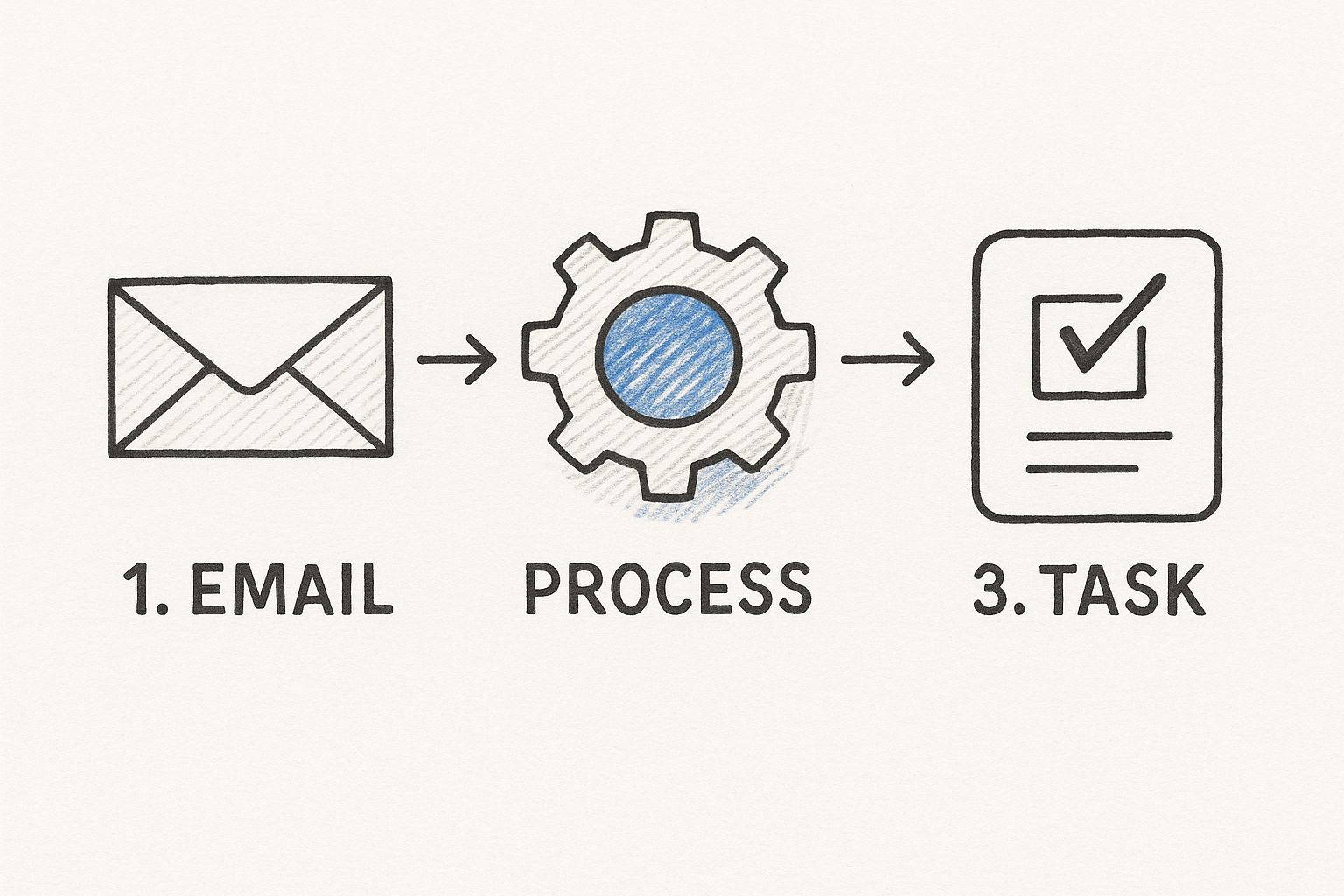
Just search for the extension by name, hit "Add to Chrome," and give it the permissions it needs to access your Gmail. This authorization step is totally secure and it's what allows the tool to actually read your emails and create tasks from them.
Once it's installed, you’ll probably see a new icon pop up near your address bar or, in many cases, directly inside the Gmail interface. The final bit of setup is linking it to your project management app, which is usually just a quick login to authorize the connection. Boom. Your inbox and your task manager are now officially on speaking terms.
Creating Your First Task From an Email
With the extension fired up, head back to that client project update email. When you open it, you should spot the new extension icon or button somewhere on the screen. Give that a click, and the task creation window will pop up, right there inside Gmail.
This is essentially what's happening behind the scenes—the extension is taking that unstructured message and turning it into a neat, organized task.
Now, let's build some great habits from day one.
- Write a Clear Task Title: The extension will probably grab the email's subject line by default. That's a good start, but you can do better. Change something generic like "Project Update" to a truly actionable title, like "Review Client Feedback for Project X & Update Timeline."
- Pull Key Details into the Description: The email body will likely become the task description. Take a moment to clean it up. Cut out the "Hope you're well" and other fluff, focusing only on the core instructions, deadlines, and any attachments.
- Set Due Dates and Assignees: Don't skip this part! This is what gives the task teeth. Assign a realistic due date and, if you're working with a team, tag the right person for the job.
By simply refining the email's subject and body into a clear, actionable task with a deadline, you've officially moved that work out of your inbox and into your productivity system. It's no longer just an email—it's a trackable item that won't get lost in the shuffle.
For anyone looking to make this even smoother, a dedicated Inbox Converter tool can automate a lot of this for you.
Once the task is created, here's the final, crucial step: archive the original email. This reinforces the new habit of managing your work from your task list, not your inbox, and keeps your Gmail blissfully clean.
Advanced Strategies for a Power User Workflow
Once you’ve nailed turning a single email into a task, you're ready to build a truly powerful workflow. Honestly, this is what separates the casual users from the productivity powerhouses who genuinely reclaim hours every single week.
The big mindset shift is to stop treating your inbox like a destination and start seeing it as a processing station. The goal is simple: touch each actionable email only once. You make a quick decision—delegate it, schedule it, or convert it into a task for later—and then move on.
Automate Your Task Creation
Let’s get practical. Imagine you have a high-priority client who is always sending over urgent requests. Instead of manually creating a task every time an email from them lands, you can set up a rule. Most good extensions let you create automated workflows, like one that automatically turns any email from that specific client into a high-priority task in your "Client Work" project.
This isn't just a nice-to-have; it's becoming critical. With email volume projected to hit an eye-watering 376.4 billion messages sent daily by 2025, automation is your best defense for staying afloat.
The principles here aren't just for email, either. You can borrow ideas from broader CRM workflow automation to find even more ways to streamline your day-to-day operations.
Use Templates and Keyboard Shortcuts
For those recurring tasks—think weekly report submissions or monthly invoicing reminders—templates are an absolute game-changer. You can build a pre-defined task complete with the right title, description, and even sub-tasks. Then, you just apply it to the relevant email in a couple of clicks.
The ultimate efficiency move, though, is mastering keyboard shortcuts. Being able to highlight an email, hit a key combo, and have a task instantly created without your hands ever leaving the keyboard? That saves precious moments that add up big time.
For instance, a single shortcut could trigger a whole sequence of actions:
- Create a new task from the selected email.
- Assign it to a specific project (e.g., "Admin").
- Set a default due date for two days from now.
- Archive the email thread, clearing it from your inbox.
Common Mistakes and How to Sidestep Them
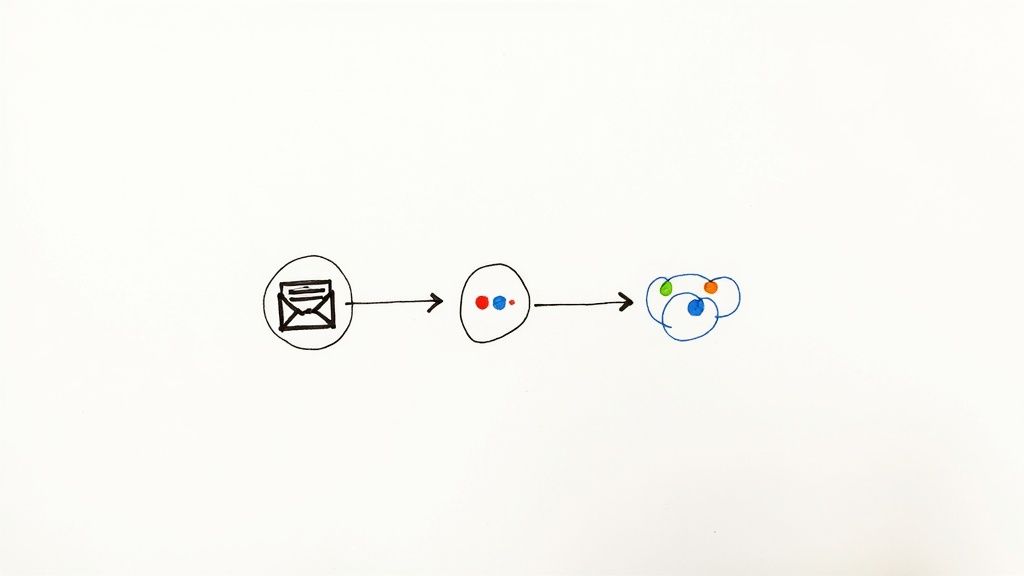
Adopting an email to task system is a fantastic step, but like any new habit, it's easy to stumble. I've seen it happen countless times—a well-intentioned system gets derailed by a few common missteps before it even has a chance to work its magic. The goal here is to build a sustainable process that genuinely helps, not one that just adds another layer of complexity to your day.
Turning Every Email into a Task
One of the biggest mistakes people make right out of the gate is trying to convert every single email into a task. It seems productive at first, but it's a surefire recipe for disaster. All you're doing is shifting the clutter from your inbox over to your to-do list, which will quickly become just as overwhelming.
The trick is to be selective. My go-to guideline is the "Two-Minute Rule." If you can read, understand, and deal with an email in less than two minutes, just do it. Reply, forward, whatever it needs. Then archive it and move on. Only create tasks for messages that require real thought, follow-up, or a chunk of your time.
Creating Vague, Useless Tasks
Another common pitfall is creating tasks with vague titles like "Email follow-up" or "Client reply." These are practically useless. A few hours later, you'll have no idea what it means and you'll have to dig up the original email just to get context, completely defeating the purpose of the system.
When you create a task, make its title an action verb. Instead of "Project Update," write "Draft the Q3 report based on client feedback." This small change turns a passive note into a clear, actionable instruction.
This level of clarity is especially vital in a business setting. Consider that 81% of SMBs rely on email as a primary channel for acquiring customers. Every one of those client emails is valuable. Making sure the tasks you create from them are crystal clear is essential for keeping those relationships strong.
For more insights on building a solid foundation, our guide on essential email management tips can help you establish the right processes from the start.
Ultimately, you need a quick way to decide if an email truly warrants becoming a task. I ask myself these three questions:
- Does this email require more than two minutes of work?
- Does it have a specific deadline or deliverable attached?
- Will I need to refer back to this information later?
If you answer "yes" to any of these, it's a perfect candidate for a well-defined task. If not, handle it on the spot and get it out of your inbox. That’s how you build a clean, focused, and truly productive workflow.
Frequently Asked Questions
It’s only natural to have a few questions when you’re thinking about changing up your workflow. Let's tackle some of the most common ones that come up when people start turning emails into tasks.
Can I Use This Method on My Mobile Device?
You sure can, though it works a little differently than on your desktop. Most of the big task management apps, like Todoist or Asana, have a "share sheet" feature built into their iOS and Android apps.
This means you can pop open an email in the mobile Gmail app, hit the "share" button, and send it straight to your task app. It's a fantastic way to capture actionable emails when you're not at your desk. You can quickly create the task and then flesh out the details later when you have a keyboard in front of you.
What Happens to the Original Email?
The original email stays right where it is in your Gmail. The magic of a good email-to-task extension is that it embeds a direct link to that original email right inside the task it creates. This gives you a permanent, unbreakable link between your to-do item and the full context behind it.
My best advice is to immediately archive the email once the task is created. This reinforces the habit of managing work from your task list, not your inbox. You're not deleting it; you're just filing it away, knowing you can access it in one click from your to-do list.
Is It Secure to Give an Extension Access to My Gmail?
This is a really important question, and it’s smart to be cautious. Reputable Chrome extensions from established developers operate under strict privacy policies. They use Google's official APIs for secure authentication, which is the industry-standard way to do this safely. They request only the permissions needed to do their job—in this case, reading an email's content to create a task from it.
That said, you should always do your homework:
- Check the developer: Stick with tools from well-known companies that have clear, easy-to-find privacy policies.
- Read reviews: See what other people are saying in the Chrome Web Store. Real user feedback is incredibly valuable.
- Review permissions: Before you click "approve," take a second to understand what access the extension is asking for.
How Does This Compare to Just Flagging Emails?
Flagging emails feels productive, but it's a trap. A flagged or starred email is still just an email. It has no due date, no priority level, and no way to add sub-tasks or assign it to someone else. Before you know it, your "Flagged" folder becomes a messy junk drawer of good intentions with zero structure.
Turning an email into a real task is a completely different ballgame. You're transforming a passive message into a structured, trackable work item that fits neatly into your entire productivity system. You can even bring that same structure to how you share task lists with your team, making sure everyone is on the same page about what needs to get done.
Ready to transform your inbox into a powerful, organized task manager? With Tooling Studio, you can integrate a visual Kanban board directly into Gmail, turning chaotic email threads into clear, actionable tasks. Stop switching between apps and start managing your workflow where it begins. Explore Tooling Studio and regain control of your inbox today!