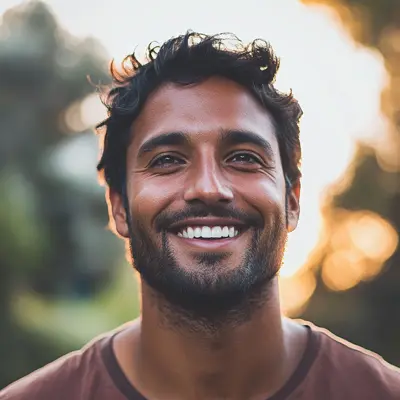
Top Email Management Tips to Boost Productivity in 2025
Discover effective email management tips to organize your inbox, boost efficiency, and stay focused. Start implementing these tips today!
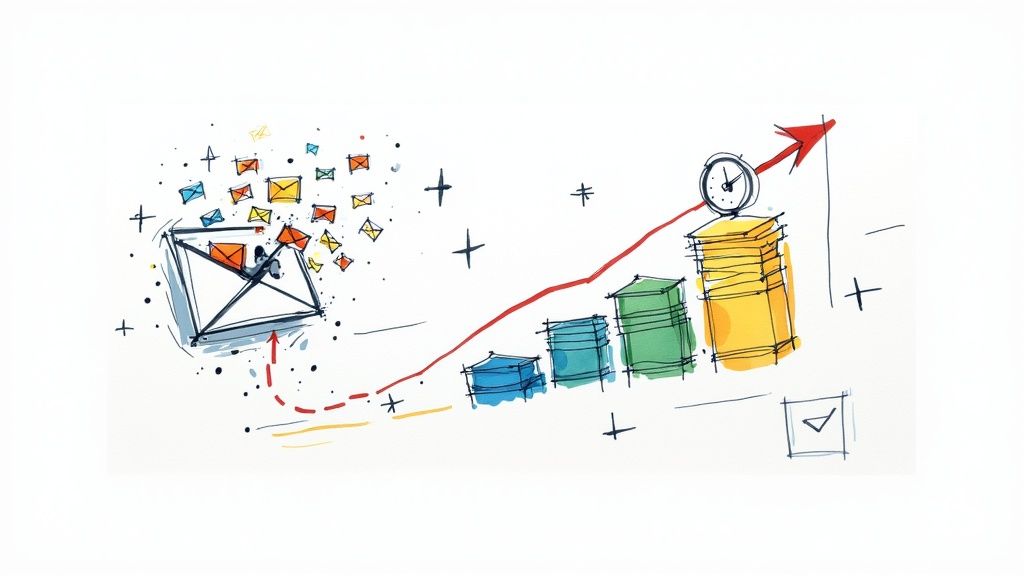
Tame Your Inbox Chaos
Overwhelmed by email? This listicle provides eight actionable email management tips to reclaim your focus and boost productivity. Learn how to implement strategies like the Two-Minute Rule, Inbox Zero, and email batching. Discover the power of filters, automation, and list hygiene. Master email triage and optimize your mobile inbox. These tips will transform your email habits for 2025 and beyond, whether you're a project manager using Google Workspace or a freelancer working from Gmail.
1. The Two-Minute Rule
The Two-Minute Rule is a cornerstone of effective email management, offering a simple yet powerful way to maintain control of your inbox and prevent the buildup of small tasks that can quickly become overwhelming. This principle dictates that if an email can be dealt with in two minutes or less, you should handle it immediately rather than postponing it. This seemingly small change in habit can significantly impact your overall productivity and reduce email-related stress. By addressing quick actions as they arrive, you prevent your inbox from becoming a repository of lingering to-dos, allowing for a smoother, more efficient workflow. This rule applies to a wide variety of common email scenarios, making it a versatile tool for anyone struggling with inbox overload.
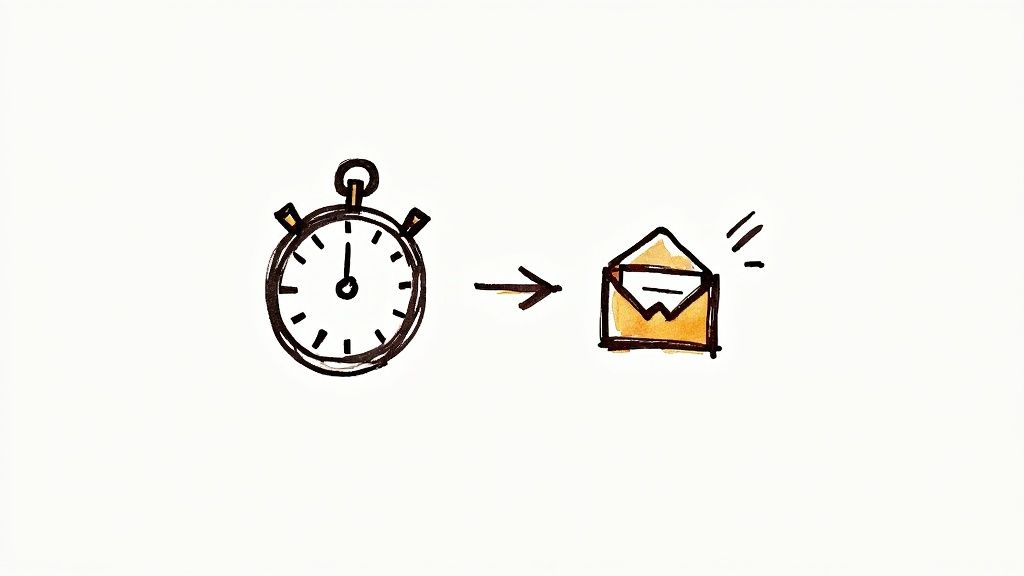
The Two-Minute Rule hinges on the idea that processing many small emails individually throughout the day takes less time and mental energy than allowing them to accumulate and tackling a massive, disorganized backlog later. It integrates seamlessly with other productivity systems, like David Allen's Getting Things Done (GTD) methodology, further enhancing its effectiveness. This approach not only keeps your inbox clean but also minimizes decision fatigue, that feeling of mental exhaustion from constantly having to choose which tasks to address. By making quick decisions and taking immediate action on small items, you free up mental space for more demanding work. This constant forward momentum generates a sense of accomplishment and keeps you from feeling bogged down by your inbox.
The benefits of implementing the Two-Minute Rule are numerous. Primarily, it prevents email backlog buildup, a common problem for busy professionals, especially project managers, team leads, and sales representatives. For those using Google Workspace, a clean inbox facilitates easier searching and organization of information, improving collaboration and communication within teams. Individual professionals and freelancers also benefit greatly, as managing emails effectively is crucial for maintaining client relationships and meeting deadlines.
Let's consider some practical examples where the Two-Minute Rule shines within a Google Workspace environment:
- Responding to meeting requests: A quick "yes" or "no" to a meeting invitation takes mere seconds. Rather than letting these accumulate and having to review a long list later, address them immediately.
- Forwarding information: If a team member requests a document or link, forwarding it from your Google Drive takes only a moment and keeps projects moving forward.
- Acknowledging receipt: Sending a brief confirmation that you’ve received a document prevents follow-up emails and assures the sender.
- Updating your Google Calendar: Adding a quick reminder or confirming an appointment slot takes less than two minutes and prevents scheduling conflicts.
While highly effective, the Two-Minute Rule also has potential drawbacks. The most significant is the possibility of interrupting deep work. Constantly switching between focused tasks and email can disrupt concentration and hinder productivity. Therefore, it’s crucial to establish designated times for email processing rather than reacting to every notification. Another potential pitfall is rushing responses. While speed is key, ensure you're not sacrificing thoroughness or consideration, particularly for more nuanced communication. Finally, accurately estimating the time a task will take can be challenging initially. Practice is crucial to refining your judgment and ensuring the rule is applied effectively.
To successfully implement the Two-Minute Rule and maximize its benefits, consider the following tips:
- Scheduled Email Processing: Allocate specific times for checking and processing emails to minimize distractions during deep work. This structured approach is particularly beneficial for project managers and team leads working on complex tasks within Google Workspace.
- Practice Time Estimation: Regularly assess how long different email tasks actually take to improve your ability to identify two-minute actions.
- Prepare Templates: Create canned responses for common inquiries or acknowledgments to further expedite the process, a valuable tip for sales teams and representatives dealing with frequent customer interactions.
- Master Keyboard Shortcuts: Learn and utilize Google Workspace keyboard shortcuts for common actions like archiving, replying, and forwarding to shave seconds off each interaction. This efficiency is crucial for administrators and IT teams managing large volumes of email.
By understanding the principles behind the Two-Minute Rule, recognizing its potential pitfalls, and implementing the suggested tips, you can transform your email management from a source of stress to a well-oiled machine, boosting your overall productivity and creating a more organized and efficient workflow. This strategy is particularly valuable for professionals using Google Workspace, enabling them to streamline communication and maximize the platform's collaborative features.
2. Inbox Zero Method
Feeling overwhelmed by the constant influx of emails? Struggling to keep track of important messages and deadlines? The Inbox Zero method might be the solution you're looking for. This rigorous email management approach aims to keep your inbox empty or nearly empty at all times, not just as a vanity metric, but as a means to achieve a systematic and stress-free workflow. As a powerful email management tip, it can significantly boost your productivity within platforms like Google Workspace, making it an invaluable tool for project managers, team leads, and individual professionals alike.
The Inbox Zero method, popularized by productivity expert Merlin Mann and his 43 Folders blog, isn't simply about deleting emails. It’s about consciously processing each email and deciding on the next action required. This is done through the five D's:
- Delete: If the email is irrelevant, spam, or no longer needed, delete it. This is the simplest action and should be your first consideration.
- Delegate: If the email requires action from someone else, forward it to the appropriate person and remove it from your inbox.
- Respond: If the email requires a quick response (ideally two minutes or less), reply immediately and archive the email.
- Defer: If the email requires a more complex response or action that will take longer than two minutes, schedule a time to deal with it later and move it to a designated folder or task management system within Google Workspace.
- Do: If the email requires an immediate action that you can complete in two minutes or less, do it immediately and then archive the email.
This five-action processing system ensures that every email is handled efficiently and effectively, preventing important messages from getting lost in the clutter. The ultimate goal is not just an empty inbox, but a clear mental space and a sense of control over your communications. This systematic email processing workflow, combined with a regular maintenance schedule, can drastically improve your focus and productivity, particularly for those managing multiple projects or clients within Google Workspace.
The Inbox Zero method can be particularly beneficial for several professional profiles: tech executives processing hundreds of daily emails, customer service teams managing high-volume inquiries, project managers coordinating multiple stakeholders, and consultants juggling multiple client communications. In all these scenarios, a clear and efficient email management system is critical for maintaining productivity and meeting deadlines.
Pros of the Inbox Zero Method:
- Eliminates email-related stress and anxiety: An empty inbox provides a sense of calm and control, reducing the feeling of being overwhelmed.
- Ensures no important messages are forgotten: The systematic approach ensures every email is processed and acted upon.
- Creates clear mental space and focus: By eliminating distractions, you can concentrate on more important tasks.
- Provides sense of control over communications: You are proactively managing your inbox instead of reactively responding to emails.
Cons of the Inbox Zero Method:
- Requires significant initial time investment: Especially if your inbox is currently overflowing, it will take time to implement the system.
- Can become obsessive or counterproductive: Focusing too much on achieving "zero" can become a distraction in itself.
- May not suit all work styles or email volumes: Some people may find the rigid structure too restrictive.
- Requires consistent daily maintenance: To maintain Inbox Zero, you need to dedicate time each day to process your emails.
Tips for Implementing Inbox Zero:
- Start with email bankruptcy: If your inbox is severely backlogged, dedicate a block of time to process all existing emails.
- Process emails in batches rather than continuously: Set aside specific times each day to process emails, rather than checking them constantly.
- Use keyboard shortcuts and email rules for efficiency: Learn the keyboard shortcuts for your email client and set up rules to automatically filter and categorize incoming emails. Google Workspace offers robust filtering and labeling options that can greatly enhance this process.
- Set up a proper folder structure before beginning: Create folders for different projects, clients, or categories to organize your archived emails. This will help you easily retrieve emails later if needed. Leverage Google Workspace’s shared drive functionality to make these folders accessible to your team.
- Schedule specific times for email processing: Treat email processing like any other task and allocate specific times in your schedule to address your inbox. Integrate this schedule with your Google Calendar for reminders and seamless workflow.
The Inbox Zero method is a powerful email management tip that can transform your workflow, especially when integrated with the collaborative features of Google Workspace. While it requires initial effort and consistent maintenance, the benefits of reduced stress, increased productivity, and a clear mental space make it a worthwhile investment for anyone struggling with email overload. By adopting this method, you can regain control of your inbox and focus on what truly matters.
3. Email Batching and Time Blocking
One of the most effective email management tips for regaining control of your inbox and maximizing productivity is email batching and time blocking. This technique involves designating specific time slots throughout the day for checking and processing emails, rather than constantly reacting to incoming messages. By consolidating email activity into predetermined windows, you minimize distractions, reduce context switching, and create more focused time for deep work. This allows you to be more present and intentional with both your email communication and other tasks.
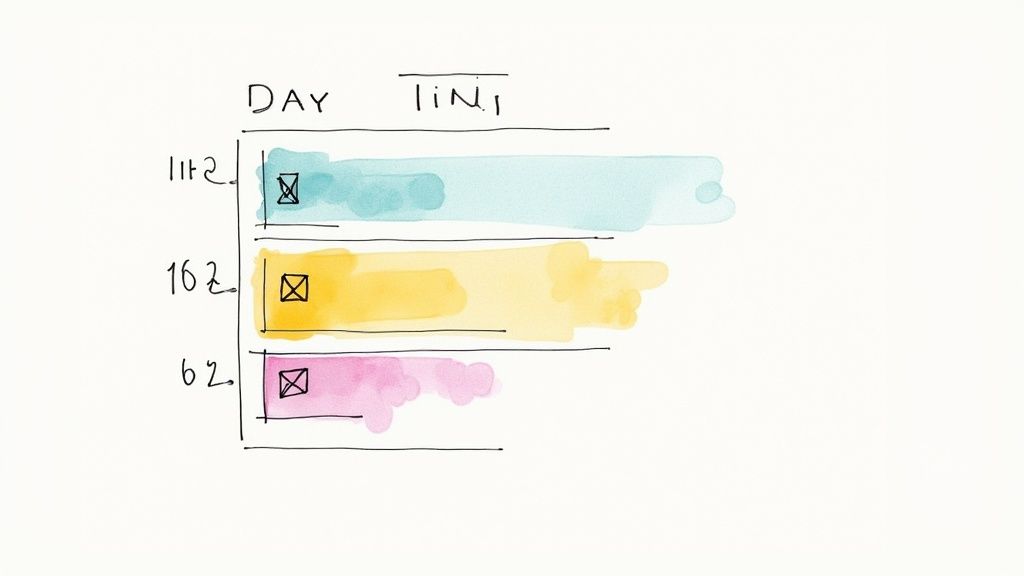
This method hinges on the principle that constant email checking fragments our attention and hinders deep work. Instead of reacting to each notification as it arrives, you consciously choose when to engage with your inbox. This shift in approach allows you to protect valuable focus time for other important tasks, whether it's project planning, coding, writing, or client interaction. Email batching and time blocking are particularly relevant for project managers, team leads, and individual professionals within Google Workspace who need to balance communication with focused work. By scheduling dedicated email blocks, they can ensure timely responses without sacrificing productivity on other critical tasks.
How does it work in practice? Imagine a project manager who decides to check and process emails three times a day: 9 AM, 1 PM, and 4 PM. Between these designated windows, email notifications are disabled, and the inbox remains closed. This allows for uninterrupted focus on project tasks during the morning, strategic planning during the midday, and wrapping up action items in the afternoon. Sales teams can similarly dedicate specific hours for email follow-ups, ensuring consistent client communication while protecting time for other sales activities.
Examples of successful implementation:
- Executives: Checking email at 9 AM, 1 PM, and 4 PM only.
- Developers: Protecting morning coding time from email interruptions.
- Writers: Batch processing emails after completing writing sessions.
- Sales teams: Dedicating specific hours to email follow-ups and lead nurturing.
Tips for Implementing Email Batching and Time Blocking:
- Start small: Begin with 3-4 email sessions per day and gradually reduce the frequency as you become more comfortable.
- Disable notifications: Turn off all email notifications, both desktop and mobile, to eliminate the urge to constantly check.
- Set clear boundaries: Communicate your email response timeframe to your team and clients. You might even consider setting up an auto-responder explaining when they can expect a reply. This manages expectations and reduces anxiety for both you and the sender. Learn more about Email Batching and Time Blocking and how you can schedule dedicated email time within your Google Calendar.
- Prioritize urgent communication: For truly urgent matters, utilize phone calls or instant messaging platforms to ensure immediate contact.
- Gradually extend time between checks: As you adapt to this method, challenge yourself to lengthen the periods between email sessions to further enhance your focus.
Pros:
- Dramatically improves focus and deep work capacity.
- Reduces stress from constant connectivity.
- Increases overall productivity.
- Creates better work-life boundaries.
Cons:
- May delay responses to urgent communications (though this can be mitigated with clear communication and alternative contact methods).
- Requires discipline and habit change.
- May not be suitable for all job roles or industries where immediate email responsiveness is critical.
- Can initially create anxiety about potentially missing important messages.
Email batching and time blocking is a powerful email management tip that deserves a place on this list because it directly addresses the root cause of email overload: constant interruptions. By proactively controlling when you engage with your inbox, you reclaim your focus and significantly enhance your productivity. While it requires discipline and a shift in mindset, the benefits of increased focus, reduced stress, and improved work-life balance make it a highly valuable strategy for anyone seeking to master their email and optimize their workday.
4. Smart Filtering and Automation Rules
One of the most powerful email management tips you can implement is leveraging smart filtering and automation rules within your email client. This technique allows you to automatically sort, label, forward, or even archive emails based on specific criteria such as sender, subject, keywords in the content, or other identifiers. By automating these routine tasks, you drastically reduce the time spent manually processing emails, ensuring important messages are prioritized while less critical communications are handled efficiently in the background. This is particularly beneficial for project managers, team leads, sales teams, and even individual professionals who are constantly bombarded with emails and need a streamlined system to stay organized.
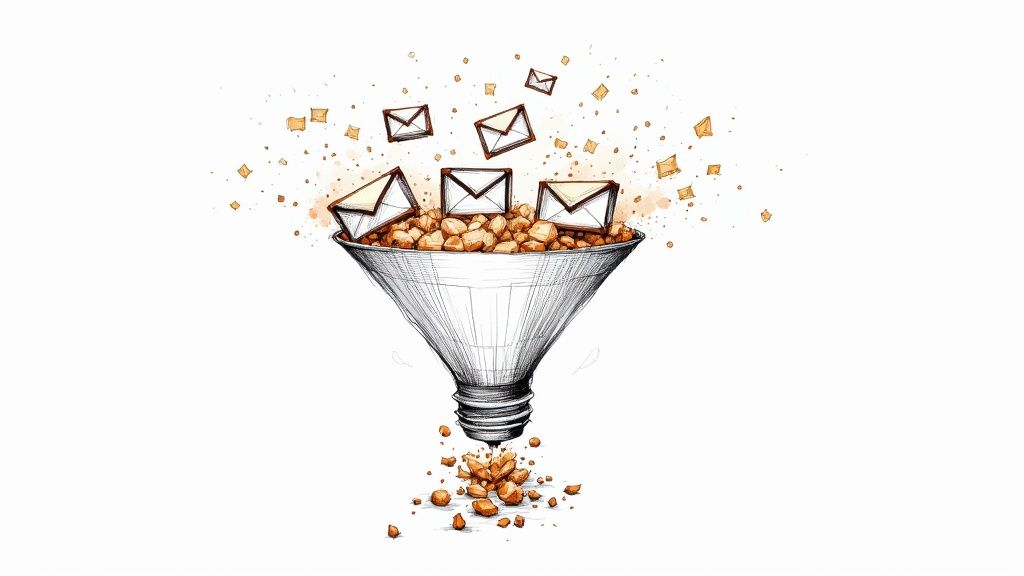
Smart filtering and automation rules work by setting up specific conditions within your email client. When an incoming email matches these predefined conditions, the associated actions are automatically triggered. For example, you could create a rule that automatically labels all emails from your boss as "High Priority" and moves them to a designated folder. Alternatively, you can filter out all newsletter subscriptions, apply a specific label, and archive them for later perusal, preventing clutter in your inbox. The possibilities are extensive and customizable to your specific needs.
Features like automatic email sorting and labeling, sender-based filtering, keyword and content-based rules, priority inbox creation, and automated forwarding/responses contribute to a robust email management system. Imagine having project-specific emails automatically sorted into dedicated folders, or automated vacation responses and forwarding rules activated when you're out of office. This level of automation not only saves time but also minimizes the risk of overlooking crucial communications.
Implementing smart filters and automation is especially valuable for teams using Google Workspace. For project managers and team leads, it streamlines communication and task management. Sales teams benefit from automated lead nurturing and follow-up sequences. Even for individual professionals and freelancers, these tools help maintain a clean and organized inbox, reducing the cognitive load of email management. Google Workspace administrators and IT teams can also utilize these features to enforce company-wide email policies and improve overall productivity.
This approach offers several advantages. It significantly reduces manual email processing time, allowing you to focus on more strategic tasks. It ensures consistent email organization, making it easier to locate specific messages. It also prevents important emails from getting lost in the deluge and reduces the overall cognitive load associated with email management.
However, there are some potential drawbacks to consider. The initial setup of filtering and automation rules can be time-consuming, requiring careful planning and testing. Over-filtering can sometimes hide important messages if the rules are too stringent. Furthermore, these rules require periodic maintenance and updates to reflect changing needs and priorities. Complex systems, while powerful, can become difficult to manage over time.
To successfully implement smart filtering and automation, start with simple rules and gradually add complexity as you become more comfortable. Regularly review and update your filtering rules to ensure they remain effective. Thoroughly test new rules before implementing them to avoid unintended consequences. It’s also crucial to keep a master list of all active rules, along with descriptive names for easy identification and management.
By strategically implementing smart filtering and automation rules, you can transform your inbox from a source of stress into a powerful productivity tool. This email management tip is essential for anyone looking to regain control of their inbox and optimize their workflow, especially in a fast-paced business environment reliant on efficient communication.
5. Unsubscribe and List Hygiene
One of the most effective email management tips for regaining control of your inbox is practicing good list hygiene. This involves systematically reducing your incoming email volume by unsubscribing from unwanted mailing lists, newsletters, and promotional emails. For busy professionals, especially project managers, team leads, and sales representatives working within Google Workspace, a cluttered inbox can significantly hinder productivity. Unsubscribe and list hygiene offers a powerful solution to reclaim focus and improve workflow efficiency. This is crucial for individuals, small to medium-sized businesses, and even larger organizations striving for optimal productivity within their Google Workspace environment.
Think of your inbox like your physical workspace. A cluttered desk covered in papers makes it difficult to find what you need, increases stress, and wastes time. Your inbox is the same. A constant barrage of irrelevant emails obscures important communications from clients, colleagues, and stakeholders. List hygiene is the process of tidying up that digital workspace, allowing you to focus on the emails that truly matter. It's more than just hitting the "unsubscribe" button; it's a proactive approach to managing your subscriptions and preventing unwanted emails from arriving in the first place.
There are several features and tools that can help you achieve optimal list hygiene. Mass unsubscribe capabilities, offered by services like Unroll.Me (which we'll discuss in more detail later), allow you to quickly unsubscribe from multiple lists at once. Subscription tracking and management tools provide an overview of all your active subscriptions, enabling you to identify and unsubscribe from those you no longer need. Spam prevention techniques, such as marking emails as spam and utilizing your email provider's spam filters, can help keep unwanted emails out of your inbox. Finally, employing email volume reduction strategies, like creating filters and rules to automatically sort incoming emails, further streamlines your inbox management.
Implementing effective list hygiene offers numerous benefits. It dramatically reduces your daily email volume, improving the signal-to-noise ratio in your inbox. This, in turn, reduces the time you spend processing irrelevant emails, allowing you to dedicate more time to high-priority tasks. Perhaps most importantly, it decreases the stress associated with email overload, creating a calmer and more productive work environment.
However, there are some potential downsides to consider. You may occasionally unsubscribe from content that proves useful later on. Also, some unsubscribe attempts can paradoxically increase spam, as they confirm your email address is active. The initial cleanup process can be time-intensive, and ongoing maintenance is required to ensure your inbox remains clutter-free. Despite these drawbacks, the benefits of a streamlined inbox far outweigh the potential inconveniences.
Here are some actionable tips for implementing effective list hygiene:
- Unsubscribe from legitimate senders: Don't just mark legitimate emails as spam. Take the time to click the unsubscribe link. This helps the sender maintain accurate mailing lists and prevents future unwanted emails.
- Block obvious spam: Use the "block sender" or "report spam" features in your email client to prevent future emails from known spam sources.
- Use a separate email for shopping and signups: This keeps promotional emails separate from your primary inbox. Creating separate email addresses for shopping and subscriptions helps categorize incoming emails and prevents your primary inbox from becoming overloaded with marketing material.
- Check subscription preferences rather than full unsubscribe: Many newsletters offer options to customize the content you receive. Adjusting your subscription preferences allows you to receive only the information you want, avoiding a complete unsubscribe.
- Be cautious with suspicious unsubscribe links: Some phishing scams use fake unsubscribe links to collect personal information. If an unsubscribe link looks suspicious, don't click it. Instead, mark the email as spam or block the sender.
- Set calendar reminders for quarterly list reviews: Regularly review your subscriptions to ensure you’re still receiving relevant content. This ongoing maintenance prevents your inbox from becoming cluttered again over time. Scheduling periodic reviews helps maintain a clean inbox and prevents subscriptions from accumulating unnoticed.
Tools like Unroll.Me can streamline the process of managing and unsubscribing from multiple lists at once, offering a convenient solution for initial cleanup and ongoing maintenance. You can also use temporary email services for one-time signups to avoid cluttering your primary inbox.
Learn more about Unsubscribe and List Hygiene
By implementing these email management tips and incorporating regular list hygiene practices, you can dramatically improve your inbox management, reclaim valuable time, and reduce email-related stress. For Google Workspace users, especially those managing projects, leading teams, or handling sales, a clean inbox is an essential component of a productive workflow.
6. Email Templates and Canned Responses
Effective email management is crucial for productivity, especially for busy professionals, project managers, sales teams, and anyone working within a collaborative environment like Google Workspace. One of the most powerful email management tips you can implement is the use of email templates and canned responses. This technique involves creating pre-written email content for common communications, allowing you to quickly customize and send messages without starting from scratch each time. This not only drastically reduces the time spent on repetitive email tasks but also ensures consistent, professional communication and helps avoid overlooking crucial details in routine correspondence. This is a particularly valuable email management tip for those looking to streamline their workflow within Google Workspace.
Imagine you're a project manager sending weekly status updates to clients. Instead of composing each email individually, you can create a template with placeholders for project-specific details. This allows you to quickly populate the template with the relevant information for each client, ensuring a professional and consistent update while saving significant time. Similarly, sales teams can benefit from templates for follow-up emails, proposals, and introductory messages, maintaining brand consistency and freeing up time for more strategic activities. Even individual professionals and freelancers can leverage templates for common tasks like sending invoices, responding to inquiries, or scheduling meetings.
How Email Templates and Canned Responses Work:
The concept is straightforward. You craft pre-written email content covering frequently used communication scenarios. These templates include placeholders – designated areas within the text – for variables like recipient name, project title, dates, or specific details. When needed, you select the appropriate template, fill in the placeholders with the relevant information, and send. This streamlined process minimizes the time and effort required for repetitive email tasks.
Features and Benefits of Using Templates:
- Pre-written response templates: The core of the system, these templates cover a wide range of communication needs.
- Customizable placeholders: These allow you to personalize each message quickly while maintaining the template's core structure.
- Quick insertion and modification: Whether you’re using Gmail’s canned responses or a third-party tool, inserting and adapting a template should be seamless and fast.
- Standardized professional language: Templates ensure consistent messaging and professional tone across all communications.
- Category-based organization: Storing templates by category or purpose facilitates easy retrieval and management.
Pros of Implementing Email Templates:
- Dramatically speeds up response times: Eliminates the need to compose similar emails repeatedly.
- Ensures consistent professional communication: Maintains a uniform brand voice and avoids inconsistencies.
- Reduces writer's block and decision fatigue: Provides a framework for crafting emails, overcoming the inertia of starting from a blank page.
- Maintains quality while increasing efficiency: Streamlines the process without sacrificing the clarity and professionalism of your communications.
Cons to Consider:
- May seem impersonal if overused: Relying too heavily on templates without sufficient personalization can make emails feel generic.
- Requires initial time investment to create: Setting up a library of effective templates takes time and effort upfront.
- Templates may become outdated: Regularly reviewing and updating templates is essential to ensure accuracy and relevance.
- Risk of sending inappropriate template: Care must be taken to select the correct template for each situation.
Examples of Effective Template Implementation:
- Meeting confirmation and scheduling templates: Streamline the process of confirming meetings and sharing details.
- Project status update formats: Keep stakeholders informed with consistent and concise updates.
- Client onboarding email sequences: Automate the welcome and onboarding process for new clients.
- Thank you and follow-up message templates: Ensure prompt and professional follow-up after interactions.
Tips for Optimizing Your Use of Email Templates:
- Customize each template before sending: Personalization is key to avoiding a generic feel. Always review the template and tailor it to the specific recipient and situation.
- Create templates for your most common email types: Focus on the emails you send most frequently to maximize time savings.
- Include placeholders for personalization: Make personalization easy by incorporating clear placeholders for names, dates, and specific details.
- Regularly update and refine templates: Keep your templates relevant and accurate by reviewing and updating them periodically. Outdated information can damage your credibility.
- Organize templates by category or purpose: A well-organized template library ensures you can quickly find the right template when needed. Consider categories like "Client Communication," "Project Management," or "Sales Outreach."
By incorporating these email management tips and strategically using email templates and canned responses, you can significantly improve your email efficiency, maintain consistent communication, and free up valuable time to focus on more strategic tasks within your Google Workspace environment.
7. Priority Matrix and Email Triage
Effective email management is crucial for productivity, and a key component of that is prioritizing what to address and when. A Priority Matrix and Email Triage system offers a systematic approach to categorize emails based on urgency and importance, enabling you to efficiently allocate your time and reduce email-related stress. This method, similar to the Eisenhower Matrix, is a powerful email management tip for anyone seeking to regain control of their inbox.
This technique involves sorting incoming emails into four distinct quadrants:
- Urgent and Important: These emails demand immediate attention and action. Think crisis situations, pressing deadlines, or critical client requests.
- Important, but Not Urgent: These emails contribute to long-term goals and strategic initiatives, but don’t require an immediate response. Examples include project planning, relationship building, and professional development.
- Urgent, but Not Important: These emails often create a false sense of urgency and can easily derail your focus. Meeting reminders, routine requests, and some newsletters fall into this category.
- Neither Urgent nor Important: These emails offer minimal value and should be deleted or archived immediately. Think spam, irrelevant notifications, or outdated information.
By applying this four-quadrant classification, you create a clear decision framework for processing your emails. This ensures important emails receive the appropriate attention while preventing urgent but unimportant emails from dominating your time. This approach is particularly valuable for project managers, team leads, sales teams, and individual professionals who often face a high volume of emails with varying degrees of importance.
The Priority Matrix offers several key features for successful implementation: a four-quadrant priority classification system; an urgency vs. importance evaluation process; visual priority indicators (like color-coding or labels); a systematic processing workflow; and response time guidelines for each category. While the benefits are clear – reduced stress, improved focus, and efficient time management – there are some potential drawbacks. Evaluating each email’s priority takes time, and the assessment can be subjective. For some, the system may feel overly complex for simple email processing, and it requires discipline to maintain consistently.
Here are some practical tips for implementing the Priority Matrix in your email management workflow:
- Use color-coding or labels: Visually differentiate priority levels at a glance.
- Set specific response time goals: Define target response times for each category (e.g., immediate response for urgent/important, within 24 hours for normal priority).
- Process highest priority emails first: Tackle the most critical items when your energy and focus are at their peak.
- Delegate or delete low-priority items quickly: Don't let unimportant emails clutter your inbox or your mind.
- Review and adjust priority criteria regularly: Ensure your system remains aligned with your evolving goals and responsibilities.
Successful implementation might involve assigning “red” labels for urgent/important emails, scheduling dedicated blocks of time for important/not urgent tasks, and creating email filters to automatically categorize incoming messages. Learn more about Priority Matrix and Email Triage for additional strategies. This method, popularized by Stephen Covey’s 7 Habits framework and originating from Dwight D. Eisenhower’s matrix, has become a cornerstone of effective time management and productivity.
The following infographic visualizes a simplified email triage hierarchy based on priority and recommended response times.
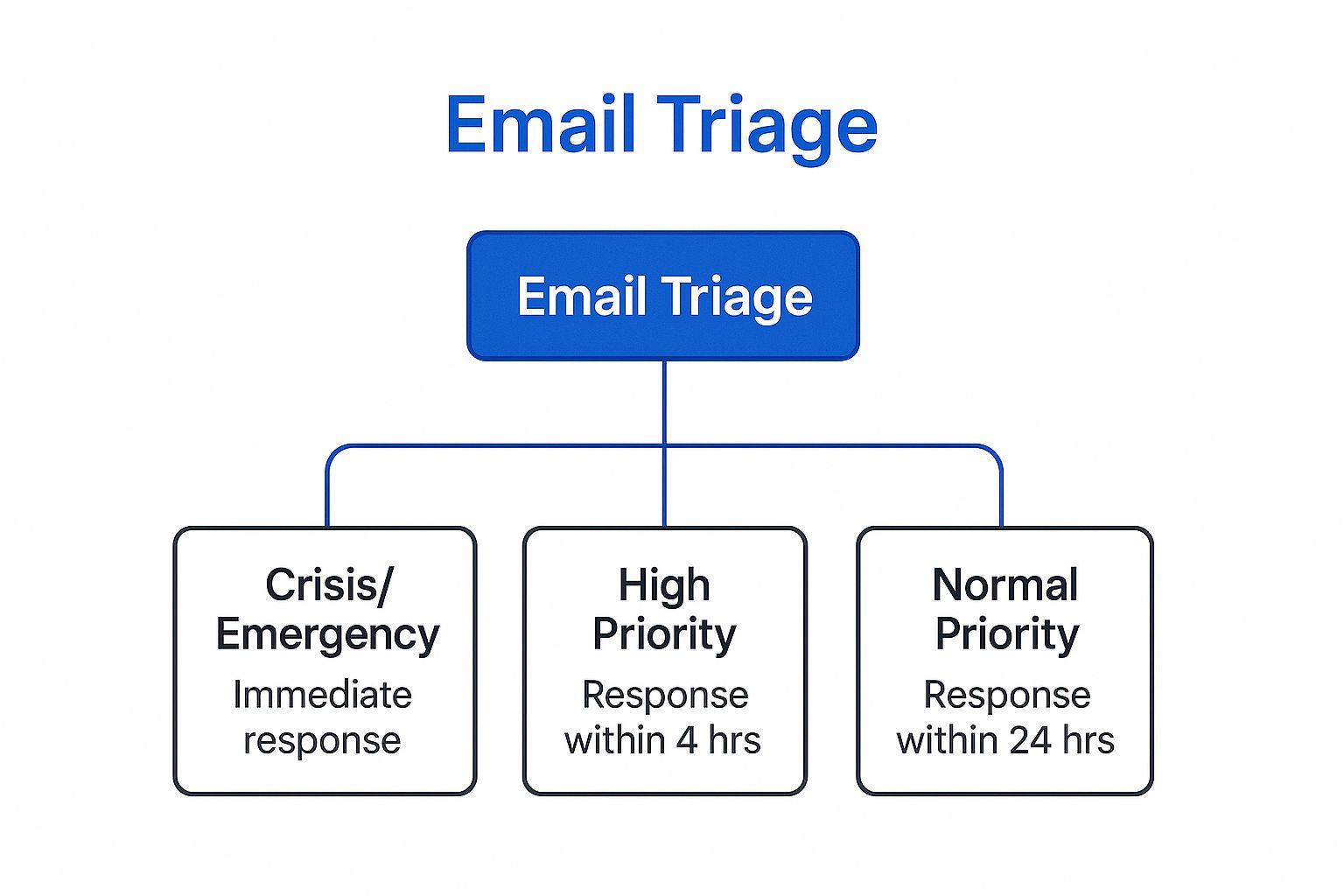
The infographic clearly depicts the hierarchical relationship between overall email triage and the three primary priority levels for email responses: immediate, within 4 hours, and within 24 hours. This visual representation emphasizes the importance of swift action for crisis/emergency emails while providing a structured timeframe for addressing other priority levels, promoting efficient and timely communication.
This email management tip deserves its place on the list because it provides a practical and effective framework for taking control of your inbox and prioritizing your time. While it requires some initial effort to implement, the long-term benefits of reduced stress, increased productivity, and improved focus make the Priority Matrix a valuable tool for anyone struggling with email overload.
8. Mobile Email Optimization
In today's fast-paced world, staying connected is crucial, especially for project managers, team leads, sales representatives, and other busy professionals. Effective email management is no longer confined to the desktop; it's essential to optimize your mobile email experience to maintain productivity on the go. Mobile email optimization is a key component of successful email management tips, allowing you to efficiently manage your inbox wherever you are, whether you're commuting, traveling, or simply away from your computer. This involves configuring your mobile email client to best suit your needs, leveraging mobile-specific features, and establishing healthy mobile email habits that integrate seamlessly with your overall email management system. This approach is particularly valuable for those using Google Workspace, as its mobile apps offer robust features for managing Gmail and other workspace applications on the go.
Mobile email optimization goes beyond simply checking your inbox on your phone. It's about strategically using your mobile device for specific email-related tasks that complement your desktop workflow. This might involve using mobile for quick responses, triaging emails for later detailed processing, or even managing entire projects from your phone when necessary. For example, a sales representative could use mobile email to quickly confirm a meeting time or respond to a client's urgent request, while a project manager might flag emails needing more in-depth attention on their desktop.
Here's a breakdown of the key features and benefits of mobile email optimization:
- Cross-device Synchronization: Seamlessly access your emails across all your devices—phone, tablet, and desktop—ensuring consistent inbox management. Google Workspace excels in this area, allowing you to view and manage your Gmail across different devices without any hiccups.
- Mobile-Optimized Email Processing: Utilize features specifically designed for mobile, such as swipe actions for archiving or deleting, optimized layouts for smaller screens, and touch-friendly interfaces.
- Offline Capability Management: Access important emails and folders even without an internet connection, ensuring you're always prepared. This is especially useful for those working in areas with unreliable internet access or traveling frequently.
- Touch-Friendly Interface Optimization: Navigate your inbox easily with intuitive touch gestures, designed to make email management on smaller screens more efficient.
- Battery and Data Usage Optimization: Configure your mobile email app to minimize battery drain and data usage, especially important for users who rely heavily on their mobile devices.
Pros:
- Enables Email Management from Anywhere: Respond to urgent emails, manage your inbox, and stay on top of communications even when you're not at your desk.
- Allows for Quick Responses During Commutes or Travel: Make the most of downtime by addressing simple emails, ensuring timely communication.
- Provides Flexibility in Work Scheduling: Manage your workload more effectively by handling email tasks on the go, freeing up valuable desktop time.
- Helps Maintain Inbox Zero While Mobile: Triage and process emails efficiently on your mobile device, contributing to a cleaner and more organized inbox.
Cons:
- Small Screen Limits Detailed Email Processing: While great for quick tasks, complex email management can be challenging on smaller screens.
- Higher Risk of Typos and Formatting Issues: Typing on mobile devices can be prone to errors, increasing the risk of typos and formatting problems.
- Can Blur Work-Life Boundaries: Constant access to email can make it difficult to disconnect from work, potentially impacting work-life balance.
- May Encourage Constant Email Checking: The ease of access can lead to compulsive email checking, becoming a distraction rather than a productivity tool.
Actionable Tips for Mobile Email Optimization:
- Use Mobile for Triage and Quick Responses Only: Resist the urge to handle complex email tasks on your mobile. Focus on quick replies, archiving, and flagging messages for later desktop processing.
- Set Up VIP Lists for Important Senders: Prioritize emails from key contacts by creating VIP lists. This ensures you don't miss crucial communications amidst the noise. This is particularly useful for project managers and team leads needing to stay on top of communication from specific team members.
- Use Voice-to-Text for Longer Responses: Dictate longer emails using voice-to-text functionality to save time and reduce typos.
- Configure Offline Sync for Important Folders: Ensure access to critical emails and folders even when offline. This can be a lifesaver for sales teams who frequently travel or individuals who work in areas with limited internet access.
- Set Boundaries for Mobile Email Checking Times: Establish specific times for checking emails on your mobile device to avoid constant distractions and maintain a healthy work-life balance.
By implementing these email management tips and optimizing your mobile email experience, you can dramatically improve your productivity and maintain control of your inbox, no matter where you are. This is especially beneficial for individuals and teams working within the Google Workspace ecosystem, allowing them to leverage the full potential of their mobile devices for streamlined communication and task management.
8 Email Management Tips Comparison
| Tip/Method | Implementation Complexity 🔄 | Resource Requirements ⚡ | Expected Outcomes 📊 | Ideal Use Cases 💡 | Key Advantages ⭐ |
|---|---|---|---|---|---|
| The Two-Minute Rule | Low - simple threshold | Minimal - time estimation skills | Prevents backlog, maintains flow | Quick email replies, simple confirmations | Reduces decision fatigue, momentum |
| Inbox Zero Method | High - systematic workflow | Moderate to high - time & discipline | Stress reduction, clear mental space | High email volume, teams, executives | Eliminates email stress, control |
| Email Batching and Time Blocking | Moderate - scheduling discipline | Time blocks, notification control | Improved focus, reduced context switching | Roles needing deep work, focused tasks | Boosts productivity, reduces stress |
| Smart Filtering and Automation Rules | High - initial setup | Technical setup, ongoing maintenance | Less manual processing, prioritized inbox | High volume, repetitive emails | Saves time, consistent organization |
| Unsubscribe and List Hygiene | Moderate - initial cleanup effort | Tools/services for unsubscribe | Reduced email volume, less irrelevant mail | Overwhelmed inbox, promotional overload | Improves inbox signal-to-noise ratio |
| Email Templates and Canned Responses | Moderate - template creation | Time to develop and update templates | Faster responses, consistent communication | Repetitive communication, standard requests | Speeds replies, reduces writer's block |
| Priority Matrix and Email Triage | Moderate - requires evaluation | Time for priority assessment | Better triage, focused responses | Complex inboxes, urgent vs important sorting | Clear prioritization, reduces stress |
| Mobile Email Optimization | Moderate - device and habit setup | Mobile device features, sync setup | Flexible email management on-the-go | Traveling, remote work, mobile use | Enables mobile productivity, quick replies |
Reclaim Your Time and Focus
Effective email management is more than just a set of tips; it's a game-changer for productivity. We've covered eight powerful email management tips, from the Two-Minute Rule and Inbox Zero Method to leveraging smart filters and mastering mobile optimization. By implementing these strategies, you can transform your inbox from a source of stress into a streamlined communication hub. Remember the key takeaways: prioritize ruthlessly, automate strategically, and maintain good list hygiene. Whether you’re a project manager juggling multiple projects, a sales representative connecting with clients, or a freelancer managing your own workload, these email management tips will free you from the constant ping of notifications and allow you to focus on high-impact tasks.
Mastering these approaches is crucial for anyone who wants to reclaim their time and mental energy. The benefits extend far beyond a clean inbox – they translate into increased efficiency, reduced stress, and a greater sense of control over your workday. By consciously choosing how and when you engage with email, you empower yourself to focus on what truly matters: achieving your goals and making meaningful progress.
Start small, stay consistent, and watch your productivity soar. Ready to take your email management to the next level? Explore Tooling Studio, a suite of powerful tools designed to enhance your Google Workspace experience and streamline your workflow, including advanced email management features. Visit Tooling Studio to learn more and supercharge your productivity today.