
Can You Share Google Tasks? A Team Guide
Can you share Google Tasks? Learn the best workarounds and team collaboration methods to manage projects and workflows within Google Workspace.
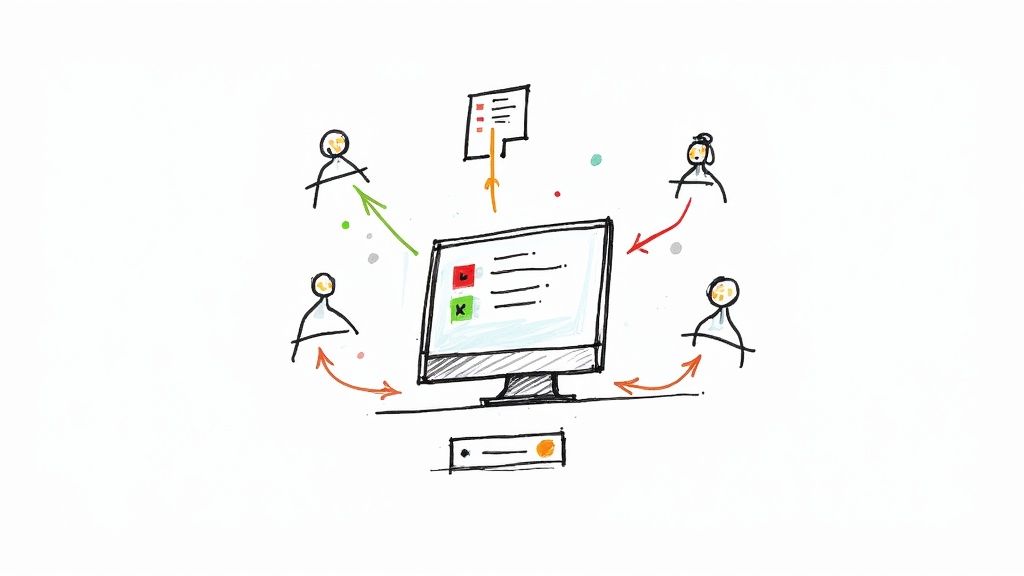
Let's get one thing straight right away: No, you cannot directly share a Google Tasks list with someone else. At least, not in the way you’d share a Google Doc or a Sheet.
It’s a common frustration, and I hear it all the time. But it doesn't mean you've hit a dead end with team collaboration. It just means you have to get a little creative.
The Reality of Sharing Google Tasks
So, why the limitation? Google Tasks was built from the ground up as a personal to-do list. Think of it as your digital sticky note, neatly tucked into Gmail and Google Calendar to help you manage your own day. The focus has always been on individual productivity, which is why a native sharing feature was never really part of its DNA.
This design choice creates a real headache for teams who want to use Google's tools for everything, including collaborative task management.
But here’s the good news: what you can’t do directly, you can often achieve indirectly with some smart workarounds. Instead of a roadblock, think of it as a detour. You can still assign tasks, check on progress, and keep your team aligned without ever leaving the Google environment.
And it's worth the effort. Shared task lists are a game-changer for team efficiency. Just look at the data.
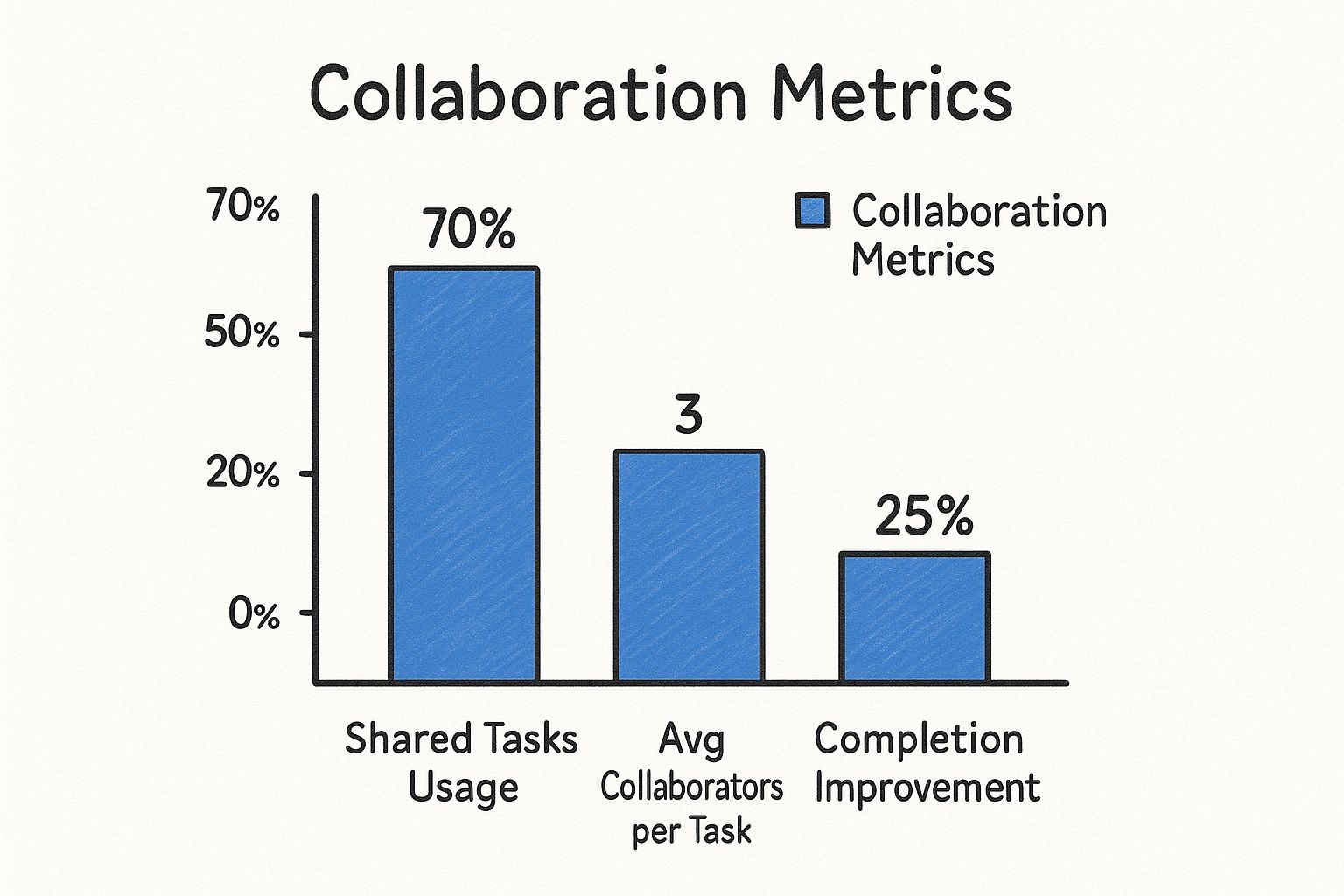
The numbers don't lie. Teams that rely on shared tasks don't just collaborate more—they see a real, measurable boost in getting projects across the finish line.
To understand how we can create these workarounds, it helps to see how Google Tasks fits into the bigger picture.
Understanding the Integrated Ecosystem
This is where the true power of Google Workspace comes into play. With over 3 billion global users, its strength isn't in any single app, but in how they all work together.
For the 8 million or so businesses paying for Workspace, this interconnectivity is everything. It's what allows for the clever workarounds we're about to explore, turning a personal to-do list into a functional tool for team delegation and tracking. You can learn more about the scale of Google Workspace to appreciate just how massive its user base is.
This integration is the key. The official Google Tasks page even highlights its role as a companion to other core apps. The workarounds we'll cover lean heavily on these built-in connections.
Let's take a quick look at how the native functionality stacks up against the possibilities when you bring in other tools.
Google Tasks Sharing Capabilities at a Glance
This table breaks down what you can do with Google Tasks on its own versus what becomes possible when you use the integrated workarounds within Google Workspace or with third-party extensions.
| Feature | Native Google Tasks | Workspace & Third-Party Workarounds |
|---|---|---|
| Direct List Sharing | Not available. Lists are private to your account. | Possible through Google Chat, Spaces, or extensions like Kanban Tasks. |
| Task Assignment | No direct assignment feature. | You can assign tasks to others in Google Chat or shared Google Docs. |
| Real-Time Updates | Only you can see updates to your personal list. | Team members can see updates and progress in shared environments. |
| Collaboration | Limited to your own individual task management. | Enables comments, file attachments, and discussion around shared tasks. |
| Centralized View | No central dashboard for team tasks. | A shared Space or a third-party board provides a unified team view. |
As you can see, the native limitations are pretty clear. But by creatively using the tools already at your fingertips, you can build a surprisingly robust system for managing team tasks. The following sections will walk you through exactly how to do it.
Since you can't share Google Tasks lists directly, the best built-in workaround is to bring your tasks into a shared environment. This is where Google Chat Spaces really comes in handy, turning a simple group chat into a central hub for team tasks.
I’ve found this to be a surprisingly powerful method because it keeps your to-dos and team discussions perfectly connected. For anyone already living in the Google ecosystem, it creates a much smoother workflow without needing extra tools.
Think of a Space as a dedicated digital room for a specific project or team. Inside, you can chat, share files, and—most importantly—create and assign tasks. This keeps everything related to a project in one organized place, which is a lifesaver for preventing important details from getting lost in endless email chains.
Turn Conversation into Action
Creating and assigning tasks within a Space is incredibly straightforward. Once you're in the right Space, just click over to the Tasks tab.
From there, you can:
- Create a new task for the group.
- Write a clear description of what needs to be done.
- Assign it to a specific person in the Space.
- Set a due date and time to keep everyone on schedule.
As soon as you add the task, the person you assigned it to gets a notification. But here’s the crucial part: that task also appears in their personal Google Tasks list. It’s integrated directly into their individual workflow and will even pop up on their Google Calendar if it has a due date.
This native integration is what makes the system work so well without adding another app to your stack. If you're looking for other ways to collaborate, you can explore more strategies for sharing task lists in our detailed guide.
This method is perfect for managing small-scale projects, like a marketing campaign launch or a content calendar. For example, a manager can create a task for "Draft blog post," assign it to a writer, and set a deadline—all within the team's ongoing conversation.
Monitor Progress in Real-Time
The real beauty of using a Chat Space is the transparency it offers. Anyone in the Space can pop over to the tasks list to see who is responsible for what and check the status of each item. It’s a simple way to keep everyone aligned and accountable.
When team members finish their work, they can mark tasks as done right inside the Space. This real-time progress tracking means you can see a project’s momentum without ever leaving the chat. It's easily one of the most efficient ways to manage shared responsibilities within Google Workspace.
Turn Shared Google Calendars into a Task Board
So, you can't directly share a Google Tasks list. What's the next best thing? A shared calendar, of course. For teams driven by deadlines and milestones, this is a surprisingly powerful and intuitive workaround. By turning a shared Google Calendar into a visual project board, you can organize your entire workflow around key dates.
The process itself is refreshingly simple. First, create a new, dedicated Google Calendar just for team projects. You could name it something like "Marketing Team Projects" or "Q3 Product Launch." Then, share this calendar with all your team members and give them permission to make changes. Just like that, this shared calendar becomes your new central hub for tasks.
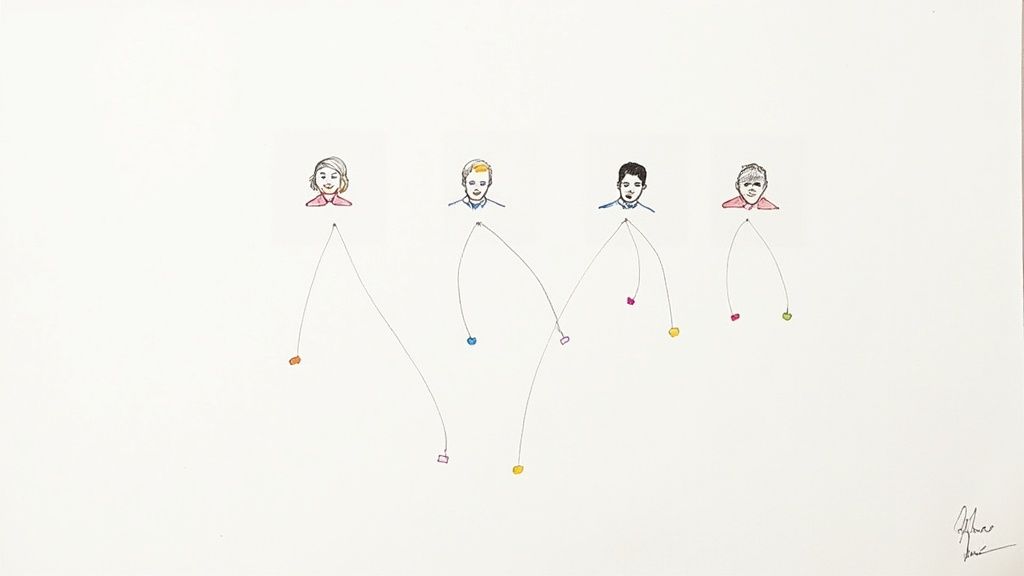
Assigning and Detailing Tasks as Events
Ready to assign a task? Just create a new calendar event. The event title is your task name—for example, "Finalize Ad Copy." To assign it, simply invite the responsible team member as a "guest." They'll get an invitation, and the event will pop right onto their personal calendar.
Don't forget to use the event description. This is the perfect spot for adding sub-tasks, checklists, or important notes. You can even link to relevant Google Docs or files from Google Drive, keeping all the necessary context tied directly to the deadline. If you want to dive deeper into connecting tasks and your calendar, check out our guide on how to add a task to Google Calendar.
The real win here is visibility. A marketing manager can scan the month's view and instantly see all project deadlines, who's responsible for what, and spot potential scheduling conflicts before they derail the project.
Color-coding is your friend. Assign a different color to each major project or client. This simple visual cue makes it incredibly easy to see how team resources are allocated at a glance. For instance, all tasks for the "Website Redesign" could be blue, while "Social Media Campaign" tasks are green.
Finally, remember that these calendar events come with built-in notifications. With Gmail's user base topping 2.5 billion, these reminders land in a place your team is already living in all day, ensuring deadlines don't get missed. It's a simple, effective way to keep everyone on track.
Assign Tasks Directly in Google Docs and Sheets
Sometimes, the best place to manage a task is right where the actual work is happening. While you can't directly share a Google Tasks list, you can assign tasks with full context right inside a Google Doc or Sheet. I find this incredibly useful for things like project plans, meeting agendas, and content briefs.
It’s a simple but powerful way to keep collaboration tight.
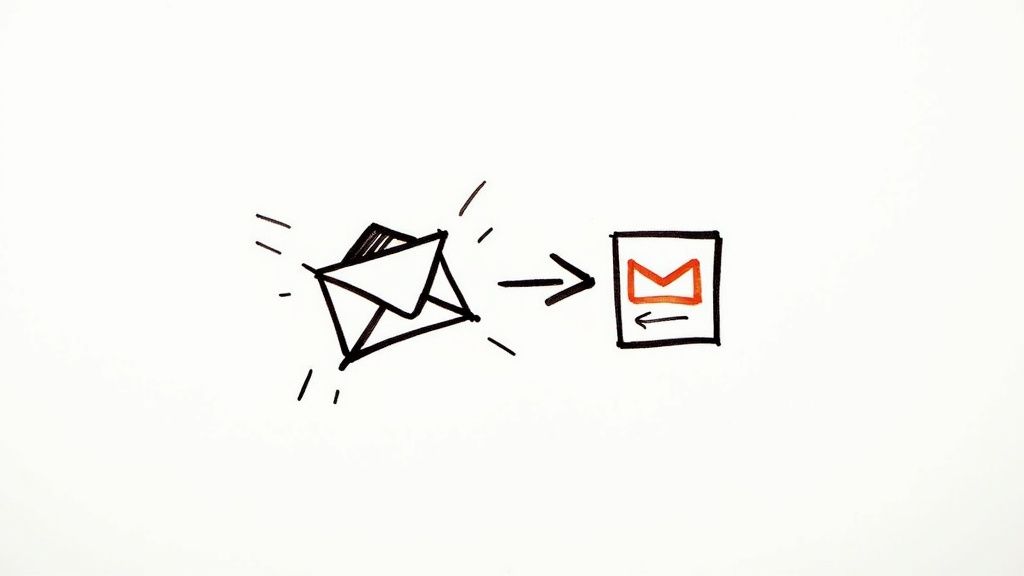
This method embeds your to-do list directly into your working documents, a fantastic feature for teams that live and breathe in Google's ecosystem. It’s a common practice for anyone leaning heavily on Google's cloud tools.
Transforming Checklists into Action Items
In Google Docs, you can turn any basic checklist into an actionable, assigned task. This is a game-changer for documents like project briefs or team meeting notes. The process is dead simple and keeps everyone on the same page without having to jump between different apps.
Here’s the quick way to do it:
- First, create a checklist in your Google Doc. You can use the checklist button in the toolbar or just type
[]followed by a space. - Next to a checklist item, assign the task by typing
@and the name of your colleague. - To set a due date, just click the task. A pop-up menu will appear where you can add a date.
As soon as you assign it, the task automatically pops up in that person’s personal Google Tasks list. They get a notification, and it appears in their Gmail sidebar and Google Calendar. It’s a seamless link between the document and their personal workflow.
Building a Project Tracker in Google Sheets
For more complex projects, Google Sheets can double as a surprisingly robust task tracker. It's easy to set up columns for Task Name, Owner, Due Date, and Status. Once you share the Sheet, your entire team gets a clear, centralized view of all the moving parts.
By assigning tasks directly within a shared document, you eliminate ambiguity. Everyone can see who is responsible for what and by when, all within the context of the project itself. This clarity is vital for maintaining momentum.
This integrated approach taps into the power of Google Drive, which dominates the cloud storage market with a 47.4% market share. With millions of teams already using shared Docs and Sheets daily, this becomes a natural, no-cost extension of their existing workflow. If you're curious, you can find more insights on Google Drive's market position on electroiq.com. This native integration is a key reason so many of us are looking for ways to share Google Tasks within the ecosystem.
Ditch the Workarounds: Use Third-Party Tools for Real Collaboration
When the built-in methods feel more like patching holes than building a solid workflow, it’s time to call in the specialists. Let's be honest: if you want a true, collaborative answer to the question "can you share Google Tasks," third-party tools are the most direct path forward. These apps are built from the ground up to fill the collaboration gap Google left behind.
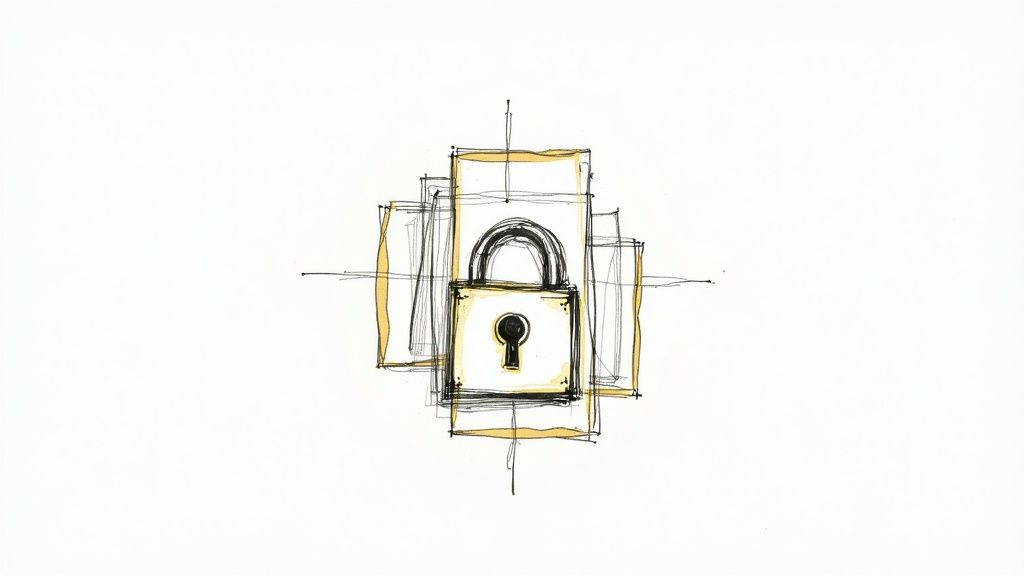
The best part? Many of these tools plug directly into your existing Google environment, so you don't lose that familiar convenience. Instead of forcing you into a separate, disconnected system, they add powerful new layers right on top of what you and your team already use every day.
A Look at a Real-World Solution: Kanban Tasks
Let's walk through a practical example using a tool like Kanban Tasks. This is a Chrome extension that embeds a visual Kanban board straight into your Gmail and Google Tasks interface. Suddenly, your linear to-do list becomes a dynamic, drag-and-drop board where you can manage projects visually.
Here’s how it completely changes the game:
- Create Shared Boards: You can spin up a board for a specific project, like a "New Website Launch," and invite your team members to collaborate in real-time. No more wondering who's doing what.
- Assign Tasks Visually: Just drag a task card into a team member's column to assign it. Everyone on the board sees the change instantly. It’s that simple.
- Add All the Context: Attach files directly from Google Drive, add detailed notes, set clear due dates, and use shared tags to keep everything organized and searchable.
This approach gives you the horsepower of a dedicated project management tool without forcing your team to abandon the Google ecosystem they know and love.
By integrating directly, these tools solve the core problem. You’re not just finding another workaround; you are adding the missing feature—true, real-time collaboration—right where you need it most.
For any team that needs more than what a shared Doc or a Google Chat space can offer, a dedicated third-party solution is the clearest path to organized, shared task management. It provides a centralized, feature-rich environment actually built for teamwork, finally letting you share Google Tasks the way you always wanted to.
Common Questions About Sharing Google Tasks
Even with all the workarounds and third-party tools out there, I still see the same questions about sharing Google Tasks pop up time and again. Let's clear the air on some of the most common ones so you can pick the right method for your team and sidestep any headaches.
One of the biggest questions on everyone's mind is whether Google will ever add a native sharing feature. While the company hasn't made any official announcements, the user demand is incredibly high. I wouldn't be surprised to see it in a future update, but for now, those integrated solutions are your best bet.
Syncing and Security Concerns
Another common point of confusion is how tasks actually sync. When you assign a task in a Google Doc using the checklist feature and an @-mention, it syncs everywhere. The person you assigned it to will see it pop up in their personal Google Tasks list, their Gmail sidebar, and even on their Google Calendar. It's a genuinely connected experience.
But what about security when you bring in a third-party app? That's a valid concern. Any reputable tool connecting to your Google account has to go through a verification process.
Before granting access to any app, I always recommend you review the permissions it requests, check recent user reviews, and read its privacy policy. Sticking to apps from the official Google Workspace Marketplace adds another layer of trust and security.
Choosing the Right Method
So, what’s the best approach for a small team? If your team is already living in Google Workspace, starting with Google Chat Spaces is often the most direct path. It keeps all your conversations and tasks in one spot without needing a new tool or another subscription.
This makes it a frictionless way to boost collaboration and finally figure out how to make a Google Tasks share list work for your team. Ultimately, the best method really depends on your team's specific workflow, but hopefully, these answers help point you in the right direction.
Ready to stop relying on workarounds? Tooling Studio offers Kanban Tasks, a Chrome extension that embeds a fully collaborative Kanban board directly into your Google Tasks and Gmail interface. Share boards, assign tasks with a simple drag-and-drop, and manage team projects visually without ever leaving your inbox.