
Best Way to Organize Gmail: 7 Tips for Max Productivity 2025
Discover the best way to organize Gmail with these 7 proven strategies to boost productivity and keep your inbox tidy in 2025. Click now!
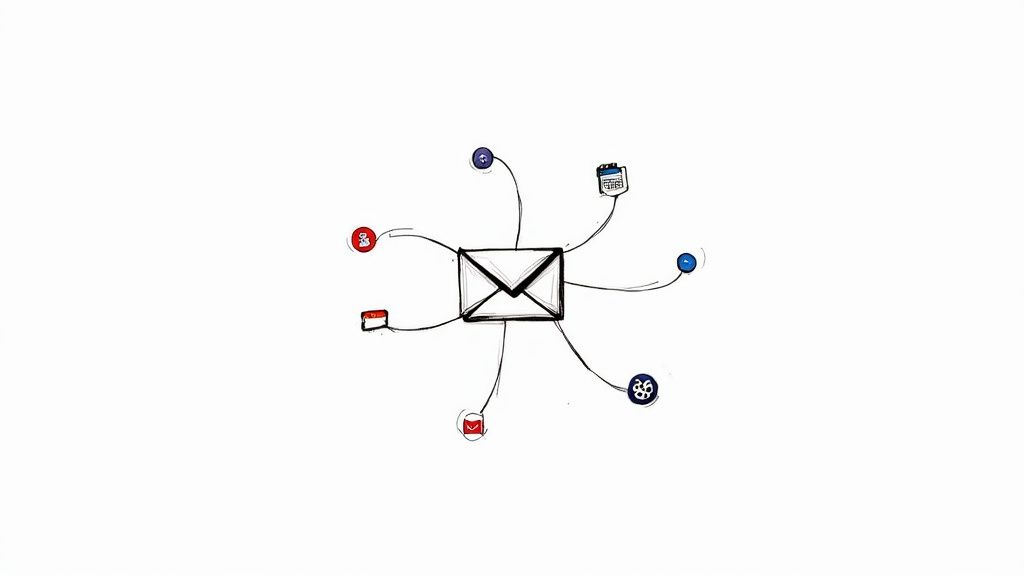
An overflowing inbox isn't just a digital mess; it's a significant source of stress and lost productivity. Many professionals feel like they're fighting a losing battle, with important tasks and communications buried under a constant flood of newsletters, notifications, and CC'd conversations. The old methods of simply creating folders or starring messages aren't enough to handle the volume and velocity of modern email. But what if you could transform your inbox from a source of chaos into a streamlined command center for your work?
Finding the best way to organize Gmail isn't about a single magic bullet. It’s about choosing a system that aligns with your specific workflow, professional role, and even your personality. A project manager's needs are vastly different from a salesperson's, and the right approach can make all the difference.
This guide moves beyond generic advice to provide a detailed roundup of seven powerful and distinct methodologies. We will explore the core principles, practical setup steps, and real-world applications for each one. From Inbox Zero to the GTD method, you'll gain actionable insights to help you reclaim control and turn Gmail into your most effective productivity tool. Let's find the system that works for you.
1. Labels and Color-Coding System
The most foundational and powerful method for organizing Gmail is its native Labels feature, enhanced with strategic color-coding. Unlike traditional folders that restrict an email to a single location, labels allow for multi-dimensional categorization. An email can simultaneously be marked as !Urgent, Project-Alpha, and Client-Acme, providing flexibility that mirrors real-world workflows. This approach, championed by productivity experts like David Allen, transforms your inbox from a chaotic list into a structured, searchable database.
This method is the best way to organize Gmail for users who need a dynamic system that can adapt to various roles, from freelancers managing multiple projects to marketing teams tracking different campaigns. The visual cue of color-coding accelerates recognition, allowing you to instantly identify high-priority messages without reading a single word.
How to Implement a Label Hierarchy
To maximize effectiveness, build a hierarchical label system. Start with broad, top-level categories and then create more specific sub-labels (nested labels) underneath them. This creates a logical and scalable structure.
- Main Categories: Begin with 4-6 primary categories representing major areas of your work or life. Use a consistent naming convention, such as all caps or a prefix (e.g.,
_CLIENTS,_PROJECTS). - Sub-Labels: Under each main category, create nested labels for specific topics. For example, under
_CLIENTS, you might haveClient-AandClient-B. UnderPROJECTS, you could haveQ3-LaunchandWebsite-Redesign. - Color-Coding: Assign distinct colors to your most important or frequently accessed labels. Gmail offers a wide palette, but limiting yourself to 5-7 core colors prevents visual overload and keeps the system intuitive.
The following diagram illustrates a sample hierarchical label structure for a project manager, showing how main categories branch into specific, color-coded sub-labels.
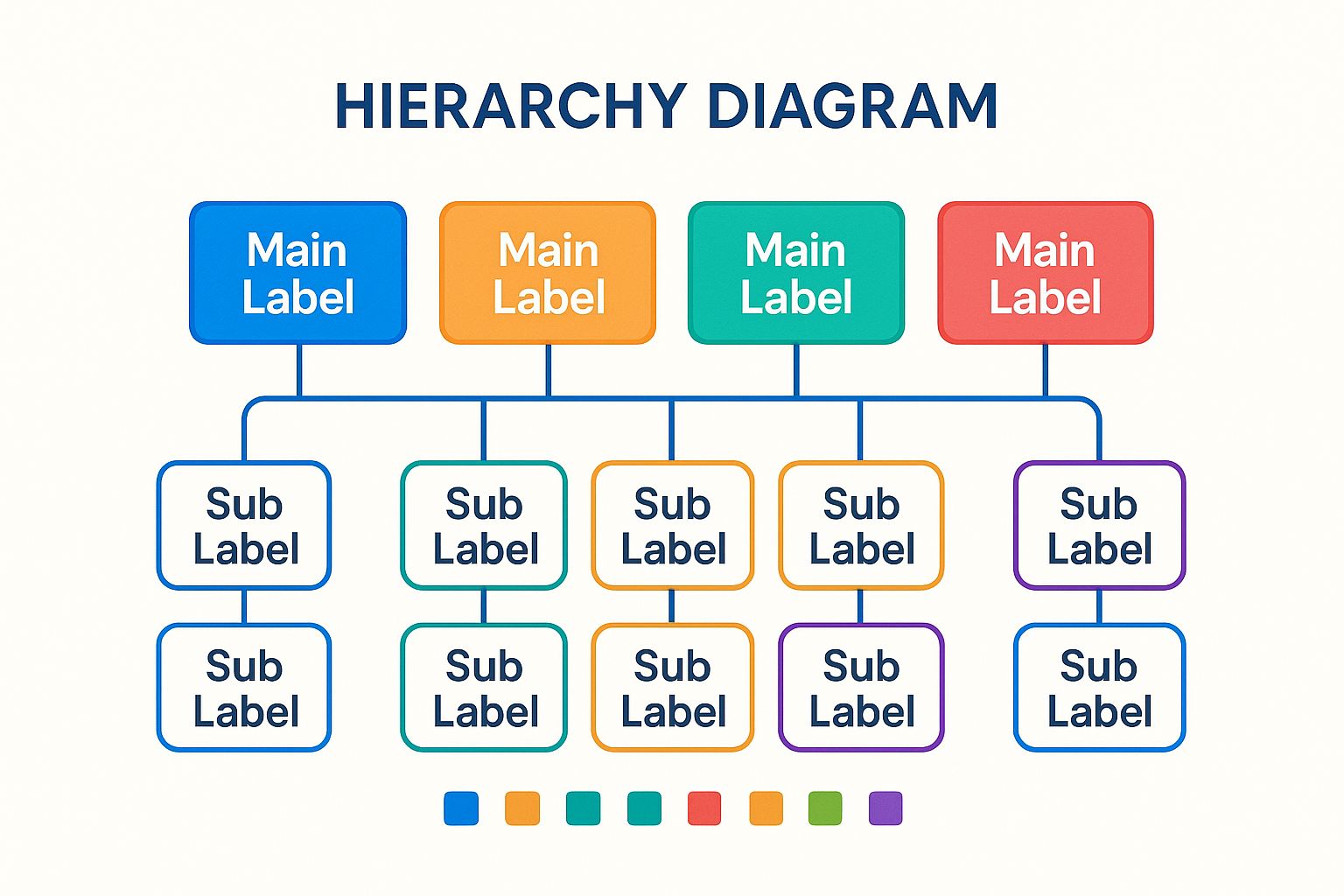
This visualization demonstrates how a nested system creates clear, actionable pathways, allowing you to quickly filter for specific information like _PROJECTS/Blue-Whale or see all communications related to _FINANCE.
2. Inbox Zero Method
A transformative approach to email management, the Inbox Zero method treats your inbox not as a to-do list or storage archive, but as a temporary processing station. Popularized by productivity guru Merlin Mann, the core principle is to keep your inbox empty, or as close to empty as possible, at all times. This is achieved by systematically processing every email as it arrives using a clear set of actions, thereby preventing accumulation and reducing cognitive load.
This method is the best way to organize Gmail for professionals who feel overwhelmed by constant email influx and need a system to reclaim focus. It’s particularly effective for roles like customer service agents who must clear ticket queues daily, or executives who need to stay on top of critical communications without getting bogged down. The psychological benefit of a clear inbox is immense, fostering a sense of control and accomplishment.
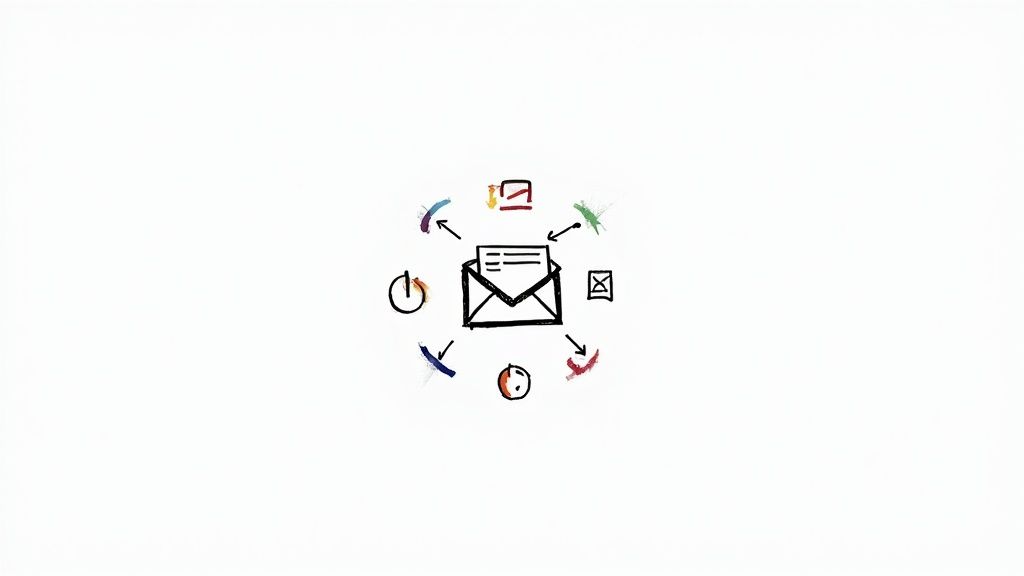
How to Implement the Inbox Zero System
Adopting Inbox Zero requires a disciplined, five-fold approach to every message you encounter. Instead of letting emails linger, you make an immediate decision and execute one of the following actions. For more in-depth strategies, you can explore various email management tips on tooling.studio.
- Delete/Archive: If an email requires no action and has no future value, delete or archive it immediately. Be ruthless.
- Delegate: If the email is someone else’s responsibility, forward it to the appropriate person and then archive it from your inbox.
- Respond: If a reply takes less than two minutes, respond right away. This "two-minute rule," a concept from David Allen’s GTD system, prevents small tasks from piling up.
- Defer: For emails that require more time or thought, move them out of the inbox into a designated "Requires Action" folder or use Gmail’s "Snooze" feature to have them reappear at a more convenient time.
- Do: If an email contains a task that will take longer than two minutes, move the task itself into your dedicated task management system (like Google Tasks, Asana, or Trello) and archive the email.
To succeed with Inbox Zero, it's crucial to disable non-essential notifications and schedule specific times for processing email rather than reacting to every new message. This batching technique turns a constant distraction into a structured, manageable task.
3. Multiple Inboxes with Priority Sections
For users who thrive on having all critical information visible at once, Gmail's Multiple Inboxes feature is a game-changer. This advanced setting transforms your standard inbox into a command center by splitting the main view into several configurable panes. Instead of just seeing new emails, you can simultaneously display panels for Urgent, Follow-ups, and Project-Alpha, creating a dashboard tailored to your workflow. This method is the best way to organize Gmail for those who need constant visibility on different categories of work without clicking through labels or running searches.
This setup is particularly effective for roles that juggle multiple, concurrent priorities, such as project managers or sales professionals. By using Gmail's powerful search operators to define each panel, you create a dynamic, at-a-glance overview of everything on your plate. It moves beyond simple categorization and provides a real-time, actionable snapshot of your email landscape.
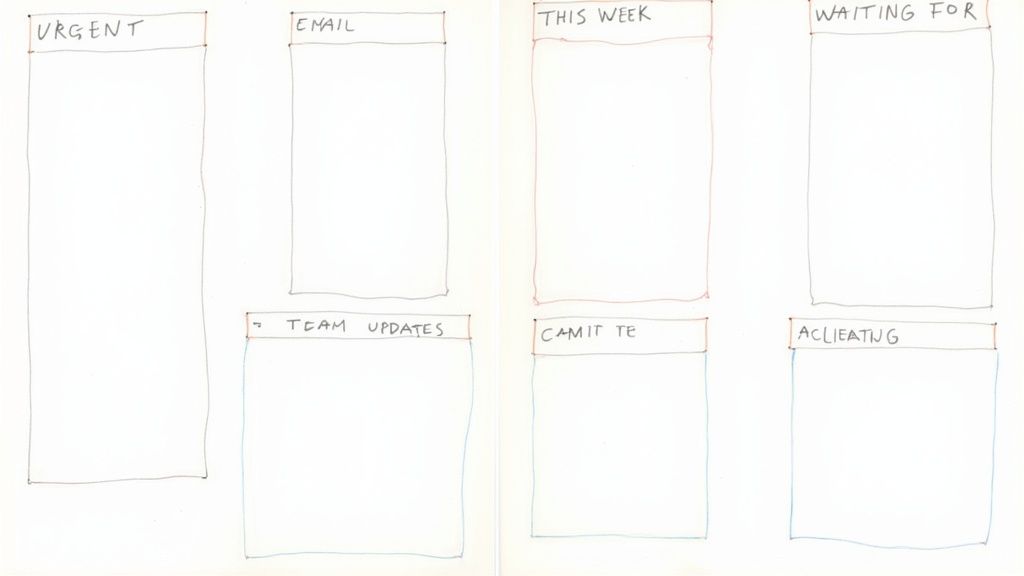
How to Implement Multiple Inboxes
Setting up Multiple Inboxes requires enabling the feature in Gmail's settings and then defining your sections with search queries. The power lies in the specificity of these queries.
- Enable the Feature: Go to
Settings>See all settings>Inbox. Change the inbox type fromDefaultto Multiple inboxes. - Define Your Panes: In the "Multiple inbox sections" area, you will configure up to five custom panes. Each pane is powered by a search query. For instance, a sales lead might use
label:hot-leadfor one pane andis:starredfor urgent follow-ups. - Use Precise Queries: Leverage Gmail's search operators for maximum control. Use
from:[email protected]for manager updates,has:attachmentfor emails with files, orlabel:waiting-forto track delegated tasks. Give each section a clear panel title like "Action Items" or "Hot Leads." - Position and Size: You can choose to display the panes to the right of, above, or below the primary inbox. Adjust the maximum page size to control how many conversations appear in each section, preventing any single category from overwhelming your view.
4. Filters and Automated Rules System
The next evolution in Gmail organization is moving from manual sorting to automated processing with filters. This method uses Gmail's powerful rule-based system to automatically label, archive, star, or delete incoming emails based on criteria you define. By creating smart filters, you essentially teach Gmail how to manage your mail for you, significantly reducing the daily cognitive load and manual effort required to maintain an organized inbox.
This automation-first approach is the best way to organize Gmail for users who receive a high volume of predictable, recurring emails. It’s a favorite among IT administrators, e-commerce managers, and anyone subscribed to multiple newsletters who wants their inbox to self-organize. For more advanced organization, consider implementing email router tools that automatically direct messages to their designated folders or priority sections.
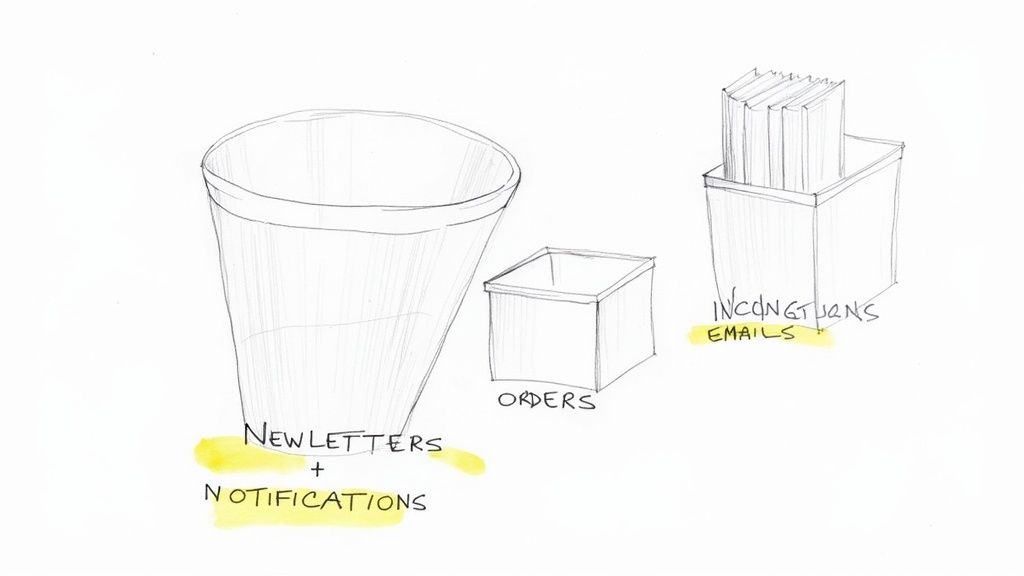
How to Implement an Automated Filter System
Building an effective filter system involves identifying patterns in your email flow and creating rules to handle them. The key is to start simple and expand your ruleset over time as new patterns emerge.
- Identify High-Volume Senders: Start with the most frequent, non-urgent emails you receive, such as social media notifications, newsletters, or automated system alerts. Create a filter to automatically apply a label (e.g.,
_Newsletters) and "Skip the Inbox (Archive it)." - Filter by Keywords or Project Codes: For project-related emails, create filters that look for specific keywords or project identifiers in the subject line (e.g.,
[PROJ-X23]). These can be automatically labeled and marked as important. - Manage Financials: Set up filters for emails from financial institutions or those containing words like "invoice," "receipt," or "payment." Have these automatically labeled with your
_FINANCElabel and archived for your records. - Test and Refine: When creating a new filter, use the "Also apply filter to matching conversations" checkbox to see its immediate impact. Regularly review your filters to ensure they are working as intended and not miscategorizing important messages.
The following video from Technology for Teachers and Students provides a clear, step-by-step tutorial on creating and managing filters within Gmail.
By systematically automating these small tasks, you reclaim valuable time and mental energy, allowing you to focus only on the emails that truly require your direct attention.
5. GTD (Getting Things Done) Email Processing
For those who view their inbox not just as a communication tool but as a central command for tasks, the Getting Things Done (GTD) method offers a robust framework. Developed by productivity guru David Allen, this approach treats every email as an input that must be processed, not just read. Instead of letting emails linger, you systematically decide their fate: is it an actionable task, reference material, or something to be deleted or archived? This transforms your inbox from a passive repository into an active processing station.
This system is the best way to organize Gmail for professionals like consultants, managers, and entrepreneurs who receive a high volume of requests and information. It provides a clear, repeatable workflow for converting chaotic email streams into organized, actionable outputs. By processing your inbox to zero, you ensure no task falls through the cracks and maintain a state of clarity and control over your commitments.
How to Implement GTD in Gmail
Implementing GTD requires discipline and a specific set of actions. The goal is to touch each email only once and decide its purpose immediately. You can use a combination of labels, archiving, and task management integrations to build your system.
- Process, Don't Check: Instead of constantly checking for new mail, schedule specific times to process your inbox in batches. The core question for each email is: "Is this actionable?"
- The Two-Minute Rule: If an action required by an email takes less than two minutes, do it immediately. This includes quick replies or simple tasks.
- Create GTD-Aligned Labels: Use labels that correspond to GTD contexts, such as
@Action,@WaitingFor,@Someday/Maybe, andReference. This allows you to categorize emails based on the next required step. - Integrate with a Task Manager: For actions that take longer than two minutes, move them out of your inbox and into a dedicated task management tool like Asana or Todoist. This keeps your email client for communication and your task list for actions. For more on this, you can read about how to effectively turn emails into tasks on tooling.studio.
- Archive Everything Else: Once an email has been actioned, its task has been created, or it has been identified as reference material, archive it. This removes it from the inbox, keeping your primary view clear and focused only on unprocessed items.
6. Archive Everything Approach
For those who find manual categorization tedious, the Archive Everything approach offers a minimalist yet powerful alternative. This strategy leverages Gmail's robust search engine, treating the inbox as a temporary holding area and the archive as a massive, searchable database. Instead of meticulously filing every email into a complex label system, you simply archive any message once it has been dealt with, trusting Gmail’s search to retrieve it instantly when needed.
This method is the best way to organize Gmail for users who prioritize speed and simplicity over detailed categorization, such as tech professionals or entrepreneurs who receive a high volume of diverse emails. Popularized by minimalist productivity advocates and early Google power users, this philosophy relies on the principle that searching is faster than sorting. It reduces cognitive load by eliminating the decision of where to file an email.
How to Implement the Archive Everything Approach
The core of this system is to maintain an "inbox zero" state by processing and archiving emails immediately. Your inbox should only contain items that require an immediate action or reply.
- Process and Archive: As emails arrive, read them and decide if they require action. Once you've replied or the task is complete, use the "Archive" button (the box with a down arrow icon) to move the conversation out of your inbox. The email isn't deleted; it's just moved to the "All Mail" view.
- Master Gmail Search: Success with this method hinges on your ability to find what you need. Learn key search operators to pinpoint emails with precision. For example,
from:john.doe has:attachment reportwill find all emails from John Doe that contain an attachment and the word "report". - Use Stars for Temporary Priority: For emails that need a follow-up but don't require an immediate reply, use the "Star" feature. This acts as a temporary "to-do" list, which you can easily access from the "Starred" folder in the left-hand menu.
- Create Simple Automation: While you avoid complex label hierarchies, you can still use filters for basic automation. For instance, create filters to automatically archive low-priority newsletters or notifications, so they never clutter your inbox but remain searchable.
7. Time-Based Organization System
This organizational method pivots from categorizing emails by topic or sender to prioritizing them based on when they require action. The Time-Based Organization System treats your inbox as a temporal workflow, using time-sensitive labels, the snooze feature, and scheduled processing to ensure messages are addressed at the most appropriate moment. This approach, advocated by time management consultants and calendar-blocking experts like Cal Newport, turns your inbox into a just-in-time task list.
This system is the best way to organize Gmail for professionals whose work is driven by deadlines and timelines, such as event planners managing communications by event dates or legal professionals tracking court filings. It ensures that your focus remains on what is immediately relevant, preventing older, less urgent emails from cluttering your view and causing unnecessary stress.
How to Implement a Time-Based System
The core of this method involves assigning a specific action time to every important email. Instead of just filing an email under "Project X," you decide when you will work on it.
- Use Time-Sensitive Labels: Create labels that reflect action timelines, such as
_This Week,_Next Week, or_This Month. This gives you a quick overview of your upcoming workload. - Leverage the Snooze Feature: Gmail’s native Snooze function is central to this system. When an email arrives that doesn't need immediate attention, snooze it until the day you plan to handle it. The email will disappear from your inbox and reappear at the top on your chosen date.
- Schedule Email Blocks: Dedicate specific times in your calendar for processing email. During these blocks, focus only on the emails you have snoozed or labeled for that day. This discipline prevents constant email checking and preserves deep work. For a more integrated approach, you can learn how to add tasks directly to Google Calendar to create a unified schedule.
- Build in Buffers: When scheduling or snoozing, always add a buffer. If a task is due Friday, snooze the email to reappear on Wednesday. This gives you a cushion to handle unexpected delays or complexities.
7 Methods to Organize Gmail Compared
| Method | Implementation Complexity 🔄 | Resource Requirements ⚡ | Expected Outcomes 📊 | Ideal Use Cases 💡 | Key Advantages ⭐ |
|---|---|---|---|---|---|
| Labels and Color-Coding System | Moderate - requires setup and upkeep | Low - uses built-in Gmail features | Improved email categorization and visual recognition | Teams, freelancers, students needing flexible multi-category labeling | Highly customizable, visual cues speed recognition |
| Inbox Zero Method | High - demands daily discipline | Moderate - time investment daily | Empty inbox, reduced stress, faster responses | Users needing mental clarity and quick decision-making | Builds sustainable habits, prevents inbox overload |
| Multiple Inboxes with Priority Sections | Moderate - activate and customize | Low - Gmail Labs feature | Dashboard view of multiple email categories | Managers, sales, support monitoring diverse workflows | Provides overview without switching views |
| Filters and Automated Rules System | High - technical setup required | Low after setup, runs automatically | Consistent, automated sorting, less manual effort | High-volume email users, businesses needing automation | Saves time, handles large volumes, works 24/7 |
| GTD Email Processing | High - requires learning GTD system | Moderate - may use external tools | Organized actionable tasks from emails | Productivity-focused users integrating email with tasks | Integrates with productivity system, scalable |
| Archive Everything Approach | Low - minimal setup | Low - relies on Gmail search | Fast processing, minimal organization overhead | Power users comfortable with search, minimalists | Very fast, minimal effort, leverages powerful search |
| Time-Based Organization System | Moderate - ongoing time management | Moderate - uses labels & calendar | Timely email responses, priority aligned with deadlines | Project managers, event planners, professionals tracking deadlines | Prioritizes by urgency, reduces risk of missing deadlines |
Choosing Your System and Putting It into Action
We've explored a powerful array of methodologies, from the decisive discipline of Inbox Zero to the structured logic of the Getting Things Done (GTD) framework. We’ve seen how to leverage Gmail’s built-in tools to create a custom command center with Multiple Inboxes, and how to automate the daily deluge with smart filters and rules. The ultimate takeaway is that there isn't a single, universally "best way to organize Gmail" that works for everyone. The most effective system is the one that aligns seamlessly with your personal workflow, cognitive style, and professional demands.
The true secret to inbox mastery lies in self-assessment and experimentation. A project manager juggling multiple teams might find the most value in a robust system of labels and color-coding, creating a visual map of their responsibilities. In contrast, a sales representative focused on rapid response might thrive with a time-based organization system, ensuring no lead or follow-up grows cold. The key is to choose a starting point that resonates with you and commit to it.
Finding Your Perfect Fit
To begin your journey toward a more organized inbox, consider these critical questions:
- How do you think? Do you process information visually (Labels, Multiple Inboxes), by priority (GTD), or by time sensitivity (Time-Based Organization)?
- What is your tolerance for clutter? If a crowded inbox creates anxiety, Inbox Zero or the Archive Everything approach will provide immediate relief. If you prefer to see everything at a glance, Multiple Inboxes will feel more natural.
- What is the nature of your work? Is it project-based, client-focused, or task-driven? Your answer will point you toward a system that mirrors your daily activities.
Once you’ve identified a promising candidate, dedicate yourself to a two-week trial. Fully implement the chosen method, from setting up the necessary filters and labels to consistently following the process. This dedicated period will give you enough data to understand what's working and what's causing friction. Don't hesitate to blend elements from different systems. For example, you can supercharge an Inbox Zero habit by using automated filters to pre-sort and archive non-essential mail, dramatically reducing your manual processing time.
From Organization to Productivity
Mastering your inbox is more than just a tidying exercise; it's a fundamental shift in how you manage your focus and energy. A well-organized Gmail account reduces cognitive load, prevents critical tasks from slipping through the cracks, and transforms your inbox from a source of stress into a tool for action. By taking control, you reclaim valuable time and mental space that can be reinvested into high-impact work.
Remember, organizing your Gmail is a powerful step, but it's just one piece of the puzzle; explore other top strategies to improve work productivity to create a holistic and effective workflow. The goal is to build a sustainable system that serves you, not the other way around. Start small, be consistent, and get ready to experience the profound impact of a truly organized digital workspace.
Ready to turn your emails into actionable tasks without leaving your inbox? Discover how the visual Kanban boards from Tooling Studio can integrate directly into Gmail, bridging the gap between communication and execution. Visit Tooling Studio to see how you can transform your inbox into a powerful project management hub today.