
Create a Todo List on Google Calendar | Smart Productivity Tips
Learn how to make a todo list on Google Calendar effortlessly. Boost your productivity with easy, proven strategies for task management.
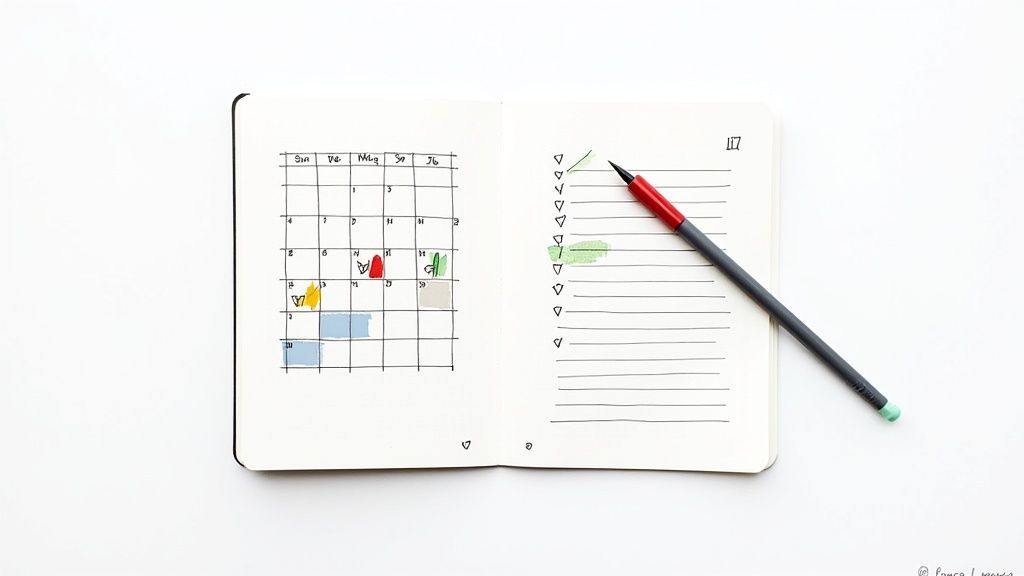
Why Google Calendar Transforms Your To-Do List Experience
Let's be honest: using multiple apps for your schedule and to-do list can hinder productivity. Constantly switching between platforms disrupts focus and makes it difficult to see the overall picture. This is where Google Calendar shines, transforming from a basic scheduling tool into a robust to-do list hub.
Consolidating your schedule and tasks allows you to visualize your true capacity, creating a realistic timeline for accomplishing everything. This integrated approach is recommended by 73% of productivity experts who recognize the power of a unified workflow.
This system offers a significant advantage over traditional to-do lists. Many professionals feel overwhelmed by long lists of tasks without a clear connection to their available time. By integrating your to-do list directly into your calendar, you gain a visual representation of when you can work on specific tasks. This leads to more realistic planning and reduced stress.
This visual timeline helps you allocate your time effectively and avoid overcommitting, a common pitfall of traditional task management.
Benefits of a Unified Approach
Using Google Calendar for your to-do list offers numerous benefits:
Centralized System: All your tasks and appointments are in one location, eliminating the need to switch between apps.
Visual Timeline: See your tasks alongside your schedule, providing a realistic view of your available time.
Time Blocking: Allocate specific time slots for tasks, ensuring dedicated focus.
Reminders and Notifications: Stay on track with automated reminders for upcoming deadlines.
Seamless Integration: Connect with other Google Workspace tools for a cohesive workflow.
Additionally, creating a to-do list on Google Calendar leverages its enormous user base. As of 2025, Google Calendar has over 500 million monthly active users, making it one of the most popular calendar tools worldwide. Find more detailed statistics here.
This widespread adoption promotes seamless collaboration, especially when sharing calendar events with colleagues or friends via integrated platforms like Gmail. The user-friendly interface also makes creating, managing, and setting reminders for tasks incredibly simple. This means you're using a tool designed for both personal and professional use, easily adaptable to your specific needs.
Real-World Success
Many professionals have abandoned dedicated task apps for Google Calendar's integrated system. Project managers, for example, use it to track deadlines and deliverables. Sales teams integrate it with CRM systems for efficient lead management.
Even individuals find that managing personal tasks and appointments within a single platform simplifies their lives. This versatility showcases Google Calendar’s adaptability to diverse productivity requirements.
By switching to a calendar-based to-do list, you not only improve personal organization but also tap into a global network of users and integrations. This lets you connect, collaborate, and share your schedule effortlessly, making Google Calendar the central command center for your tasks and time. This shift empowers you to move beyond simply managing tasks to truly mastering your time and achieving your goals.
Setting Up Your Todo System: From Chaos to Calendar Clarity
Turning a scattered to-do list into a well-organized system can be a challenge. A calendar-based approach, however, can bring the clarity you need. This method works better than traditional lists for 64% of professionals because it links tasks with available time. Let’s explore how to use Google Calendar to build a productive to-do system.
Distinguishing Between Events, Tasks, and Reminders
Google Calendar offers different ways to add to-do items, each with a specific purpose. Understanding these differences is essential for effectively organizing your work. Events represent scheduled appointments or activities with a set start and end time. Tasks are items that need to be done but don't have a specific time slot. Reminders act as notifications for specific times or dates, prompting you to address a task or event.
Knowing when to use each feature is key. Events are ideal for meetings, appointments, and focused work sessions. Tasks are best for general to-dos that can be completed anytime. Reminders work well for time-sensitive tasks or deadlines.
For example, a doctor's appointment is an event, “Draft project proposal” is a task, and a reminder might be set for “Submit project proposal by 5 PM.”
The following table summarizes the different event types and their uses within Google Calendar:
Event Types for Todo Lists in Google Calendar
Comparison of different ways to create todo items in Google Calendar and when to use each method
| Method | Best For | Notifications | Visibility in Calendar | Completion Tracking |
|---|---|---|---|---|
| Event | Scheduled appointments, meetings, time-blocked work | Yes | Takes up calendar space, visually blocks time | Not directly tracked as complete, but removal signifies completion |
| Task | General to-dos, flexible tasks without specific times | Yes | Appears in task list, doesn't block calendar time | Checkbox for marking as complete |
| Reminder | Time-sensitive tasks, deadlines | Yes | Appears as a pop-up notification at the set time | Not directly tracked, but acknowledging the reminder implies action taken |
This table helps clarify how each method functions and which is most suitable for different kinds of to-do items. Using the right tool for the job keeps your calendar organized and actionable.
Creating Dedicated Task Calendars and Color-Coding
To further organize your to-do list, create separate calendars within Google Calendar for various categories. This lets you easily toggle visibility, focusing on specific projects or areas of your life. Color-coding can also visually signal priorities.
Consider creating a Work Calendar for work-related tasks, a Personal Calendar for personal appointments and errands, and Project-Specific Calendars for individual projects.
This system prevents calendar overload and allows you to focus on the most important tasks. For additional tips and strategies on maximizing Google Workspace, check out this helpful resource: How to master your to-do list within Google Workspace.
Implementing Time Blocking and Duration Settings
Time blocking involves scheduling specific time blocks for focused work. This protects your time from distractions and encourages deep work. Setting realistic durations for tasks is crucial to avoid feeling overwhelmed.
Start with shorter time blocks and gradually increase the duration as you improve your time management. Include buffer time between tasks for unexpected delays. Be flexible and adjust your schedule when needed.
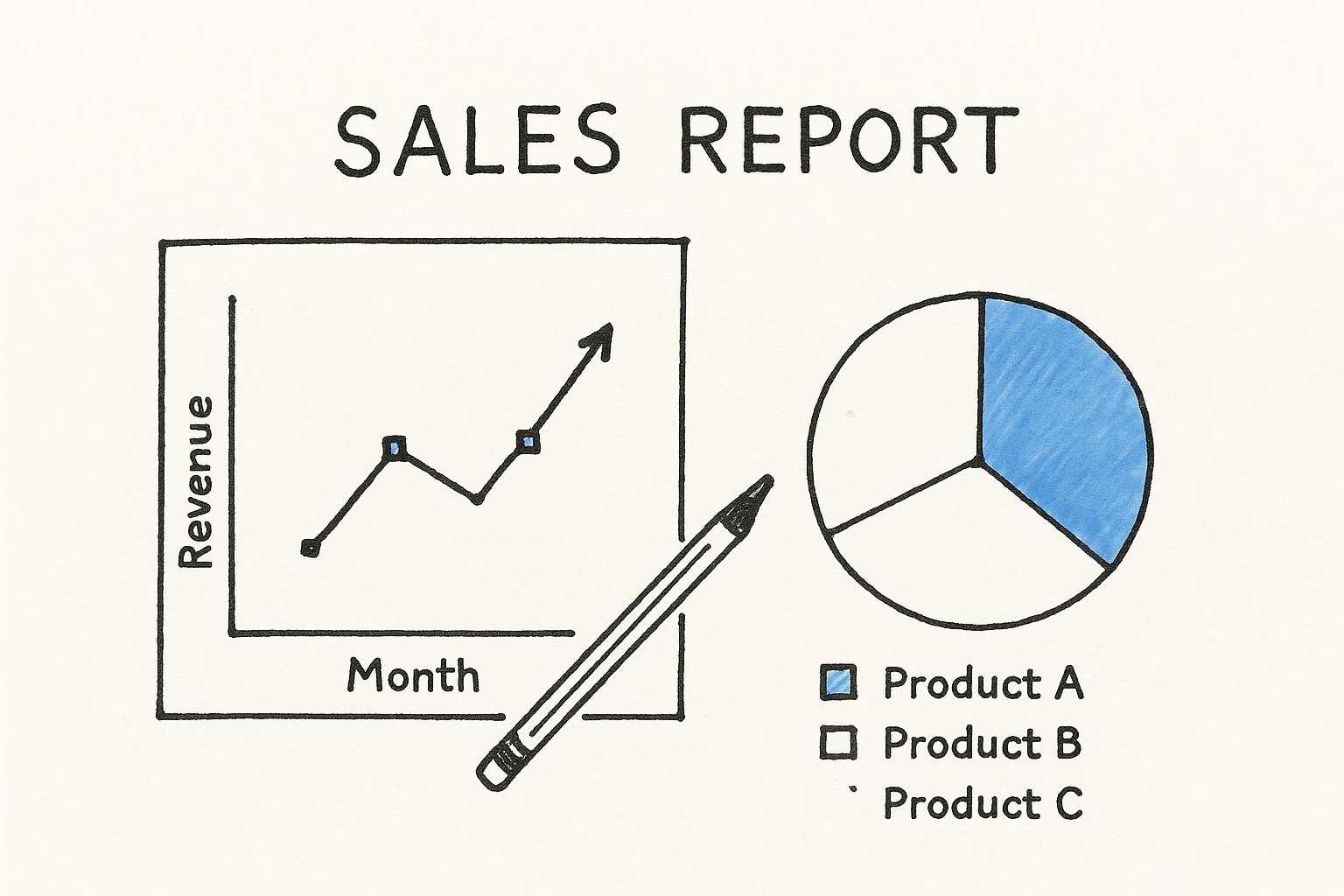
The infographic illustrates the connection between a calendar and a checklist. It emphasizes visualizing tasks within a timeframe, reinforcing the value of integrating your to-do list with your calendar. Checking off completed tasks provides a sense of accomplishment and motivates continued progress.
Practical Examples and Productivity Coach Insights
Productivity coaches suggest structuring tasks in Google Calendar based on their type. For recurring tasks, use the “repeat” function for automatic scheduling. Break down large projects into smaller sub-tasks within the calendar, assigning realistic durations to each.
This helps you track progress and avoid feeling overwhelmed by a project's size. By combining these techniques, you can create a robust to-do system within Google Calendar that empowers you to achieve your goals.
Harnessing the Power of Google Workspace Integration
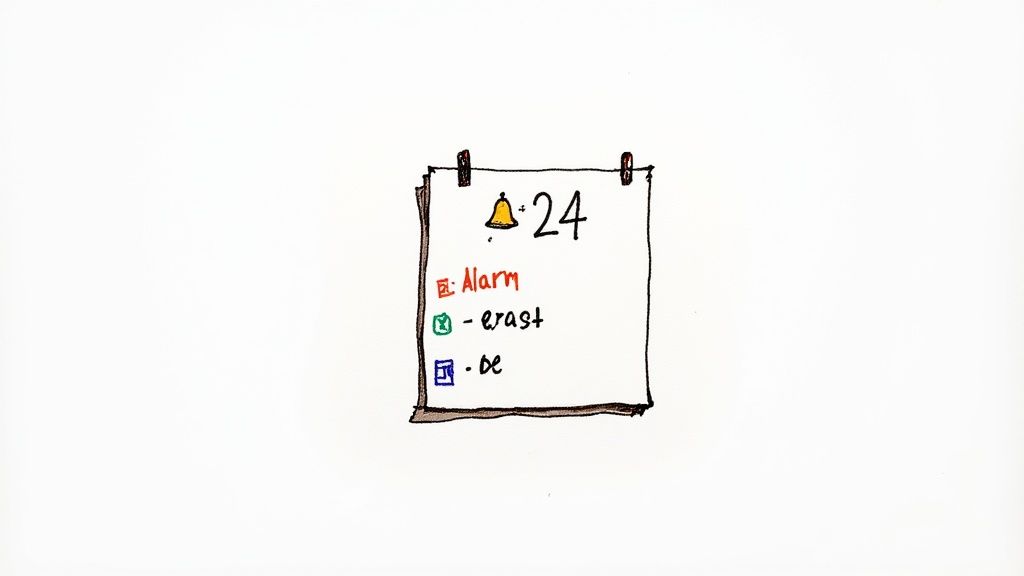
Stop viewing your productivity tools in isolation. The real strength of Google Calendar for task management lies in how smoothly it connects with the rest of the Google Workspace environment. This integration transforms your calendar into a central hub for managing your digital life.
From Email to Actionable Task
Effective Google Workspace users know the importance of efficient workflows. Imagine converting emails into actionable calendar tasks in just a few clicks. This is possible thanks to Google Calendar's integration with Gmail. An email regarding a project deadline, for example, can become a calendar event complete with a reminder.
This ensures you never miss a crucial deadline. This cross-platform integration simplifies managing tasks and events, promoting a streamlined workflow. Google Calendar also makes it easy to share tasks, which is particularly useful for teams.
This integration is a key reason for Google Calendar's popularity and robust task management functionality. Given Gmail's enormous user base, the connection between these two tools is particularly valuable. As of 2025, Gmail has over 2.5 billion active users, making it one of the most widely used email platforms worldwide. Explore this topic further.
Document Integration and Meeting Preparedness
Google Calendar also integrates seamlessly with Google Drive. This allows you to attach essential documents directly to calendar events. No more last-minute scrambling for files before a meeting. Everything you need is readily available, right inside your calendar event.
This level of preparation boosts meeting effectiveness and helps you use your time more efficiently. When optimizing your time management system, consider integrations that synchronize your availability across different platforms. Connecting Outlook Automatic Replies with Jira can be a valuable resource in this regard.
Collaborative Task Management and Google Keep
Teamwork thrives on shared information and open communication. Google Calendar facilitates this through its synchronization with shared drives. Team members can access project timelines, deadlines, and pertinent documents directly from the shared calendar. This enhances transparency and supports collaborative task management. Learn more about using Google Workspace for project management.
Google Keep serves as a fantastic tool for quickly capturing information. You can jot down ideas, create quick to-do lists, and set reminders that sync directly with your Google Calendar. This helps ensure that no task, big or small, gets overlooked.
Automation and Efficiency
Productivity experts leverage automation to optimize their workflows. Specific emails, like meeting invitations or project updates, can automatically populate calendar entries. This removes the need for manual data entry, freeing up time for more strategic work.
This interconnected system boosts productivity by centralizing all essential information within a single, accessible platform. Utilizing these integration techniques not only saves you time but also creates a more unified and productive workflow. Your Google Calendar truly becomes the central hub for your digital activities.
Mastering Advanced Todo Techniques That Actually Work
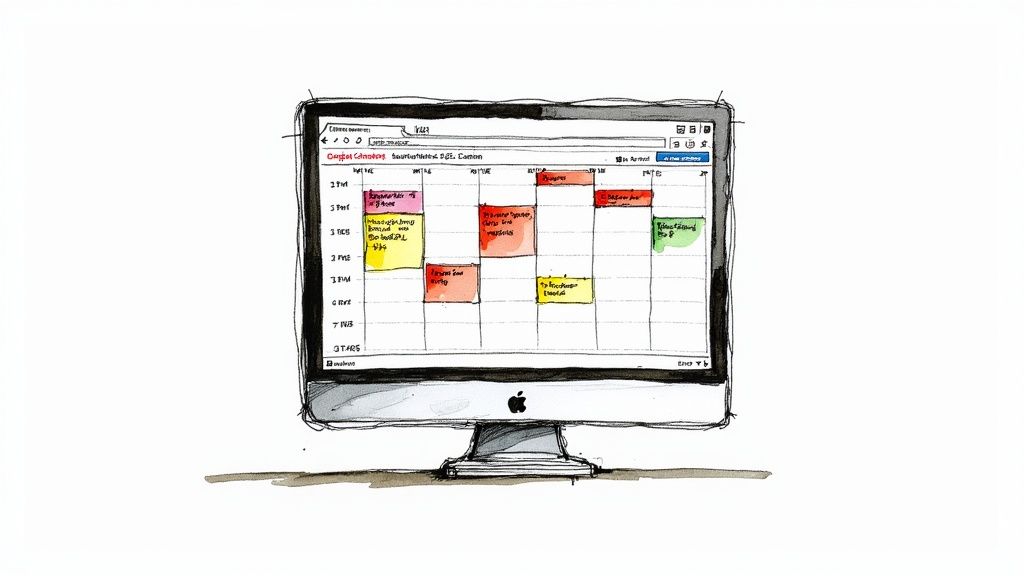
Going beyond simply creating a todo list in Google Calendar opens up a world of advanced techniques. These strategies can significantly improve your productivity and help you achieve a new level of organization and efficiency.
Time Blocking For Enhanced Focus
One powerful technique is time blocking. This method involves scheduling specific blocks of time for similar tasks. Studies show this can increase focus by 37% and reduce mental fatigue.
Imagine dedicating blocks of time to related activities, like email, writing, or calls. This concentrated effort allows for deeper work and minimizes context switching, a known productivity killer.
Maximizing Event Descriptions
Your calendar event descriptions can become dynamic mini-checklists. Instead of just a title, include context, relevant links, and even track your progress directly within the description.
For a meeting, you could list key discussion points, link to relevant documents, and record action items as the meeting progresses. This transforms your calendar into a powerful, active workspace.
Leveraging Secondary Calendars
Using secondary calendars for different projects or areas of your life is another impactful approach. This lets you toggle entire task categories on and off, enabling laser focus on the task at hand.
Consider separate calendars for work, personal tasks, and specific projects. This selective viewing eliminates distractions and promotes clarity. You can even leverage Google Workspace integration for enhanced insights; for example, track website traffic with Google Analytics.
Integrating The Goals Feature
The Goals feature in the Google Calendar mobile app is a great way to schedule time for important, but non-urgent tasks that often get neglected. This feature automatically finds time slots for activities like exercise, learning, or personal projects.
These tasks, while crucial for long-term growth, can easily slip through the cracks without a dedicated system. Real-world examples from productivity coaches demonstrate the effectiveness of this feature.
Exploring Third-Party Extensions
Finally, explore third-party extensions that enhance Google Calendar's task management capabilities. These can offer advanced features like task dependencies, recurring tasks with complex schedules, and robust progress tracking.
This allows a more specialized task management experience while still leveraging the power of Google Workspace integration. By mastering these techniques, you can turn your Google Calendar todo list into a powerful productivity engine.
Team Todo Management: From Solo Lists to Collaborative Flow
Individual todo lists are great for personal organization. But when it comes to managing tasks across a team, a shared platform like Google Calendar offers significant advantages. This approach promotes transparency and accountability, shifting from individual task management to a collaborative workflow.
Shared Project Calendars and Permissions
The cornerstone of team todo list management in Google Calendar is creating shared project calendars. This provides a centralized hub for all project-related tasks and deadlines. But simply sharing isn't enough. Carefully defined permissions are crucial.
This means different team members can have varying levels of access. Some may only have viewing privileges, while others can create and edit tasks. This granular control ensures data integrity and streamlines project oversight.
Appointment Slots and Resource Allocation
For projects requiring shared resources or specialized skills, appointment slots in Google Calendar can be invaluable. Team members can book time with specific resources (like equipment or experts) without lengthy email exchanges. This prevents scheduling conflicts and simplifies resource allocation.
This is especially helpful for tasks requiring specialized skills or equipment. It visualizes availability and streamlines the booking process, increasing overall efficiency.
Status Update Protocols and Focused Work
Effective communication is essential for any team, but constant meetings can hinder productivity. Integrating status update protocols directly within Google Calendar can minimize this problem. Team members can update task progress within calendar events, keeping everyone informed without constant meetings.
Furthermore, clearly differentiating focused work time from collaborative sessions within the calendar helps maintain individual productivity. This allows for dedicated deep work periods while keeping everyone connected and informed on project progress. Learn how to share your Google Tasks. This facilitates effective task delegation and shared accountability.
Practical Frameworks for Deliverable Tracking
Google Calendar provides a practical system for tracking both client deliverables and internal deadlines. By assigning tasks to specific people and setting due dates, project managers gain a clear overview of project progress.
Visualizing team capacity within the calendar also helps prevent burnout. This is particularly important in today's demanding work environment. Understanding individual workloads enables managers to distribute tasks evenly and prevent overwhelm. By 2025, over 521,907 companies globally had adopted Google Calendar. Discover more about Google Calendar's market share. This widespread use highlights its versatility for managing todo lists, from individual tasks to complex projects.
To further illustrate how different departments can leverage Google Calendar for task management, let's look at some practical applications.
The table below, "Business Use Cases for Todo Lists on Google Calendar," details how various departments can use the platform for task management, outlining primary use cases, recommended features, and integration points.
| Department | Primary Use Case | Recommended Features | Integration Points |
|---|---|---|---|
| Marketing | Content Calendar & Campaign Tracking | Reminders, Shared Calendars, Task Assignments | Google Analytics, Social Media Management Tools |
| Sales | Lead Follow-up & Client Communication | Appointment Slots, Reminders, Task Dependencies | CRM Software |
| Engineering | Sprint Planning & Bug Tracking | Shared Calendars, Task Assignments, Progress Updates | Project Management Software, Code Repositories |
| Human Resources | Onboarding & Recruitment Tracking | Appointment Slots, Reminders, Shared Calendars | HR Management Systems |
| Project Management | Project Scheduling & Resource Allocation | Task Dependencies, Gantt Charts, Resource View | Project Management Software |
This table showcases how Google Calendar can be adapted to diverse departmental needs. From managing marketing campaigns to tracking engineering sprints, the platform’s flexibility allows teams to tailor it to their specific workflows.
Ultimately, using a calendar-based system enables teams to transition from simply managing tasks to mastering their collective workflow and achieving shared goals.
Overcoming Common Roadblocks to Calendar Task Mastery
Using Google Calendar as a to-do list offers incredible potential, but it's not without its challenges. Let's explore some common roadblocks and discover practical solutions to achieve true calendar task mastery.
Managing Tasks Without Specific Times
One common issue is handling tasks without a defined time slot. Google Calendar excels at scheduling events, but tasks without specific times can get lost. A simple workaround is to create a dedicated "Tasks" calendar and add these items as all-day events. This keeps them visible without cluttering your daily schedule.
For example, "Grocery Shopping" or "Brainstorm Project Ideas" can become all-day tasks, serving as reminders without a fixed time. This provides a constant visual cue of outstanding tasks, integrating them seamlessly into your schedule. Another option is using the built-in Tasks feature within Google Calendar. This creates a separate task list that syncs with your calendar, offering another way to manage flexible to-dos.
Handling Schedule Disruptions
Life rarely goes as planned. Tasks often take longer than expected, impacting your carefully crafted schedule. A key strategy is incorporating buffer time. If a task is estimated to take one hour, allocate 1.5 hours.
This buffer provides a cushion for unexpected delays and allows flexibility for urgent interruptions without derailing your entire day. Another effective tactic is prioritizing tasks and identifying dependencies. Understanding these dependencies can improve your workflow. If a disruption occurs, prioritize tasks with the most significant downstream impact.
Preventing Visual Overwhelm
Too many calendar entries can lead to visual clutter and cognitive overload. The key is using Google Calendar's features strategically. Color-coding different task types helps visually distinguish between meetings, personal appointments, and work projects.
This reduces visual noise and improves at-a-glance information processing. Another solution is using multiple calendars and toggling their visibility. Create separate calendars for each project or area of responsibility. This allows focusing on relevant tasks by displaying only the necessary calendars and simplifies archiving completed projects.
Addressing Google Calendar's Limitations
While Google Calendar is powerful, it lacks some features found in dedicated task management apps. One workaround is using integrations. Tools like Tooling Studio's Kanban Tasks add Kanban board functionality directly within Google Calendar.
This allows you to benefit from a calendar-based system while leveraging specialized tools. For tasks needing prioritization, dependency tracking, and progress monitoring, consider integrating with project management tools. Many platforms offer seamless integration with Google Calendar, creating synergy between scheduling and execution.
Maintaining Your System Over Time
Maintaining an effective calendar-based to-do list requires ongoing effort. Implement regular calendar cleanup routines, archiving completed tasks while keeping important records. Recognize warning signs like consistently missed deadlines or feeling perpetually behind.
These signals indicate your system needs adjustment. Review and adjust your system at least quarterly to ensure it meets your evolving needs.
Ready to enhance your productivity within Google Workspace? Explore the extensions at Tooling Studio and improve your Google Calendar experience!