
Create Task List on Google Calendar: Your Complete Guide
Master how to create a task list on Google Calendar with proven strategies. Boost productivity, sync across devices, and organize like a pro.
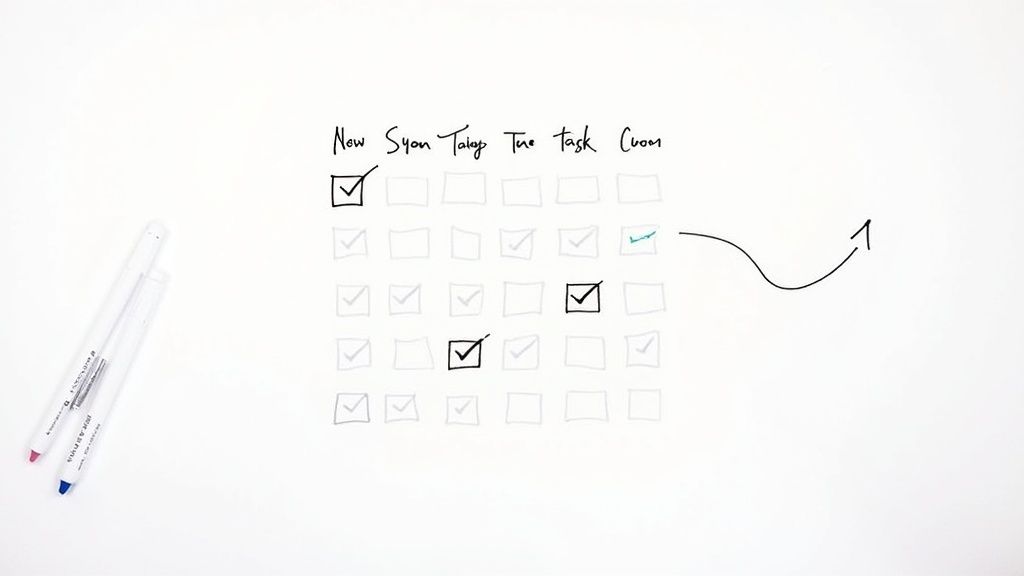
Getting Started With Google Calendar Task Lists
Google Calendar isn't just for scheduling meetings and appointments. It's also a powerful task management tool. By integrating task lists directly into your calendar, you create a central hub for managing both scheduled events and flexible to-dos. This approach helps busy professionals visualize their entire workload, ensuring nothing gets missed.
Understanding the Difference Between Tasks and Events
While both tasks and events reside within Google Calendar, they serve different purposes. Events are scheduled commitments with defined start and end times, like meetings or appointments. Tasks, however, are to-dos without fixed times, offering flexibility for completion. Think of them as your ongoing list of errands, projects, or reminders. This distinction allows for a more nuanced approach to managing your day, accommodating both fixed and flexible items.
Seamless Device Synchronization: Your Tasks, Everywhere You Go
One of the biggest advantages of Google Calendar's task list is its seamless synchronization across devices. Any task you create or update will instantly appear on your phone, tablet, and any other device connected to your Google account. This allows you to capture tasks on the go and access them wherever you need them. For detailed instructions on adding tasks, check out this guide: How to Add a Task to Google Calendar.
Why Choose Google Calendar for Task Management?
Many individuals and businesses are moving away from separate task management apps and embracing Google Calendar's integrated system. There are several reasons for this shift: it's free, universally accessible, and seamlessly integrates with other Google services. Furthermore, viewing tasks alongside calendar events gives you a complete overview of your day, promoting better time management and prioritization. This unified view streamlines scheduling and reduces the need to switch between apps.
Google Tasks, integrated with Google Calendar, enhances productivity by letting users create task lists that sync with their calendar events. As of April 2025, Google Tasks supports up to 20,000 non-hidden tasks per list and 100,000 total tasks per user account. This robust capacity caters to extensive task management needs for both individual and professional users worldwide. Learn more about task management apps.
Building Your First Task List Like A Pro
Ready to boost your productivity? Let's explore how to create your first task list using Google Calendar. We'll cover several methods, from the website and mobile app to Gmail.
Creating Tasks on Google Calendar
There are a few different ways to add a task list to Google Calendar:
Through the Calendar Interface: On the web, click the "Create" button, select "Task," and enter the task details. This is a convenient way to add tasks while viewing your schedule.
Using the Mobile App: Open the Google Calendar app, tap the "+" button, select "Task," and fill in the necessary information. Perfect for capturing tasks while you're on the go.
From Gmail: Transform emails into actionable tasks! In Gmail, hover over an email, click the three dots, and select "Add to Tasks." This integration saves time and connects your communications with your to-do list. For a more comprehensive guide, check out this article on How to master your to-do list with Google Calendar.
Crafting Effective Task Names
Think of your task names as concise calls to action. Instead of vague entries like "Work on project," opt for specific, action-oriented descriptions such as "Draft introduction for Project X." This clarifies the next step and makes it easier to get started.
Leveraging Due Dates and Subtasks
Due dates create a sense of urgency and help you prioritize. Use them strategically to align with your overall objectives. For more complex projects, break them down into smaller, more manageable subtasks. This turns overwhelming projects into a series of achievable steps. For instance, writing a blog post could involve subtasks like: “Outline," "Write draft," "Edit," and "Publish.”
Organizing Tasks With Categories
Just like a well-organized closet, categorized tasks improve efficiency. Use categories that fit your workflow, such as “Work,” “Personal,” or project-specific labels. This simplifies finding and prioritizing tasks, and contributes to a sense of accomplishment. Keeping your lists manageable is key.
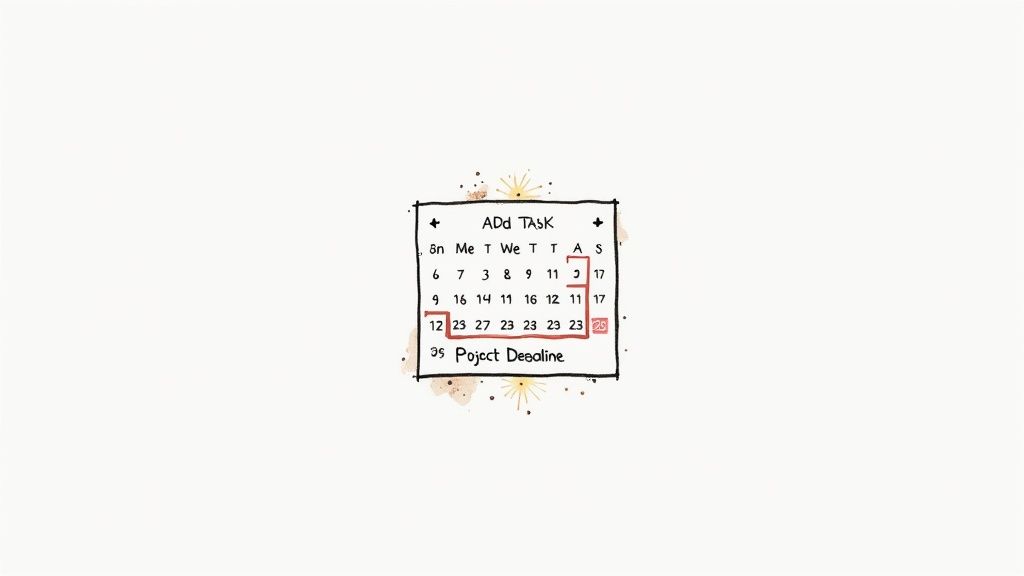
Learning From the Pros
Many professionals use task lists within Google Calendar to stay organized. They often use recurring tasks for routine responsibilities, such as weekly reports or monthly bills. Automating these recurring tasks streamlines workflow and frees up mental energy for more strategic work. These professionals treat their task lists as dynamic documents, regularly reviewing and adjusting them to reflect shifting priorities and deadlines.
Advanced Features That Change Everything
So you've created your first task list on Google Calendar. Now, it's time to elevate your task management. This is where the real power of a task list on Google Calendar shines, differentiating casual users from productivity experts.
Time-Saving Shortcuts and Keyboard Combinations
Efficiency is crucial. Fortunately, Google Calendar offers several shortcuts to optimize your workflow. For example, quickly add tasks by typing 'cal.new' in your browser. This instantly opens a new event creation window, eliminating extra clicks. Google Calendar's task list functionality significantly boosts productivity management, with numerous hacks like this designed to maximize its usefulness. Learn more about Google Calendar hacks.
Keyboard shortcuts within the calendar interface can also help you navigate, create, and edit tasks rapidly. Mastering these shortcuts can substantially decrease the time spent managing your tasks.
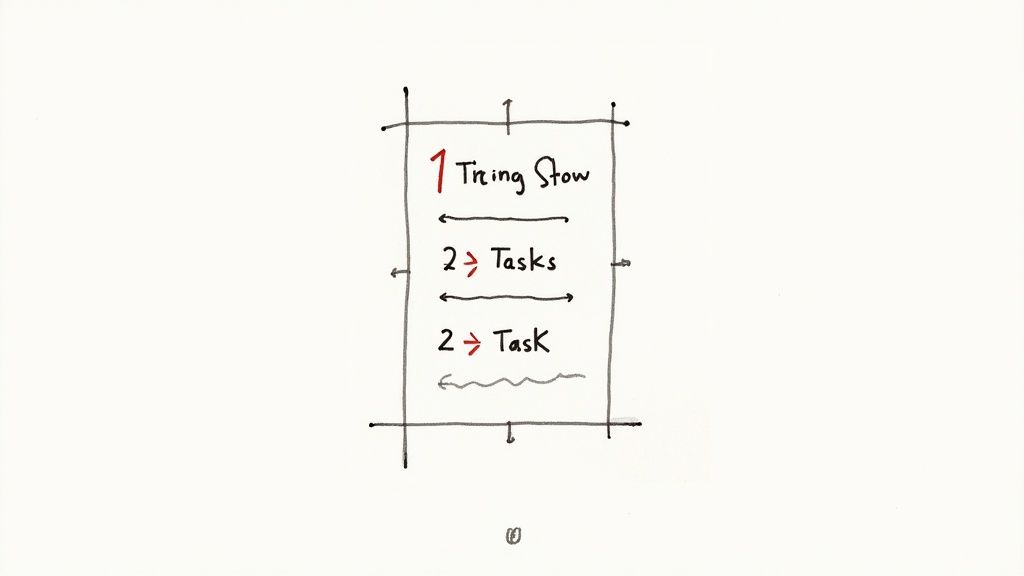
Recurring Tasks and Task Dependencies
Recurring tasks are ideal for routine responsibilities. Instead of manually recreating the same task every week or month, schedule it to recur automatically. This minimizes clutter and guarantees these essential routines aren't forgotten.
Task dependencies further enhance your organization, helping you map out projects effectively. By linking tasks, you create a clear visual representation of the project's progression and ensure tasks are completed in the correct sequence. This maintains project momentum and avoids workflow bottlenecks.
Smart Reminders and Notifications
Reminders are valuable only when timely and pertinent. Google Calendar lets you personalize smart reminders, adapting them to your unique requirements. Set reminders for various times before a task's deadline, receive them via email or pop-up notifications, and even modify reminder settings for specific tasks.
This ensures you're notified effectively, not overwhelmed. A task due next week might need a reminder a few days prior, while a time-sensitive task due tomorrow requires a reminder just hours beforehand. This adaptable reminder system ensures your notifications genuinely enhance your productivity. These features can drastically improve your organizational efficiency and decrease stress. By mastering these advanced features, you'll transform your task list on Google Calendar into a powerful productivity tool.
How Google Calendar Tasks Stack Up Against The Competition
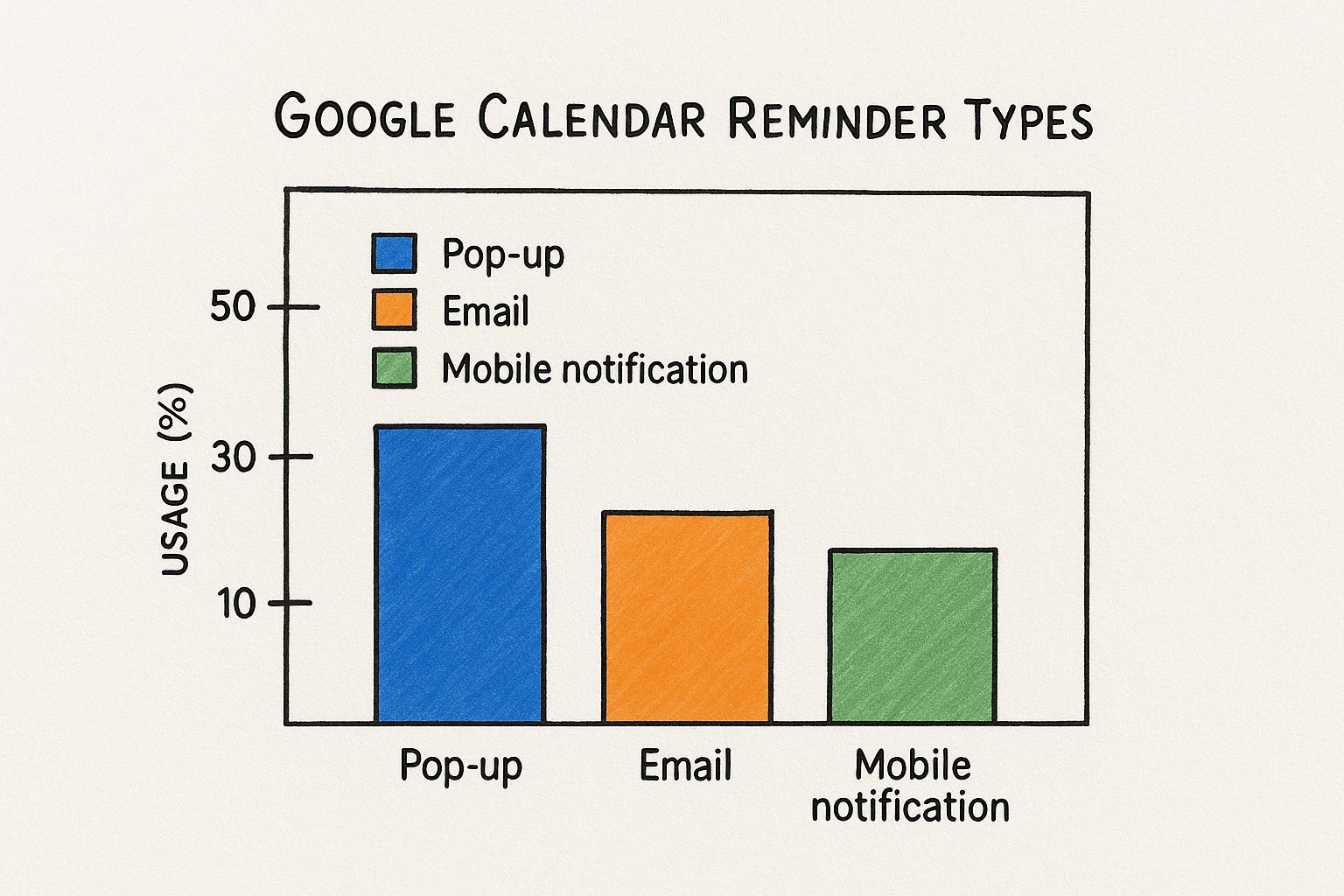
The infographic above provides a snapshot of how people use Google Calendar reminders. It shows that 50% of users prefer pop-up reminders. Another 30% opt for email reminders, while 20% rely on mobile notifications. This data clearly demonstrates that in-app pop-ups are the most popular way to receive reminders within Google Calendar.
It’s also interesting to see that a substantial number of users still appreciate external reminders via email. Mobile notifications, though less dominant, still play a significant role. This variety highlights Google Calendar's adaptability in accommodating different reminder preferences.
Google Calendar's task list, with its integrated reminder system, is often compared to dedicated task management apps like Todoist or Asana. However, managing your to-dos directly within your calendar offers unique benefits. It provides a centralized view of your schedule and tasks, simplifying your planning process.
This unified perspective can help you manage your time more effectively. You can make better decisions about how to allocate your time and energy. Plus, Google Calendar is free and universally accessible, unlike many other platforms.
Key Advantages of Google Calendar's Task List
Using a task list within Google Calendar comes with several advantages:
Seamless Integration: Tasks appear right alongside your scheduled events. This gives you a complete overview of your commitments, streamlining your planning and eliminating the need to switch between different apps.
Universal Accessibility: Anyone with a Google account can use Google Calendar. It's readily available on various devices, ensuring your tasks are always accessible.
Zero Additional Cost: The task list is a standard feature included with every Google account. No extra subscriptions are needed, making it a cost-effective solution.
However, Google Calendar’s task list does have some limitations. It doesn't offer the same robust project management features found in apps like Asana or Todoist. Features like team collaboration and complex task dependencies aren't as developed. For some, this may mean using additional tools, depending on their workflow needs.
Interestingly, Google Calendar tasks have become increasingly important in the world of productivity apps, especially when compared to other task management tools. A 2024 survey showed that 65% of tech teams migrated to more specialized project management platforms like Jira or Linear within six months. They often cited limitations in tools like Basecamp and Monday.com. Learn more about this trend.
To help illustrate the differences, let's look at a comparison table:
Google Calendar Tasks vs Popular Task Management Apps
Comparison of key features, pricing, and integration capabilities across major task management platforms
| Feature | Google Calendar Tasks | Todoist | Asana | Microsoft To Do |
|---|---|---|---|---|
| Basic Task Management | Yes | Yes | Yes | Yes |
| Due Dates | Yes | Yes | Yes | Yes |
| Reminders | Yes | Yes | Yes | Yes |
| Recurring Tasks | Yes | Yes | Yes | Yes |
| Collaboration | Limited | Yes | Yes | Yes |
| Project Management | Limited | Yes | Yes | Limited |
| Integrations | Google Workspace | Extensive | Extensive | Microsoft 365 |
| Cost | Free | Freemium | Freemium | Free |
This table highlights some key differences. While Google Calendar Tasks excels in simplicity and integration with Google Workspace, Todoist and Asana provide more robust collaboration and project management capabilities. Microsoft To Do offers a similar experience to Google Calendar Tasks, integrated within the Microsoft ecosystem.
When to Choose Google Calendar Tasks
Google Calendar's task list is perfect for individuals and small teams. It works best for managing daily tasks and to-dos alongside your schedule. It’s a great choice when simplicity and accessibility are priorities.
When to Consider Dedicated Task Management Apps
For more complex projects, a dedicated task management app may be a better fit. If your project involves multiple collaborators, complex dependencies, or advanced reporting, these platforms provide a more specialized toolset. These apps are designed for the demands of larger projects and distributed teams. Understanding these differences will help you choose the best tool for your productivity needs.
Optimizing Your Workflow For Maximum Impact
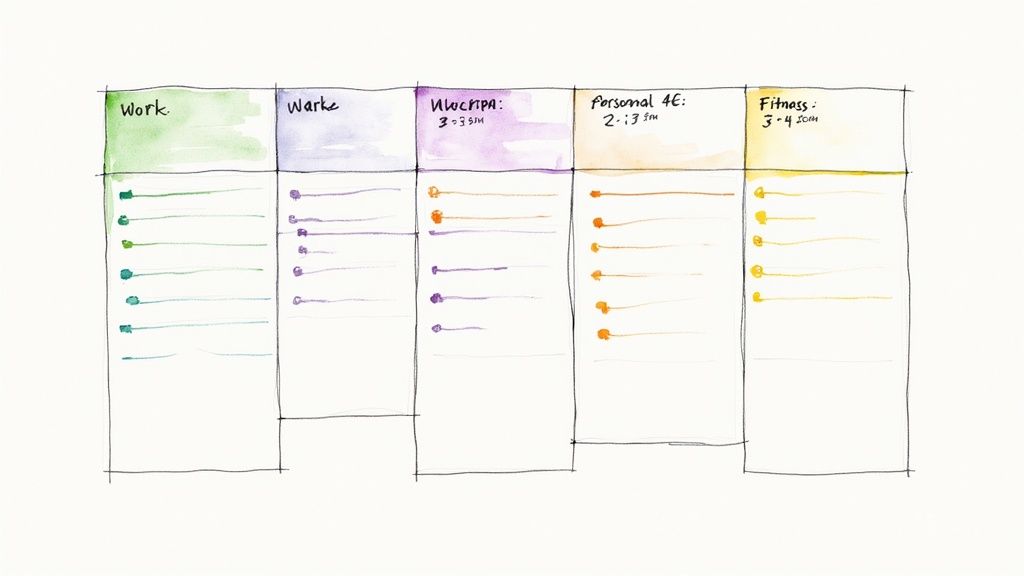
A task list on Google Calendar is only as effective as the system you build around it. Moving from disorganized chaos to productive efficiency requires a strategic approach to workflow optimization. This means thinking beyond simply listing tasks and adopting a structured system for how you categorize, prioritize, and manage those tasks within your calendar. This section explores practical techniques successful professionals use to maximize their task list impact.
Smart Categorization: Bringing Order to Your Google Calendar Task List
Effective categorization is fundamental to a well-organized task list in Google Calendar. This involves grouping similar tasks, which simplifies management and prioritization.
For instance, categorize tasks by project (like "Project Alpha" or "Website Redesign"), context ("@Home," "@Office," "@Errands"), or even by required energy level ("High Focus," "Low Focus"). Using consistent categories creates a clear visual structure, allowing you to understand your workload at a glance. This clarity is key to effective planning and execution.
Prioritization Systems That Actually Work
Not all tasks hold the same weight. Prioritizing your Google Calendar task list ensures you dedicate your time to high-impact activities first.
The Eisenhower Matrix, which categorizes tasks by urgency and importance, is a popular method. This matrix encourages proactive work on important but non-urgent tasks, preventing them from escalating into urgent crises. Another effective technique is the Pareto Principle (the 80/20 rule). This principle suggests that 80% of your results come from just 20% of your efforts. By identifying and prioritizing that vital 20%, you significantly boost your productivity.
The Power of Regular Reviews: Keeping Your Task List Relevant
A productive task list requires regular review and refinement. A weekly review allows you to assess your progress, adjust priorities, and add any new tasks. This is a valuable opportunity to reflect on what worked well, identify any roadblocks, and plan for the upcoming week.
In addition, a quick daily review helps you prioritize tasks for the day ahead, ensuring you focus on the most important items. This consistent maintenance prevents your task list from becoming cluttered with outdated and irrelevant entries.
Delegation and Outsourcing: Freeing Up Your Time For High-Value Work
Delegation, even for individuals, is crucial for maximizing efficiency. This could involve outsourcing personal tasks like grocery delivery or house cleaning, or assigning project subtasks to team members.
By delegating effectively, you free up time and mental energy to concentrate on high-value work that requires your specific skills and expertise. This strategic approach optimizes your time and resource allocation. Learn more in our article about How to master Google Workspace.
Real-World Examples and Common Pitfalls
Many executives and entrepreneurs rely on well-managed task lists within Google Calendar. They often use strategies like time blocking, allocating specific time slots for different tasks to create a structured yet adaptable daily schedule.
However, challenges can arise. Common pitfalls include overestimating daily capacity, neglecting regular reviews, and allowing your task list to become excessively long and difficult to manage. By learning from both successes and mistakes, you can build a task management system that truly works for you.
Mastering Cross-Device Task Management
Staying productive often means having a task management system that works wherever you go. This means seamlessly managing your task list on Google Calendar across your devices, whether it's your smartphone, tablet, or computer. Let's explore how you can maintain that productivity momentum, regardless of your location.
Mobile-Specific Features for On-the-Go Productivity
Mobile devices, when paired with the right tools, become incredible productivity enhancers. The Google Calendar mobile app offers features specifically designed for managing tasks on the go. One standout feature is voice command integration. Imagine adding an item to your grocery list while driving, simply by saying, "Ok Google, add milk to my Grocery list."
Quick-add widgets offer another convenient way to capture tasks quickly. With a simple tap, you can add a task without even opening the app. This is perfect for jotting down those brilliant ideas the moment they strike. Furthermore, customizable mobile notifications help you stay informed without being bombarded with alerts. Tailor your notification settings to match your current focus and priorities.
Offline Capabilities and Synchronization Best Practices
Even when you're offline, Google Calendar still allows you to manage your tasks (with a few limitations). The mobile app allows viewing and editing of existing tasks offline. However, any new tasks created offline will sync with your account only after your internet connection is restored. This means checking off completed tasks or adjusting due dates works seamlessly offline, but adding new tasks requires an active internet connection.
Understanding synchronization best practices is essential for preventing data conflicts and ensuring a smooth experience across all your devices. Regularly syncing your Google account across all devices keeps your task list updated everywhere. This is similar to how cloud-based document editors like Google Docs function - changes made on one device are reflected on others connected to the same account. When traveling across time zones, ensure your device's time settings are configured for automatic updates. This prevents scheduling mishaps and keeps your tasks aligned with your current location.
To better illustrate the features available across different platforms, let's take a look at the following table:
Task Management Features Across Devices
Overview of available features and capabilities for Google Calendar tasks on different platforms and devices
| Feature | Web Browser | Android App | iOS App | Desktop Widget |
|---|---|---|---|---|
| Create Tasks | Yes | Yes | Yes | Limited |
| Edit Tasks | Yes | Yes | Yes | Limited |
| Delete Tasks | Yes | Yes | Yes | No |
| View Tasks | Yes | Yes | Yes | Yes |
| Set Reminders | Yes | Yes | Yes | Yes |
| Offline Access | Limited | Yes | Yes | No |
| Voice Input | Yes | Yes | Yes | No |
| Quick Add Widget | No | Yes | Yes | Yes |
This table highlights the strengths of each platform. While the web browser and mobile apps offer comprehensive task management, the desktop widget provides convenient at-a-glance viewing and basic editing. Offline access is a powerful feature of the mobile apps, ensuring productivity even without an internet connection.
Troubleshooting Common Synchronization Issues
Synchronization issues can occasionally arise. If your tasks aren't appearing across your devices, the first step is to check your internet connection. A weak or unstable connection can disrupt the synchronization process. Next, ensure that you are logged into your Google account on all devices. Sometimes, a simple log out and log back in can resolve the problem. If issues persist, clearing the app's cache and data often resolves more stubborn glitches.
For more tips on maximizing productivity within the Google ecosystem, check out our article on Boosting Efficiency With Google Workspace. Mastering cross-device task management is fundamental to consistent productivity, no matter where you are. By using these techniques and troubleshooting tips, your task list on Google Calendar will become a reliable companion throughout your day.
Troubleshooting And Long-Term Success
A well-organized task list in Google Calendar can significantly improve your productivity. However, even the best systems can encounter issues. This section will guide you through common troubleshooting scenarios and strategies for maintaining a successful task list over time.
Common Issues and Solutions
Like any software, Google Calendar's task list functionality can sometimes have problems. Here’s a breakdown of common issues and how to fix them:
Synchronization Problems: If your tasks aren't syncing across your devices, first check your internet connection. Make sure you're logged into the correct Google account on all devices. Sometimes, simply logging out and back in can resolve the issue. If the problem continues, try clearing your browser's cache or app data.
Vanishing Tasks: Tasks can occasionally seem to disappear. Check your completed task list; they might have been accidentally marked as done. Also, confirm you’re viewing the correct task list within Google Calendar. If you use multiple lists, ensure the right one is selected.
Notification Failures: If you're not getting reminders, check your notification settings in both Google Calendar and your device's settings. Ensure notifications are enabled and set to your preferences. Remember, individual tasks can also have their own reminder settings, so double-check those as well.
Maintaining Long-Term Success With Your Task List On Google Calendar
A productive task list in Google Calendar requires ongoing effort. Here are some key strategies:
Regular Reviews: Review your task list consistently. Weekly reviews allow you to adjust priorities and add new tasks. Daily reviews ensure you're focused on the most important items. Just like any system, regular maintenance keeps your task list relevant and effective.
Data Backup: While Google automatically saves your data, consider periodically exporting your task list as a backup. This provides an extra layer of security and peace of mind.
Team Training: If you're working with a team, ensure everyone is trained on using the system. Consistent practices across the team lead to better collaboration and less confusion. Establishing shared task management standards can significantly improve overall efficiency.
Recovering From Data Loss or Corruption
Data loss or corruption is rare, but it can happen. Having a recent backup is essential in these situations. Google also provides account recovery options; familiarize yourself with these procedures to minimize any potential disruptions. Being prepared is crucial for minimizing the impact of unforeseen problems.
Expert Recommendations for Smooth Operation
Tech experts recommend treating your task list like any other important system. Regular maintenance prevents problems. This includes regular reviews, data backups, and staying up-to-date on Google Calendar updates. Proactive maintenance and following best practices will ensure your task list in Google Calendar continues supporting your productivity goals. Think of it like regular car maintenance – it prevents major problems later on.
Just as reading benefits a writer, regularly reviewing and refining your systems benefits a productive individual. This continuous improvement will ensure long-term success with your task list on Google Calendar.
Ready to enhance your Google Workspace productivity? Explore Tooling Studio’s suite of Chrome extensions, designed to streamline your workflow and improve collaboration: Explore Tooling Studio