
Kanban Board Google Workspace: Your Complete Setup Guide
Master kanban board google workspace setup with our practical guide. Real examples, proven tips, and actionable advice from teams who've done it successfully.
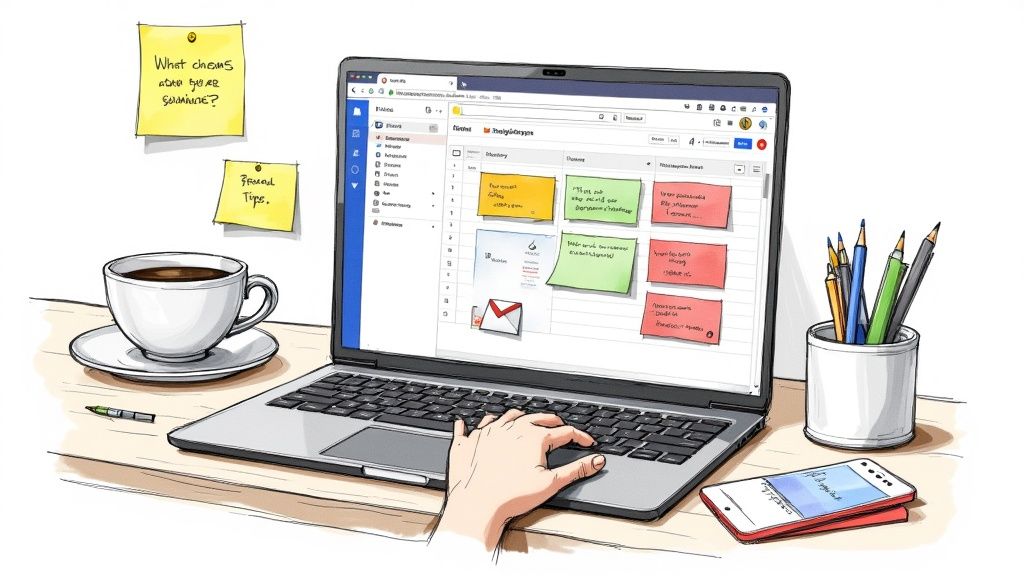
Why Your Google Workspace Team Needs Visual Task Management
Here's something that completely changed how my team operates: we realized that Google Workspace, as awesome as it is, lacked a crucial visual component for project management. Google Tasks works for individual to-dos, sure, but it's like a digital sticky note – helpful for quick reminders, not so much for the overall project view. When you're juggling multiple projects and team members, email chains become a mess, and tasks inevitably slip through the cracks. This isn't just me; I've witnessed the same struggle with marketing teams, developers, and client service departments I've consulted with.
Traditional list-based task management just creates bottlenecks when teams are collaborating. Think about how many times you've scrolled endlessly through a task list, trying to pinpoint the actual priorities. Or how much time you've burned in status meetings just to get everyone on the same page. This is where visual workflow management steps in. It solves these issues, leading to a 60% reduction in status meeting time and eliminating those irritating "where did this task go?" moments.
The real magic of a Kanban board inside Google Workspace is how it transforms chaotic tasks into a clear, visual workflow. If you're thinking about using a web Kanban board, definitely explore the features and benefits. Check out this resource on Effective Web Kanban Board for a deeper dive. The moment teams see their workflow visually is often the moment they realize there's no going back. Suddenly, bottlenecks are glaringly obvious, priorities are crystal clear, and everyone understands their role in the bigger picture.
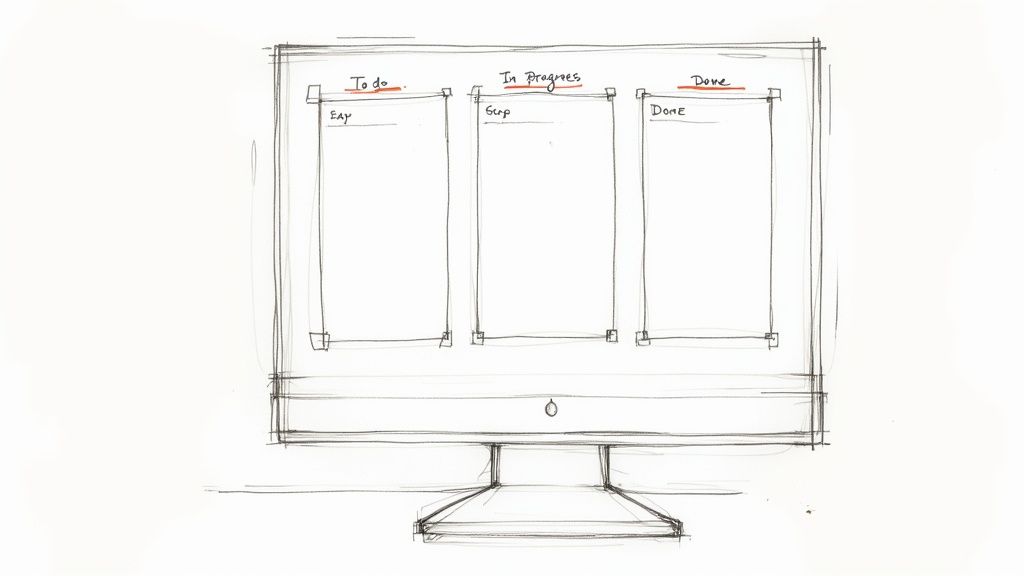
Visualizing workflows is fundamental to Kanban, tied directly to its origins at Toyota. The Kanban method, which Kanban boards in Google Workspace embody, has a fascinating history in Toyota's manufacturing processes. Kanban has since become a versatile tool across various industries, from software development to manufacturing. The core principle revolves around visualizing workflows and limiting work in progress to boost efficiency and minimize bottlenecks. While specific stats on Google Workspace Kanban adoption are hard to come by, the broader method is widely used, improving cycle times by up to 54% and lead times by up to 23%. This visual approach translates beautifully to the digital realm of Google Workspace, making project management significantly smoother.
Getting Tooling Studio's Extension Up and Running
So, you want to get your Gmail/Google Tasks humming with a Kanban board? It’s way simpler than you might think, trust me. Let me break down how to get Tooling Studio's Kanban Tasks extension up and running, including a few of the quirks I learned the hard way.
First, pop over to the Chrome Web Store. Just search for "Tooling Studio Kanban Tasks"—it’s as straightforward as that. Here’s a peek at what you're looking for: 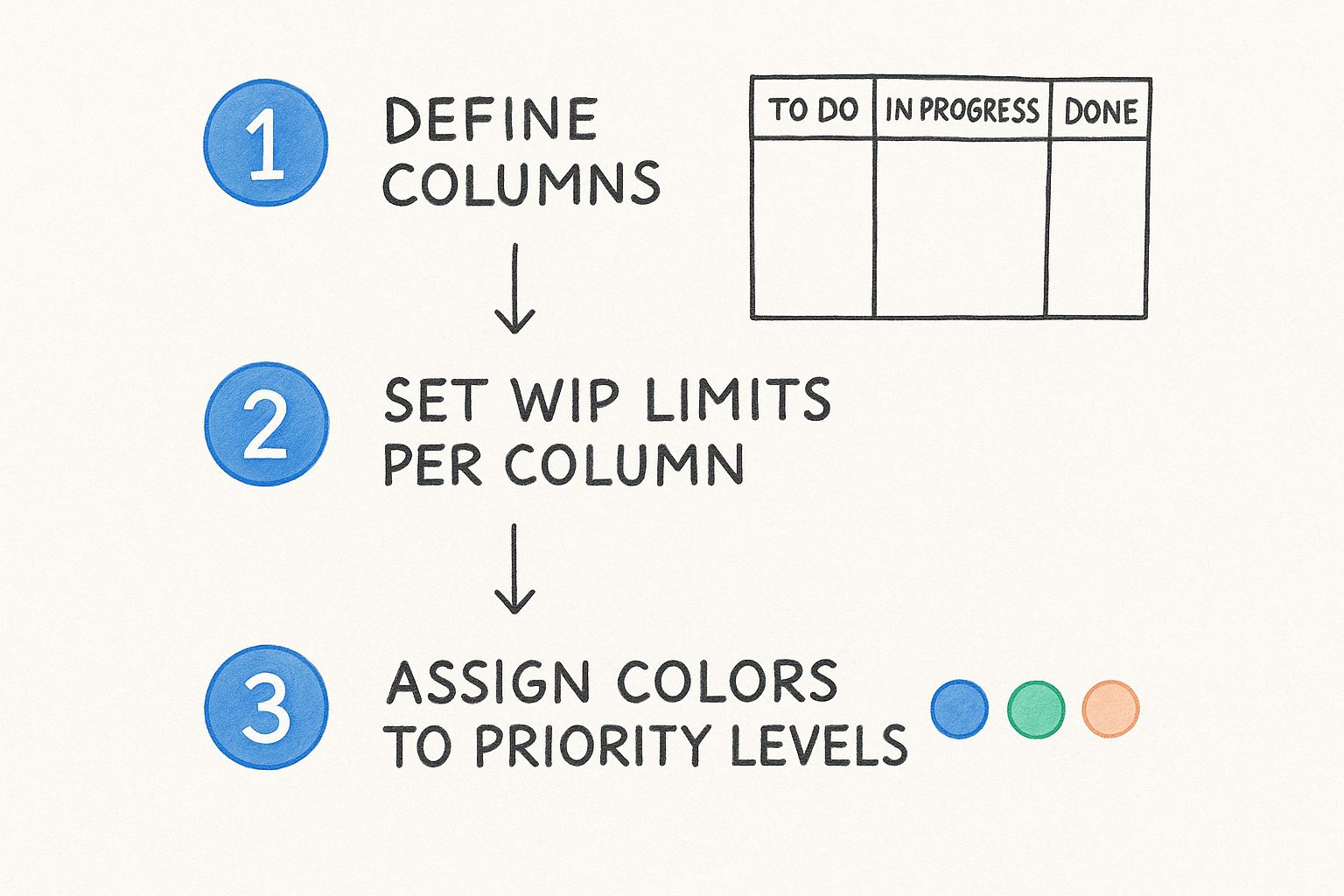 The Web Store is basically a wonderland of extensions that add all sorts of cool features to your browser. Adding Kanban Tasks is just a click away.
The Web Store is basically a wonderland of extensions that add all sorts of cool features to your browser. Adding Kanban Tasks is just a click away.
Once it's installed, you'll have to give it a few permissions. Nothing crazy, just the usual stuff. The important ones are the ones that let it access your Gmail and Google Tasks – that’s the heart of the integration. For everything else, the default settings are usually fine.
Now, for the initial setup. I'll share the config I usually go with; it tends to work well for most teams. I'll explain what each option actually does (no confusing jargon) and how it all connects with your existing Gmail and Google Tasks. There are three settings I always tweak right after installing. We'll get to those in a minute.
Customizing Your Kanban Board Google Experience
There are a few key things you'll want to customize right off the bat. Think of it like this:
- Defining your columns (To Do, In Progress, Done – the usual suspects).
- Setting Work-In-Progress (WIP) limits for each column (this is huge for staying focused).
- Using colors to show task priority at a glance.
Here’s a quick visual to illustrate: 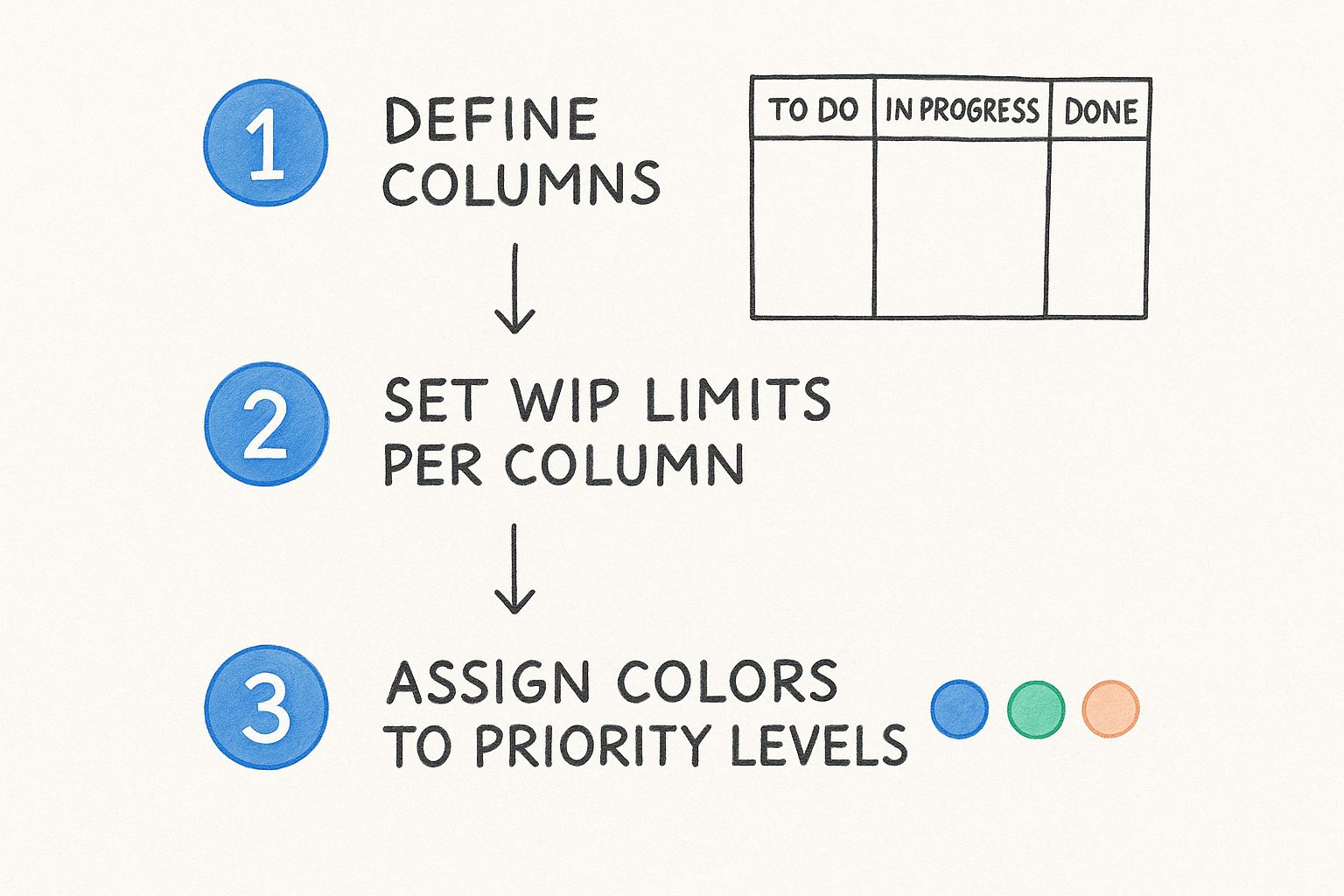 These might seem basic, but honestly, mastering them is the key to visual tracking and managing your team’s workload effectively. By the time you’re done with this, you’ll have a working board that’s perfectly tuned to your needs, all within your existing Google workflow.
These might seem basic, but honestly, mastering them is the key to visual tracking and managing your team’s workload effectively. By the time you’re done with this, you’ll have a working board that’s perfectly tuned to your needs, all within your existing Google workflow.
Before we go any further, let's talk about what you really need to get this going. It's often much simpler than people assume. I've put together a table to clarify things:
Let’s clear up some common misconceptions about what’s required to set up your Kanban board. The following table outlines the perceived requirements versus the actual needs:
Setup Requirements vs Reality Check What you actually need versus what you think you need to get started
| Requirement | What You Think You Need | What You Actually Need | Time Investment |
|---|---|---|---|
| Google Account | A paid Google Workspace account | Any free Google account | None – you probably already have one |
| Browser | Latest Chrome version | Any modern browser (Chrome recommended) | Minimal – browser updates are usually automatic |
| Technical Skills | Advanced coding or scripting knowledge | Basic ability to install a browser extension | A few minutes to install and configure |
As you can see, the barrier to entry is surprisingly low. Most of what you need is likely already in place. Setting up takes just a few minutes.
One of the most important aspects of this setup process is getting ahead of potential issues. Troubleshooting before things go sideways will save you tons of time and frustration.
If you'd like a more detailed guide, I've got a more comprehensive resource for you: Check out our guide on how to create a free kanban board in Google. It dives deeper into using Kanban Tasks to create your board. By the end of this, you'll have a working board and the know-how to fix common hiccups that tend to trip up new users.
Transforming Gmail Into Your Task Command Center
This feature seriously feels like a superpower – turning emails directly into tasks without even leaving Gmail. The first time I dragged an email onto my Kanban board in Google Workspace, I knew there was no going back to forwarding emails as reminders. Let's dive into creating useful task cards from different email types, including some hidden time-savers.
One common question I hear is, "Does every email need to become a task?" Nope, definitely not. I'll share how I decide which emails deserve task cards, how to write task titles that still make sense weeks later, and some efficient ways to categorize client requests, internal messages, and follow-ups. Think about those emails you typically flag or star for later – those are often perfect for your Kanban board.
For example, picture a marketing agency handling campaign feedback. Instead of those endless email chains, they drag feedback emails directly onto their "Campaign Review" column. This creates a visual record linked to the original email, making follow-up simple and ensuring nothing gets missed.
Development teams can also manage bug reports by turning emails into tasks on their "Bug Fixes" column. This centralizes communication and makes tracking progress a breeze. Client service teams can similarly track conversations by converting key client emails into tasks, making sure every request is addressed. To make your Kanban experience even better within Google Workspace, think about adding a dedicated tool like the Chrome Extension.
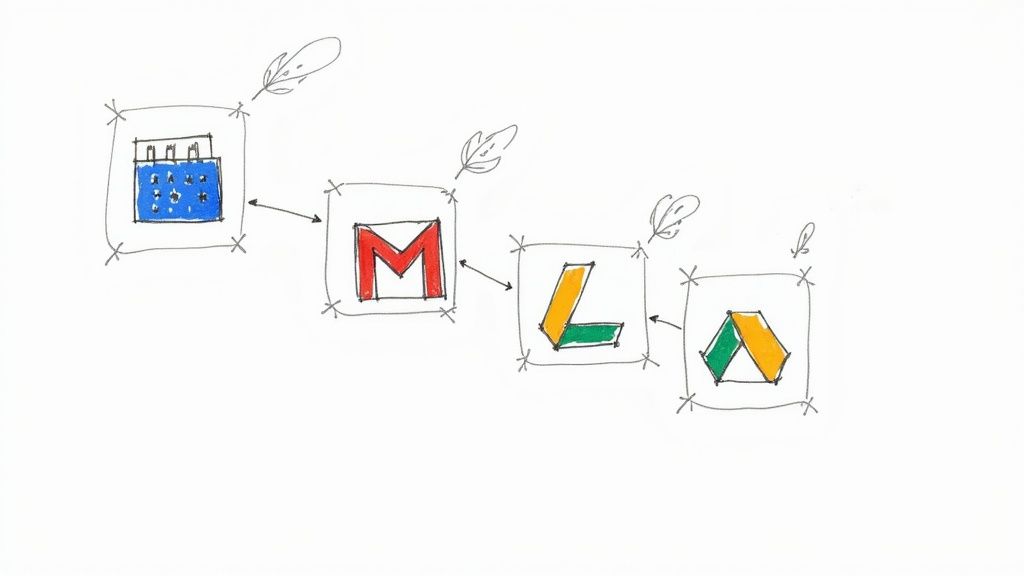
One of the biggest perks of using Kanban boards, especially within Google Workspace, is the boost to productivity it offers. It streamlines workflows and cuts down on the hassle of juggling multiple tools. For instance, a team using a Google Workspace Kanban board can turn emails directly into task cards on a shared board. This makes it easy for everyone to see and update task statuses instantly.
This approach really helps teams concentrate on getting work done instead of managing tools, leading to better collaboration and less miscommunication. I've seen teams report noticeable improvements in efficiency over just a few weeks, with a big jump in on-time task completion rates. This is mainly because tasks and project updates live in the same ecosystem, like Google Workspace, which allows for real-time updates and fewer lengthy status meetings. For more insights, check out this article: Google Workspace Kanban for Agile Teams. You might also find this article helpful: Transform Your Workflow: Viewing Google Tasks in a Kanban Layout.
These improvements show the real benefits of connecting your email workflow with a visual task management system. It lets teams stay focused on their core work, knowing that every important communication is captured and actionable within their shared workspace.
Designing Column Structures That Actually Work
Let's talk Kanban board columns—the backbone of any effective setup in Gmail using the Tooling Studio extension. I've seen so many teams get stuck trying to create the "perfect" workflow right from the start. Honestly, it's much better to begin with a simple structure and then adapt as you go. Think of it like building with LEGOs – you start with a basic structure and add bricks as needed.
The classic "To Do, In Progress, Done" is a fantastic starting point. It's clean, easy to understand, and it works for a surprising number of teams.
But as your team grows and projects become more intricate, you'll probably want more detailed stages. For example, imagine a marketing team. They might add "Content Review," "Design," and "Scheduling" columns to better represent their workflow. A development team, on the other hand, might use columns like "Code Review," "Testing," and "Deployment."
Column Structures for Different Teams
Here's where things get interesting. Different teams have their own unique rhythms. A consulting firm, for instance, might use columns like "Client Kickoff," "Research," "Drafting," and "Presentation." You could even streamline your email communication alongside your Kanban board with a dedicated Gmail integration.
The trick is to reflect how your team actually works, not how you wish it worked. The column structure should mirror real-world processes. This keeps everyone grounded and avoids getting lost in theory. Think of your columns as the different stages a task passes through, from initial idea to final completion.
To help you visualize different column setups, I've put together a table with some examples I've seen work well.
To help you visualize different column setups, I've put together a table with some examples I've seen work well. It showcases how different teams can tailor their Kanban board to match their specific workflows.
Table: Column Structures That Actually Work
Description: Real column setups from different team types with pros and cons.
| Team Type | Column Structure | Best For | Common Issues | Success Rate (Subjective) |
|---|---|---|---|---|
| Marketing | To Do, Content Review, Design, Scheduling, Done | Content creation workflows | Bottlenecks in Design | High (80%) |
| Development | To Do, In Progress, Code Review, Testing, Deployment, Done | Software development projects | Tasks stalling in Testing | Medium (70%) |
| Consulting | Client Kickoff, Research, Drafting, Presentation, Client Feedback, Final Delivery | Client-facing projects | Unclear client feedback | Medium (65%) |
| Sales | Lead Generation, Qualification, Proposal, Negotiation, Closed Won, Closed Lost | Sales pipelines | Inconsistent lead qualification | Medium (75%) |
| Generic | To Do, In Progress, Done | Simple projects and individual use | Lack of detail for complex projects | High (90%) for simple tasks, Low (40%) for complex projects |
The "Success Rate" is a rough estimate based on my own observations, showing how effective these structures typically are in achieving smooth workflows. It's not a hard statistic, but it gives you a sense of what tends to work.
Testing and Refining Your Columns
My go-to method for testing new columns is simple: create a temporary column and use it for a week or two. This allows you to see if it genuinely adds value without messing up your entire workflow. If a column becomes a bottleneck or tasks just sit there gathering dust, it might be time to combine it with another column.
Don't be afraid to experiment! Think of your Kanban board as a living, breathing document.
One area that often trips people up is handling tasks that don't seem to fit neatly into any column. Sometimes a task needs input from multiple teams, or its status isn't clearly defined. A handy trick I've used is creating a "Waiting On" column. This is where I put tasks that are blocked due to factors outside my control. It keeps them visible without cluttering the main workflow.
Recognizing When Your Column Structure Needs an Overhaul
Here are some warning signs that your columns need a little TLC:
- Bottlenecks: Tasks piling up in one column while others are empty.
- Confusion: Team members unsure where to put specific tasks.
- Inertia: Tasks sitting in a column for ages without moving.
These are clear indicators that your column structure isn't quite in sync with how your team works. Don't panic! It's totally normal to adjust as your team's needs change. Regularly review your Kanban board in Google Workspace and make changes as you see fit. The goal is to improve visibility and keep work flowing smoothly.
Building Team Collaboration That Sticks
A Kanban board setup in Google Workspace that only you use kind of misses the point. The real power comes from changing how your team works together. So, let's talk about the nitty-gritty: sharing permissions, getting your team on board, and creating ground rules that actually get followed. I'll even share some of my own early blunders – like giving everyone full editing access right away (disaster!) or not being clear about how cards should move between columns. Those mistakes almost tanked my first attempt at using a Kanban board.
We'll look at different permission levels. Viewer access is perfect for stakeholders who need visibility but shouldn't be moving things around. Commenter access lets people give feedback without disrupting the workflow. Editor access grants full control, and that's what you'll want for your core team members. Getting these permissions right is crucial for smooth, controlled collaboration. I learned this the hard way when a well-meaning but slightly over-eager intern completely reorganized the board based on their own (mis)understanding of the project.
Getting everyone on board is the next challenge. Some people really love their current systems (even if they're chaotic). My go-to strategy for winning over skeptics? Show them how the board directly solves their specific frustrations. Are they tired of endless status meetings? Show them how the Kanban board makes updates instantly visible to everyone. Do they lose track of tasks buried in email chains? Demonstrate how converting emails into tasks creates one central, organized hub.
Introducing Your Team to Visual Workflow
Don't overwhelm your team with every single feature right away. Start simple: creating tasks, moving them between columns, and updating statuses. Once they're comfortable, then you can introduce the more advanced stuff.
Here are a few conversation starters to help your team establish their own board etiquette organically:
- "How should we handle tasks that need input from multiple teams?"
- "What does 'Done' actually mean for each column?"
- "How do we want to use comments and attachments on cards?"
These discussions help create a shared understanding of how the board should work, which is essential for long-term success. It's not about imposing rigid rules, but about facilitating a conversation that leads to natural, team-driven guidelines.
Handling Resistance and Building Momentum
Not everyone will immediately embrace new tools. For those resistant team members, offer one-on-one support and address their specific concerns. Sometimes, all it takes is showing them how the tool can make their lives easier.
Finally, remember that consistency is key. Regularly using and updating the board reinforces its value. Small wins, like shorter status meetings or smoother project completion, will build momentum and demonstrate the real-world benefits of this new way of working. By starting small, addressing concerns proactively, and focusing on the practical advantages of a shared Kanban board, you can create a collaborative environment that truly lasts.
Sidestepping The Mistakes Everyone Makes Initially
Let's be real, setting up a Kanban board in Google Workspace can feel a little daunting at first. Everyone, myself included, stumbles a bit in the beginning. One common mistake is creating way too many columns. You picture this perfectly detailed workflow, but it ends up becoming a confusing mess.
Another pitfall? Vague task descriptions. "Follow Up" seems clear enough when you create the task, but weeks later, it's anyone's guess what it refers to. Trust me, I've been there.
Then there's the urge to put everything on one giant board. Suddenly, your neatly organized Kanban board transforms into a digital monster, overwhelming everyone and defeating the whole point of visual clarity. This is a big reason why some teams abandon their boards soon after the initial enthusiasm fades. The board becomes a source of frustration, not a helpful tool.
Recognizing the Warning Signs
So how can you tell if you're headed for trouble? Here are a few red flags to watch out for:
- Endless scrolling: If you're always scrolling sideways to see all your columns, you've got too many.
- Task stagnation: Tasks stuck in one column for weeks signal a bottleneck. This is often caused by unclear column definitions or unrealistic WIP limits.
- Team confusion: If your team is constantly asking where tasks belong or what a task's status means, your board isn't communicating effectively.
Think of these warning signs as little alarm bells, gently nudging you to adjust your approach. Catching these early and adapting before the board becomes a burden is key.
Avoiding Feature Creep and Maintaining Momentum
Another trap new users fall into is "feature creep." They try to customize every single setting, add every power-up, and integrate every tool under the sun. This adds complexity, slows down adoption, and eventually leads to burnout. Start simple. Master the basics with Google Workspace before adding more layers.
Realistic timelines are essential too. Don't expect your team to instantly love this new way of working. It takes time to adjust, build new habits, and truly integrate the Kanban system into daily routines. Be patient, offer support, and celebrate small wins. For more tips on using Kanban effectively, check out this helpful article: Kanban Tasks Guide: Boost Team Productivity.
Simplifying, Not Complicating
Finally, remember that less is often more. As your team gets comfortable with the board, you might even find you need fewer columns, not more. Consolidating columns can improve clarity and streamline your workflow.
Troubleshooting technical hiccups and handling resistance from team members who cling to email are also part of the process. The key is to remember a Kanban board is a tool for collaboration. It should make work easier, not harder. By understanding these common pitfalls and focusing on clear communication, you can build a Kanban system that truly transforms how your team works together.
Your Roadmap to Long-Term Kanban Success
Here's the thing I wish I'd known when I first started using Kanban in Google Workspace: the initial excitement wears off, you hit a few bumps in the road, but trust me, stick with it. Give it three months, and your team won't even remember how they managed before. This section is a distilled version of everything we've covered so far—a roadmap for making Kanban work for you long term.
First 30 Days: Building a Solid Foundation
The first month is all about creating good habits. Here are the milestones to aim for:
- Week 1: Get everyone comfortable creating tasks and moving them through the columns. Don't get bogged down in the details—just get those cards flowing!
- Week 2: Take a look at your column structure. Tweak it based on how you're actually using it. Are tasks piling up anywhere? Adjust your columns accordingly.
- Week 3: Start using WIP limits. This will help prevent bottlenecks and keep everyone laser-focused.
- Week 4: Time for a review. What's working? What isn't? Make any necessary adjustments.
Identifying Early Warning Signs
Just like anything else, your Kanban board needs regular TLC. Here are some telltale signs that your board needs some attention:
- Abandoned tasks: Cards gathering dust for weeks? That's a red flag that something's off.
- Column congestion: Tasks piling up in one column usually means there's a bottleneck in your workflow.
- Team confusion: If your team isn't sure where to put tasks or what the different statuses mean, it's time to get everyone on the same page.
Maintaining Momentum: Making Kanban a Habit
Here’s the weekly board review checklist I personally use:
- Clear completed tasks: Archive those finished cards! It keeps your board clean and focused.
- Review WIP limits: Are your limits still realistic? Adjust them as needed.
- Check for bottlenecks: Look for any columns where tasks are getting stuck.
- Solicit team feedback: Ask your team what’s going well and what could be better. Their input is invaluable.
Scaling Strategies and Honest Guidance
As your team expands, your Kanban board needs to grow with it. You might want to create separate boards for different projects or departments. Don't be afraid to experiment! What works for one team may not work for another. And let's be real, visual workflow management isn't a magic bullet for every situation. The real goal is to find what helps your team collaborate most effectively.
Success with Kanban isn't about checking off the most tasks—it's about how well your team works together. Track improvements in communication, project completion rates, and overall team satisfaction. Those are the true measures of a successful Kanban implementation.
Ready to give your team's productivity a boost with a Kanban board right inside your Google Workspace? Check out Tooling Studio and transform the way your team operates.