
7 Best Google Tasks Extension Tools for 2025 (Our Top Picks)
Discover the best Google Tasks extension to boost your productivity. Our 2025 roundup reviews 7 tools to supercharge your workflow. Get started now!
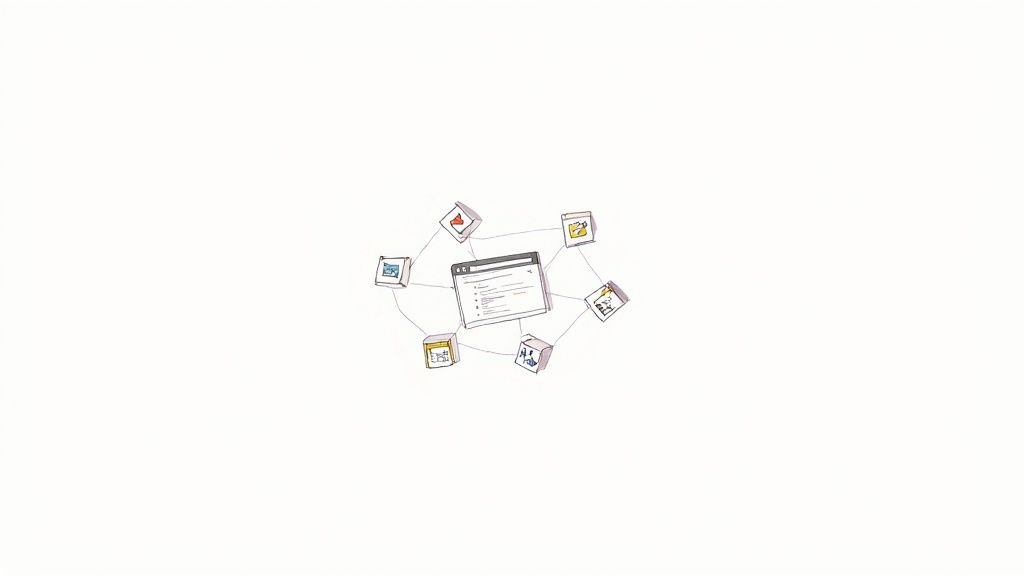
Google Tasks is a deceptively simple tool. It's clean, integrated, and perfect for jotting down quick reminders. But for many professionals and teams, its native functionality is just the starting point. The real power lies in augmenting it. If you find yourself wanting more-visual workflows, better collaboration, or deeper integration-you're not alone. The right Google Tasks extension can transform this basic list into a dynamic productivity hub, saving you from constant app-switching and centralizing your work inside the Google ecosystem you already know and trust.
This article dives deep into the top extensions that supercharge Google Tasks. We'll move beyond simple feature lists to provide a comparative analysis, exploring the unique use cases, practical implementation steps, and specific scenarios where each tool shines. From Kanban boards that visualize your projects to sidebars that keep tasks a click away, we've covered the best options available.
Whether you're a solo freelancer needing visual organization or a team lead seeking seamless collaboration, you'll find a solution here to streamline your workflow and reclaim your focus. Each entry includes screenshots and direct links, helping you quickly identify and install the perfect Google Tasks extension for your specific needs. Let's find the tool that will elevate your productivity.
1. Kanban Tasks by Tooling Studio: For Visual Workflow Mastery in Gmail
Kanban Tasks by Tooling Studio stands out as a premier google tasks extension for professionals and teams who live inside Google Workspace. It directly addresses a core limitation of the native Google Tasks interface: the lack of visual workflow management. This powerful extension transforms your standard to-do list into a dynamic, interactive Kanban board, seamlessly embedding it within your Gmail or Google Tasks environment. This integration is not merely a shortcut; it's a fundamental enhancement of how you interact with your tasks.
The core strength of Kanban Tasks lies in its exceptionally deep and thoughtful integration. The user interface meticulously mirrors Google's native design language, creating an experience that feels like a natural extension of the platform rather than a third-party add-on. This familiarity eliminates any learning curve, allowing users to immediately benefit from the visual clarity of a Kanban system. For those new to this methodology, a Kanban board organizes tasks into columns representing stages of a workflow (e.g., To Do, In Progress, Done), providing an at-a-glance overview of project status. If you're looking to master this approach, this practical guide to using a Kanban board effectively offers a deep dive.
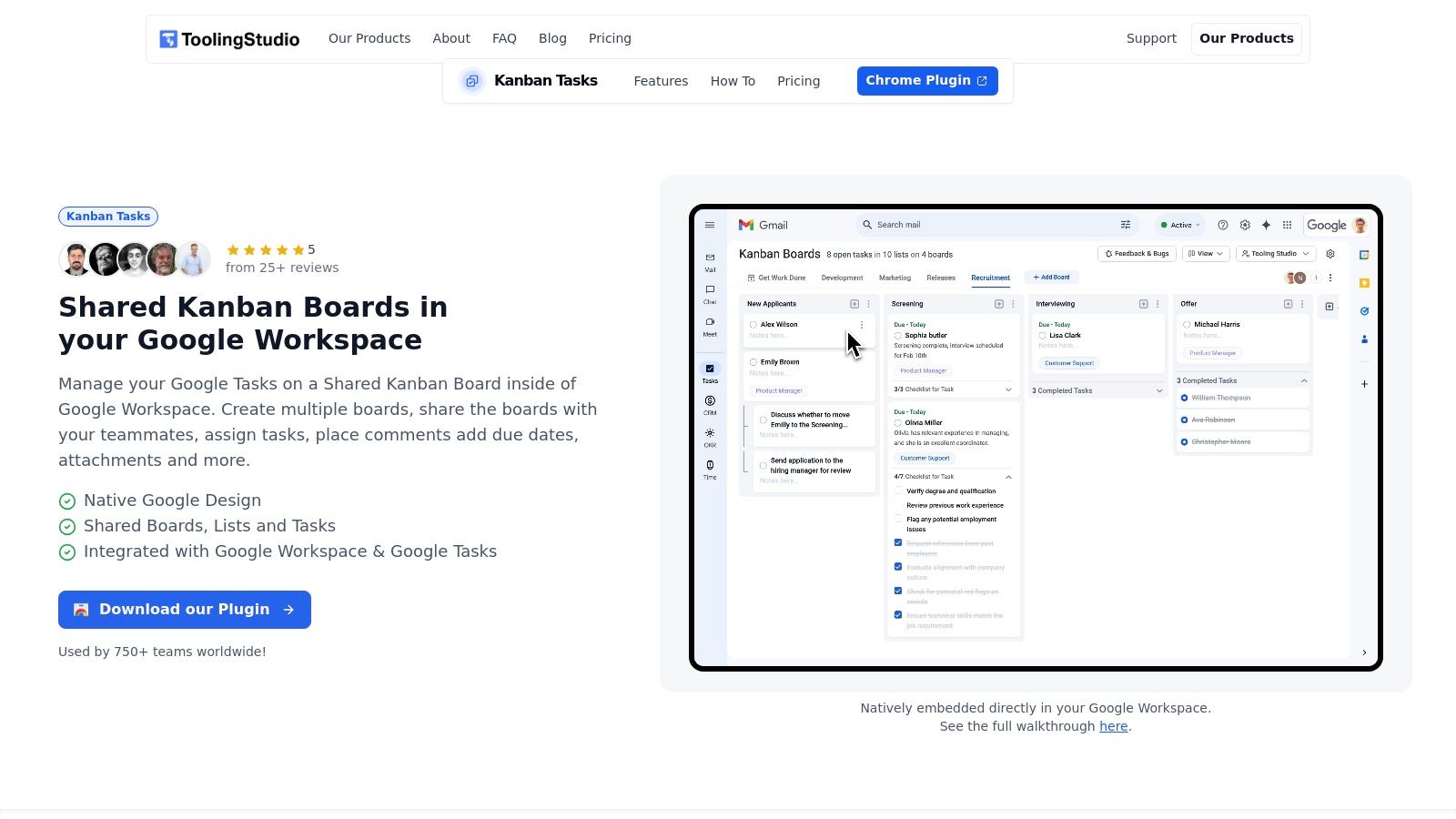
Key Features and Strengths
Kanban Tasks excels by focusing on essential, high-impact features that streamline productivity without adding unnecessary complexity.
- Native Workspace Integration: The extension operates directly within Gmail and Google Tasks. You can manage, drag, and drop tasks without ever needing to switch tabs or open a separate application, keeping your focus entirely on your work.
- Intuitive Drag-and-Drop Interface: Effortlessly move tasks between columns (e.g., from "To Do" to "In Progress") to reflect real-time progress. This tactile, visual method of organization is far more intuitive than checking off items on a static list.
- Real-Time Team Collaboration: Unlike many solo-focused task managers, Kanban Tasks is built for teamwork. You can create shared boards, assign tasks to colleagues, and see updates instantly, making it an ideal solution for project teams, sales departments, and agencies.
- Lightweight and Secure: Developed by Tooling Studio, known for its reliable and efficient tools, the extension is designed to run smoothly in your Chrome browser without slowing it down. It leverages your existing Google infrastructure, ensuring security and data privacy.
Ideal Use Cases
This extension is particularly effective for:
- Project Managers: Visualize project pipelines, track team member progress, and manage deliverables directly within the Google ecosystem.
- Sales Teams: Use boards to manage a sales funnel, moving leads from "Prospect" to "Negotiation" to "Closed" without leaving their inbox.
- Individuals and Freelancers: Organize personal projects or client work with greater clarity than a simple checklist allows, separating different phases of work visually.
What's Missing?
While Kanban Tasks is a robust solution, its current iteration has some limitations. Advanced features like adding comments directly to task cards, applying custom tags, and including attachments are still in development. Additionally, its functionality is exclusive to the Google Chrome browser, so users on other browsers like Safari or Firefox cannot utilize it.
Pricing & Access
Kanban Tasks by Tooling Studio is available on the Chrome Web Store. It operates on a freemium model, offering a generous free tier for individuals and small-scale use. For teams requiring advanced collaborative features and unlimited shared boards, a premium subscription is available, providing a cost-effective path to enhanced productivity.
Visit Kanban Tasks by Tooling Studio
2. TasksBoard
TasksBoard transforms the minimalist Google Tasks interface into a full-featured, collaborative, and visually organized workspace. It's a standalone web application that synchronizes perfectly with your Google Tasks, offering a much-needed full-screen Kanban-style board view. This makes it an exceptional google tasks extension alternative for users who feel constrained by the default sidebar.
What truly sets TasksBoard apart is its focus on collaboration. Unlike the standard Google Tasks experience, which is primarily a solo affair, TasksBoard allows you to share your task lists with team members in real-time. This simple yet powerful feature turns Google Tasks into a viable team project management tool, perfect for coordinating efforts on shared initiatives.
Key Features and User Experience
TasksBoard provides a clean, intuitive, and highly functional interface that feels like a natural extension of the Google ecosystem. The learning curve is minimal, as it builds upon the familiar foundation of Google Tasks.
- Kanban Boards: Visualize your workflow by dragging and dropping tasks between lists, which are displayed as columns.
- Real-Time Collaboration: Share any task list with a single click, allowing colleagues to view, edit, and add tasks simultaneously.
- Google Drive Integration: Attach documents, spreadsheets, and presentations directly from Google Drive to your tasks, keeping all relevant information in one place.
- Customization: Use colored tags to categorize tasks, highlight priorities, and make your boards easier to scan.
- Offline Access: Continue managing your tasks even without an internet connection; changes sync automatically once you're back online.
Pro Tip: Create separate boards for different projects or clients. Then, use colored tags to denote priority levels (e.g., Red for Urgent, Yellow for High Priority) across all boards for a consistent organizational system that your entire team can understand at a glance.
Pricing and Access
TasksBoard operates on a freemium model. The free version is quite generous, offering unlimited tasks, lists, and boards. However, for team-focused features, you'll need the Premium plan.
- Free Plan: Includes core features like unlimited tasks and lists, ideal for individual use.
- Premium Plan: Priced at $5 per user/month (or $48/year), this unlocks advanced features like list sharing for collaboration, unlimited Google Drive attachments, and custom-colored tags.
TasksBoard is accessible directly via its website, providing a desktop-like experience without needing a separate installation. For those curious about how it stacks up against similar tools, you can learn more about the comparison between TasksBoard and Kanban Tasks.
Website: https://tasksboard.com
3. Full Screen for Google Tasks
For users who love the simplicity of Google Tasks but crave a more expansive and focused view, Full Screen for Google Tasks is the perfect solution. This lightweight Chrome extension does exactly what its name suggests: it liberates your tasks from the confines of the Gmail or Calendar sidebar and presents them in a clean, dedicated, full-screen browser tab. This simple yet powerful tweak makes it an essential google tasks extension for anyone who finds the default sidebar view too cramped for effective planning.
What makes this extension stand out is its commitment to enhancing the core Google Tasks experience without adding unnecessary complexity. It doesn't try to reinvent the wheel; instead, it provides a much larger canvas, making it significantly easier to view, manage, and organize your to-do lists. The added search and sort functionalities provide a much-needed layer of organization that is surprisingly absent from the standard interface.
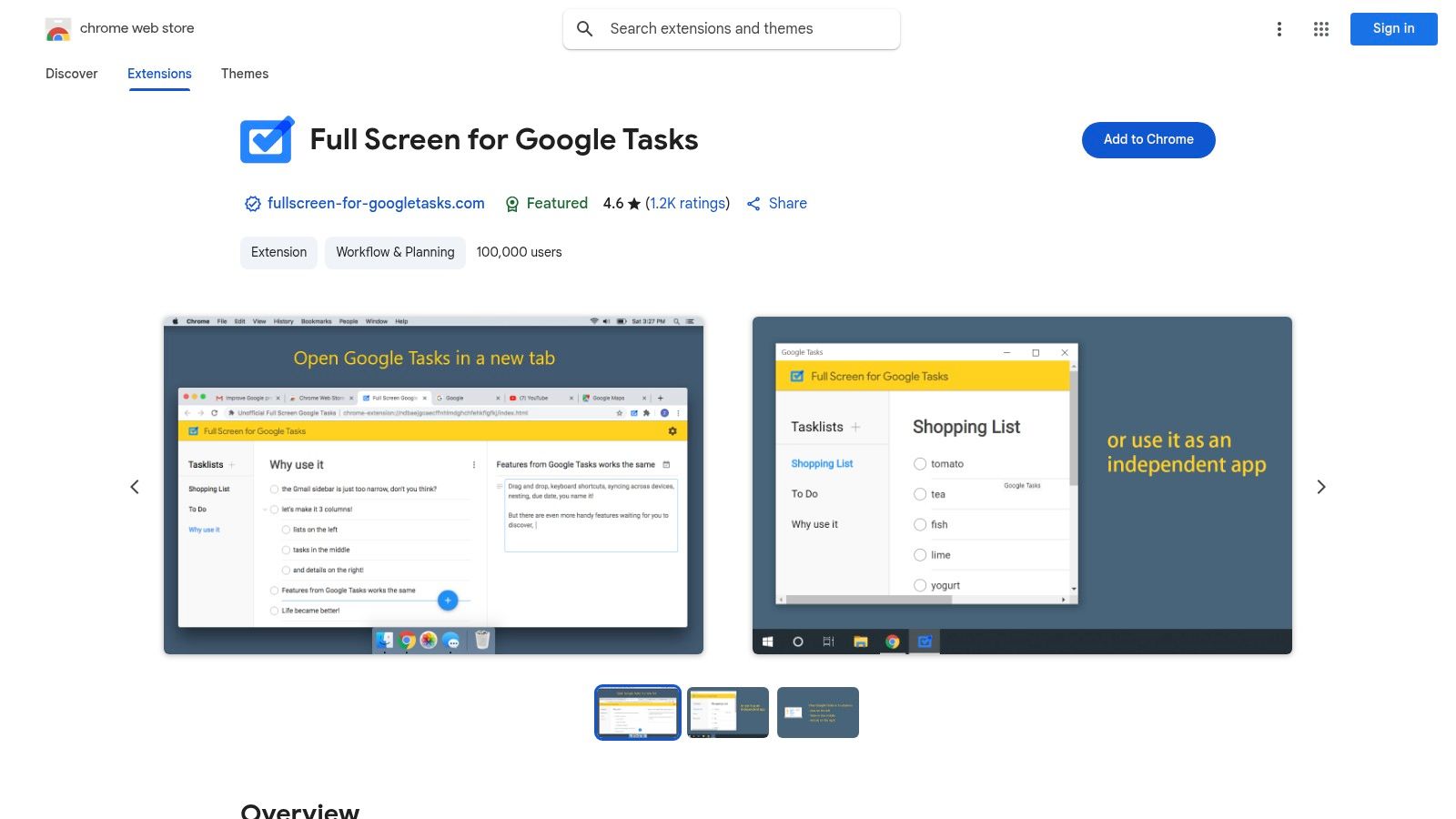
Key Features and User Experience
The extension integrates seamlessly into Chrome, offering a user experience that feels native to the Google ecosystem. By focusing on a few key improvements, it enhances usability without a steep learning curve, making it immediately valuable.
- Dedicated Full-Screen Mode: Opens Google Tasks in a new tab, providing a distraction-free environment to manage your to-do lists.
- Powerful Search: Quickly find any task across all your lists with a simple search bar, a critical feature for users with extensive task logs.
- Custom Sorting Options: Organize tasks by due date or alphabetically, allowing you to prioritize and structure your work more effectively.
- Offline Functionality: Access and manage your tasks even without an internet connection; all changes sync automatically once you are back online.
- Minimalist Interface: Retains the familiar look and feel of Google Tasks, ensuring a smooth and intuitive user experience.
Pro Tip: Use the full-screen view for your daily or weekly planning sessions. Sort your main list by "due date" to get a clear overview of upcoming deadlines. Then, use the search function to quickly locate tasks related to a specific project or client before a meeting.
Pricing and Access
Simplicity is at the core of this extension, and that extends to its pricing model. It is completely free to use.
- Free: All features, including full-screen mode, searching, and sorting, are available at no cost. There are no premium tiers or hidden fees.
As a Chrome extension, it is limited to users of the Google Chrome browser and can be installed directly from the Chrome Web Store. It offers a straightforward way to improve task visibility without any financial commitment.
Website: https://chromewebstore.google.com/detail/full-screen-for-google-ta/ndbaejgcaecffnhlmdghchfehkflgfkj
4. Sidebar for Google Tasks
For those who value speed and constant accessibility, Sidebar for Google Tasks offers a streamlined and efficient way to interact with your to-do list. This lightweight google tasks extension embeds your entire Google Tasks account directly into a collapsible sidebar on the right-hand side of your Chrome browser. Its core strength lies in its simplicity and immediacy, eliminating the need to open Gmail, Google Calendar, or another tab to manage your daily objectives.
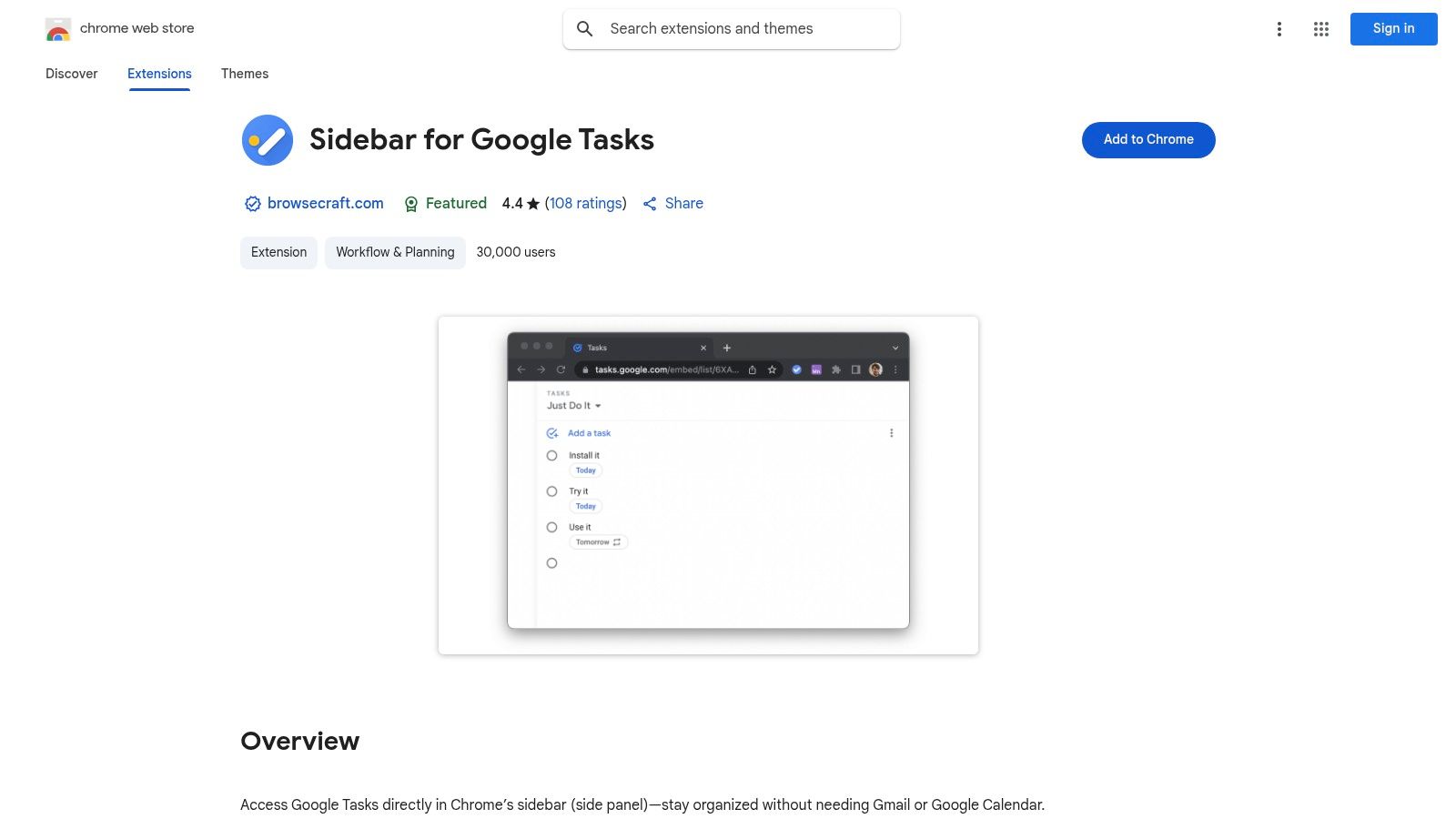
The primary appeal of this extension is its ability to keep your tasks perpetually in view, no matter what website you are browsing. This "always-on" approach is perfect for capturing tasks as they arise, whether it's an idea sparked by an article or a follow-up action from an email. It provides the core functionality of Google Tasks in a persistently accessible panel, making it a go-to for users who need to jot things down without breaking their workflow.
Key Features and User Experience
Sidebar for Google Tasks focuses on delivering the essential features you need without unnecessary complexity. Its interface is a near-identical replica of the native Google Tasks sidebar, ensuring a zero-learning-curve experience for existing users.
- Persistent Sidebar Access: Open and close a dedicated Google Tasks panel on any webpage with a single click on the extension icon.
- Full Task Management: Add, edit, check off, and delete tasks and sub-tasks directly from the sidebar.
- Seamless Syncing: All changes made in the sidebar are instantly synchronized with your Google Tasks account across all your devices.
- Offline Functionality: Your tasks remain accessible even without an internet connection, with changes syncing automatically once you reconnect.
- Clean and Familiar UI: The interface mirrors the standard Google Tasks design, making it immediately intuitive and easy to navigate.
Pro Tip: Use this extension to turn web content into actionable items instantly. While reading a research article or a news report, highlight a key sentence, right-click, and add it directly to a task list. This creates a quick-reference to-do list for content you need to revisit or act upon.
Pricing and Access
This extension is completely free to install and use, making it an accessible option for any individual user looking to boost their productivity within the Chrome ecosystem. It is supported by occasional, unobtrusive ads for the developer's other extensions.
- Free: The extension is available at no cost and includes all its core features.
One potential drawback is its exclusivity to the Chrome browser. Additionally, while highly functional for individual use, it lacks the advanced collaborative features found in more robust web applications. However, for solo professionals and students, its directness and simplicity are major advantages.
Website: https://chromewebstore.google.com/detail/sidebar-for-google-tasks/jlgndcbgcfaaidgacjgelccmedbjenhb
5. GTasks Add-on for Google Docs
GTasks brings your to-do list directly into your writing and editing workflow by integrating Google Tasks within Google Docs. Instead of switching between tabs to capture action items from a meeting agenda or project plan, this add-on lets you highlight text and instantly convert it into a task. It's a powerful google tasks extension for anyone whose work revolves around document creation and collaboration.
This integration is designed for maximum efficiency, turning your documents into dynamic and actionable workspaces. For teams that draft project briefs, meeting notes, or collaborative reports in Google Docs, GTasks ensures that no deliverable or follow-up action gets lost in the text. It bridges the gap between planning and doing, right where the ideas originate.
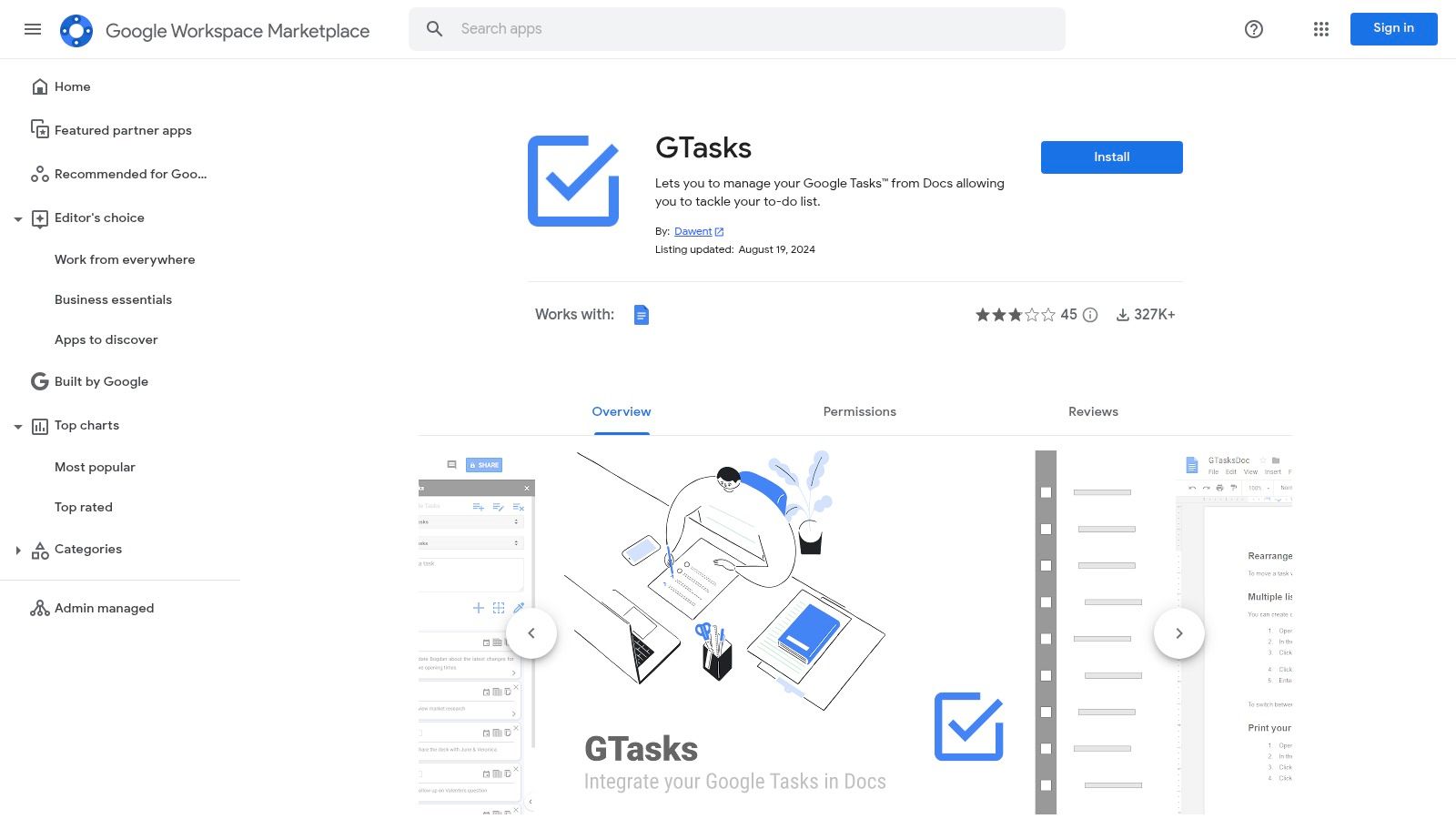
Key Features and User Experience
The GTasks add-on opens as a simple sidebar within your Google Doc, providing a familiar and user-friendly interface that feels native to the Google Workspace environment. There's no learning curve; you simply highlight, click, and manage.
- Create Tasks from Text: Select any piece of text within your document and create a new task from it with a single click.
- Full Task Management: Once created, you can add details, set due dates, and organize tasks into different lists without ever leaving Google Docs.
- Subtask Organization: Break down larger action items into smaller, manageable subtasks for more granular tracking.
- Drag-and-Drop Reordering: Easily prioritize and reorganize your tasks by dragging and dropping them within the sidebar.
- Seamless Sync: All tasks created and managed within the add-on sync instantly with your Google Tasks account, accessible on mobile and in Google Calendar.
Pro Tip: During a team meeting, use a shared Google Doc for taking notes. As action items are discussed, immediately highlight them and use the GTasks add-on to assign them. This creates a real-time, transparent record of responsibilities that is directly linked to the meeting's context.
Pricing and Access
GTasks for Google Docs is available as a free add-on from the Google Workspace Marketplace. While the core functionality is free, a premium version unlocks more advanced capabilities.
- Free Version: Includes the ability to create and manage tasks directly from Google Docs.
- Premium Subscription: Unlocks advanced features, although the core value for most users is well-covered in the free offering.
This tool is ideal for users deeply embedded in the Google Docs ecosystem who want to streamline their productivity. You can also explore different ways to integrate your to-do list with other Google products by learning how to add a task to Google Calendar.
Website: https://workspace.google.com/marketplace/app/gtasks/907528893465
6. 123 Sync for Google Tasks
For those who live and breathe spreadsheets, 123 Sync for Google Tasks offers a unique and powerful way to manage your to-do lists. This Google Workspace add-on bridges the gap between the simple interface of Google Tasks and the robust, data-driven environment of Google Sheets. It allows you to synchronize your tasks directly into a spreadsheet, transforming them into rows and columns that can be sorted, filtered, and analyzed.
What makes this tool stand out is its spreadsheet-centric approach. Instead of offering a different visual interface like a Kanban board, it leverages the familiar power of Google Sheets. This makes it an excellent google tasks extension for project managers, data analysts, or anyone who needs to create reports, print task lists, or perform bulk edits in a way the native Tasks app simply doesn't allow.
Key Features and User Experience
123 Sync operates directly within Google Sheets as an add-on, making the experience feel integrated and natural for regular spreadsheet users. Once installed, it adds a new menu item that gives you full control over the synchronization process.
- Two-Way Synchronization: Create, edit, and manage your tasks directly within a Google Sheet, and the changes will be reflected back in your Google Tasks account.
- Easy Data Export and Printing: Because your tasks are in a spreadsheet, you can easily print them for meetings or export them to other formats like PDF or CSV.
- Task Insights: Leverage Google Sheets' built-in functions to analyze your task data, such as calculating completion rates or tracking tasks by due date.
- Troubleshooting: The add-on includes a feature to help resolve issues with hidden or deleted tasks, ensuring your data stays clean and accurate.
- Bulk Management: Update due dates, reassign lists, or add notes to multiple tasks at once using standard spreadsheet functions like fill-down.
Pro Tip: Create a pivot table from your synced task data in a separate Google Sheet tab. This allows you to generate dynamic reports, such as viewing the number of tasks completed per week or seeing a breakdown of overdue tasks by project (list).
Pricing and Access
One of the most appealing aspects of 123 Sync for Google Tasks is its accessibility. It's a completely free add-on, making it a no-risk tool for anyone looking to supercharge their task management with spreadsheet capabilities.
- Free Plan: The add-on is entirely free to install and use. It's available directly from the Google Workspace Marketplace.
This tool is ideal for users who feel limited by the visual-only interface of Google Tasks and desire more control over their data for reporting and analysis. It requires you to be comfortable working within Google Sheets but rewards that familiarity with unparalleled flexibility.
Website: https://workspace.google.com/marketplace/app/123_sync_for_google_tasks/1092257937915
7. Google Tasks Client
Google Tasks Client offers a different approach for users who want to detach their task management from the browser entirely. It's a free, standalone desktop application for both Mac and Windows, providing a dedicated, focused environment for Google Tasks. This makes it an ideal google tasks extension alternative for those who find browser tabs distracting and prefer a native app experience.
The primary advantage of Google Tasks Client is its ability to bring your to-do list to your desktop, complete with offline access and system-level integrations. It’s designed for simplicity and speed, stripping away the clutter of a web browser to focus solely on task management. This dedicated interface helps minimize distractions and keeps your tasks always accessible.
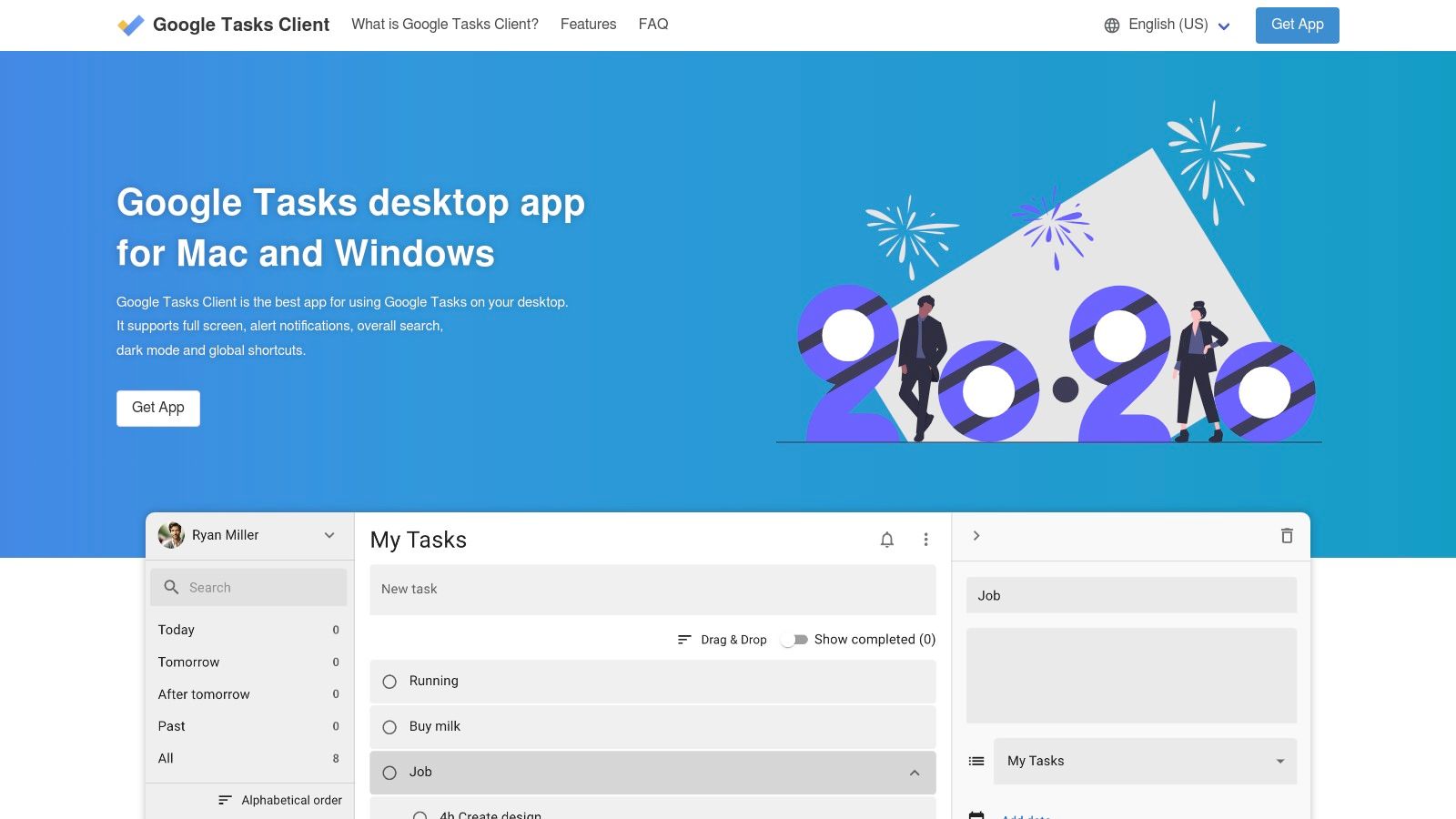
Key Features and User Experience
The application provides a clean, native experience that feels right at home on either macOS or Windows. It syncs directly and securely with your Google account, ensuring your tasks are always up-to-date across all devices where you use Google Tasks.
- Dedicated Desktop App: Enjoy a focused, full-screen task management experience without the distraction of browser tabs.
- Full-Text Search: Quickly find any task across all your lists with a powerful and instantaneous search function.
- Dark Mode Support: Switch to a sleek, eye-friendly dark theme that matches your system's settings.
- Global Shortcuts: Create new tasks from anywhere on your desktop with a configurable global keyboard shortcut, boosting your productivity.
- Offline Access: Continue to view and manage your tasks even when you're not connected to the internet.
Pro Tip: Set up a global shortcut (e.g., Ctrl+Shift+T) to instantly bring up the "New Task" window. This allows you to capture ideas and to-dos the moment they strike, without having to switch windows or interrupt your current workflow.
Pricing and Access
Google Tasks Client is exceptionally straightforward when it comes to pricing, making it a highly accessible option for anyone looking for a desktop solution.
- Free Plan: The application is completely free to download and use, with all features included. There are no premium tiers or hidden costs.
This app is built on open standards, leveraging Google's official API to ensure secure and reliable synchronization. For those interested in the technical side, you can explore more about how such integrations work with the Google Tasks API.
Website: https://thetodo.net/
Google Tasks Extensions Comparison
| Item | Implementation Complexity 🔄 | Resource Requirements ⚡ | Expected Outcomes 📊 | Ideal Use Cases 💡 | Key Advantages ⭐ |
|---|---|---|---|---|---|
| Kanban Tasks | Low - Chrome extension | Low - lightweight extension | High - seamless task visualization | Professionals & teams using Google Workspace | Native Google design, real-time collaboration |
| TasksBoard | Medium - standalone desktop app | Medium - desktop app with online features | High - organized, collaborative task management | Teams needing shared lists and Google Drive integration | Full-screen UI, offline access, document integration |
| Full Screen for Google Tasks | Low - Chrome extension | Low - browser-based | Medium - enhanced visibility, sorting | Users needing better task overview in Chrome | Free, search & sort tasks |
| Sidebar for Google Tasks | Low - Chrome extension | Low - browser sidebar tool | Medium - fast task access | Users wanting quick in-page task access | Always visible sidebar, offline sync |
| GTasks Add-on for Google Docs | Medium - Google Docs add-on | Low - integrated in Docs | Medium - task management inside docs | Users managing tasks while working on documents | Inline task creation from document text |
| 123 Sync for Google Tasks | Medium - Google Sheets add-on | Low - spreadsheet interface | Medium - task insights and print-ready views | Users preferring spreadsheet views for tasks | Sync with Sheets, insights & printing |
| Google Tasks Client | Medium - standalone desktop app | Medium - desktop application | High - focused desktop task management | Desktop users outside browser environments | Full-text search, dark mode, offline use |
Choosing the Right Extension to Build Your Perfect Workflow
Google Tasks, in its default state, is a remarkably simple and effective to-do list. However, as we have explored, its true power isn't in its simplicity, but in its extensibility. The "best" google tasks extension doesn’t exist in a vacuum; it’s the one that directly solves your most significant productivity bottleneck and seamlessly integrates into your unique workflow. The key to unlocking this potential is self-assessment.
By now, you've seen how a diverse ecosystem of tools can transform the native Google Tasks experience. From the visual, collaborative power of Kanban Tasks bringing Trello-style boards into your Gmail, to the expansive, dedicated dashboard of TasksBoard, the options cater to vastly different work styles. The choice isn't about finding a single, perfect tool, but about identifying your primary friction point and selecting the extension that eliminates it.
Your Path Forward: Matching the Tool to the Task
To make the right choice, start by pinpointing your biggest daily challenge. Consider these common scenarios and the corresponding solutions we've covered:
- If you manage team projects and live in Gmail: Your challenge is likely a lack of visual progress tracking and context-switching. A solution like Kanban Tasks is your ideal starting point, as it embeds a visual project board directly into your communication hub.
- If you need a central, dedicated task command center: You probably feel constrained by the small sidebar view. TasksBoard or Full Screen for Google Tasks provides the expansive, dedicated interface you need to see the bigger picture and manage multiple lists at once.
- If your tasks originate from documents or spreadsheets: Your pain point is the manual effort of transferring action items. A specialized tool like the GTasks Add-on for Google Docs or 123 Sync for Google Sheets automates this process, ensuring nothing falls through the cracks.
The most effective implementation strategy is to start small. Choose the one google tasks extension that most closely aligns with your immediate needs. Commit to using it consistently for a week. Integrate it into your daily stand-ups, your weekly planning sessions, and your moment-to-moment task management. Observe how it changes your process.
Key Takeaway: Don't try to overhaul your entire system overnight. The goal is to make an incremental, high-impact change. By selecting a single extension that targets your most significant workflow friction, you create a positive feedback loop that encourages further optimization.
Ultimately, these tools are about more than just adding features; they are about building a cohesive, centralized system where your tasks, communication, and documents live in harmony. By thoughtfully selecting the right google tasks extension, you can elevate Google Tasks from a simple checklist into the powerful, integrated core of your personal and professional productivity engine.
Ready to discover and compare even more tools that can supercharge your Google Workspace? At Tooling Studio, we provide in-depth reviews and side-by-side comparisons of the best productivity software to help you build the perfect tech stack. Visit Tooling Studio to find your next favorite tool today.