
Google Sheets Time Tracking: Easy & Efficient Solution
Discover how to use Google Sheets time tracking to boost productivity. Learn tips and tricks in this comprehensive guide. Click to get started!

Why Smart Teams Choose Google Sheets For Time Tracking
Let's face it: expensive time tracking software isn't always necessary. Many teams prioritize simplicity and flexibility for efficient time management. That's where Google Sheets truly shines. Instead of rigid software structures, Google Sheets offers a customizable approach adaptable to evolving project needs. This adaptability makes it a popular choice for teams tailoring their time tracking to specific workflows.
Collaboration and Accessibility in Google Sheets
Teams are drawn to Google Sheets for time tracking primarily because of its seamless collaboration features. Multiple team members can access and update the same spreadsheet at the same time, promoting real-time transparency and reducing communication bottlenecks. Since it's cloud-based, Google Sheets is accessible from anywhere with an internet connection, perfect for distributed teams. Whether in the office or working remotely, everyone can stay updated on project progress and individual contributions.
Cost-Effectiveness: A Major Advantage
For startups and budget-conscious organizations, Google Sheets' cost-effectiveness is a significant benefit. As a free tool within the Google Workspace ecosystem, it eliminates the need for costly software subscriptions. This allows businesses to allocate resources elsewhere without sacrificing accurate time tracking. The value goes beyond the initial price; ease of use reduces training time and simplifies ongoing maintenance, further contributing to cost savings.
Google Sheets has become a go-to tool for time tracking, thanks to its flexibility and user-friendliness. As of 2025, individuals and businesses increasingly rely on it to manage their time, leveraging its real-time data handling and simultaneous multi-user access. Because it's free and cloud-based, Google Sheets appeals to a wide user base, from freelancers to large corporations. Explore this topic further: Learn more about Google Sheets for Time Tracking
Customization and Control Over Your Data
Unlike traditional time tracking software with pre-defined features, Google Sheets allows teams to build custom solutions. This empowers teams to track what matters most to them. They can choose the relevant data points, design the spreadsheet layout, and implement formulas for their unique reporting requirements. This ensures the time tracking process aligns perfectly with project goals.
Integrations and Automation Potential
While Google Sheets excels in its simplicity, it also offers integration and automation potential. Through scripts and add-ons, teams can automate data entry, generate reports, and even connect with other workflow tools. Although the core functionality is manual, there are options to streamline processes and reduce repetitive tasks. These capabilities bridge the gap between basic time tracking and more advanced functionalities, solidifying Google Sheets as a powerful and versatile solution.
Building Your Perfect Time Tracking Foundation
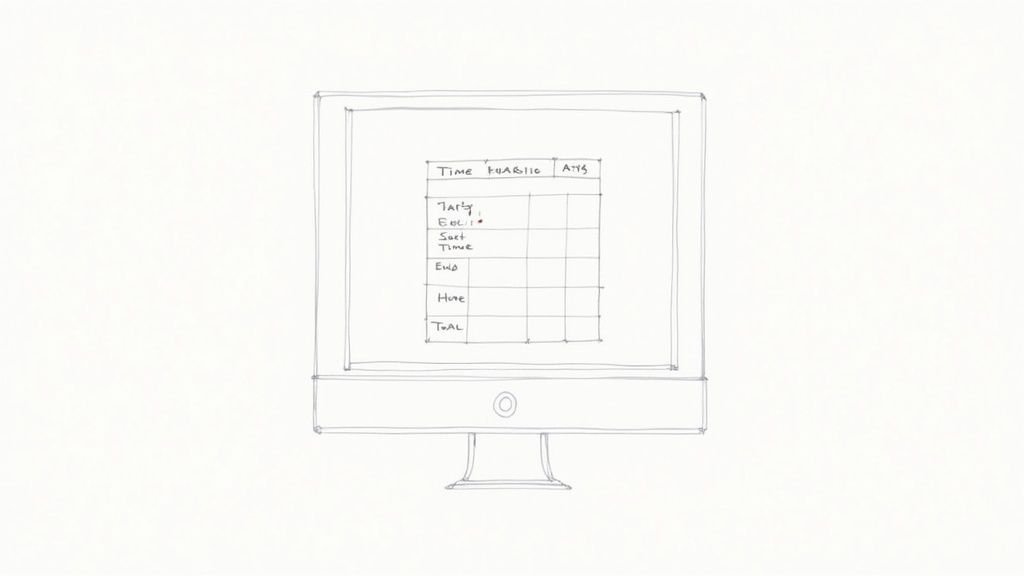
A successful Google Sheets time tracking system begins with a well-built foundation. This means careful planning and structuring are essential before you even start inputting your data. Just like constructing a house, a robust framework is key for stability and future expansion. This section will guide you through those critical first steps.
Essential Columns: The Building Blocks of Your Tracker
Begin by identifying the core data points you want to track. These data points will become the columns of your spreadsheet. For most time tracking needs, these essential columns include:
- Date: Log the date of each time entry. This provides a clear chronological record of your work.
- Project/Client: Indicate the project or client related to the task. This is vital for project-based billing and analysis.
- Task Description: Explain the specific work you did. Keep it concise, yet descriptive enough for accurate records.
- Start Time: Record the time you started the task. Accuracy here is important for precise duration calculations.
- End Time: Record the time you finished the task. Together with the start time, this data forms the foundation of your time tracking.
- Duration: Calculate the total time spent on the task. This column can be automated with formulas, which we'll cover later.
You might also consider including columns for Categories, Tags, or Billable Status for even more granular tracking and reporting.
Naming Conventions and Data Validation: Ensuring Data Integrity
Consistent naming conventions are crucial, especially for teams. For example, stick to a standard format for project names (like "Project Alpha" instead of sometimes using "Alpha Project"). This prevents confusion and keeps your data consistent.
Data validation is also key for preventing errors. Consider dropdown lists for predefined categories or enforce specific time formats to minimize data entry mistakes. This maintains clean and dependable data for accurate analysis.
Consistent naming eliminates discrepancies and simplifies analysis later. Imagine looking for "Client X" only to find some entries labeled "Customer X." Consistent naming avoids these headaches. Similar issues can arise from inconsistent date formats.
Setting up your Google Sheets time tracker effectively means establishing these key column headers: date, project/client, task description, start time, end time, and duration. This structured approach is essential for organized data analysis. Many resources like this guide from Flowace offer further insight into Google Sheets time tracking, highlighting the growing popularity of this tool for productivity management.
Organization Strategies for Effortless Analysis
How you organize your spreadsheet directly impacts the ease of analyzing your time data. Consider these strategies:
- Separate Sheets for Different Projects or Clients: This allows clear segmentation of your data and streamlines project-specific reports.
- Weekly or Monthly Summaries: Use formulas to calculate the total time spent per project, client, or task category within specific periods.
- Color-Coding: Visually differentiate between projects or tasks for easy identification and quick understanding.
By using these organizational methods, you transform raw data into usable insights, empowering you to make better decisions about time management.
Mastering Formulas That Make Time Tracking Effortless

Turning your Google Sheet from a simple time log into a robust time-tracking system depends on using formulas effectively. These formulas automate calculations, saving you valuable time and ensuring accuracy. This section explores the essential formulas for easy time tracking in Google Sheets.
Basic Duration Calculation: The Foundation
The core formula calculates the duration between start and end times. This simple but essential calculation forms the bedrock of your time tracking. Google Sheets allows you to create custom sheets designed to track time spent on different tasks or projects. This flexibility is key for monitoring productivity, letting you log your time and automatically calculate total hours worked using its built-in formulas. For example, =E2-D2 calculates the difference between the end time in cell E2 and the start time in cell D2. This offers a direct way to track time. Learn more about Google Sheets time tracking here.
Handling Time Formats: Avoiding Common Pitfalls
Google Sheets represents time as a fraction of a day. Understanding this is crucial for preventing common mistakes. For instance, 12:00 PM (noon) is represented as 0.5. This means calculations with time sometimes need extra steps to show the results in an easy-to-understand format.
Calculating Total Time: SUMming It Up
Calculating the total time spent on a project or task across multiple days uses the SUM function. This function adds up the durations calculated in the previous step. For instance, =SUM(F2:F8) calculates the total time spent over a week if durations are logged in cells F2 through F8.
Advanced Techniques: Time-Saving Automation
You might find this interesting: How to master Google Workspace Keyboard Shortcuts to improve your workflow. Keyboard shortcuts can significantly reduce the time spent on data entry and applying formulas, especially with many time entries.
Handling Overnight Shifts: Spanning Across Midnight
Tracking time that goes past midnight requires a slightly different method. Rather than a simple subtraction, we use a formula that considers the day change. For example, =IF(E2<D2, 1+E2-D2, E2-D2) correctly calculates duration even if the end time is before the start time (meaning an overnight shift).
Dealing with Breaks: Factoring in Non-Working Time
To include breaks, simply subtract the break duration from the total calculated time. You can add columns for break start and end times and calculate break duration using the same basic formula. You can also manually subtract break time from your total duration.
Time Zones and Billable Hours: Tailoring to Specific Needs
More complex situations, like tracking time across various time zones or figuring out billable hours, need more advanced formulas and possibly scripts. The basics, however, are the same: start with the fundamental duration calculation and adapt it to your specific needs.
By mastering these formulas, you can make your Google Sheet a truly effective and automated time tracking tool, offering valuable insights into how you and your team use your time. This knowledge helps you spot areas for improvement and boost productivity.
Smart Data Entry Techniques That Save Hours
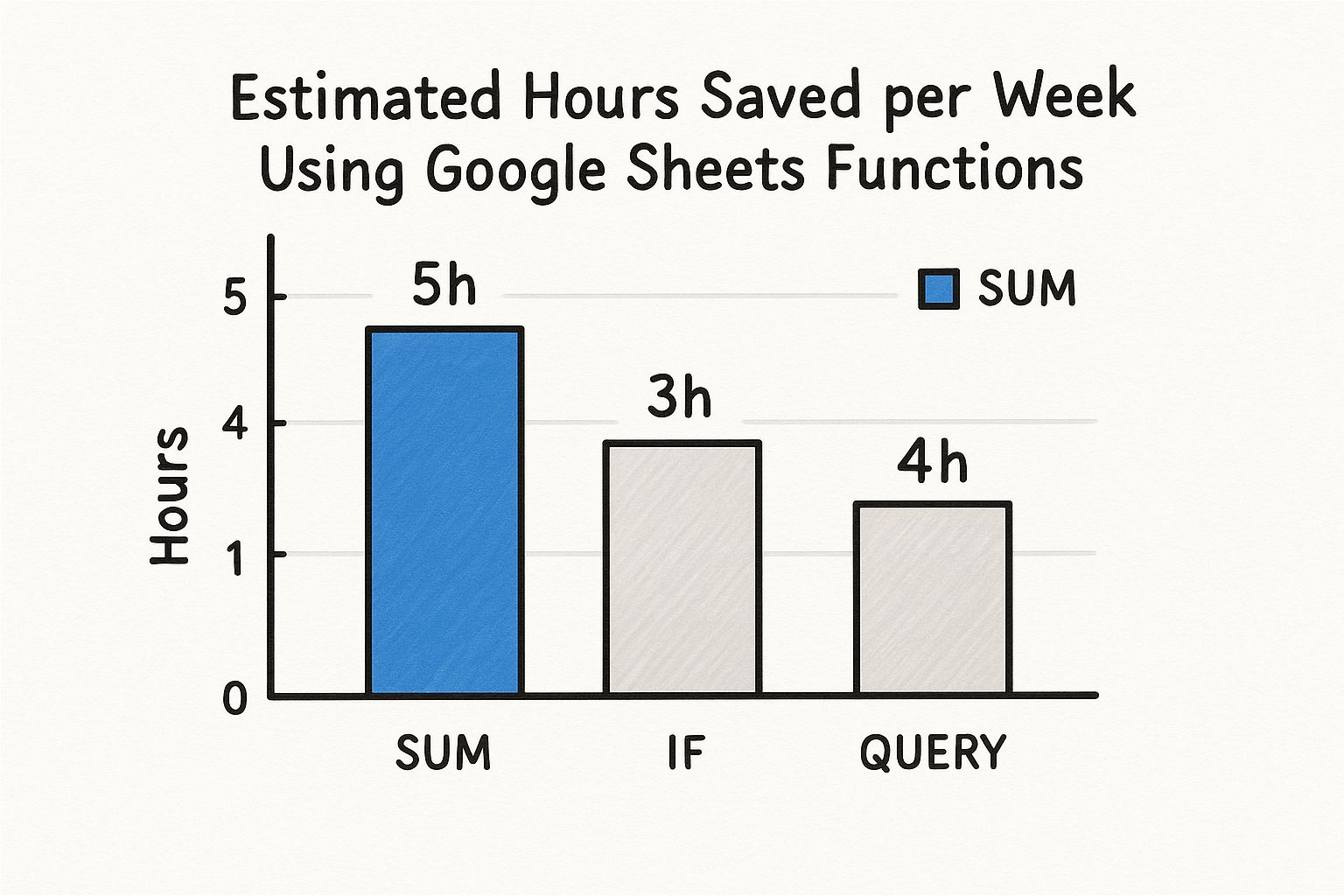
The chart above visualizes estimated weekly time savings using different Google Sheets functions for time tracking. As you can see, incorporating functions like SUM, IF, and QUERY can significantly reduce manual effort. Using the SUM function offers the greatest potential time savings, followed by QUERY and then IF, highlighting how formula selection impacts overall efficiency.
While mastering formulas empowers efficient calculations, optimizing data entry is crucial for a truly streamlined Google Sheets time tracking system. This section explores techniques to minimize manual input and maximize accuracy, making time tracking quick and painless.
Data Validation: Preventing Errors Before They Happen
Data validation is your first line of defense against inaccurate data. By setting validation rules, you control what goes into each cell. For example, you can restrict project names to a pre-defined list with a dropdown menu.
This ensures consistency and prevents typos, especially helpful when collaborating with multiple team members or managing complex projects. Data validation for time entries can also enforce proper formatting, minimizing errors in calculations.
Dropdown Menus: Speeding Up Category Selection
Instead of manually typing project names, client names, or task categories, create dropdown menus. These menus offer pre-set options for quick selection with a single click.
This speeds up data entry and enforces consistency across your spreadsheet, simplifying analysis. Implement dropdown menus for common tasks to streamline your daily logging. Selecting "Meeting with Client A" from a dropdown is much faster than typing it repeatedly.
Formatting for Clarity: Enhancing Visual Intuition
Clear formatting makes your time tracker user-friendly. Consider using conditional formatting to highlight specific data points. For instance, highlight overdue tasks in red or billable hours in green.
This visual approach enhances understanding and allows quick identification of critical information. Consistent font choices and cell sizes contribute to a professional and user-friendly tracker.
Keyboard Shortcuts: Mastering Efficient Navigation
Keyboard shortcuts are a game-changer for data entry. Learn the shortcuts for navigating between cells, adding rows, and applying formulas. These small improvements add up to significant time savings.
Quickly adding a new row with a shortcut is much faster than clicking through menus.
Integration Possibilities: Connecting with Other Tools
Google Sheets integrates seamlessly with other Google Workspace applications. Explore integrations with Google Calendar to automatically import appointments and meetings as time entries.
This reduces manual input and accurately records how you spend your time. Integrating with tools like Google Tasks creates a unified workflow, linking tracked time directly to tasks and projects.
Third-Party Solutions: Extending Functionality
Many third-party add-ons and integrations enhance Google Sheets time tracking. Some offer advanced reporting, while others provide automated time tracking.
Research tools like Tooling Studio's Kanban Tasks for potential workflow enhancements. Choose solutions that fit your needs and budget, ensuring added complexity doesn't outweigh the benefits.
Time Entry Methods Comparison
The following table compares different time entry methods in Google Sheets, highlighting their pros and cons.
| Method | Setup Difficulty | Entry Speed | Accuracy | Best For |
|---|---|---|---|---|
| Manual Entry | Easy | Slow | Low | Simple, infrequent tracking |
| Dropdown Menus | Medium | Medium | Medium | Regular, consistent tasks |
| Semi-Automated | Hard | Fast | High | Complex workflows, large teams |
This table summarizes the key differences in setup, speed, and accuracy, helping you choose the best method for your situation. Manual entry is easiest but slowest, while semi-automated solutions offer speed and accuracy at the cost of complex setup.
By implementing these data entry techniques, you can optimize your Google Sheets time tracking, minimizing manual work and maximizing accuracy. This allows you to focus on what truly matters.
Ready-To-Use Templates For Every Work Style
Creating a time tracking system in Google Sheets from the ground up can be a real time sink. Thankfully, ready-made templates offer a jumpstart. Whether you're a freelancer, managing projects, or running a business, a template gives you the basic framework, saving valuable setup time.
Choosing the Right Template: A Guide to Finding Your Perfect Fit
The ideal template aligns with your individual needs and work habits. Here's what to consider:
Project Complexity: For simple projects, tracking date, task, and duration might be enough. More complex projects could require columns for the client, billable status, and other details.
Team Size: Templates for teams need to handle multiple users and may need features like approval workflows.
Reporting Requirements: If you need detailed reports, look for a template with built-in reporting or a structure that lets you easily build custom reports.
For instance, a freelancer might use a simple weekly template, while a project manager with a team might need one that consolidates individual timesheets into a master sheet.
Essential Features: Must-Haves for Effective Time Tracking
Regardless of your template, certain features are essential for successful time tracking in Google Sheets:
Clear Column Headers: Labels like "Date," "Task," "Start Time," "End Time," and "Duration" create a clear structure.
Automated Calculations: Formulas should calculate durations automatically, minimizing manual work and errors.
Data Validation: Dropdown menus for things like project names or task categories improve data consistency and accuracy.
Easy Customization: The template should be flexible enough to add or change columns as your needs evolve.
These core features build a solid foundation for efficient time tracking and meaningful insights.
Adapting Templates to Your Workflow: Customization Strategies
Ready-made templates are a good starting point, but customizing them creates a truly personalized solution. Try these strategies:
Adding Columns: Include columns for specific project details, client information, or billable status to match your exact workflow.
Modifying Formulas: Adjust current formulas or create new ones to automate calculations based on your specific tracking requirements.
Implementing Conditional Formatting: Highlight key data points, like overdue tasks or budget overruns, using conditional formatting.
You might find this article on Kanban tasks within Google Workspace helpful for further streamlining your project management alongside your time tracking.
Template Examples: From Freelancers to Project Managers
Here are a few examples of how different work styles can use adapted templates:
Freelancers: A weekly template with columns for clients, billable hours, and invoice amounts can simplify billing.
Project Managers: A template with individual timesheets feeding into a master sheet helps track team progress and manage resources.
Business Owners: A template tracking time across departments gives insight into productivity and resource allocation.
Template Features By User Type
To help illustrate template adaptations for different user types, the table below outlines key features and customization considerations:
| User Type | Key Features | Essential Columns | Automation Level | Reporting Needs |
|---|---|---|---|---|
| Freelancer | Client billing, Invoicing | Client, Billable Hours, Rate | Medium | Invoices, Time summaries |
| Project Manager | Team tracking, Resource allocation | Task, Assignee, Project, Status | High | Project progress, Team performance |
| Business Owner | Department analysis, Productivity tracking | Department, Project, Task Type | High | Overall productivity, Resource utilization |
By understanding your specific needs and using the right template, you can track time effectively, boost productivity, and gain valuable insights. Remember, adapting templates is ongoing. As your needs change, so should your template. This iterative approach keeps your Google Sheets time tracking effective and aligned with your objectives.
Turning Time Data Into Productivity Gold
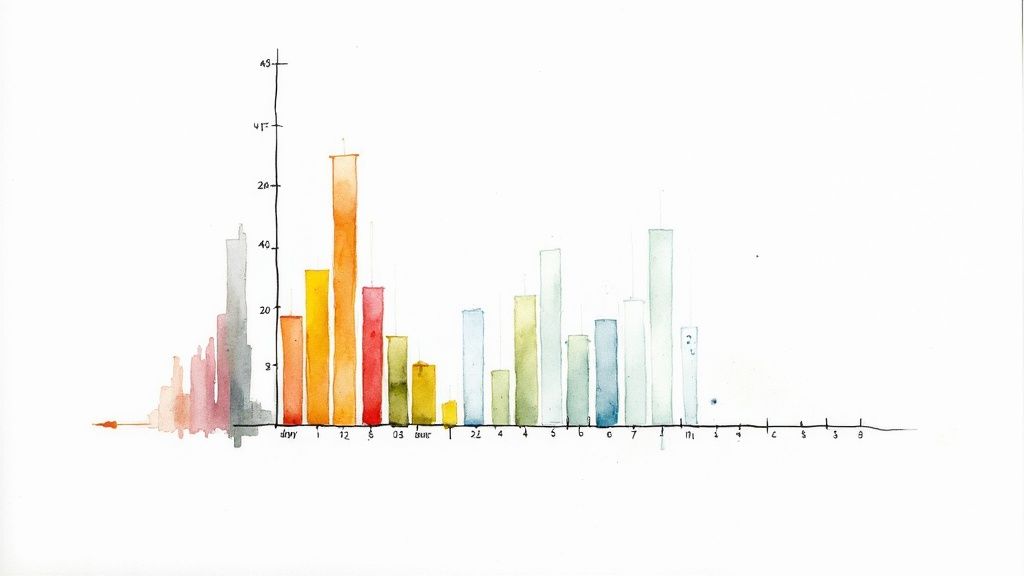
Collecting time data is just the first step. The true power lies in analyzing this data to discover hidden productivity insights. This section will guide you through the process of turning raw time tracking data from Google Sheets into practical strategies for improvement. Think of your time data as a gold mine waiting to be explored.
Visualizing Time: Uncovering Hidden Patterns
Google Sheets provides robust visualization tools that can bring your time data to life. Charts and graphs transform rows and columns of numbers into easily understandable visuals.
A simple pie chart, for example, can instantly show how your time is distributed across various projects or clients. This clear visual representation helps you quickly identify imbalances and adjust your time accordingly.
Identifying Peak Productivity: When Do You Shine?
Analyzing your time data helps you identify your peak productivity hours. Are you most focused in the morning, afternoon, or evening?
Understanding your natural rhythms allows you to schedule demanding tasks for these high-focus periods. Tracking your energy levels alongside your time data can further enhance this understanding, optimizing your schedule for maximum output. For more productivity tips, check out this article on How to master and optimize your to-do list.
Pivot Tables: Slicing and Dicing Your Data
Pivot tables offer a powerful way to summarize and analyze large datasets, allowing you to view your data from different perspectives.
You could create a pivot table to see the total time spent per project each week, revealing trends you might otherwise miss. Comparing time spent across team members can also highlight opportunities for collaboration or skill development. Pivot tables give you a dynamic and interactive way to explore your data.
Conditional Formatting: Highlighting What Matters
Conditional formatting automatically applies formatting based on pre-defined rules. This highlights critical data points.
For instance, highlight tasks that exceeded their estimated time in red, instantly drawing attention to potential problems. Highlighting your most productive days in green provides positive reinforcement. This visual approach emphasizes important information.
Building a Productivity Dashboard: Your Command Center
By combining charts, pivot tables, and conditional formatting, you can create a productivity dashboard within Google Sheets. This dashboard provides a centralized overview of your key time tracking metrics.
Customize the dashboard to display the information most relevant to your goals. This allows you to monitor your progress and identify areas for improvement at a glance, a powerful tool for real behavioral change.
Setting Meaningful Metrics: Measuring What Matters
Not all time is created equal. Define metrics that align with your specific objectives. Are you focused on billable hours, project completion rates, or minimizing administrative tasks?
Choosing the right metrics focuses your analysis. Monitor your progress and identify areas where you are exceeding or falling short of expectations. This targeted approach ensures you're measuring what truly contributes to your success, transforming data into actionable change.
Generating Reports: Sharing Your Insights
Google Sheets simplifies the process of generating reports from your time tracking data. Create weekly or monthly summaries, visualize trends with charts, and share these reports with stakeholders.
Sharing insights fosters a culture of productivity and continuous improvement. This collaborative approach makes time tracking valuable for both individual and team growth. Turning data into clear narratives drives meaningful changes in how time is managed and valued.
Key Takeaways
Your journey to efficient time tracking with Google Sheets begins with understanding the core principles and adapting them to your specific needs. This section offers a practical roadmap for success, combining proven strategies with real-world user insights. We'll outline clear implementation steps, suggest realistic setup timelines, and highlight potential warning signs indicating your system needs adjustment.
Setting Realistic Expectations: Time Investment and Results
Setting up your Google Sheets time tracking system does require an initial time investment. Depending on the complexity, this can range from a few hours for a basic setup to a couple of days for a more customized solution. However, this initial effort translates into long-term time savings. Consider it an investment: spend time now to save significantly more time later.
Track your setup time to understand your initial investment. One metric to monitor is the time saved per week once the system is running. If setup takes 5 hours and saves you one hour each week, you've recouped your investment in just five weeks.
Maintaining Consistency: The Key to Accurate Data
The biggest challenge with any time tracking system is consistency. Life happens, and it’s easy to forget to log your time. Build the habit of updating your spreadsheet at the end of each day, or even several times a day for shorter tasks.
A crucial metric here is tracking adherence. Aim for 90% or higher, meaning you consistently log your time almost every day. If adherence drops, re-evaluate your workflow and identify any obstacles preventing regular logging.
Handling Irregular Schedules: Flexibility is Your Friend
If your schedule is irregular, a rigid time tracking system won't be effective. Google Sheets offers flexibility. Adapt your spreadsheet to accommodate varying work hours, breaks, and unexpected interruptions.
For example, include a "Notes" column to explain any deviations from your usual schedule. This maintains data accuracy and provides context for your time entries. If you frequently work irregular hours, consider a template designed for flexible schedules.
Scaling Your System: Adapting to Growth
As your needs evolve, your Google Sheets time tracking system should scale accordingly. Regularly review your system and identify areas for improvement or expansion. Taking on more clients? Consider adding a separate sheet for each client. Managing a team? Implement a master sheet to consolidate individual time trackers.
System complexity is a helpful metric. As your system becomes more complex, evaluate whether Google Sheets still meets your needs or if it's time to explore dedicated time tracking software. Don't hesitate to adapt and evolve your approach.
Recognizing When Google Sheets Isn't Enough: Knowing Your Limits
While Google Sheets is powerful and versatile, it does have limitations. If you're managing a large team, handling complex billing, or require advanced reporting, dedicated time tracking software might be a better solution.
A clear warning sign is when managing your Google Sheets time tracking system becomes time-consuming itself. If you're spending more time managing the spreadsheet than benefiting from it, consider transitioning to a more robust solution.
Key Considerations for Google Sheets Time Tracking
- Template Selection: Choose a template that aligns with your workflow. Customize it as needed.
- Formula Mastery: Learn basic time tracking formulas in Google Sheets to automate calculations.
- Data Validation: Use data validation to prevent errors and maintain data integrity.
- Regular Review: Periodically review your system and adjust as necessary.
By following these key takeaways, you can harness the power of Google Sheets for efficient and effective time tracking. Remember, the goal isn't simply to track time but to understand how you're spending it and identify areas for improvement.
Looking for a seamless way to integrate your time tracking data with a powerful project management platform? Check out Tooling Studio and explore its productivity tools for Google Workspace. From Kanban boards that visualize your workflow to a soon-to-be-released CRM that streamlines sales processes, Tooling Studio offers a centralized hub for all your business needs.