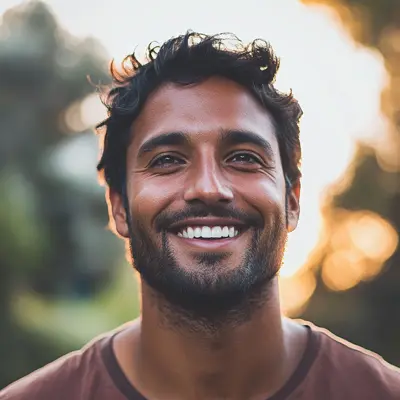
Top 7 Google Sheets Project Timeline Template for 2025
Discover the best Google Sheets project timeline template options for 2025. Streamline your projects and stay organized with these top picks.
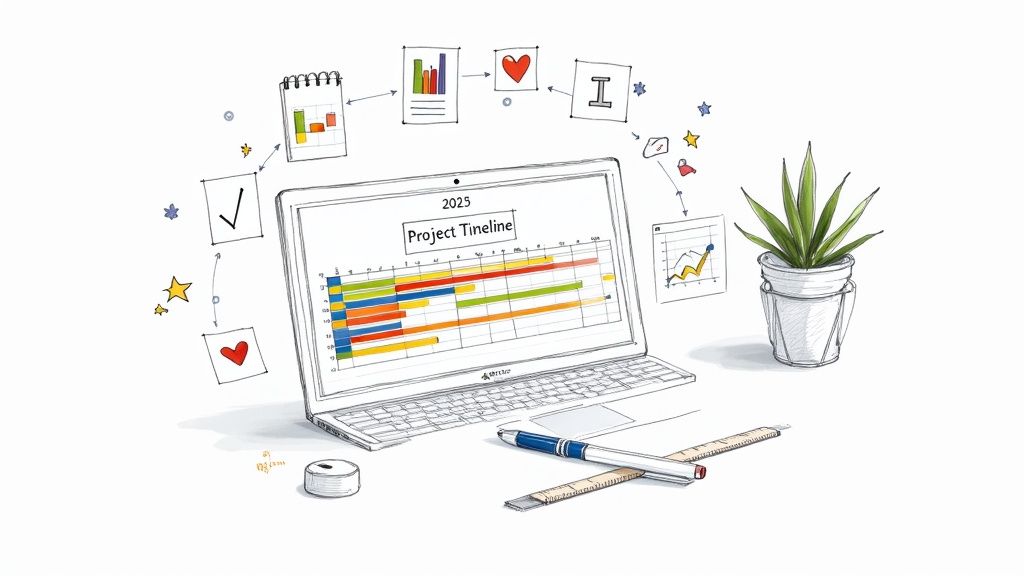
Master Your Deadlines: Top Timeline Templates Await
Juggling project tasks and deadlines can be a headache. A well-structured Google Sheets project timeline template is your secret weapon for clarity and control. This listicle presents the top 7 templates to transform your project planning in 2025, helping you visualize success and meet your goals.
1. Google Sheets Built-in Timeline Template
For teams and individuals already embedded in the Google Workspace ecosystem, or for anyone seeking a straightforward, no-cost solution for project planning, the Google Sheets Built-in Timeline Template offers an excellent starting point. This native template, readily available within the Google Sheets template gallery, provides a clean, intuitive interface for creating and managing project timelines with basic Gantt chart functionality. It’s an ideal choice for those who need a visual representation of their project tasks, durations, and deadlines without the complexity or cost of specialized project management software.
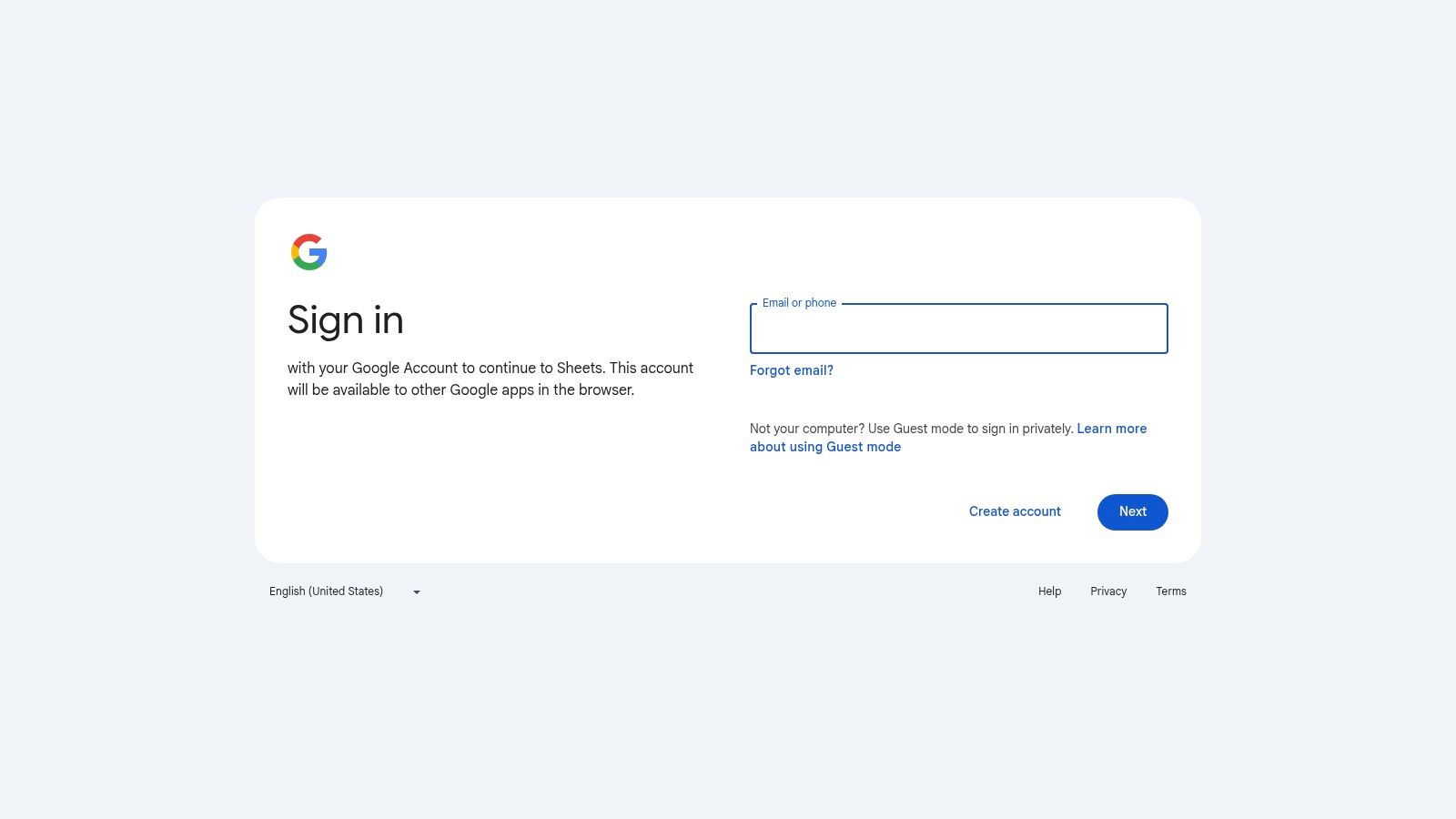
This google sheets project timeline template is particularly valuable for project managers, team leads, small to medium-sized businesses, and even freelancers who require a simple yet effective way to track project progress. Its core strength lies in its accessibility and familiarity for anyone who has ever used a spreadsheet.
Key Features and How They Work:
The Google Sheets Built-in Timeline Template comes equipped with several useful features designed to get you up and running quickly:
- Pre-built Gantt Chart Visualization: The template uses conditional formatting to create colored timeline bars directly in the spreadsheet cells. This provides an immediate visual overview of when each task is scheduled to start and end, and how tasks overlap. You can see project phases and individual task durations at a glance.
- Automatic Duration Calculations: Typically, the template includes columns for 'Start Date,' 'End Date,' and 'Duration.' By inputting the start and end dates for a task, the duration is often automatically calculated using simple spreadsheet formulas (e.g.,
END_DATE - START_DATE). This saves manual calculation and reduces errors. - Task Dependency Tracking Capabilities: While not as sophisticated as dedicated project management tools, the template allows for indicating task dependencies. This might be through a dedicated column where you can list predecessor tasks, or by structuring your timeline so that dependent tasks logically follow others. Users can also implement simple formulas to make a task's start date dependent on a predecessor's end date, though this requires manual setup.
- Customizable Color Coding: You can easily change the colors of the timeline bars to represent different project phases, task statuses (e.g., on track, delayed, completed), or task owners. This is achieved using Google Sheets' standard cell formatting or conditional formatting rules, offering visual cues for quick status checks.
- Real-time Collaboration: Being a Google Sheets file, it inherently supports real-time collaboration. Multiple team members can view and edit the project timeline simultaneously. Changes are visible instantly, and features like comments and @-mentions facilitate communication directly within the document.
Practical Applications and Use Cases:
The simplicity of this google sheets project timeline template makes it versatile for a variety of scenarios:
- Small to Medium-Sized Projects: Ideal for projects with a manageable number of tasks and straightforward dependencies, such as content creation calendars, small marketing campaigns, event planning, or internal departmental projects.
- Quick Project Outlines: When you need to quickly sketch out a project timeline for a proposal or initial planning phase without investing time in complex software.
- Teams Already Using Google Workspace: For businesses and teams that heavily rely on Google Drive, Docs, and other Workspace apps, this template fits seamlessly into their existing workflow.
- Individual Professionals and Freelancers: Freelancers can use it to manage client projects, track deliverables, and communicate timelines effectively.
- Educational Projects: Students and educators can use it for group assignments and academic project planning.
Implementation and Setup Tips:
Getting started with the Google Sheets Built-in Timeline Template is straightforward:
- Open Google Sheets: Go to Google Sheets.
- Access the Template Gallery: Click on "Template gallery" usually found at the top of the page. If you don't see it, you might need to go via File > New > From template gallery.
- Find the Template: Look for "Project timeline" or a similar "Gantt chart" template. Google often updates its gallery, so the exact name might vary slightly.
- Customize: Once open, you can customize it by:
- Adding or removing columns (e.g., 'Task Owner', 'Priority', 'Status', 'Notes').
- Adjusting date formats and conditional formatting rules for the timeline bars.
- Using data validation to create dropdown menus for status columns (e.g., "Not Started," "In Progress," "Completed").
- Protecting certain cells or sheets to prevent accidental edits.
Pros:
- Completely Free and Accessible: Available to anyone with a Google account.
- Seamless Integration: Works perfectly with other Google Workspace tools like Drive (for storage), Calendar (manually add key dates), and Gmail (for sharing).
- No Learning Curve for Sheets Users: If you know how to use Google Sheets, you already know how to use this template.
- Automatic Cloud Backup and Version History: All changes are saved automatically, and you can revert to previous versions if needed.
- Real-time Collaboration: Unmatched collaborative capabilities.
Cons:
- Limited Advanced Project Management Features: Lacks sophisticated features like resource allocation, automated critical path analysis, effort tracking, or built-in budgeting tools found in dedicated PM software.
- Basic Visual Design: While functional, the Gantt chart is visually simpler and less polished compared to specialized tools.
- No Built-in Resource Management: Tracking who is working on what and their capacity requires manual additions and management (e.g., adding an "Assigned To" column).
- Limited Customization for Complex Projects: Can become cumbersome for very large projects with hundreds of tasks or complex interdependencies. Scalability can be an issue.
Pricing and Technical Requirements:
- Pricing: Free. The template is part of the standard Google Sheets offering, which is available with a free personal Google account or as part of Google Workspace subscriptions.
- Technical Requirements: A modern web browser (Chrome, Firefox, Safari, Edge) and an internet connection. Accessible on desktop and mobile devices (though editing complex sheets is easier on a desktop).
Why It Deserves Its Place:
The Google Sheets Built-in Timeline Template earns its spot as a top choice due to its unparalleled accessibility, zero cost, and ease of use, especially for individuals and teams already operating within the Google ecosystem. It democratizes basic project timeline management, offering a practical google sheets project timeline template that can be set up in minutes. While it may not replace full-fledged project management systems for complex endeavors, its value for straightforward projects, quick planning, and collaborative simplicity is undeniable. For those looking to delve deeper into how Google Workspace can serve broader project management needs beyond just this specific template, you can Learn more about Google Sheets Built-in Timeline Template and explore a suite of integrated solutions. It's an excellent gateway tool for visual project planning.
2. Smartsheet Project Timeline Template
For teams and project managers seeking a robust, feature-rich solution that significantly elevates the capabilities of a standard google sheets project timeline template, Smartsheet presents a compelling option. While Smartsheet is a powerful standalone project and work management platform, it offers templates and an interface that will feel familiar yet vastly more powerful to seasoned Google Sheets users. It’s designed for those who have perhaps outgrown the limitations of basic spreadsheets and require a more dynamic, automated, and collaborative environment for managing complex project timelines.
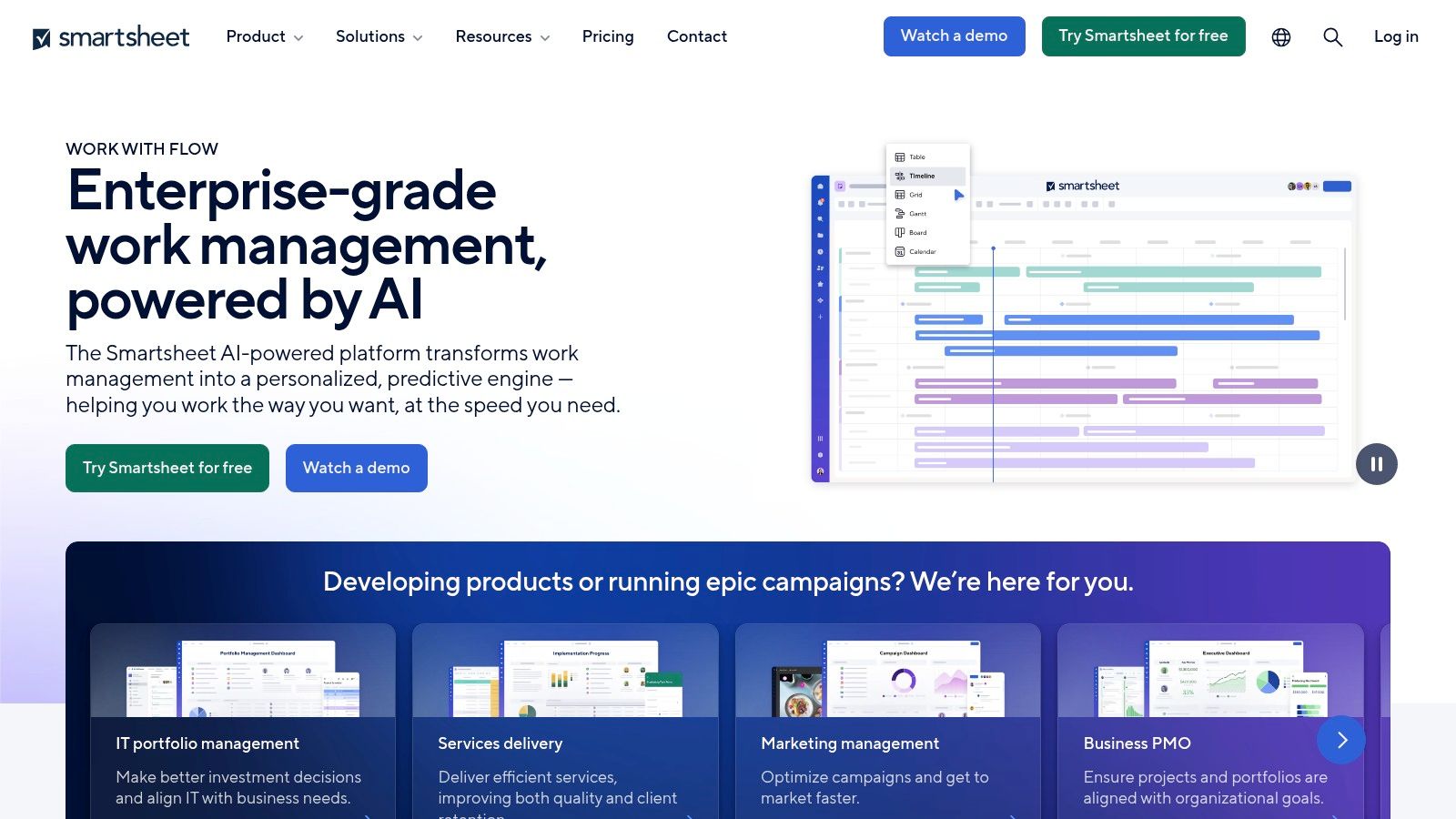
Smartsheet's approach to project timelines combines the grid-like, spreadsheet-style data entry that Google Sheets users are accustomed to with a suite of advanced project management tools. This makes it an excellent choice when your google sheets project timeline template needs to evolve into a more sophisticated system capable of handling intricate dependencies, resource management, and automated updates.
Why it Deserves its Place: Smartsheet earns its spot on this list because it acts as a natural, powerful upgrade path for Google Workspace users whose projects have outgrown the native capabilities of Google Sheets. While not a direct overlay within Google Sheets for all its advanced features, Smartsheet offers templates and import/export functionalities that bridge the gap. It provides a "spreadsheet-on-steroids" experience, making it a strong contender for anyone searching for a "google sheets project timeline template" with enterprise-grade power. Its robust feature set, particularly in Gantt chart visualization and resource management, addresses common pain points experienced with simpler spreadsheet timelines.
Practical Applications and Use Cases:
- Complex, Multi-Phase Projects: Imagine managing a new product launch involving R&D, manufacturing, marketing, and sales teams. A Smartsheet project timeline template allows you to break down each phase into detailed tasks, assign owners, set dependencies (e.g., marketing campaigns can't start until product packaging is finalized), and track progress across all departments. The Advanced Gantt chart with critical path analysis visually highlights tasks that, if delayed, will impact the overall launch date, enabling proactive intervention.
- Resource Allocation and Capacity Planning: For a consulting firm juggling multiple client projects with a shared pool of consultants, the Resource allocation and capacity planning tools are invaluable. Managers can see who is working on what, identify over-allocated team members, and make informed decisions about assigning new projects or adjusting timelines to prevent burnout and ensure project viability. This moves far beyond what a basic google sheets project timeline template can offer.
- Automated Workflows for Efficiency: Consider a construction project where various approvals and notifications are crucial. With Automated workflow triggers and notifications, you can set up rules so that when a task like "Foundation Poured" is marked complete, an automated notification is sent to the building inspector for scheduling, and another to the framing crew to prepare. This reduces manual follow-up and keeps the project moving smoothly.
- Milestone Tracking for Stakeholder Communication: For IT teams rolling out new software across an organization, Milestone tracking with visual indicators provides clear, at-a-glance updates for stakeholders. Key achievements, like "User Acceptance Testing Complete" or "Go-Live Date," can be easily identified and reported, enhancing transparency and managing expectations.
- Integration for a Unified Ecosystem: While powerful on its own, Smartsheet's Integration capabilities with external project management tools (and other business software like CRMs or cloud storage) mean it can become a central hub, pulling in or pushing out data to other systems your team uses, including aspects of the Google Workspace.
Implementation and Setup Tips:
- Start with a Smartsheet Template: Smartsheet offers a variety of pre-built project timeline templates. Choose one that most closely matches your project type and complexity.
- Import Existing Data: If you're migrating from a Google Sheets timeline, Smartsheet allows you to import .xlsx or .csv files, giving you a head start.
- Define Your Core Structure: Begin by listing major phases, key tasks, and estimated durations. Then, assign owners and start dates.
- Layer in Dependencies: Once tasks are listed, establish predecessors and successors to build out your critical path.
- Utilize Column Types: Smartsheet offers various column types (e.g., dropdown lists for status, contact lists for assignees, date columns for deadlines) that add structure and functionality beyond simple text entry.
- Explore Automation: Gradually introduce automated workflows for reminders, update requests, or approval processes to save time.
- Onboard Your Team: Leverage Smartsheet's help resources and tutorials to get your team comfortable with the interface and features. Start with basic collaboration and then introduce more advanced functionalities.
Pricing and Technical Requirements:
Smartsheet is a subscription-based service with several pricing tiers:
- Pro Plan: Aimed at individuals and small teams, typically around $7-$9 per user/month (billed annually).
- Business Plan: Designed for larger teams and businesses, offering more features like advanced reporting, automation, and integrations. This is often priced around $25-$35 per user/month (billed annually).
- Enterprise Plan: Custom pricing for large organizations needing premium support, security, and control features.
A free trial is usually available, allowing you to test its suitability. For full functionality, a Smartsheet subscription is required. Technical Requirements: Being a cloud-based platform, Smartsheet primarily requires a modern web browser and a stable internet connection. Mobile apps for iOS and Android are also available.
Pros:
- Professional-grade project management features: Offers depth far exceeding standard spreadsheets.
- Excellent for complex, multi-phase projects: Gantt charts, critical path, and dependency management are top-notch.
- Strong reporting and analytics capabilities: Dashboards and reports provide valuable insights into project health.
- Robust collaboration and permission controls: Granular control over who can view or edit project data.
Cons:
- Requires Smartsheet subscription for full functionality: Unlike a free Google Sheets template, this is a paid service.
- Steeper learning curve than basic templates: The wealth of features means it takes time to master.
- May be overly complex for simple projects: If your needs are basic, a simple Google Sheet might suffice.
- Limited offline access capabilities: Primarily designed for online use, though some offline viewing might be possible via mobile apps.
In essence, if your search for a "google sheets project timeline template" is driven by a need for more power, automation, and comprehensive project oversight than Google Sheets alone can provide, Smartsheet is a leading candidate to explore. It offers a structured, scalable, and professional environment for managing projects of all sizes, particularly those with intricate timelines and resource considerations.
Website: https://www.smartsheet.com
3. Template.net Google Sheets Project Timeline
For teams and individuals seeking a broad array of professionally designed google sheets project timeline template options, Template.net emerges as a significant resource. Unlike single-template providers, Template.net offers a comprehensive collection, specifically curated and formatted for seamless integration with Google Sheets. These templates are characterized by their modern design aesthetics, thorough task breakdown structures, and often include built-in formulas. This pre-configured functionality facilitates automatic progress tracking and deadline management, making them versatile for a wide spectrum of project types, from marketing campaigns to software development and event planning.
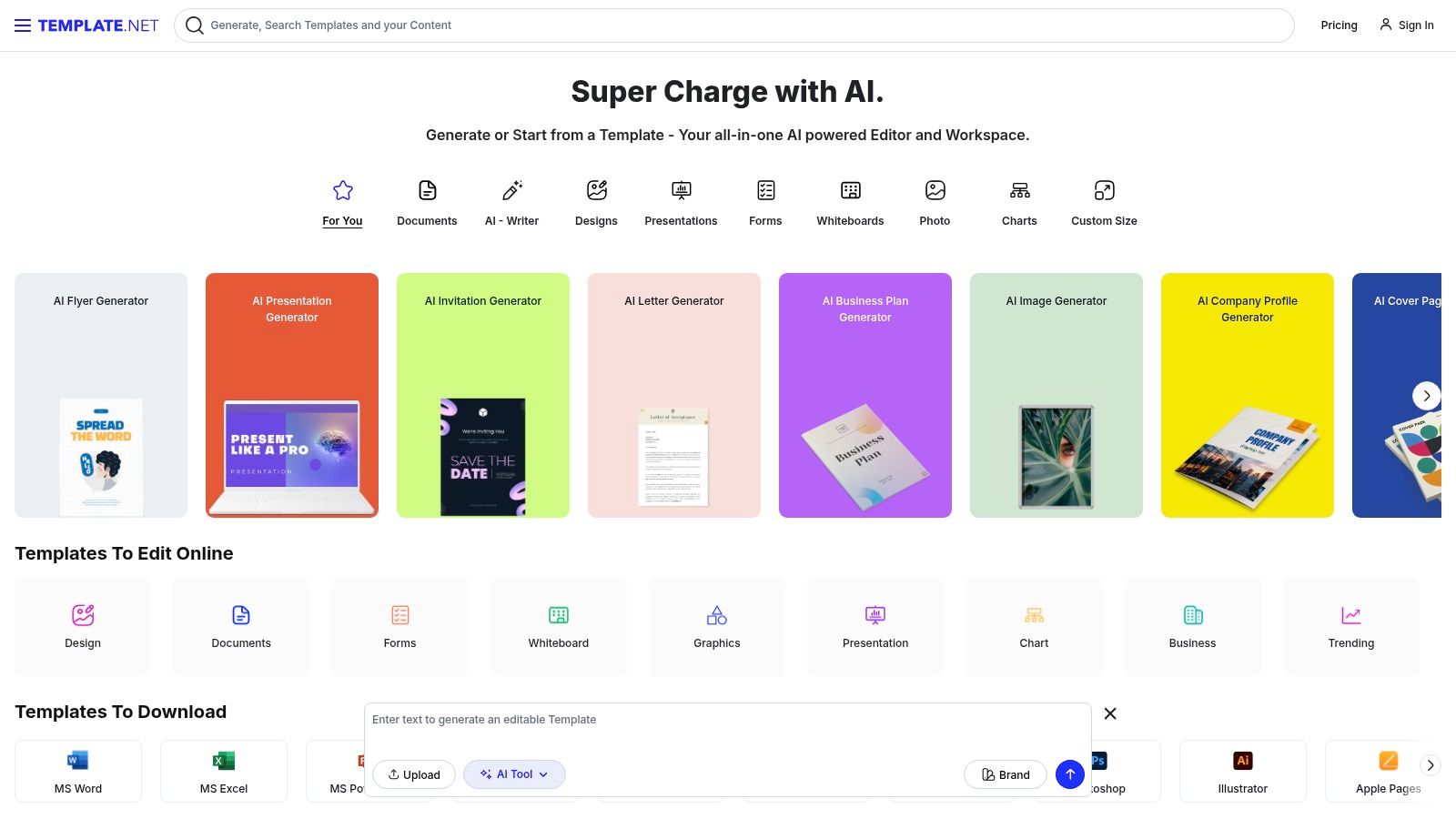
The primary strength of Template.net lies in the sheer volume and variety of its offerings. Whether you're a project manager in construction needing a Gantt chart, a marketing lead planning a multi-channel campaign, or an IT team rolling out a new system, there's a high probability you'll find a google sheets project timeline template that aligns with your industry and specific requirements. This variety extends to visual styles, from minimalist designs to more graphically rich layouts, allowing users to choose a template that best suits their company's branding or personal preference.
Key Features and Practical Applications:
Template.net's offerings are more than just static spreadsheets; many come packed with features designed to enhance project management within the Google Sheets environment.
- Multiple Template Variations: This is a cornerstone benefit. For example, a software development project might benefit from a template featuring sprints and bug tracking, while an event planning timeline would emphasize vendor coordination and marketing milestones. Sales teams could adapt these templates to track complex sales cycles or client onboarding processes, outlining key stages and deliverables.
- Built-in Progress Tracking: Many templates include columns for "Percentage Completion" that can be manually updated or, in some advanced templates, linked to task completion checkboxes. This visual representation is invaluable for project managers and team leads to quickly assess project health. For instance, a small business owner can instantly see if a product launch is on schedule by glancing at the overall completion percentage.
- Automatic Deadline Alerts and Status Indicators: Some templates utilize conditional formatting to change cell colors based on due dates (e.g., red for overdue, yellow for approaching) or task status (e.g., "In Progress," "Completed," "Blocked"). This visual cue system helps individual professionals and freelancers stay on top of their commitments without needing external reminder apps, keeping everything centralized within their Google Workspace.
- Professional Formatting with Branded Design Options: The templates often boast a polished, professional look, making them suitable for client presentations or internal reporting to stakeholders. Some even offer placeholders for logos or color schemes that can be easily adapted to match company branding, a useful feature for small to medium-sized businesses aiming to project a consistent image.
- Task Breakdown Structure with Hierarchical Organization: Most project timeline templates on the site incorporate a Work Breakdown Structure (WBS). This allows for main tasks to be broken down into sub-tasks, and even further into granular activities. This hierarchical organization is crucial for managing complex projects, ensuring that no detail is overlooked and providing clarity for all team members involved.
Implementation and Setup:
Getting started with a google sheets project timeline template from Template.net is straightforward:
- Visit the Template.net website.
- Use the search bar to look for "project timeline Google Sheets" or browse relevant categories.
- Preview the templates to find one that suits your needs. Pay attention to the features listed for each.
- Download the chosen template. Many are available for free, while some premium designs might require a subscription.
- Open the downloaded file in Google Sheets (it will usually be in .xlsx format, which Google Sheets can import and convert, or directly as a Google Sheets link).
- Customize the template: Rename tasks, adjust start and end dates, assign responsibilities, and modify any formulas or conditional formatting as needed for your specific project. For example, you might add new columns for budget allocation per task or link dependencies if not already present.
Pricing and Technical Requirements:
Template.net operates on a freemium model. A significant number of google sheets project timeline template options are available for free download. However, their more elaborate or specialized designs often fall under a premium subscription. Subscription plans typically offer unlimited downloads of all premium templates.
- Free: Access to a wide range of basic and some featured templates.
- Premium Subscription: Monthly or annual plans for access to all templates. Prices vary, so it's best to check their website for current details.
The primary technical requirement is access to a Google Account to use Google Sheets. The templates are designed to work within this environment, leveraging its collaborative and cloud-based features.
Why It Deserves Its Place:
Template.net earns its spot on this list due to the sheer breadth of choices it provides for users specifically looking for a google sheets project timeline template. While some advanced project managers might build their own systems from scratch, Template.net offers a significant head start, particularly for those who value professional design and pre-built functionality. It’s an excellent resource for project managers, small businesses, and freelancers who want a visually appealing and functional timeline without investing extensive time in creating one from the ground up or subscribing to dedicated, often more complex, project management software.
Pros:
- Wide Variety: Extensive selection of template styles and formats catering to diverse industries and project complexities.
- Professional Appearance: Templates are generally well-designed, making them suitable for client presentations and internal reporting.
- Easy Customization: Being Google Sheets-based, they are inherently flexible and can be adapted to specific project needs.
- Helpful Best Practices: Many templates subtly incorporate project management best practices in their structure (e.g., WBS, progress tracking).
Cons:
- Premium Costs: The most attractive or feature-rich templates often require a paid subscription.
- Modification May Be Needed: While varied, templates are still generic starting points and will likely require some modification to perfectly fit unique organizational workflows or highly specific project requirements.
- Limited Ongoing Support: Support is generally limited to the download and initial use; ongoing updates or bug fixes for individual free templates are unlikely.
- Variable Quality: With such a vast collection, the quality and complexity of features can vary significantly between different templates.
In summary, for those who operate within the Google Workspace ecosystem and need a quick, professionally designed google sheets project timeline template, Template.net provides a valuable and extensive library of options, saving time and effort while delivering functional and visually appealing project management tools.
4. Vertex42 Project Timeline Template for Google Sheets
For those seeking a robust and highly functional google sheets project timeline template, the offering from Vertex42 is a standout choice. Vertex42, renowned for their extensive library of high-quality Excel templates, has meticulously adapted their project timeline expertise for the Google Sheets environment. This template isn't just a simple port; it's been specifically optimized to leverage Google Sheets' capabilities, offering a powerful solution for project planning, tracking, and visualization, especially for users already embedded in the Google Workspace ecosystem.
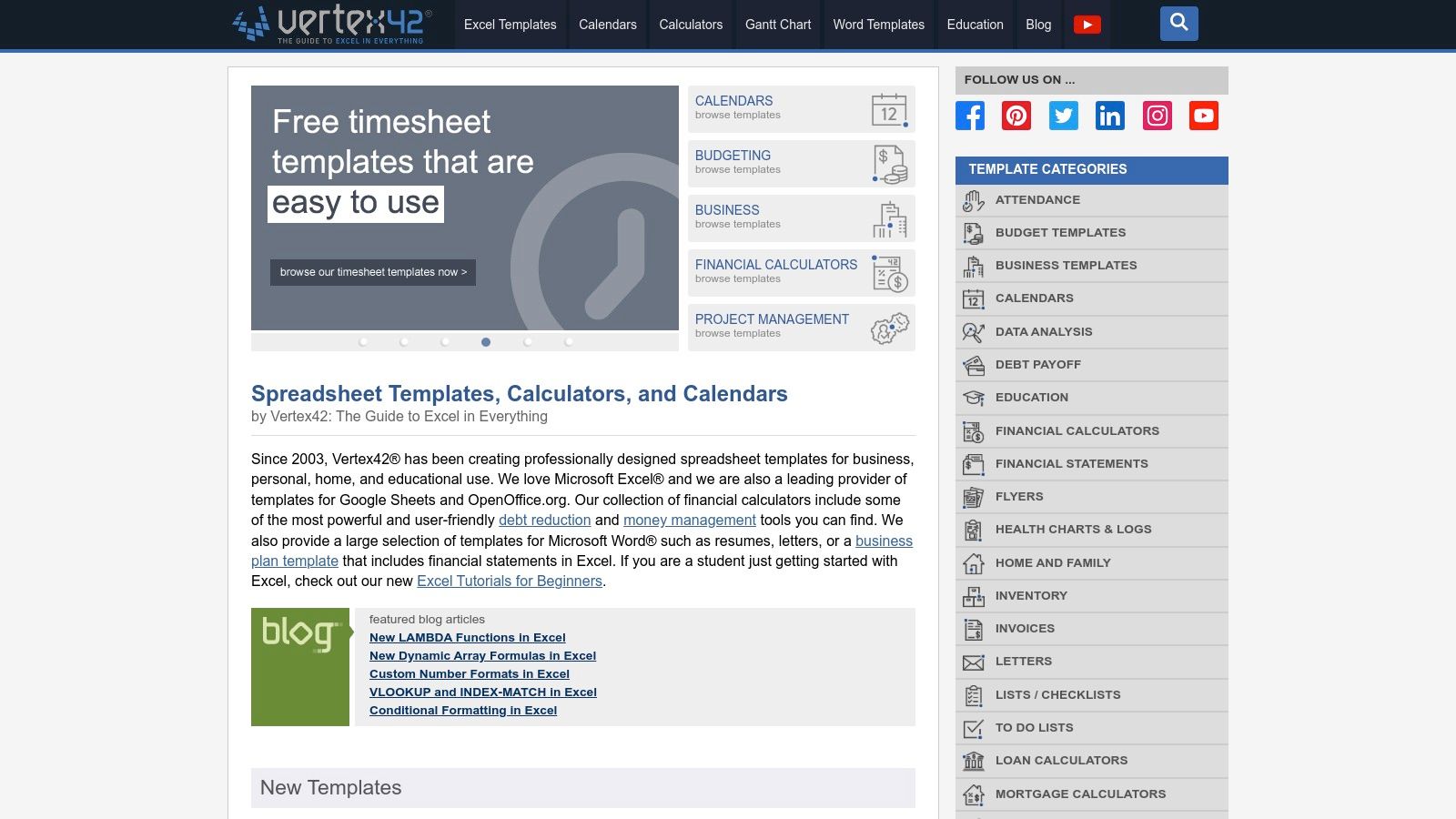
The Vertex42 Project Timeline Template for Google Sheets is designed with practicality in mind. It’s an excellent tool for project managers, team leads, small to medium-sized businesses, and even individual professionals who need a clear, dynamic way to manage project schedules without the complexity or cost of dedicated project management software. Its strength lies in its smart use of spreadsheet functionalities to create an intuitive project management experience.
Key Features and Their Practical Benefits:
- Advanced Conditional Formatting for Status Visualization: One of the template's most immediate benefits is its use of conditional formatting. Task statuses (e.g., "In Progress," "Completed," "Delayed," "On Hold") are automatically color-coded within the task list and often on the timeline itself. This provides an instant visual snapshot of project health. For example, overdue tasks might automatically highlight in red, completed tasks in green, and upcoming tasks in yellow. This visual cue system is invaluable for quickly identifying bottlenecks and priorities during daily stand-ups or weekly reviews.
- Integrated Calendar View with Timeline Synchronization: This feature transforms a static list of tasks into a dynamic Gantt-style chart directly within Google Sheets. The timeline visually represents task durations, start dates, and end dates, plotted against a calendar. Crucially, this calendar view is synchronized with your task list; changes made to dates or durations in the task input area automatically reflect on the visual timeline. This is exceptionally useful for visualizing dependencies (though explicit dependency linking might be manual), spotting potential scheduling conflicts, or understanding the overall project flow. Imagine planning a product launch: you can easily see if marketing campaign tasks overlap correctly with development milestones.
- Customizable Task Categories and Priority Levels: The template allows users to define their own task categories (e.g., "Design," "Development," "Testing," "Deployment") and priority levels (e.g., "High," "Medium," "Low"). This customization is key for tailoring the template to specific project types or organizational structures. For a marketing team, categories might include "Content Creation," "Social Media," "Email Campaign," while a software development team might use "Backend," "Frontend," "QA." Prioritization helps teams focus their efforts on what's most critical, ensuring that high-impact tasks receive the attention they deserve.
- Automatic Schedule Conflict Detection: While not as sophisticated as dedicated PM software, some versions of Vertex42 templates incorporate formulas that can flag potential scheduling conflicts, such as a resource being assigned to overlapping tasks or tasks scheduled outside typical working hours. This early warning system can save considerable headaches down the line by prompting adjustments before they become real problems.
- Built-in Project Summary Dashboard: Many Vertex42 timeline templates include a summary or dashboard section. This area typically aggregates key project metrics, such as overall percentage complete, number of tasks by status, upcoming deadlines, and perhaps even a burn-down chart. This dashboard provides a high-level overview perfect for stakeholders or executives who need a quick understanding of project progress without diving into the granular details of each task. Understanding how to effectively utilize such a dashboard is crucial for efficient project oversight, and you can Learn more about Vertex42 Project Timeline Template for Google Sheets to see how it aids in overall project visibility and progress tracking.
Practical Applications and Use Cases:
This google sheets project timeline template is particularly well-suited for:
- Small to Medium-Sized Projects: Given its con of being "Limited to smaller projects (under 100 tasks)," it shines for initiatives like developing a new website feature, managing a 3-month marketing campaign, planning a small event, or tracking a short research project.
- Teams within Google Workspace: For organizations already using Gmail, Google Drive, and Google Calendar, this template offers a seamless experience. There's no new software to learn or integrate; it leverages familiar tools.
- Quick Project Setup: When you need to get a project timeline up and running quickly without a steep learning curve, this template is ideal. Its pre-built structure and formulas save significant setup time.
- Individual Professionals and Freelancers: Managing client projects or personal endeavors becomes more organized. For instance, a freelance writer could track articles from brief to publication, or a consultant could manage deliverables for multiple clients.
Implementation and Setup Tips:
- Download: Obtain the template directly from the Vertex42 website. It's typically offered as a free download.
- Make a Copy: Once downloaded or opened in Google Sheets, make a copy to your own Google Drive to ensure you have an editable version.
- Familiarize Yourself: Spend some time exploring the different sheets/tabs. Most templates come with an instruction or setup sheet.
- Enter Core Data: Start by inputting your project tasks, assigning start and (estimated) end dates, and responsibilities.
- Customize: Adjust task categories, priority levels, and any other customizable fields to match your project's needs.
- Test Formulas: If you make structural changes (adding/deleting many rows/columns), double-check that formulas referencing these areas are still working correctly. For most users simply inputting data into the designated areas will be sufficient.
- Leverage Documentation: Vertex42 provides comprehensive documentation for their templates, which is invaluable for understanding advanced features or troubleshooting.
Pricing and Technical Requirements:
- Pricing: The Vertex42 Project Timeline Template for Google Sheets is generally available as a free download. Some more advanced or specialized versions on their site might have a premium cost, but a highly functional core timeline template is typically free.
- Technical Requirements:
- A Google Account (to use Google Sheets).
- A modern web browser.
- Basic familiarity with Google Sheets is helpful, especially for customization. While the core functionality is user-friendly, tweaking formulas or conditional formatting rules will require some spreadsheet knowledge.
Why Vertex42 Deserves Its Place:
Vertex42's template earns its spot due to its blend of robust functionality, user-friendliness for common tasks, and the reliability that comes from a company with deep expertise in spreadsheet-based solutions. The fact that it's a free, well-documented, and specifically optimized google sheets project timeline template makes it highly accessible. It bridges the gap between overly simplistic to-do lists and complex, paid project management software, offering a powerful middle ground within the Google ecosystem. While its interface is more functional than flashy, and it lacks native, advanced collaboration tools beyond Google Sheets' own sharing capabilities, its strengths in automated scheduling, visual tracking via the calendar view, and reliable calculations make it an excellent choice for managing a wide array of projects effectively.
5. Monday.com Google Sheets Project Timeline Template
For teams looking to elevate their project planning beyond basic spreadsheets, the Monday.com Google Sheets project timeline template offers a powerful bridge between a dedicated project management platform and the familiar interface of Google Sheets. Monday.com, a versatile Work OS, provides a template designed to integrate its robust project management capabilities with Google Workspace, allowing users to manage complex projects effectively while still leveraging the accessibility of Google Sheets for certain reporting or sharing needs.
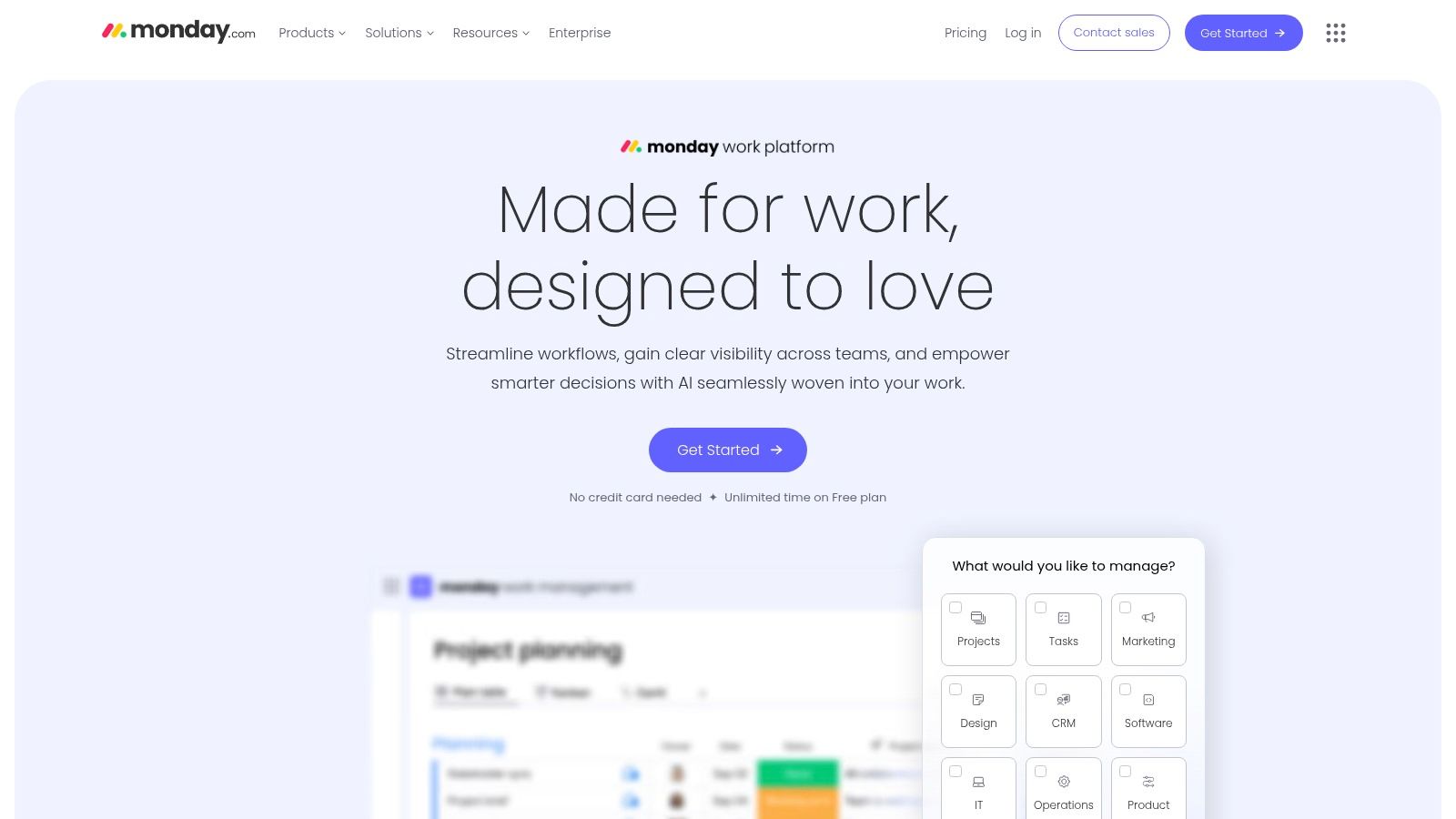
This isn't just a static spreadsheet; it's a system. The "template" in this context often refers to setting up your project in Monday.com, which can then be synced, exported, or integrated with Google Sheets. This approach allows teams to benefit from Monday.com's dynamic features while still producing a google sheets project timeline template output when necessary. The core strength lies in using Monday.com as the central hub for project activities, with Google Sheets serving as a potential endpoint for data or a familiar interface for specific stakeholders.
Key Features and How They Enhance Your Google Sheets Timeline:
The Monday.com platform, which powers this Google Sheets-compatible timeline, is packed with features that go far beyond what a standalone spreadsheet can offer:
- Workflow Automation with Trigger-Based Actions: Imagine your project timeline automatically updating task statuses in Google Sheets when a team member marks a task complete in Monday.com. Or, picture notifications being sent when a deadline in your timeline is approaching. Monday.com's automation recipes (if-this-then-that logic) can be configured to perform actions based on triggers like status changes, date arrivals, or item creation. This means your google sheets project timeline template can reflect real-time progress with minimal manual updates, assuming an integration or regular export is set up.
- Team Collaboration Tools: Project timelines are living documents that require constant communication. Monday.com embeds collaboration directly into tasks and projects. Features include @mentions, comments on specific items (tasks), file sharing, and centralized update feeds. This context-rich collaboration ensures everyone is on the same page, and key discussions related to timeline items are documented. While this primarily happens within Monday.com, the clarity achieved can then be reflected in a more accurate Google Sheets export.
- Customizable Dashboards with Project Health Indicators: Monday.com excels at visual project tracking. You can create dashboards with widgets displaying project health, budget tracking, resource allocation, and progress against your timeline. These dashboards offer high-level overviews crucial for project managers and stakeholders. Elements from these dashboards, or the underlying data, can inform the data you might choose to export or sync to a google sheets project timeline template for specific reporting purposes.
- Time Tracking Integration: Accurately forecasting and managing project timelines requires understanding how long tasks actually take. Monday.com allows for time tracking on tasks, either natively or through integrations. This logged time can be aggregated to compare estimated versus actual effort, which is invaluable for refining future project timelines. This data can be exported to Google Sheets for further analysis or payroll purposes.
- Multiple Project View Options: Not everyone visualizes a project timeline the same way. Monday.com offers various views like Gantt charts (Timeline view), Kanban boards, calendar views, and table views. This flexibility allows different team members to interact with the project data in the way that suits them best, all while feeding into the same central project plan that can be represented in a google sheets project timeline template.
Practical Applications and Use Cases:
- For Project Managers & Team Leads: This solution is ideal for managing medium to large-scale projects with multiple dependencies, resources, and deadlines. The ability to automate status updates, visualize bottlenecks in a Gantt-style timeline view within Monday.com, and then export progress reports to Google Sheets for stakeholders who prefer that format is a significant advantage.
- Small and Medium-Sized Businesses (SMBs): SMBs seeking a unified platform for task and project management will find Monday.com's structure beneficial. They can manage everything from marketing campaigns to product development, using the google sheets project timeline template integration for financial reporting or sharing high-level timelines with external partners.
- Cross-Departmental Collaboration: When marketing, sales, and operations teams need to collaborate on projects, Monday.com provides a central source of truth. The ability to extract timeline information into Google Sheets can facilitate data sharing with departments less familiar with the Monday.com interface.
Pros:
- Seamless Integration with Monday.com Platform: The true power comes from using the timeline within Monday.com, benefiting from its full suite of PM tools.
- Excellent for Teams Already Using Monday.com: It's a natural extension of their existing workflow, enhancing their ability to share timeline data via Google Sheets.
- Strong Automation Capabilities: Saves significant time and reduces manual errors in updating project progress.
- Professional Project Management Features: Offers a depth of functionality (risk registers, resource management, advanced reporting) often found in dedicated PM software.
Cons:
- Requires Monday.com Subscription for Advanced Features: The most impactful features (automation, advanced integrations, extensive dashboards) are tied to paid Monday.com plans.
- Can Be Complex for Users New to Project Management: The sheer number of features can be overwhelming for those accustomed to simpler spreadsheet solutions.
- Limited Functionality When Used Standalone in Google Sheets: If you only use an exported Google Sheet without the Monday.com backend, it becomes a static document, losing all dynamic and collaborative features. The "template" is best understood as a Monday.com board configured for timeline management, which can be viewed or exported to Sheets.
- Higher Cost Compared to Basic Template Solutions: Monday.com is a subscription service, making it more expensive than free or one-time purchase Google Sheets templates.
Pricing and Technical Requirements:
- Pricing: Monday.com offers several tiers: Basic (from $9/seat/month), Standard (from $12/seat/month), Pro (from $19/seat/month), and Enterprise (custom pricing). Features like Timeline views, automations, and integrations are typically available starting from the Standard or Pro plans. A free trial is usually available.
- Technical Requirements: A modern web browser, internet connection, a Google Account (for Sheets integration), and a Monday.com account are necessary.
Implementation and Setup Tips:
- Start with a Monday.com Trial: Explore the platform to see if its core functionalities meet your needs.
- Explore Timeline Templates: Within Monday.com, search for "project timeline" or "Gantt" templates to use as a starting point.
- Customize Your Board: Adapt the chosen template by adding relevant columns (e.g., task owner, start date, end date, duration, dependencies, status).
- Set Up Integrations/Automations: Configure Google Sheets integration if you need data to flow between the platforms. Set up automation recipes for status updates, notifications, etc.
- Train Your Team: Ensure team members understand how to use Monday.com for task updates and collaboration to keep the timeline accurate.
- Regularly Review and Export (if needed): Use Monday.com's dashboards for real-time tracking. If required, set up recurring exports or use the Google Sheets integration to share data externally.
In essence, the Monday.com google sheets project timeline template is less about a downloadable .xlsx file and more about leveraging a powerful Work OS that can output and integrate with Google Sheets. It's for teams that need robust project management capabilities first and foremost, with the flexibility to use Google Sheets for specific reporting or sharing scenarios.
For more information, visit Monday.com.
6. ProjectManager.com Google Sheets Timeline Template
For organizations and project managers seeking a robust, enterprise-grade solution that operates within the familiar Google Workspace environment, the ProjectManager.com Google Sheets Timeline Template presents a compelling option. This isn't just a basic spreadsheet; it's a comprehensive system designed to bring sophisticated project management methodologies directly into Google Sheets. It aims to bridge the gap between simple, ad-hoc timeline sheets and full-blown, often expensive, standalone project management software, offering a powerful middle ground for those who need advanced capabilities.
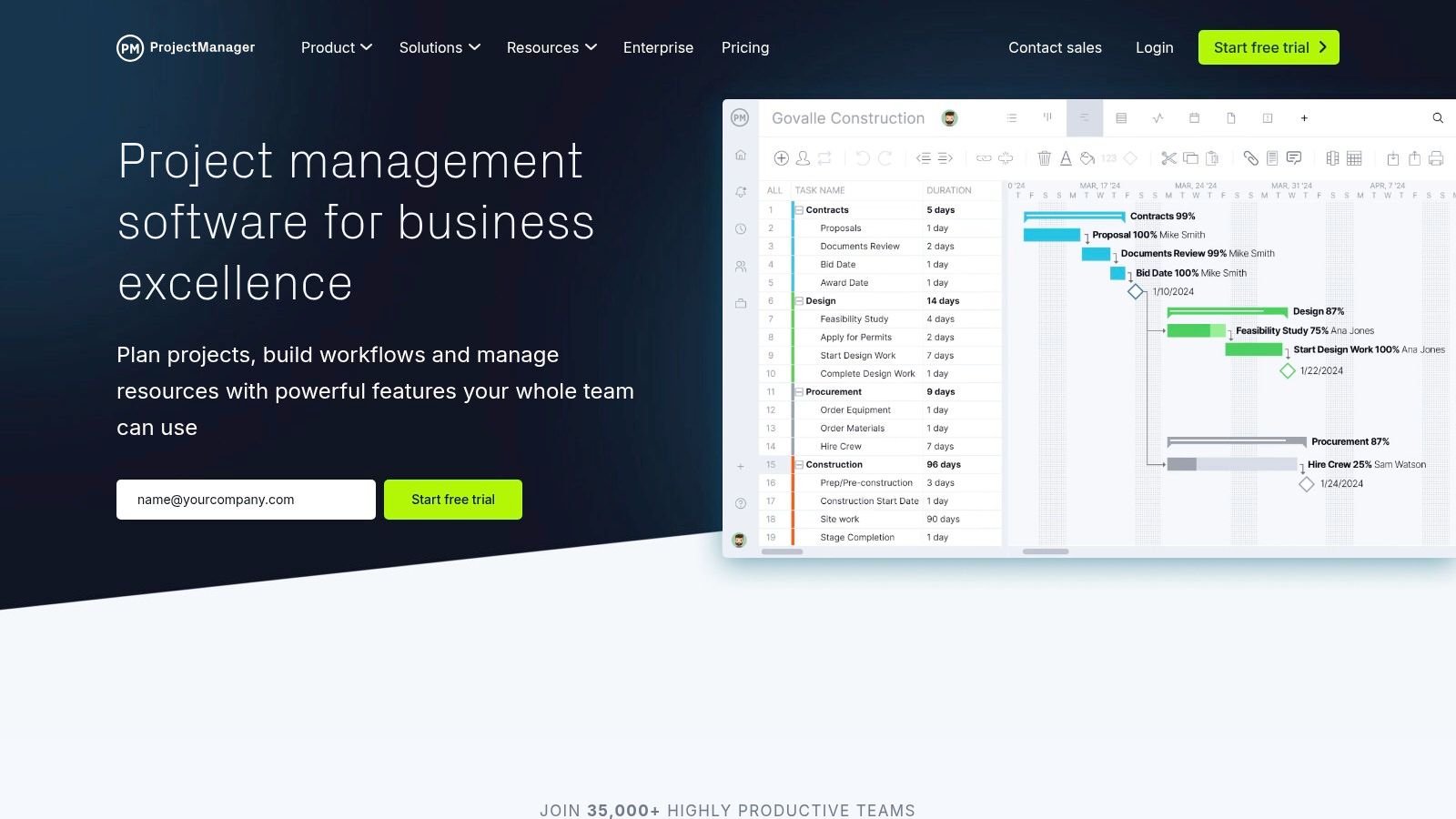
What sets this google sheets project timeline template apart is its integration of features typically found in dedicated enterprise software. This makes it particularly well-suited for complex projects, especially those in regulated industries where meticulous tracking and documentation are paramount. Let's delve into its core functionalities:
- Risk Management Tracking with Mitigation Planning: Unlike simpler templates, ProjectManager.com incorporates dedicated sections for identifying potential risks, assessing their impact and probability, and outlining mitigation strategies. This proactive approach allows project managers to anticipate challenges and develop contingency plans directly within their timeline document, ensuring that risk management is an integral part of the project planning and execution process. For instance, a construction project manager could use this feature to log potential weather delays, material shortages, or subcontractor issues, along with pre-defined responses.
- Budget Allocation and Cost Tracking Integration: The template provides a structured framework for allocating budget across various project phases and tasks, and then tracking actual expenditures against these allocations. This feature is invaluable for maintaining financial control, providing real-time visibility into project costs, and helping to prevent budget overruns. Sales teams managing large client projects or SMBs launching new products will find this integrated cost tracking essential for profitability analysis.
- Stakeholder Communication Log and Approval Workflows: Effective stakeholder management is critical. This template often includes mechanisms, potentially through dedicated tabs or structured columns, for logging key communications with stakeholders, tracking feedback, and managing approval processes. While Google Sheets itself doesn't natively offer complex workflow automation, the template can be structured to clearly delineate stages like "Pending Approval," "Approved," or "Revision Requested," often leveraging Google Sheets' commenting and notification features.
- Professional Reporting Templates and Dashboards: Moving beyond basic task lists, this google sheets project timeline template often comes with pre-built reporting structures and dashboards. These can provide visual summaries of project progress, budget status, risk exposure, and resource allocation, leveraging Google Sheets' charting and data visualization capabilities. This is crucial for team leads and project managers who need to provide clear, concise updates to senior management or clients.
- Compliance Tracking for Regulated Industries: This is a standout feature. For projects in sectors like finance, healthcare, or government contracting, compliance with industry standards and regulations is non-negotiable. The template can be configured to include specific fields for tracking compliance checkpoints, audit trails (enhanced by Google Sheets' robust version history), and documentation requirements, ensuring that all necessary protocols are followed and recorded.
Practical Applications and Use Cases:
This advanced google sheets project timeline template is not for every project. Its strength lies in handling complexity. Consider its use for:
- Large-scale IT deployments: Managing software rollouts, infrastructure upgrades, or cybersecurity implementations where risks, budgets, and stakeholder approvals are numerous.
- New Product Development in Regulated Markets: Launching a medical device or a financial product where compliance, detailed documentation, and stage-gate approvals are mandatory.
- Multi-departmental Corporate Initiatives: Coordinating efforts across marketing, sales, operations, and R&D for strategic projects that demand integrated planning and reporting.
- Consulting Engagements: Providing clients with professional, detailed project plans that include risk assessments and budget breakdowns, enhancing transparency and trust.
Why it Deserves its Place:
ProjectManager.com's offering earns its spot by catering to a specific, underserved need: users who require sophisticated project management tools but prefer or are mandated to operate within the Google Workspace ecosystem. It elevates the concept of a google sheets project timeline template from a simple organizational aid to a powerful management instrument.
Pros:
- Enterprise-Grade Features: Offers capabilities like risk management and compliance tracking often missing in standard templates.
- Excellent for Complex, Regulated Projects: Specifically designed to handle the intricacies and documentation needs of such endeavors.
- Strong Compliance and Audit Trail Capabilities: Leverages Google Sheets' version history and structured data entry for robust record-keeping.
- Professional Customer Support: Access to support can be crucial when dealing with advanced features and complex setups.
Cons:
- Subscription Required for Full Template Access: This is a premium offering, and full functionality is typically gated behind a ProjectManager.com subscription.
- May Be Overly Complex for Simple Projects: Smaller teams or straightforward projects might find the level of detail and structure cumbersome.
- Requires Training for Optimal Utilization: To leverage all its features effectively, users will likely need to invest time in learning the template's structure and the underlying ProjectManager.com methodologies.
- Higher Cost Structure Than Basic Alternatives: Compared to free or very low-cost Google Sheets templates, this represents a more significant investment.
Pricing and Technical Requirements:
Access to the full-featured google sheets project timeline template is generally tied to a ProjectManager.com subscription. Their pricing typically starts from around $13-$24 per user per month (billed annually) for their team and business plans, respectively, which would likely include access to such templates and broader platform features. It's advisable to check their website for the most current pricing and to confirm which plans include the Google Sheets integration or specific templates. Technically, you'll need a Google account to use the Google Sheets aspect. For full functionality and integration, you'll need an active ProjectManager.com account and internet access.
Implementation and Setup Tips:
- Evaluate Project Needs: Before committing, ensure your project's complexity and reporting requirements justify an enterprise-level template.
- Onboarding & Training: Plan for a learning curve. Utilize any tutorials, documentation, or support offered by ProjectManager.com.
- Understand Integration: Clarify how the Google Sheet template interacts with the broader ProjectManager.com platform, if applicable. Some features might require data sync or access through their web application.
- Customize Sparingly at First: Begin by using the template as designed. Once comfortable, you can explore customizations to fit your specific workflows, but be mindful of potentially breaking built-in functionalities.
- Pilot with a Single Project: Test the template on one project to understand its capabilities and limitations before rolling it out to multiple teams.
Compared to basic, free Google Sheets timeline templates, ProjectManager.com offers a significant leap in functionality, particularly for risk, budget, and compliance. While dedicated standalone PM software might offer even deeper features, this template provides a unique blend of advanced capabilities within the familiar Google Sheets environment, making it a powerful contender for teams deeply embedded in Google Workspace.
Website: https://www.projectmanager.com
7. Toggl Plan Google Sheets Project Timeline Template
For teams and project managers seeking a visually intuitive and streamlined approach to project planning directly within their Google Workspace environment, the Toggl Plan Google Sheets Project Timeline Template emerges as a compelling option. Toggl Plan, known for its simplicity and focus on visual clarity, extends its philosophy to this template, offering a refreshing alternative to more complex or purely data-driven spreadsheet timelines. It’s particularly designed for team-based project planning, emphasizing beautiful visual timelines and a user experience that cleverly simulates drag-and-drop functionality, all while offering the potential for powerful integration with Toggl's renowned time tracking platform.
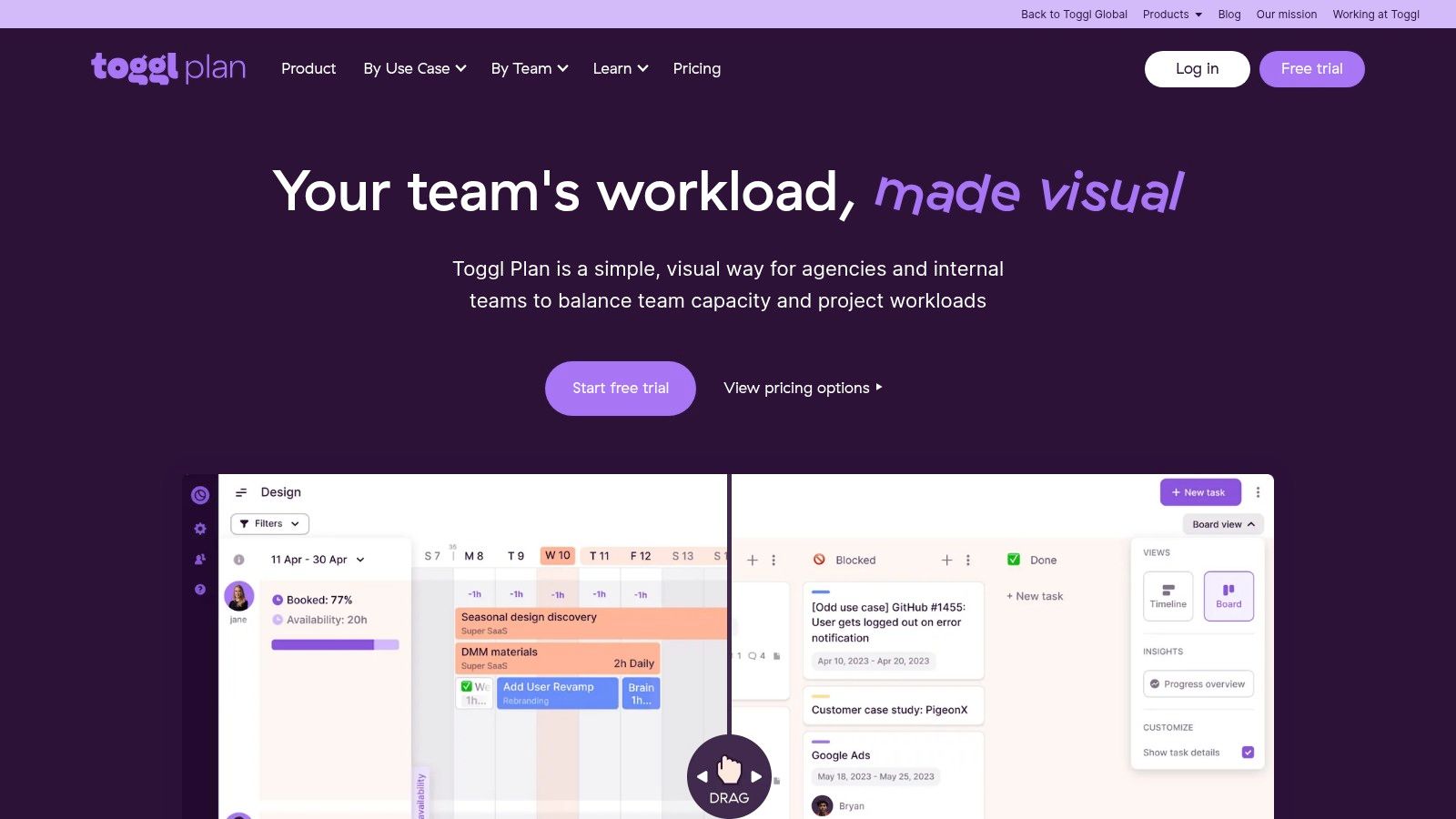
This template earns its spot on our list due to its excellent balance of ease of use, visual appeal, and the unique benefit of syncing with Toggl's ecosystem. It’s an ideal google sheets project timeline template for small to medium-sized businesses, creative agencies, agile development teams, and marketing departments that prioritize a clear, at-a-glance overview of project progress, team workload, and deadlines without the steep learning curve of some dedicated project management software.
Key Features and Benefits:
The Toggl Plan template isn't just another grid of cells; it’s thoughtfully designed to enhance project visibility and team coordination.
- Clean, Visual Timeline Design with Drag-and-Drop Simulation: The standout feature is its visual Gantt-chart-like interface. While Google Sheets doesn't natively support drag-and-drop for task bars in the same way dedicated software does, this template is structured to make rescheduling and adjusting task durations feel intuitive. Timelines are often color-coded, and tasks are laid out horizontally across dates, providing an immediate understanding of project flow and dependencies. This visual approach is significantly more engaging and easier to digest than traditional, text-heavy project plans.
- Integrated Time Tracking with Toggl Platform Sync: This is a game-changer for teams already using or willing to adopt Toggl Track. The template can be set up to reflect time estimates, and when used in conjunction with the main Toggl Plan platform (which this template often complements or leads to), actual time spent on tasks can be tracked and synced. This provides invaluable data for future project estimations, client billing, and understanding team productivity. It bridges the gap between planning within a google sheets project timeline template and capturing real-world effort.
- Team Workload Balancing with Capacity Indicators: A crucial aspect of successful project management is ensuring team members aren't overloaded. The template, especially when connected to the broader Toggl Plan ecosystem, offers visual cues for team capacity. This helps project managers assign tasks more effectively, prevent burnout, and identify potential bottlenecks before they derail the project. Within the Google Sheets template itself, this might be represented by conditional formatting or summary sections indicating allocated hours versus available hours per team member.
- Simple Task Dependency Management: While not as granular as enterprise-level solutions, the template allows for basic task dependency visualization. You can typically see which tasks must be completed before others can begin, helping to maintain a logical project flow. This is usually sufficient for the less complex projects this template targets.
- Mobile-Friendly Responsive Design: The template is designed to be viewable and usable within the Google Sheets mobile app. The layout is generally optimized for smaller screens, meaning key information remains accessible without excessive zooming or scrolling, making it convenient for on-the-go updates or reviews.
Practical Applications and Use Cases:
The versatility of the Toggl Plan google sheets project timeline template makes it suitable for various scenarios:
- Creative Agencies: Managing multiple client projects, visualizing campaign rollouts, and tracking billable hours becomes more streamlined. The visual nature is perfect for presenting timelines to clients.
- Agile Software Development Teams: Useful for sprint planning, tracking feature development, and visualizing progress. While it may not replace specialized agile tools like Jira for very complex projects, it's excellent for smaller teams or less intricate development cycles.
- Marketing Teams: Ideal for planning content calendars, coordinating product launches, managing event timelines, and tracking the progress of various marketing initiatives.
- Small Businesses & Startups: Perfect for managing internal projects, new product development, or service delivery timelines where a lightweight, visual tool is preferred over cumbersome software. It helps keep everyone aligned without requiring extensive training.
- Freelancers: Individuals managing multiple client projects can benefit from the clear visual overview and, crucially, the time tracking integration for accurate invoicing.
Pros:
- Excellent User Experience: The intuitive design and visual emphasis make it easy to learn and use, even for those not deeply familiar with project management tools.
- Great for Creative and Agile Teams: Its flexibility and visual nature resonate well with teams that prefer adaptability and clear overviews.
- Strong Integration with Time Tracking: The sync with Toggl Track provides a seamless workflow from planning to execution and reporting.
- Affordable with Free Tier: The Google Sheets template itself is free. Toggl Plan (the platform) offers a free tier for up to 5 users, with paid plans (Team starting around $9/user/month, Business around $15/user/month) for more features and larger teams.
Cons:
- Limited Advanced Project Management Features: Lacks sophisticated features like in-depth risk management, advanced budgeting tools, or complex resource leveling algorithms found in enterprise solutions.
- Best Suited for Smaller Teams and Projects: While scalable to a degree, its simplicity means it might not be robust enough for managing very large, highly complex, or enterprise-wide project portfolios.
- Fewer Customization Options: Compared to dedicated PM software or highly customized enterprise spreadsheets, the structural customization within the template might be more constrained to maintain its visual integrity and simplicity.
- Requires Toggl Account for Full Time Tracking Integration: To leverage the powerful time tracking sync, users will need a Toggl Track and Toggl Plan account.
Implementation and Setup Tips:
- Access the Template: Usually, Toggl Plan provides a link to a Google Sheets template that you can duplicate to your own Google Drive.
- Familiarize Yourself: Spend some time understanding the layout, how tasks are entered, and how timelines are visualized.
- Customize Basic Information: Update project names, team member lists, and date ranges.
- Connect to Toggl Plan (Optional but Recommended): If you intend to use the time tracking and advanced workload features, sign up for Toggl Plan and explore how the Sheets template complements the platform.
- Define Tasks and Durations: Break down your project into manageable tasks and estimate their durations.
- Utilize Visual Cues: Leverage color-coding or any built-in conditional formatting to denote task status, priority, or assigned team member.
- Regular Updates: Keep the timeline updated as the project progresses to ensure it remains a reliable source of truth.
For those interested in enhancing their project oversight with visual tools, you can learn more about visual project management techniques and how Toggl Plan excels in this area by exploring our related article on visual project management.
Technical Requirements:
- A Google Account (to use Google Sheets).
- Internet access.
- Optionally, a Toggl Plan account (free or paid) for enhanced features and time tracking integration.
In conclusion, the Toggl Plan google sheets project timeline template offers a refreshing and effective way for teams to manage projects visually within the familiar Google Sheets environment. Its strength lies in its simplicity, visual clarity, and the powerful option to integrate with Toggl's time tracking, making it an excellent choice for those who value intuitive design and actionable insights.
Website: https://toggl.com/plan
Google Sheets Timeline Template Comparison
| Product | Core Features / Functionality | User Experience / Quality ★★★★☆ | Value Proposition 💰 | Target Audience 👥 | Unique Selling Points ✨ |
|---|---|---|---|---|---|
| Google Sheets Built-in Timeline Template | Basic Gantt, task dependencies, color coding, real-time collaboration | ★★★☆☆ Simple, familiar interface | ★★★★★ Free, native Google Workspace integration | Individual users, small teams | Free, zero learning curve, seamless Google integration 🏆 |
| Smartsheet Project Timeline Template | Advanced Gantt, critical path, resource allocation, automated workflows | ★★★★☆ Professional, feature-rich | ★★★☆☆ Subscription required, high value | Complex project teams, enterprises | Critical path analysis, automated workflows ✨ |
| Template.net Google Sheets Project Timeline | Multiple styles, progress tracking, deadline alerts, professional design | ★★★☆☆ Professional looking, customizable | ★★★☆☆ Mixed free/premium content | Professionals needing polished client templates | Variety of templates, industry-specific options ✨ |
| Vertex42 Project Timeline Template | Advanced formulas, calendar view, priority, conflict detection | ★★★★☆ Functional, reliable | ★★★★☆ Free, well-documented | Small to mid-sized projects, spreadsheet users | Powerful calculations, calendar sync, active support 🏆 |
| Monday.com Google Sheets Project Timeline | Workflow automation, team collaboration, dashboards, multiple views | ★★★★☆ Robust, collaborative | ★★★☆☆ Requires Monday.com subscription | Teams using Monday.com, growing teams | Automation, team comment system, multi-view support ✨ |
| ProjectManager.com Google Sheets Timeline | Risk & budget tracking, stakeholder communication, compliance | ★★★★☆ Enterprise-grade, rigorous | ★★☆☆☆ Subscription-based, higher cost | Enterprises, regulated industries | Compliance tracking, audit trails, professional reporting 🏆 |
| Toggl Plan Google Sheets Project Timeline | Visual timeline, time tracking sync, workload balancing, mobile-friendly | ★★★★☆ Intuitive, clean, visual | ★★★★☆ Affordable, free tier available | Creative teams, small to medium teams | Toggl time sync, drag-drop simulation, team focus ✨ |
Elevate Your Project Game in Google Workspace
You've now explored a variety of powerful google sheets project timeline template options, from built-in solutions to offerings from specialized providers like Smartsheet, Template.net, Vertex42, Monday.com, ProjectManager.com, and Toggl Plan. The key insight is that a well-structured timeline is fundamental to project success, and Google Sheets offers a flexible and accessible platform to create one. The most important takeaway is that these templates provide an excellent starting point, enabling you to visualize deadlines, track progress, and manage resources more effectively directly within your familiar Google Workspace environment.
To make the most of these resources, your actionable next step is to evaluate which google sheets project timeline template best aligns with your specific project requirements. Consider the complexity of your projects: do you need a simple, linear timeline, or a more detailed Gantt chart with dependency tracking? Also, think about your team size and collaboration style. For successful implementation, ensure you customize the chosen template to fit your workflow, establish clear guidelines for updates, and encourage team adoption for consistent tracking.
Indeed, these google sheets project timeline template options provide a fantastic foundation. If you're looking to further enhance your productivity and project management directly within Google Workspace, especially when your timeline involves many interconnected tasks, explore solutions like Tooling Studio. Their Kanban Tasks extension for Gmail and Google Tasks offers visual boards and shared workflows, helping you centralize operations and keep your team aligned, perfectly complementing your chosen timeline template. By thoughtfully selecting and implementing a timeline tool, and potentially integrating it with broader task management solutions, you empower your team to deliver projects on time and with greater clarity.
Ready to not only track your project timelines but also supercharge your team's task management within Google Workspace? Discover how Tooling Studio can enhance your chosen google sheets project timeline template by providing visual Kanban boards and shared workflows directly in Gmail and Google Tasks, ensuring seamless project execution and team collaboration.