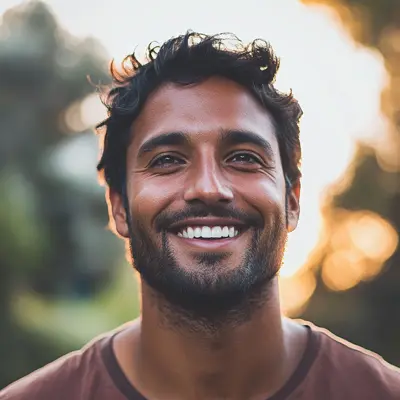
Google Sheets Kanban: Create Effective Project Boards
Learn how to use Google Sheets Kanban for efficient project management. Build powerful, customizable boards that boost your workflow.
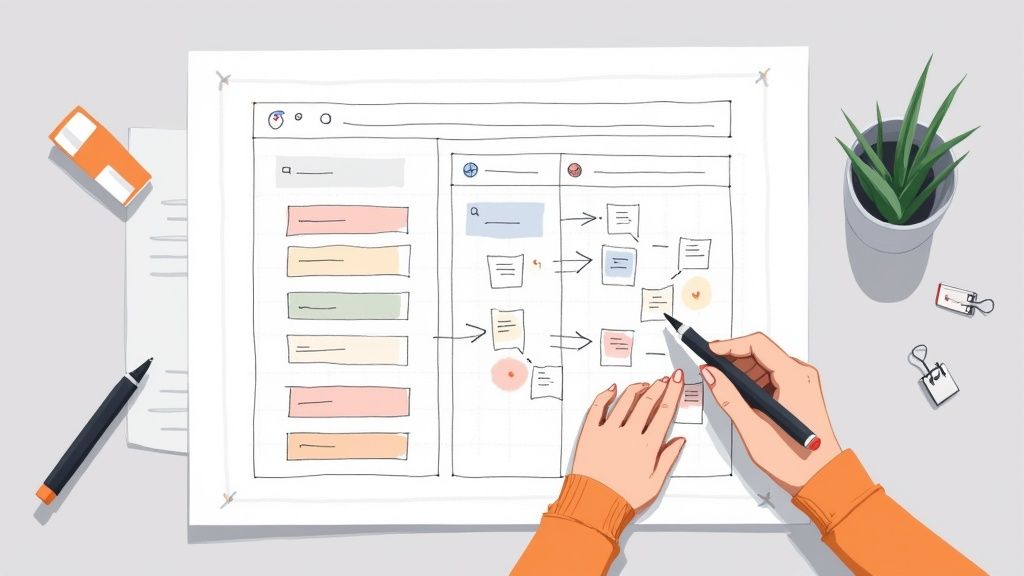
Why Teams Are Choosing Google Sheets Kanban Over Expensive Tools
More and more, teams are discovering the power of simplicity. They're moving away from pricey project management software and embracing Google Sheets Kanban for its blend of accessibility and practical features. This shift isn't solely about budget; it's about finding a tool that genuinely works for team collaboration.
Accessibility and Familiarity
A primary reason for this trend is the widespread familiarity with Google Sheets. Most teams already utilize Google Workspace, minimizing the learning curve for a Sheets-based Kanban system. This allows for rapid adoption and minimal training, letting teams get started quickly. Google Sheets' accessibility from anywhere with internet further enables seamless collaboration.
Flexibility and Customization
Another advantage is the flexibility of Google Sheets. Unlike rigid software, a Google Sheets Kanban board adapts to any team's workflow. Teams can customize column names, add data fields, and implement color-coding. This adaptability ensures the Kanban board remains relevant throughout a project's lifecycle.
Cost-Effectiveness and Integration
For startups and smaller businesses, Google Sheets' cost-effectiveness is a significant benefit. Avoiding software subscriptions frees up resources. The appeal extends to larger organizations as well. Seamless integration with other Google Workspace tools, such as Google Calendar and Google Drive, enhances productivity. This integration centralizes information, making it easily accessible to all team members.
The rise of Google Sheets Kanban also reflects broader trends. Integrating Kanban methodologies is a widespread practice. Nearly 71% of organizations use Agile practices, of which Kanban is a key component, with 98% reporting increased success. Over 6 million businesses use Google Workspace, including Google Sheets, and 40% of Fortune 500 companies rely on it for collaboration. Explore this further here.
Simplicity and Collaboration
Ultimately, choosing Google Sheets Kanban often comes down to embracing simplicity without sacrificing functionality. It's about a tool that allows teams to focus on what matters: collaboration, efficient task management, and achieving project goals. This approach resonates with various organizations, from startups to corporations, highlighting the appeal of a straightforward Kanban system.
Building Your Google Sheets Kanban Board From Scratch
Ready to create a Kanban board in Google Sheets? We'll guide you through building one tailored to your team's needs. We'll start with the basics, covering effective column structures, color-coding, and task organization. Whether you're looking for a simple three-column setup or a more complex workflow, we've got you covered. We'll also discuss how to avoid common pitfalls and maintain an efficient board.
Setting Up The Foundation: Columns and Structure
The core of any Kanban board is its columns. These represent the stages of your workflow. A basic board often starts with To Do, In Progress, and Done. This structure works well for small teams or individual projects.
For larger teams or complex projects, adding more columns offers better tracking. Consider adding "Review" or "Testing" after "In Progress" for more granular control. This lets you see precisely where each task stands. You might also find this resource helpful: How to create a free Kanban board on Google using Kanban Tasks.
 This infographic shows a basic Google Sheet Kanban board setup with the To Do, In Progress, and Done columns.
This infographic shows a basic Google Sheet Kanban board setup with the To Do, In Progress, and Done columns.
This visual emphasizes how simple it is to start with a basic three-column structure in Google Sheets. Even with limited technical skills, setting up a Kanban system is surprisingly straightforward.
Organizing Tasks and Workflow: Rows and Cards
Each row in your sheet is a single task or Kanban card. In each card, list the task name, due date, assignee, and any relevant details. This gives everyone a central place to find the information they need.
Color-coding adds visual clarity. Assign colors to different project phases, priorities, or team members. This makes it easy to quickly scan the board and see which tasks belong to which category. Consistent formatting also helps keep the board organized and user-friendly.
Essential Kanban Column Structures
To help you choose the right structure for your needs, here's a comparison of different column setups:
To further illustrate these options, the following table outlines how different teams can tailor their Kanban board columns:
| Team Type | Basic Structure | Advanced Structure | Best Use Case |
|---|---|---|---|
| Small Teams | To Do, In Progress, Done | To Do, In Progress, Review, Done | Simple projects, individual task management |
| Larger Teams | Backlog, In Progress, Done | Backlog, To Do, In Progress, Review, Done | Complex projects, multiple stakeholders |
| Product Development | Backlog, Development, Testing | Backlog, Design, Development, Testing, Deploy | Software development, iterative product releases |
This table shows how the complexity of the column structure can scale with the team size and project requirements. Small teams benefit from simplicity, while larger teams and product development often need more detailed tracking.
Maintaining Board Hygiene: Best Practices
A well-maintained Kanban board is essential for productivity. Regularly review and update your board to ensure it reflects current project status and prevents tasks from becoming stale.
Encourage team members to actively move their tasks across the columns. This promotes ownership and keeps everyone engaged with the process.
Limiting work in progress (WIP) is also crucial. WIP limits prevent bottlenecks and encourage focused work. By setting limits for each column, your team can avoid overload and maintain a steady workflow.
By following these techniques, you'll build a solid foundation for your Google Sheets Kanban system. This will maximize its effectiveness and help your team manage projects efficiently.
Supercharging Your Board With Advanced Google Sheets Features
Transforming a basic Google Sheets Kanban board into a powerful project management tool involves using some of Sheets' advanced features. This means moving beyond simple columns and exploring features like conditional formatting, data validation, and even Google Apps Script. These additions improve visibility, automate progress tracking, and reduce errors, turning your Google Sheets Kanban board into a true productivity powerhouse. For more Kanban tips, check out this guide: How to master Kanban tasks to boost team productivity.
Conditional Formatting for Visual Clarity
Conditional formatting automatically changes the visual appearance of cells based on rules you set. For example, highlight tasks approaching deadlines in red or mark finished tasks with a green checkmark. This immediate visual feedback simplifies workflow management, making essential information instantly clear. You can also use color scales to represent task priority: darker shades for more urgent tasks.
Data Validation for Error Prevention
Data validation controls what can be entered into a cell. This safeguards data integrity, minimizing mistakes from manual data entry. For instance, create a dropdown menu for assigning task owners or setting priorities. This restricts choices to pre-defined values, ensuring your board stays consistent and accurate. Consistent data also simplifies later reporting and analysis.
Automation with Google Apps Script
For repetitive actions, consider learning the basics of Google Apps Script. Automate tasks like moving cards between columns when dates change, sending email notifications, or updating connected spreadsheets. Automating these manual steps makes your board more dynamic and gives you back valuable time. Even basic scripts can significantly improve your workflow efficiency.
Advanced Functions for Intelligent Boards
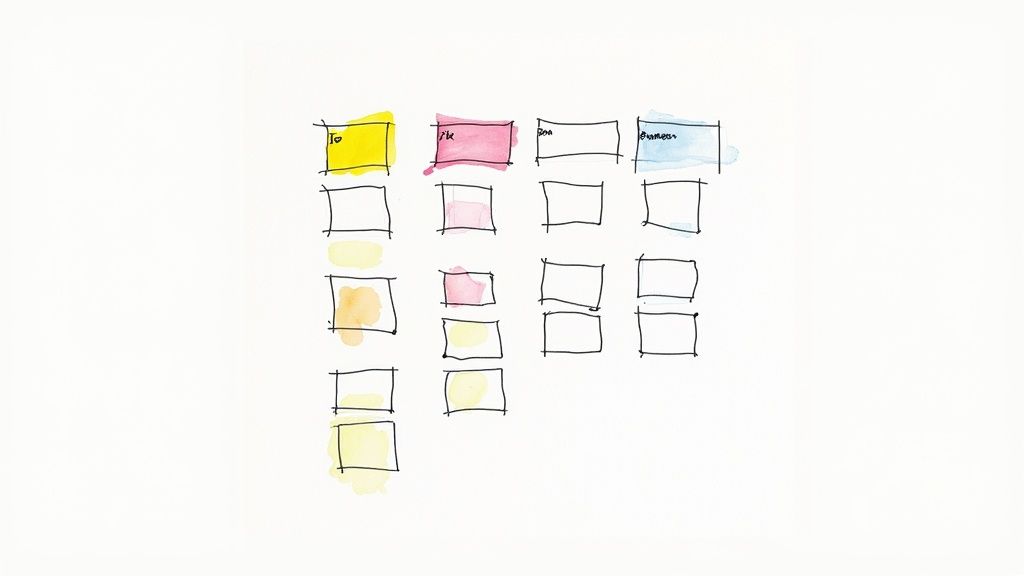 This image shows a Google Sheet Kanban board using conditional formatting to highlight task priorities and deadlines.
This image shows a Google Sheet Kanban board using conditional formatting to highlight task priorities and deadlines.
Google Sheets offers powerful functions to boost your Kanban board further. Use formulas like COUNTIF to track the number of tasks in each column, offering a live progress overview. Combine FILTER and SORT functions to generate dynamic views based on specific criteria, making it easy to concentrate on certain tasks or project stages. These automatically updated reports offer valuable insights without manual effort.
As Kanban use grows, these features become increasingly important. The 2022 State of Kanban Report highlighted Kanban's adoption across various areas like Product Management, Sales, and HR. Surveying 483 individuals in 48 countries, the report found that 86% of organizations plan to expand their Kanban use, with 87% of users rating it as much more effective than other project management approaches. You can find the full report here. Mastering these advanced features unlocks the full potential of Google Sheets Kanban, giving teams the power to customize and automate for efficient project execution.
Real Success Stories Across Different Industries
Google Sheets Kanban isn't just for software developers. It's a versatile tool used across diverse industries. From sales and marketing to HR and beyond, organizations are using this simple yet powerful approach to achieve remarkable results. Let's explore some examples.
Sales Teams Tracking Complex Deals
Sales teams often juggle numerous deals simultaneously, each at a different stage. A Google Sheets Kanban board provides a clear visual representation of the sales pipeline. Columns might represent stages like "Lead Qualification," "Proposal Sent," "Negotiation," "Contract Signed," and "Closed Won/Lost." This allows sales managers to quickly assess the status of each deal, identify bottlenecks, and prioritize follow-up actions. Integrating formulas can even calculate the weighted pipeline value, offering real-time insights into projected revenue.
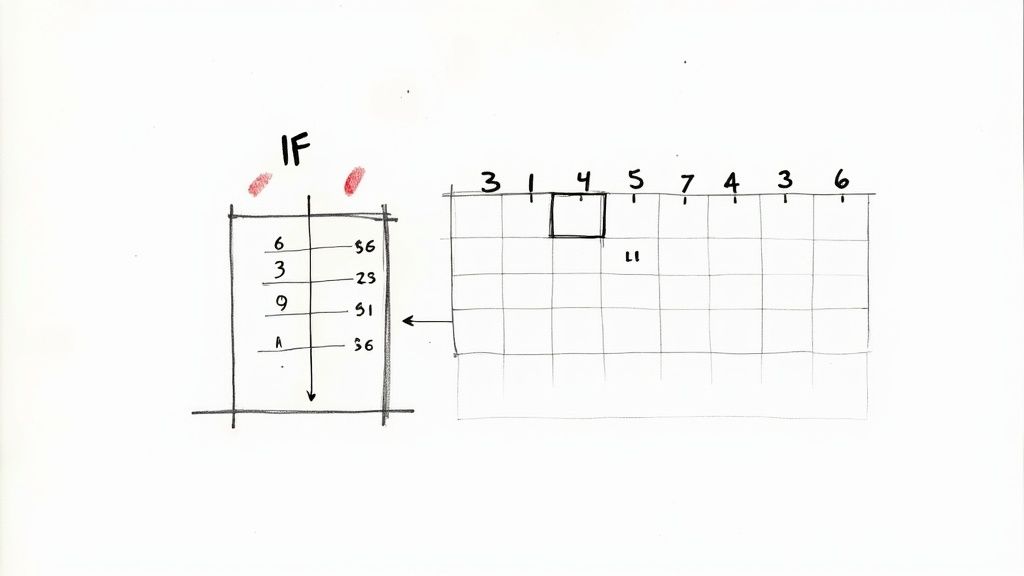
HR Departments Streamlining Recruitment Pipelines
HR departments can significantly improve their recruitment process using a Google Sheets Kanban board. Each candidate is represented by a card that moves through stages like "Application Received," "Phone Screen," "Interview," "Offer Extended," and "Onboarding." This visual approach helps HR teams manage a large volume of applications efficiently, ensuring no candidate is overlooked. Color-coding can further categorize candidates by role, location, or seniority, providing a clear overview of the available talent pool.
Marketing Teams Coordinating Multi-Channel Campaigns
Marketing teams can utilize Google Sheets Kanban for managing complex, multi-channel campaigns. Each campaign element is represented as a card, progressing through stages such as "Planning," "Content Creation," "Design," "Social Media Promotion," "Email Marketing," and "Results Analysis." This helps marketers coordinate activities across different platforms, track deadlines, and monitor the progress of each campaign component. You might be interested in this article about Kanban and Agile collaboration using Google Workspace.
Industry-Specific Customizations that Drive Results
One of the key advantages of Google Sheets Kanban is its adaptability. Industries can tailor their boards to their specific needs. A construction company might track project phases from "Permitting" to "Completion," while a legal team could manage case progress from "Intake" to "Closing." These customized workflows provide relevant visualization, ultimately driving better results.
Adapting Your Approach For Maximum Effectiveness
These real-world examples demonstrate the versatility of Google Sheets Kanban. Consider your specific industry, team size, and project complexity when designing your board. Experiment with different column structures and card details to find what works best. The goal is to create a system that provides clear visibility, streamlines workflows, and empowers your team. Google Sheets Kanban isn't a one-size-fits-all solution. Its strength lies in its adaptability. By continuously refining your approach, you can unlock its full potential.
Templates Vs. Custom Builds: Making The Smart Choice
When implementing a Google Sheets Kanban system, a fundamental question arises: should you use a pre-built template or create a custom build? Both approaches have their advantages and disadvantages. The right choice depends on your specific needs and circumstances. This section will guide you through the decision-making process, helping you choose the best path for your team's workflow and project goals.
Evaluating Google Sheets Kanban Templates
Many Google Sheets Kanban templates are readily available online, offering a quick and easy way to get started. These templates provide a pre-defined structure, often with columns for "To Do," "In Progress," and "Done," along with basic formatting and task card examples.
Advantages of Templates:
- Speed and Simplicity: Templates are a plug-and-play solution, allowing you to set up a basic Kanban board in minutes.
- Ease of Use: Many templates require minimal customization, making them perfect for users with limited spreadsheet experience.
- Variety: A wide selection of templates caters to different workflows, from basic task management to more involved project tracking.
Limitations of Templates:
- Limited Flexibility: Pre-built structures may not perfectly suit your specific workflow. Extensive modifications can be time-consuming.
- Feature Constraints: Templates generally lack advanced features such as automated progress tracking or integration with other tools.
- "One-Size-Fits-All" Approach: Templates often address generic use cases and might require significant adjustments for specialized needs.
The Case for Custom Google Sheets Kanban Boards
While templates offer convenience, building a custom Google Sheets Kanban board offers greater control and flexibility. This approach allows you to tailor the board to your team's workflow, incorporating specific features and integrations.
Advantages of Custom Builds:
- Tailored Workflow: Design a board that perfectly reflects your team's work stages and project phases, from initial ideas to final delivery.
- Integrated Features: Use advanced Google Sheets features like conditional formatting, data validation, and Google Apps Script to automate tasks and improve visual clarity.
- Scalability: As your team and projects grow, a custom board can easily adapt to evolving needs.
Limitations of Custom Builds:
- Time Investment: Building a custom board requires upfront time and effort for design, implementation, and testing.
- Technical Expertise: Using advanced features may require some familiarity with spreadsheet functions and scripting.
- Maintenance: Ongoing maintenance and updates are necessary to keep the board relevant and efficient.
Making The Right Choice: Templates or Custom Builds?
The best approach depends on factors like project complexity, team size, technical skills, and time constraints. For smaller teams or simple projects, a template might be sufficient. Larger teams with complex workflows and specific needs often benefit from a custom board.
For example, a small marketing team managing a single social media campaign might find a basic template perfectly adequate. A software development team managing multiple projects with complex workflows would likely require a custom-built board for effective progress tracking.
Consider the balance between speed and flexibility. Templates offer a quick start but may limit customization. Custom builds offer more control but demand more initial effort. The core decision lies in balancing immediate needs with long-term adaptability.
While specialized Kanban software offers deep integration with Google Workspace and advanced features like Gantt charts and time tracking, many teams still use Google Sheets as their primary Kanban tool due to its simplicity and accessibility. Industry surveys suggest dedicated Kanban tools for optimal results, but for teams limited by budget or compliance, Google Sheets is a viable alternative. Find more detailed statistics here.
To help illustrate the key differences, let's look at a comparison table:
Google Sheets Kanban Vs Specialized Tools
Feature comparison between Google Sheets Kanban implementations and dedicated Kanban software
| Feature | Google Sheets | Dedicated Tools | Best For |
|---|---|---|---|
| Cost | Free (with a Google account) | Paid subscriptions (usually per user) | Budget-conscious teams |
| Ease of Use | Simple, familiar interface | Can have a learning curve | Teams new to Kanban |
| Flexibility | Highly customizable with scripting | Pre-built features, may have limitations | Teams with unique workflows |
| Collaboration | Real-time collaboration via Google Sheets | Robust collaboration features, often real-time | Teams needing extensive collaboration |
| Integrations | Limited integrations, primarily within Google Workspace | Wide range of integrations with other tools | Teams relying on multiple software platforms |
| Reporting & Analytics | Basic reporting, requires manual setup | Built-in reporting and analytics dashboards | Teams needing data-driven insights |
As the table shows, Google Sheets excels in cost and ease of use, while dedicated tools offer stronger collaboration, integrations, and reporting capabilities.
Choosing the Right Tool For Your Needs
Finally, remember Google Sheets may not always be the ideal solution. For teams requiring extensive collaboration features, real-time updates, or more robust Kanban functionality, dedicated Kanban software may be a better choice. However, for many teams, the flexibility and accessibility of Google Sheets make it a powerful and cost-effective option for a successful Kanban system. Careful evaluation ensures you select the right tool to drive project success.
Key Takeaways For Google Sheets Kanban Success
Your journey to successful Google Sheets Kanban implementation starts with understanding the core components that make this method effective. This section distills key strategies, potential issues, and important success metrics into practical advice you can use immediately. We'll cover setting up your board, establishing clear processes, and tracking progress.
Setting Up Your Board For Success
Begin by defining your workflow stages. These stages will become the columns of your Kanban board, representing the steps a task moves through from beginning to end. A simple structure of To Do, In Progress, and Done works well for basic projects. More complex projects might need additional columns like "Review," "Testing," or "Deployment."
Card details are also essential. Each task becomes a card on your board, containing vital information like the task name, due date, assignee, and priority. Consistent use of these details ensures everyone is on the same page. Visual clarity is paramount. Consider color-coding tasks based on project, priority, or assignee for easy identification.
Establishing Clear Processes
Effective Google Sheets Kanban relies on well-defined processes. Limiting work in progress (WIP) is vital for maintaining a smooth workflow. Setting limits for each column prevents bottlenecks and encourages focused work, similar to how traffic management systems prevent gridlock.
Active participation from all team members is crucial. Each person should regularly update card statuses, ensuring the board accurately reflects the current work status. This promotes a sense of ownership and keeps the board dynamic and up-to-date.
Tracking Progress and Measuring Success
Visual progress tracking is inherent in Kanban, but adding specific metrics can enhance your system. Use formulas like COUNTIF in Google Sheets to track the number of tasks in each column for real-time progress monitoring. This quantifies your workflow, offering valuable data at a glance.
Regular board reviews are also essential. Consistent review helps identify potential bottlenecks, measure lead times, and improve overall efficiency. Use these insights to refine your workflow and ensure continuous improvement.
Scaling Your System and Evolving Your Approach
As your team and projects grow, your Google Sheets Kanban system should adapt. Consider using advanced features like conditional formatting and data validation to enhance visual cues and minimize errors. For instance, highlight overdue tasks in red or use dropdown menus for task assignments.
Learning even basic Google Apps Script can automate repetitive tasks like moving cards between columns based on due dates. This automation streamlines workflow and frees up your team for more strategic work.
Recognizing when to move beyond Google Sheets is also key. While powerful, some teams may eventually need dedicated Kanban software. This is especially true for organizations needing robust collaboration features, integrations, or advanced reporting. Analyze your needs and consider alternatives when Google Sheets no longer meets your requirements.
Practical Steps You Can Start Today
- Define your workflow: Map the steps in your current process. These will form your Kanban columns.
- Create a simple board: Start with basic columns (To Do, In Progress, Done) and add complexity as needed.
- Establish card details: Decide on the key information each card should contain and use it consistently.
- Set WIP limits: Implement limits to maintain focus and prevent overload in each workflow stage.
By focusing on these practical steps, you can build a solid foundation for your Google Sheets Kanban system and achieve long-term success. Want to streamline your workflow and improve team collaboration within Google Workspace? Check out Tooling Studio and discover how our Chrome extensions can seamlessly integrate Kanban principles into your daily routine.