
8 Powerful Email Organization Strategies for 2025
Discover 8 expert-approved email organization strategies to conquer your inbox, boost productivity, and eliminate clutter in 2025. Start today!
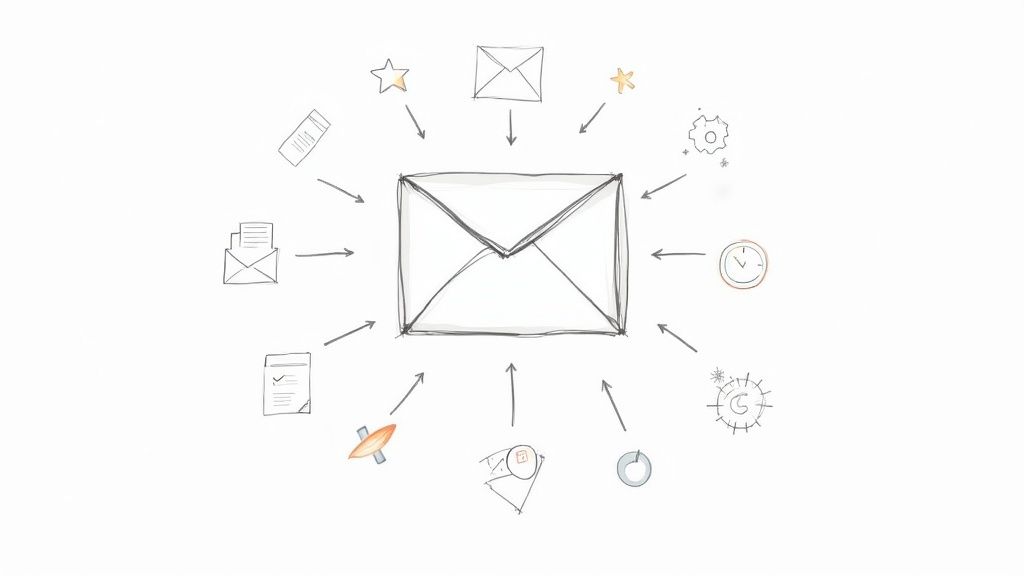
Is your inbox a source of stress? A never-ending list of demands, reminders, and buried information? In today's hyper-connected environment, mastering email is no longer a soft skill; it's a critical component of productivity. Standard folders and simple flags are just the start. To truly reclaim your focus and transform your inbox from a chaotic mess into a streamlined command center, you need proven email organization strategies.
This guide moves beyond generic advice to provide a detailed roundup of eight powerful systems, from the disciplined Inbox Zero to the visual Kanban method. We'll explore how each strategy works, who it's best for, and provide actionable steps to implement them immediately within Google Workspace. Beyond just organization strategies, consider optimizing your tools; for instance, you might look into ways of making Apple Mail more accessible on your Mac for a quicker workflow.
Whether you're a project manager juggling multiple teams or a freelancer managing client communications, the goal is the same: reduce noise and increase efficiency. Get ready to find the perfect system to fit your workflow, boost your productivity, and finally achieve inbox zen.
1. Getting Things Done (GTD) Email Method
The Getting Things Done (GTD) method, created by productivity consultant David Allen, is a powerful system for managing tasks by getting them out of your head and into an organized external system. When applied to email, it transforms your inbox from a chaotic repository of messages into a streamlined processing station. This approach is one of the most effective email organization strategies because it focuses on decision-making and action, not just storage.
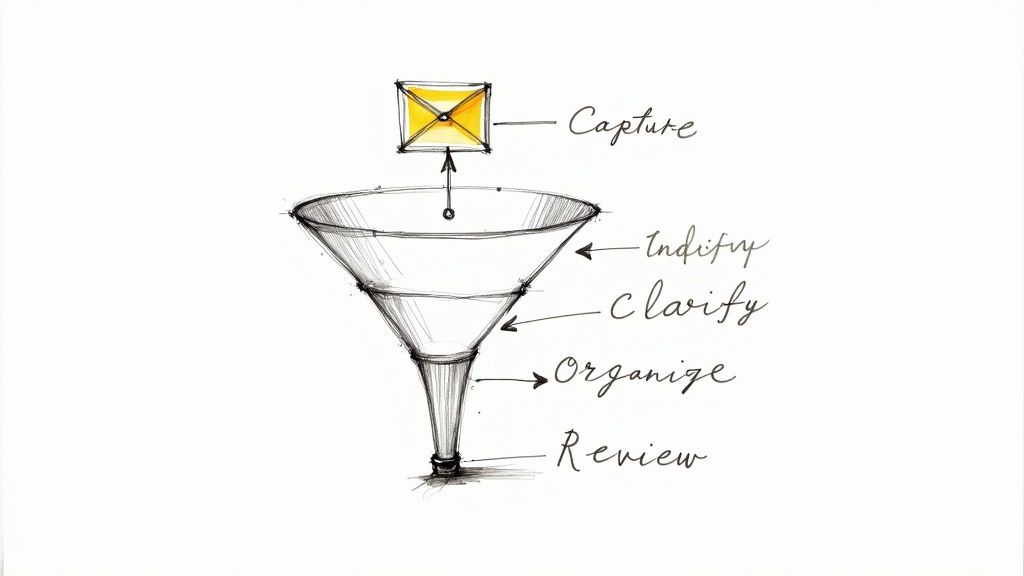
The core principle is to process every single email with a clear decision. Instead of letting emails pile up, you systematically clarify what each one means and what action it requires. This is why it’s a go-to method for high-volume environments, from Fortune 500 executives to consulting firms, where every message demands a decisive response to maintain momentum and mental clarity.
How to Implement GTD for Email
Implementing GTD involves processing your inbox with a specific five-step workflow for each email:
- Do It: If the task takes less than two minutes, do it immediately and archive the email.
- Delegate It: If someone else is better suited for the task, forward the email and move it to a "Waiting For" folder or apply a corresponding label.
- Defer It: If it takes more than two minutes and is your responsibility, move it into your task management system (like Tooling Studio’s Kanban Tasks) or a dedicated "Actionable" folder.
- Delete It: If the email requires no action and has no reference value, delete it.
- Archive It (File): If it requires no action but might be needed for reference later, archive it so it’s out of your inbox but still searchable.
This structured approach ensures your main inbox remains at or near zero, freeing up mental energy. For a deeper dive into the methodology, you can explore The Ultimate Guide to Getting Things Done (GTD) on tooling.studio.
2. Inbox Zero Method
The Inbox Zero method, popularized by productivity expert Merlin Mann, is an aggressive and highly effective email management philosophy. It redefines the inbox not as a to-do list or a storage archive, but as a temporary holding area. The ultimate goal is to keep your main inbox completely empty, or as close to it as possible, at all times. This approach is one of the most transformative email organization strategies because it forces decisive action on every message, preventing digital clutter and reducing the cognitive load associated with a perpetually full inbox.
The core principle is that every time you check your email, you process every message to completion. This system is widely adopted in fast-paced environments like startups and tech companies, where quick response times and clear communication are paramount. Executive assistants often use this method to manage the high-volume inboxes of CEOs, ensuring that nothing critical gets lost and decisions are made swiftly.
How to Implement the Inbox Zero Method
Achieving Inbox Zero involves processing emails with a specific set of actions, similar to GTD but with a stronger emphasis on clearing the inbox itself:
- Delete/Archive: If an email requires no action and has no future reference value, delete it immediately. If it might be needed for reference, archive it. The goal is to get it out of the inbox.
- Delegate: If the email is someone else's responsibility, forward it to the appropriate person and then archive the original message. You might move it to a "Waiting" folder to track it.
- Respond: If a response is needed and it will take less than two minutes, reply immediately and archive the conversation. This prevents small tasks from piling up.
- Defer (To-Do): For emails that require more time or action, move them out of the inbox and into a dedicated task management system. This could be a "To-Do" folder, a separate app like Tooling Studio’s Kanban Tasks, or your calendar.
- Do It Now: If the task associated with the email can be completed in two minutes, do it right away and then archive the email.
This systematic clearing process ensures your inbox remains a tool for communication, not a source of stress. To get started with this in your own workflow, you can explore these top Gmail organization tips on tooling.studio.
3. PARA Method for Email
The PARA method, developed by productivity expert Tiago Forte, is a universal system for organizing digital information across all platforms. When applied to your inbox, it provides one of the most powerful email organization strategies by aligning your messages with your actions and long-term goals. Instead of creating complex, topic-specific folders, PARA simplifies organization into four high-level categories based on actionability.
This system is particularly effective because it connects your email directly to your broader productivity framework, creating a single source of truth for your work. It's a favorite among knowledge workers, project managers handling multiple initiatives, and freelancers, as it provides a clear and scalable structure for managing communications and reference materials that grow and change over time.
How to Implement PARA for Email
Implementing PARA means categorizing every relevant email into one of four primary folders or labels. This approach keeps your inbox clean and ensures that messages are stored where they are most useful.
- Projects: For emails related to specific tasks with a defined goal and deadline. For example, "Launch Q4 Marketing Campaign" or "Client Onboarding: Acme Corp."
- Areas: For emails connected to ongoing areas of responsibility without a specific end date. Think "Team Management," "Financials," or "Professional Development."
- Resources: A library for emails containing information on topics of interest that might be useful later. This could include newsletters, articles, or research for "Future Project Ideas."
- Archives: For any inactive items from the other three categories. Once a project is complete or an area is no longer active, move its corresponding emails here to keep your system current.
This method transforms your email client into an extension of your "second brain," making information retrieval intuitive and action-oriented. For a complete understanding of this system, you can explore Tiago Forte's work on his website fortelabs.com.
4. The 3-Folder System
For those who find complex folder hierarchies and tagging systems overwhelming, the 3-Folder System offers a refreshingly minimalist alternative. This approach streamlines email management by focusing on simplicity and speed, using just three core folders to categorize every message that requires your attention. It’s one of the most efficient email organization strategies for users who want to avoid complexity while maintaining control.
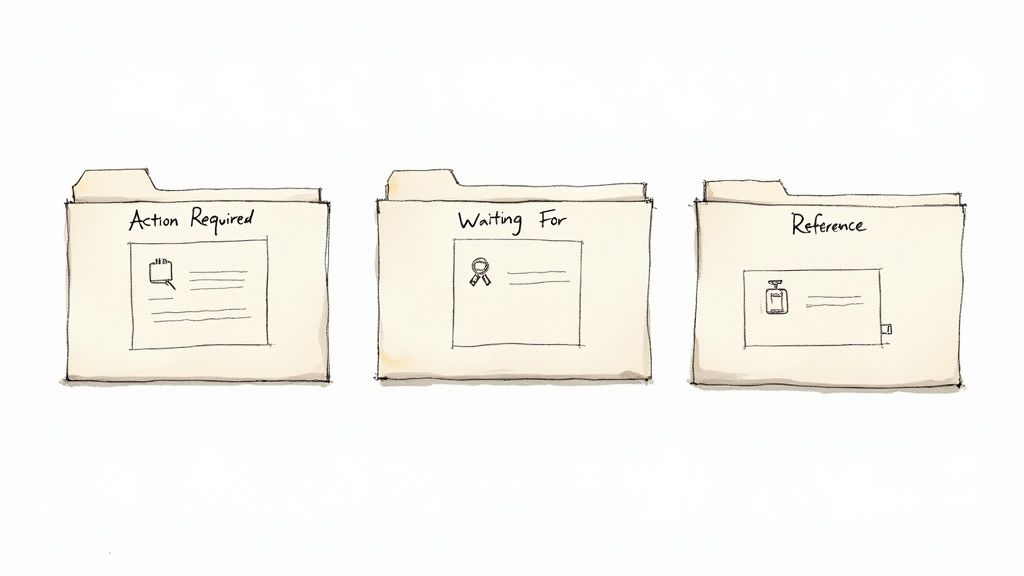
The system’s power lies in its simplicity. Instead of spending time deciding which of a dozen folders an email belongs to, you make a quick decision based on its immediate purpose. This method is championed by various productivity bloggers and business efficiency consultants for its low maintenance. It’s perfect for small business owners managing communications, students organizing academic emails, or any professional with a moderate email volume who values clarity over granular categorization.
How to Implement the 3-Folder System
Setting up this system is straightforward. You create three primary folders or labels in your email client (like Gmail or Outlook) and process your inbox based on them:
- Action Required: This folder is for emails that need a direct response or task completion from you. It functions as your email to-do list. Anything you need to work on goes here.
- Waiting For: Use this folder for emails where you have delegated a task or are waiting for a response from someone else. It helps you keep track of pending items without cluttering your main action list.
- Reference: This is for emails that don’t require action but contain important information you might need later, like receipts, confirmations, or project documentation.
Anything that doesn't fit into these three folders is either dealt with immediately (if it takes less than two minutes) or deleted/archived. The goal is to keep your main inbox empty by quickly triaging messages into these designated areas. Reviewing these folders weekly prevents overflow and ensures nothing important is forgotten.
5. Time-Based Filing System
A Time-Based Filing System organizes emails based on when they were received or when action is due, rather than by project or sender. This approach creates a chronological archive, allowing you to locate messages by remembering the timeframe of a conversation or deadline. This method is one of the most practical email organization strategies for roles where timelines and schedules are paramount.
The core principle is that time provides a universal, non-ambiguous context for every message. Instead of wondering which project folder an email belongs to, you simply file it based on a date range. This system is heavily favored by legal and financial professionals who manage case timelines or track quarterly reviews, as it aligns perfectly with deadline-driven workflows and regulatory reporting periods.
How to Implement a Time-Based Filing System
Implementing this system involves creating a clear folder hierarchy based on time intervals and consistently filing emails within it. This method works best when combined with your email client's powerful search function to find specific topics within a time-based folder.
- Choose Your Intervals: Decide on a structure that fits your workflow. Common options include creating folders for each month (2024-10 October, 2024-11 November) or for each quarter (2024-Q4). Event planners might use folders named after specific event dates.
- Create Your Folders: Build your folder structure in advance. For example, create 12 monthly folders at the beginning of the year. Consistency in naming (e.g., YYYY-MM Name) is crucial for keeping them sorted correctly.
- Process and File: As you finish with an email (after replying or taking action), move it from your inbox into the appropriate time-based folder. For instance, an invoice received in October goes into the "2024-10 October" folder.
- Automate Filing: Set up rules to automatically move certain types of incoming mail, like newsletters or recurring reports, into the correct monthly folder to reduce manual effort.
- Archive Regularly: At the end of a year or a major project cycle, move older time-based folders into a master "Archive" folder (e.g., an "Archive-2023" folder) to keep your primary navigation clean.
6. VIP and Priority-Based System
A VIP and Priority-Based System is an email organization strategy that creates a clear hierarchy for incoming messages based on sender importance, content urgency, or keyword triggers. This approach ensures high-value communications from key stakeholders, clients, or executives are instantly identified and addressed, preventing them from getting lost in a flood of routine emails. This method is crucial for roles where response time directly impacts business outcomes.
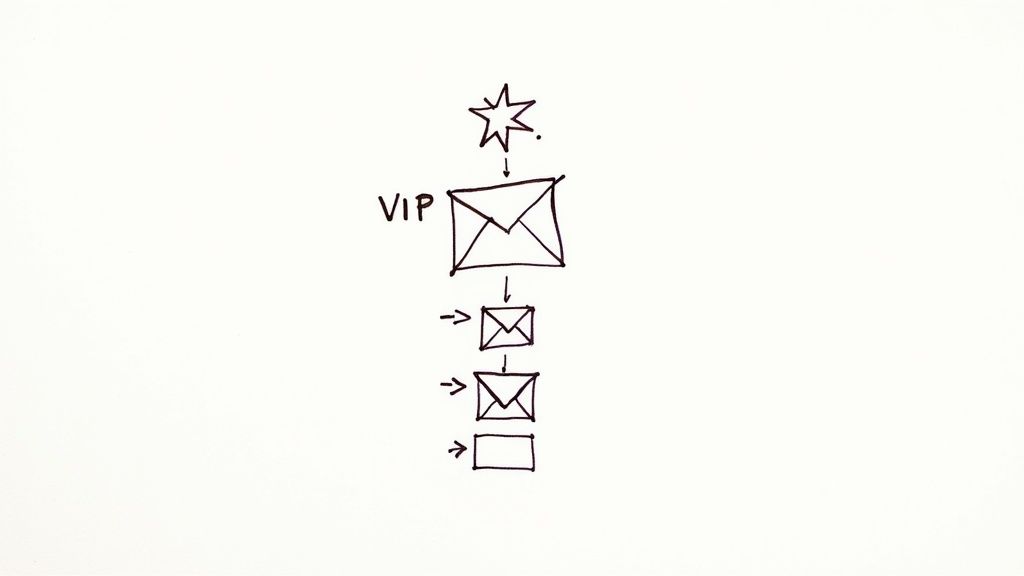
The core idea is to filter and sort emails before they demand your manual attention. Popularized by executive assistants and corporate communication specialists, this system uses automation to do the initial sorting. It is particularly effective for sales teams prioritizing high-value client emails, customer service teams handling escalations, or any professional who needs to focus on mission-critical conversations first.
How to Implement a VIP and Priority-Based System
Setting up this system involves defining what "priority" means to you and using your email client’s features to enforce those rules automatically.
- Define Your VIPs: Create a definitive list of your most important contacts. This could include your direct manager, key clients, or project leads.
- Create Filters and Labels: In Gmail or Outlook, set up rules that automatically apply a distinct label or move emails from your VIPs to a specific folder. For instance, create a "🔴 URGENT" or "⭐ VIP" label.
- Use Color-Coding: Assign bright, attention-grabbing colors to your priority labels. This visual cue helps you spot important messages instantly when scanning your inbox.
- Set Up Smart Notifications: Configure your email client to send push notifications only for emails that receive your VIP label. This minimizes distractions while ensuring you never miss a critical message.
- Review and Adjust: Your priorities will change over time. Revisit your VIP list and filtering rules quarterly to ensure the system remains aligned with your current goals and responsibilities.
7. Client/Project-Based Organization
The Client/Project-Based Organization method is a hierarchical filing system that groups emails according to specific clients, projects, or initiatives. Instead of general categories like "Urgent" or "Follow-Up," this approach creates dedicated folders for each distinct workstream. This is one of the most intuitive email organization strategies for anyone whose work is segmented by external accounts or internal projects.
This system brings exceptional clarity to complex workflows by mirroring your professional responsibilities directly within your inbox. It’s particularly effective for service-based businesses like marketing agencies, law firms, and consulting groups, where keeping all communications, deliverables, and billing information for a specific client or project together is paramount for efficiency and accountability.
How to Implement Client/Project-Based Organization
Implementing this system involves creating a logical, nested folder structure. You start with top-level folders for each client or major project and then create sub-folders for different stages or aspects of the work.
- Establish a Clear Hierarchy: Create a top-level folder for each client (e.g., "Client A," "Client B"). Within each client folder, create sub-folders for individual projects (e.g., "Q4 Campaign," "Website Redesign").
- Standardize Your Structure: Develop a template for project sub-folders to ensure consistency. For example, every project folder might contain sub-folders for "Contracts," "Communications," "Deliverables," and "Billing."
- Process and File Immediately: As emails arrive, move them directly into the appropriate client/project folder. This keeps your primary inbox clean and ensures messages are contextualized from the start.
- Archive Completed Projects: Once a project is finished, move its entire folder into an "Archive" or "_Completed Projects" parent folder. This keeps your active workspace uncluttered while preserving records for future reference.
This method transforms your email client into a powerful, organized archive of all project-related activities. For instance, a consultant can quickly locate all communications for a specific project deliverable without sifting through a crowded inbox, saving valuable time and reducing the risk of oversight.
8. Kanban-Style Email Board
The Kanban-style email board applies the visual principles of a Kanban board directly to your inbox, transforming it from a static list into a dynamic workflow. This method is one of the most visual email organization strategies, using folders or labels to represent different stages of a process, such as "To Do," "In Progress," and "Done." This approach provides an at-a-glance overview of your workload and the status of every important conversation.
This visual system is highly effective for managing projects and collaborative tasks within an email environment. It was popularized by agile development communities and lean management practitioners who value workflow visualization and continuous improvement. It is particularly powerful for teams, like a customer support desk tracking ticket resolution or a marketing team managing campaign approvals, where seeing the flow of work is critical.
This simple process flow diagram illustrates the core stages of a Kanban-style email workflow.
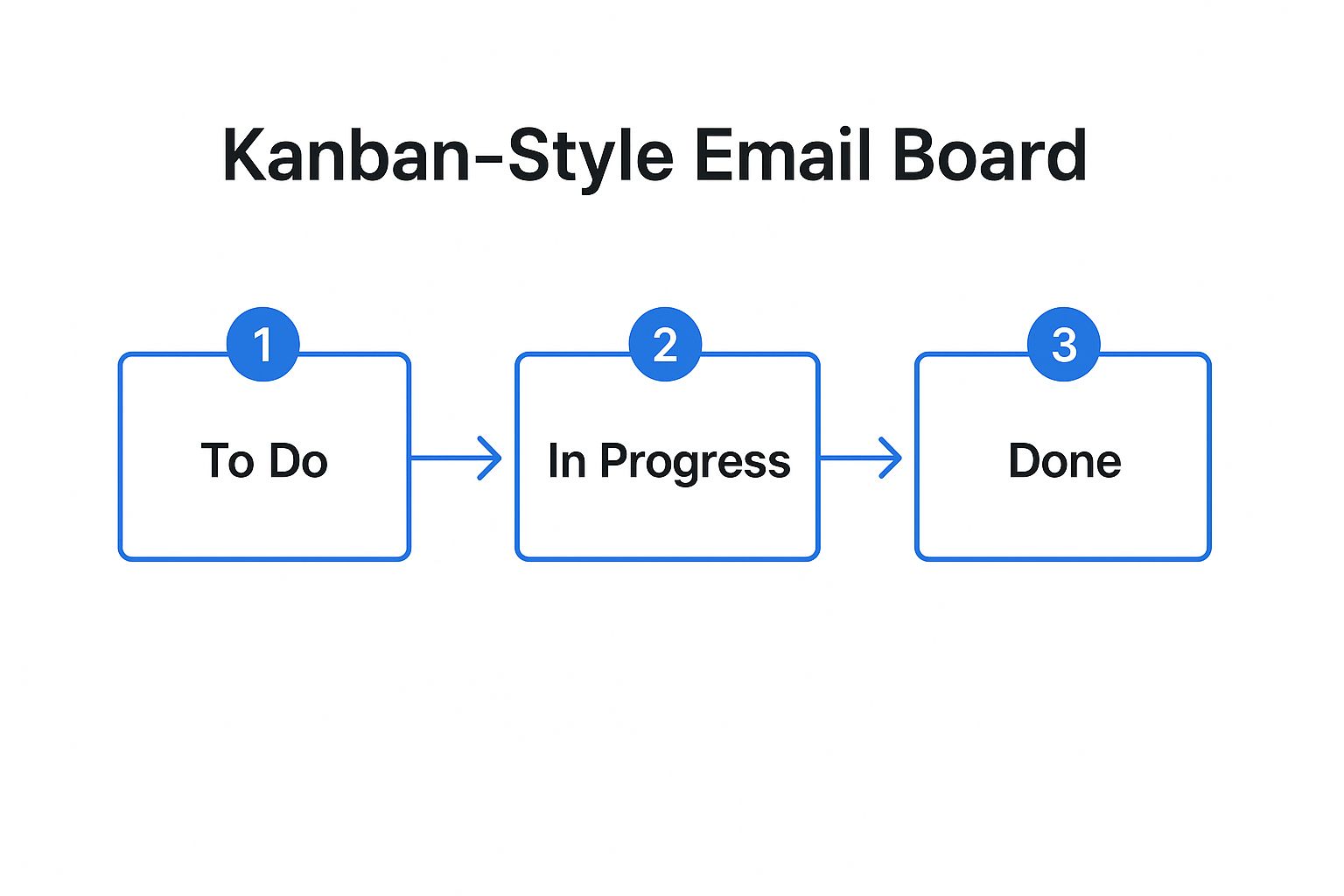
The visualization shows how an email moves from an initial stage to completion, providing a clear and transparent path for every actionable item.
How to Implement a Kanban-Style Email Board
Setting up a Kanban board in your inbox involves creating a set of labels or folders that correspond to your workflow stages. As you work on an email, you simply move it from one stage to the next.
- Create Your Stages: Start by creating labels or folders like "To Do," "In Progress," "Waiting For Response," and "Done." You can customize these stages to fit your specific needs, adding columns like "For Review" or "Blocked."
- Process Your Inbox: When a new actionable email arrives, assign it to the "To Do" label. This becomes your initial backlog of tasks.
- Move Emails Through the Workflow: As you begin working on a task, move the corresponding email to "In Progress." If you send a reply and are waiting for someone else, move it to "Waiting For." Once the task is fully complete, move the email to "Done" or archive it.
- Review Regularly: Periodically review your board, especially the "In Progress" and "Waiting For" columns, to identify bottlenecks and follow up on pending items. Color-coding labels can make this visual review even more efficient.
This method helps prevent tasks from getting lost in a crowded inbox and provides a clear picture of your priorities. Discover how to create a powerful system with our guide to streamlining email management with Kanban in Google Mail.
Email Organization Strategies: 8-Method Comparison
| Method | Implementation Complexity 🔄 | Resource Requirements ⚡ | Expected Outcomes 📊 | Ideal Use Cases 💡 | Key Advantages ⭐ |
|---|---|---|---|---|---|
| Getting Things Done (GTD) Email Method | High: setup and maintenance intensive | Moderate: time daily + weekly | Clear action steps, reduced stress, inbox zero | High-volume, knowledge workers, executives | Reduces decision fatigue, systematic processing |
| Inbox Zero Method | Moderate to High: requires discipline | Moderate: daily practice needed | Empty inbox, improved response times | High-volume users, executives, support teams | Immediate accomplishment, reduces overwhelm |
| PARA Method for Email | Moderate: folder organization and review | Low to Moderate: regular maintenance | Organized by actionability & knowledge management | Project managers, freelancers, consultants | Intuitive, aligns with work patterns |
| The 3-Folder System | Low: very simple and fast to implement | Low: minimal setup needed | Fast processing, basic organization | Low to moderate volume, new email organizers | Extremely simple, reduces choice paralysis |
| Time-Based Filing System | Moderate: structured by dates, needs discipline | Low: auto-archiving aided | Quick chronological retrieval | Deadline-driven work, legal, finance | Natural archiving, intuitive for time-sensitive work |
| VIP and Priority-Based System | Moderate: needs VIP list and rules | Low to Moderate: setup & upkeep | Prioritized responses, fewer missed important mails | Executive assistants, sales, customer service | Ensures urgent attention, adaptable priorities |
| Client/Project-Based Organization | High: detailed folder hierarchy | Moderate to High: ongoing updates | Comprehensive communication history | Service businesses, agencies, consulting | Great for client/project tracking and billing |
| Kanban-Style Email Board | Moderate to High: manual updates, team adoption | Moderate: collaboration tools needed | Visual workflow tracking, bottleneck identification | Teams managing workflows, customer support | Visual clarity, team collaboration support |
Choosing Your Strategy and Taking Action
You’ve explored a comprehensive array of powerful email organization strategies, from the structured discipline of the Getting Things Done (GTD) method to the visual, dynamic flow of a Kanban-style email board. We've dissected the minimalist elegance of Inbox Zero and the 3-Folder System, the project-centric logic of the PARA and Client-Based methods, and the time-sensitive efficiency of a chronological filing system. Each approach offers a unique path toward transforming a chaotic inbox into a streamlined command center for your professional life.
The critical takeaway is that there is no single "best" strategy for everyone. The ideal system is not a rigid prescription but a personalized framework that aligns with your specific workflow, email volume, and cognitive style. A project manager juggling multiple teams might find the Client/Project-Based system indispensable, while a sales representative could thrive using a VIP and Priority-Based system to focus on high-value conversations.
Finding Your Perfect Fit
The key to lasting success is not to find a flawless system from the start but to begin the process of experimentation and refinement. Don't let the pursuit of perfection lead to inaction. The most effective email organization strategies are the ones that become second nature through consistent use.
Here’s how to move from theory to practice:
- Select One Method: Choose the strategy that most resonates with your current challenges. If you're overwhelmed by sheer volume, Inbox Zero might be your starting point. If your work is highly project-oriented, the PARA method offers a robust structure.
- Commit to a Trial Period: Give your chosen system a dedicated two-week trial. This period is long enough to overcome the initial awkwardness and build new habits, allowing you to genuinely assess its effectiveness.
- Adapt and Hybridize: Don't be afraid to customize. You might love the action-oriented nature of GTD but prefer the simple folder structure of the 3-Folder System. Combine them! Create a hybrid model that borrows the best elements for your unique needs. This level of personalization is the hallmark of truly mastering your inbox.
From Organization to Action
Ultimately, organizing your email is not just about achieving a tidy inbox; it’s about reducing cognitive load, preventing critical tasks from slipping through the cracks, and reclaiming your focus for high-impact work. A well-managed inbox directly translates to clearer priorities, faster response times, and a tangible reduction in daily stress. By implementing one of these email organization strategies, you are building a foundation for greater productivity and professional control. You are converting your email from a passive repository of demands into an active tool for achieving your goals.
The journey to an organized inbox begins with a single, decisive step. Choose your path, commit to the process, and start building a system that empowers you to work smarter, not harder.
Ready to elevate your email organization with a powerful visual tool? Tooling Studio's Kanban Tasks for Gmail seamlessly integrates a Kanban board into your inbox, allowing you to convert emails into actionable tasks and manage projects without ever leaving Gmail. Transform your strategy into reality and experience true workflow integration by visiting Tooling Studio today.