
Create Task from Email Gmail: Simplify Your Workflow Today
Learn how to create task from email Gmail effortlessly and stay organized. Boost productivity by turning emails into manageable tasks now!
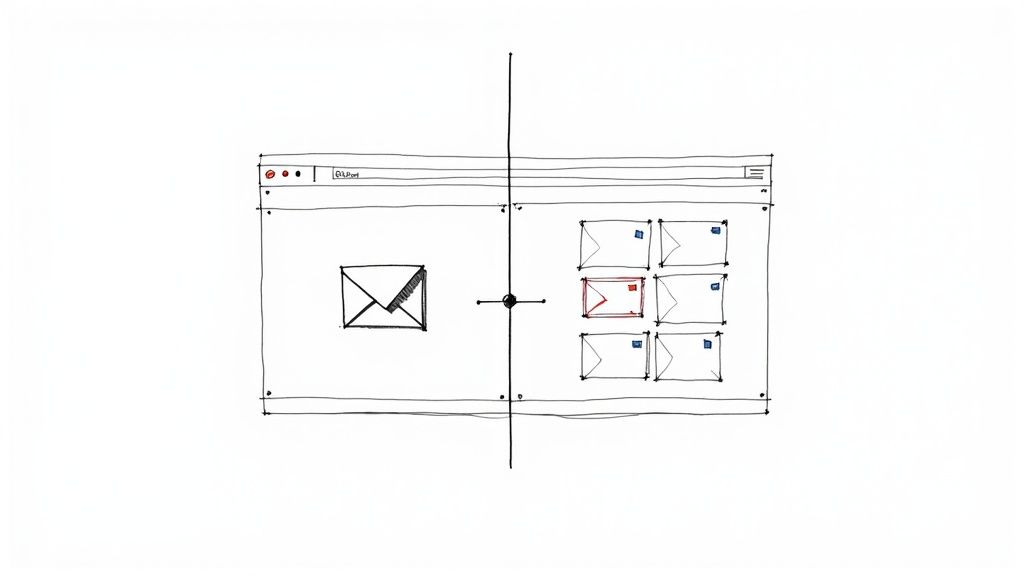
Let's be honest—your inbox is probably a battlefield. It's overflowing with requests, deadlines, and crucial follow-ups that demand your attention. I’ve found the most straightforward way to create a task from an email in Gmail is to use the native 'Add to Tasks' feature for individual messages. For even quicker work, you can just drag emails directly into the Google Tasks sidebar.
This simple move transforms your inbox from a cluttered archive into an actionable to-do list.
Stop Drowning in Emails and Start Taking Action
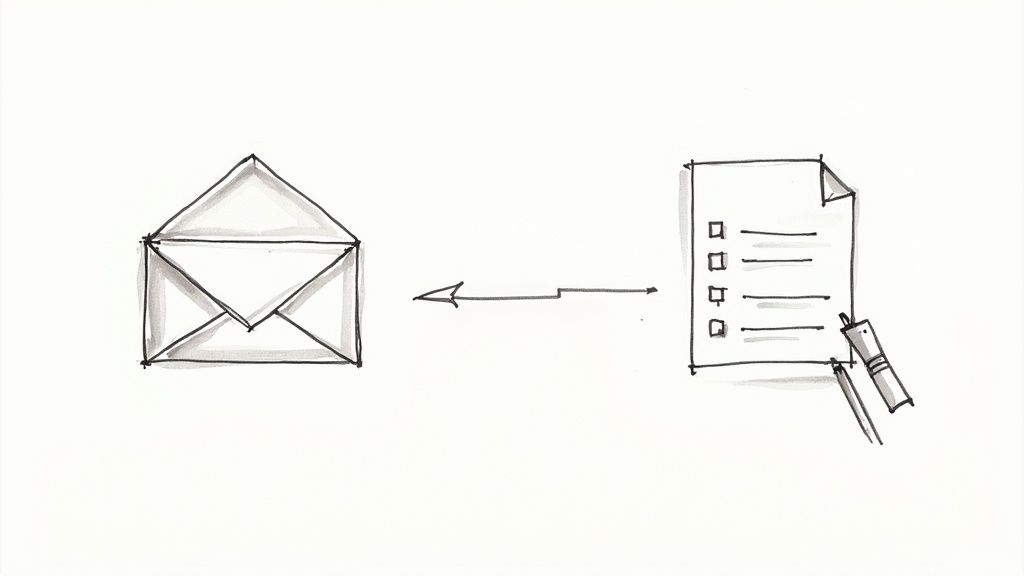
An overflowing inbox is a universal struggle we all face. It's so easy for important actions to get buried under a mountain of newsletters, notifications, and routine office chatter. Before you know it, you're left with that constant, nagging feeling of being behind.
The real problem? We often treat our inbox like a messaging app instead of what it should be: a queue of actionable items.
Shifting that perspective is a game-changer for modern productivity. When you learn to create tasks directly from your emails, you cut out the endless, focus-killing shuffle between your inbox and a separate to-do list app. No more copying and pasting information. Instead, you forge a direct, unbreakable link between the task and its source.
From Clutter to Clarity
The goal here isn't just about managing emails better; it's about reclaiming control over your entire workflow. By turning your inbox into a streamlined command center, you'll finally get ahead of the curve.
Think about it: with an estimated 1.8 billion global users, Gmail is the hub of our daily lives. The average user gets over 120 emails a day and spends about 28 minutes just managing their inbox. That's why tools that embed task creation directly into your email workflow are so powerful.
By treating each actionable email as a potential task, you build a system that prevents important work from ever slipping through the cracks. It's a simple habit that brings immediate clarity and a sense of command over your day.
Of course, to truly master your workload, it helps to understand the broader principles of effective time and task management. Pairing those strategies with the right tools is where the magic happens. While this guide will focus on the practical steps inside Gmail, you might also want to check out our other guide on more advanced Gmail organization tips.
Using Gmail's Native 'Add to Tasks' Feature
Sometimes the simplest solution is the best one. Before you even think about adding new tools, it’s worth mastering the features already baked right into Gmail. The most direct way to create a task from an email in Gmail is by using the platform's own built-in tool. It's fast, simple, and a perfect first step toward a more organized inbox.
First, pop open the email you want to turn into an action item. Look at the toolbar just above the email's body—you'll see icons for 'Archive', 'Report spam', and a few others. The one you're looking for is the little circle with a checkmark inside. That's your 'Add to Tasks' button.
Give that icon a click.
Just like that, the Google Tasks sidebar will slide into view on the right-hand side of your screen. A new task is instantly created, automatically pulling the email's subject line to use as the task title. It’s incredibly quick.
Customizing Your New Task
The real magic here is context. Your new task isn't just a random to-do; it contains a direct link back to the original email. I can't tell you how many times this has saved me from digging through my inbox to find the specifics of a client request or project update.
From the sidebar, you can immediately start tailoring the task to your needs.
- Edit the Title: The subject line is a good start, but you can click on it to make it more actionable.
- Add Notes: Use the 'Add details' field to jot down key instructions, deadlines, or a quick summary.
- Set a Due Date: Click 'Add date/time' to give your task a deadline. This is key because it will also pop up on your Google Calendar.
This screenshot shows exactly where to find that 'Add to Tasks' icon. It’s your one-click ticket to capturing an important email.
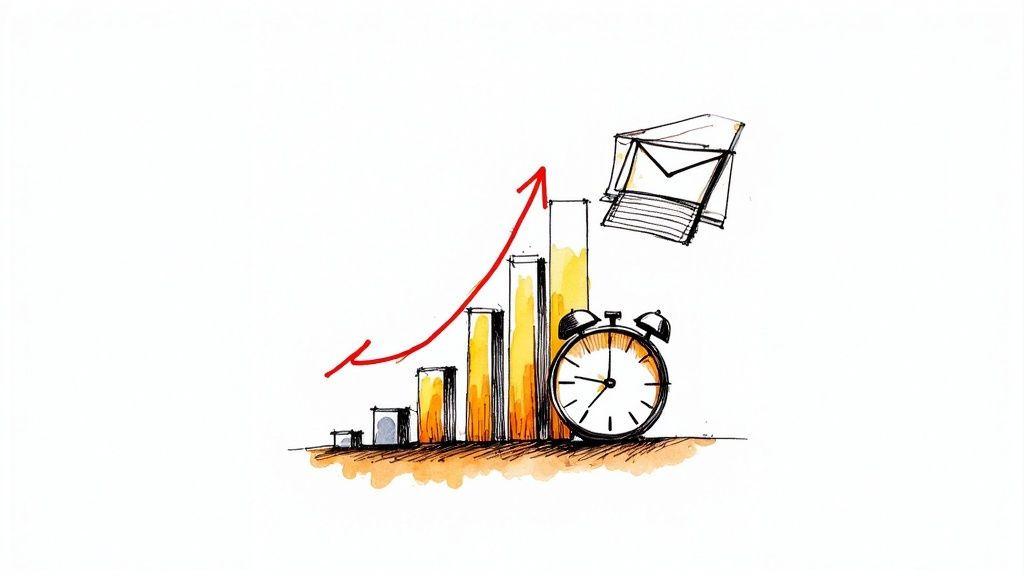
Because this all happens without ever leaving your inbox, you stay in the zone. No more context-switching or getting distracted by other apps.
My personal tip? Immediately rename the task so it starts with a verb. An email with the subject "Project Update" becomes a task called "Review Project Update from Mark." It makes it instantly clear what you need to do when you scan your list later.
The whole process happens right inside a single window, which is a massive win for productivity. You’re not copying and pasting or juggling different apps. You’re just cleanly turning inbox clutter into an organized, actionable to-do list.
Power Up Your Workflow with Drag-and-Drop Tasks
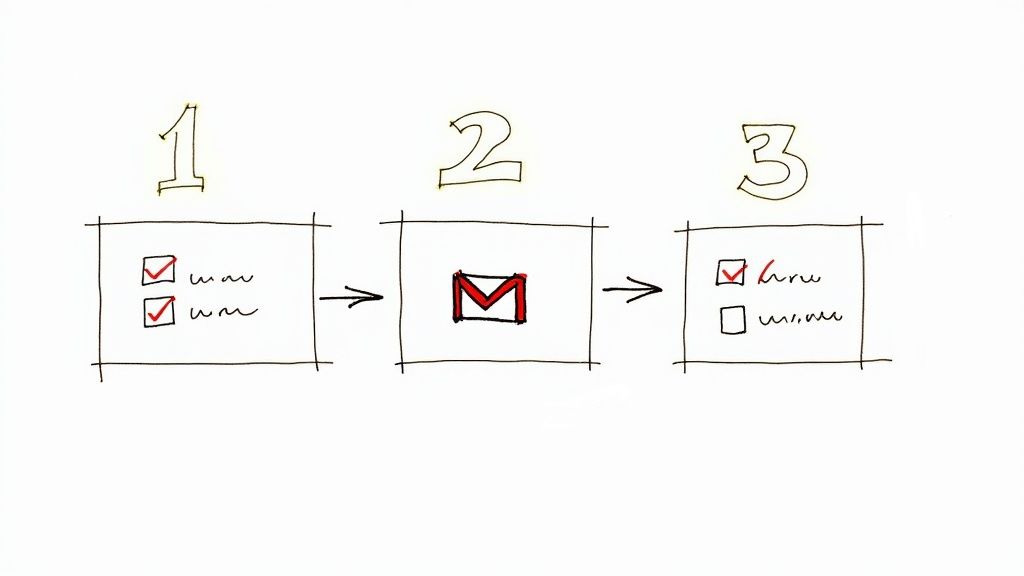
While the 'Add to Tasks' button is great, it’s time for a pro move that will seriously speed up how you clear your inbox. The drag-and-drop method is a surprisingly powerful shortcut, especially when you need to process emails in bulk.
This technique is a total game-changer when you're staring down a dozen actionable emails. Instead of opening each one just to click a button, you can fly through your entire inbox view in seconds. This is how you create a task from an email in Gmail when speed is everything.
First things first, make sure the Google Tasks sidebar is visible. If it isn't, just click the blue checkmark icon on the right-side panel of your Gmail window. With the sidebar open, you can simply click and hold any email from your inbox list and drag it right onto your task list.
Organize Tasks on the Fly
The moment you drop the email, a new task pops into existence. Just like with the button method, it automatically uses the email's subject as the task title and includes a handy link back to the original message for context.
But here’s where it gets even better. You can drag emails directly to specific task lists you've already set up. Imagine you have different lists for various parts of your job.
- Client Follow-ups: Drag all client-related emails here.
- Project Firefly: Move any messages about that specific project.
- Invoices to Pay: Quickly queue up financial action items.
This immediate sorting saves you an extra step later. I find this incredibly useful at the end of the day when I'm triaging my last batch of emails. I can clear my inbox and sort my to-do list for tomorrow in a single, fluid motion.
By combining a visual drag-and-drop interface with pre-defined task lists, you transform a cluttered inbox into a neatly organized action plan. It's one of the fastest ways to regain control over a busy email day.
Build a Proactive System with Gmail Filters
Let's move beyond just reacting to your inbox. It's time to build a system that proactively organizes actionable emails for you, often before you even see them. This more advanced strategy leans on one of Gmail’s most powerful features: filters.
Now, to be clear, you can't use filters alone to automatically create a task from an email in Gmail. But what you can do is set them up to pre-sort your inbox. This creates a clean, organized queue of emails ready for you to turn into tasks with a quick drag-and-drop into your Kanban board. Think of it as putting the organizational heavy lifting on autopilot, so you can focus purely on getting things done.
For example, I have a few high-priority clients. For each one, I have a filter that automatically applies a “High Priority” label to every email that comes from their domain. When I open my inbox, those important messages are already flagged and waiting for me. No more hunting around.
Practical Filter Scenarios
Once you get a feel for them, smart filters become a massive time and mental energy saver. You're no longer digging for what’s important; your system is designed to surface it for you.
Here are a few real-world examples I use all the time:
- Financial Actions: I filter any email containing keywords like “Invoice,” “Payment Due,” or “Receipt” and automatically apply a “Finance” label.
- Team Updates: A simple filter for emails coming from my direct reports or my boss gets them all labeled “Team Sync.” It keeps our communication neatly bundled.
- Urgent Requests: This one’s a lifesaver. I have a filter that looks for subject lines with “Action Item” or “Urgent” and applies a bright red “Needs Action Now” label. You can’t miss it.
By creating these automated workflows, you’re essentially building a personalized triage system. Your inbox starts working for you, not against you, teeing up important communications for quick task conversion.
This approach is a cornerstone of a more integrated workflow. If you want to take this idea even further, you can check out our full guide on mastering efficient task management in Google Workspace to see how these habits fit into a larger productivity framework.
Find the Right Task Creation Method for You
Deciding how to create a task from an email in Gmail really boils down to your personal workflow. Are you just trying to create a quick, one-off reminder for yourself, or do you need a more robust system to manage complex projects? Each method we’ve discussed has its own sweet spot.
Given that Gmail holds a massive share of the email market—nearly 76% in the US—it’s no surprise that Google is always tightening the integrations between its own productivity apps. This focus makes the native features, like the ‘Add to Tasks’ button and drag-and-drop, incredibly seamless for most day-to-day use.
The chart below shows how users are split between sticking with native tools versus adopting third-party solutions. It also sheds light on the average task completion rate for each.
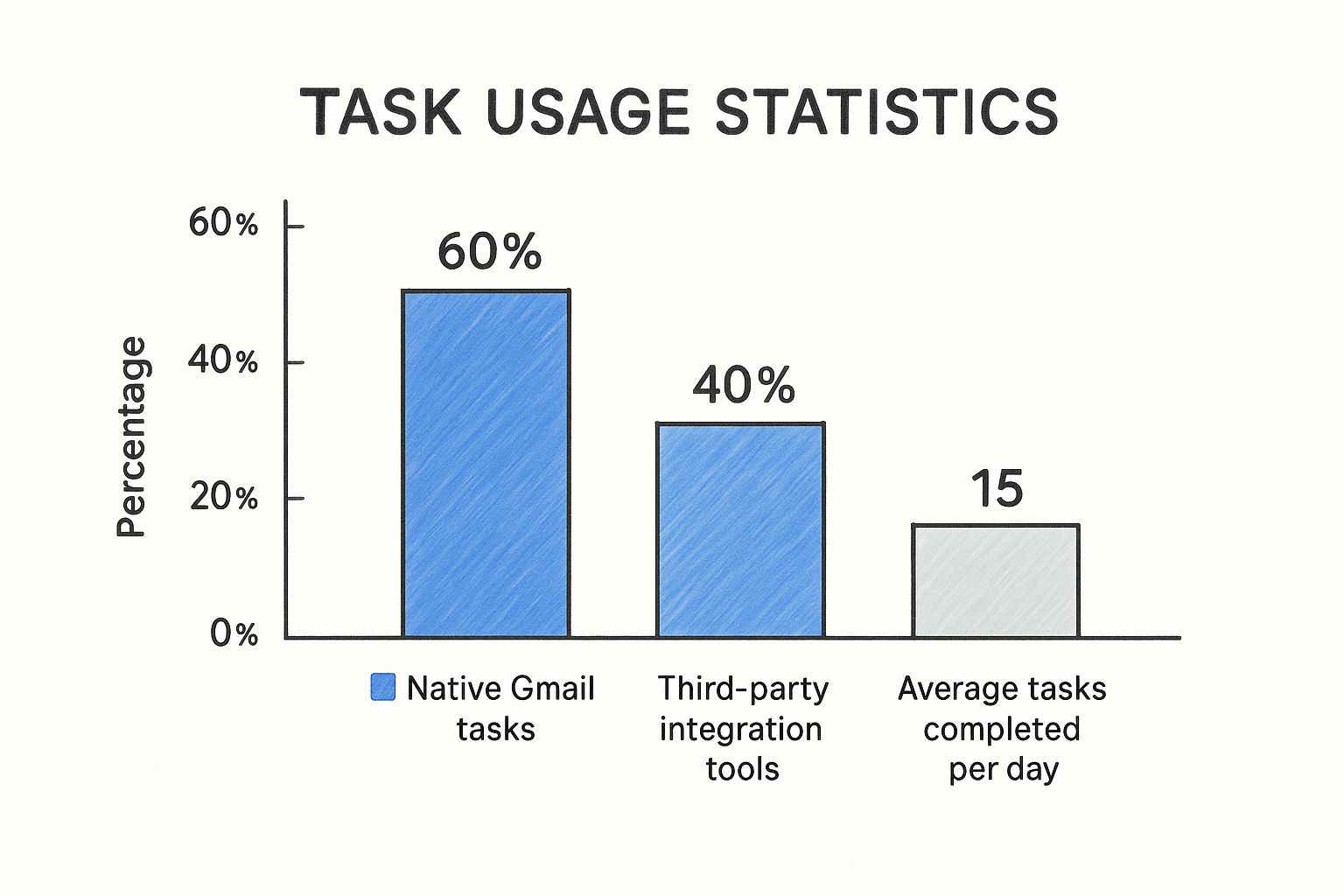
What this data tells us is that while the majority of people are happy with Gmail’s built-in features, there's a significant group actively seeking out more powerful, specialized tools to get the job done right.
Comparison of Gmail Task Creation Methods
Choosing the right approach is all about balancing speed, customization, and how much you want to learn. This table breaks down the main options to help you see which one fits your style.
| Method | Best For | Speed | Customization | Learning Curve |
|---|---|---|---|---|
| 'Add to Tasks' Button | Single, important emails needing quick capture and context. | Fast | Basic | Very Low |
| Drag-and-Drop | Processing and sorting multiple emails into lists at once. | Very Fast | Basic | Low |
| Third-Party Tools | Complex project management, automation, and team collaboration. | Varies | Advanced | Medium |
Ultimately, the best method is the one that clicks with you and that you'll actually use consistently. A simple system you stick with is always going to be more effective than a complex one you abandon after a week.
If you find yourself hitting the limits of what Gmail’s built-in features can do, it might be time to look outward. Exploring the world of no-code automation tools can open up a whole new level of possibilities for your email-to-task workflow.
FAQs About Turning Emails into Tasks
As you start turning emails into actionable tasks right inside Gmail, you're bound to have a few questions. I know I did when I first started. Getting these cleared up from the get-go is the key to making this new, more organized workflow stick.
Here are some of the most common things people ask, along with the straightforward answers you need.
Can I Assign a Gmail Task to Someone Else?
This is usually the first question on everyone's mind. The short answer is no, not with Gmail's native 'Add to Tasks' feature. When you create a task this way, it's yours and yours alone, landing squarely in your personal Google Tasks list.
If you need real teamwork and delegation, you'll have to look at a shared environment like Google Spaces or a proper project management tool that plays nicely with Gmail.
Troubleshooting and Syncing Questions
What happens if I delete or archive the original email? Don't worry, your task is safe! It lives on as its own separate item in your Google Tasks. The task keeps a handy link back to the email, but just a heads-up: that link will break if you permanently empty it from your trash folder.
"A task is an independent entity. Deleting the source email doesn't delete the commitment you've made to complete the work."
And yes, these tasks absolutely sync with your phone. Any task you create from an email on your computer will pop up instantly in the Google Tasks mobile app, as long as you're logged into the same account. It’s a seamless way to keep your to-do list current, whether you're at your desk or on the move.
Finally, seeing all your tasks in one spot is simple. They all gather in the Google Tasks sidebar, which you can see in Gmail, Google Calendar, or the standalone app. But if you want a more powerful, visual overview, a Kanban-style layout is a game-changer for many people. For a deep dive on that, check out our guide on how a Google Tasks Kanban board can be a productivity lifeline.
Ready to stop switching between apps and manage everything directly within Gmail? Tooling Studio’s Kanban Tasks extension transforms your inbox into a powerful, visual workflow manager. Try it today and bring true clarity to your projects.