
12 Best Gmail Add Ons to Supercharge Your Inbox in 2025
Discover the 12 best Gmail add ons for 2025. Boost productivity with our in-depth reviews on tools for task management, automation, and collaboration.
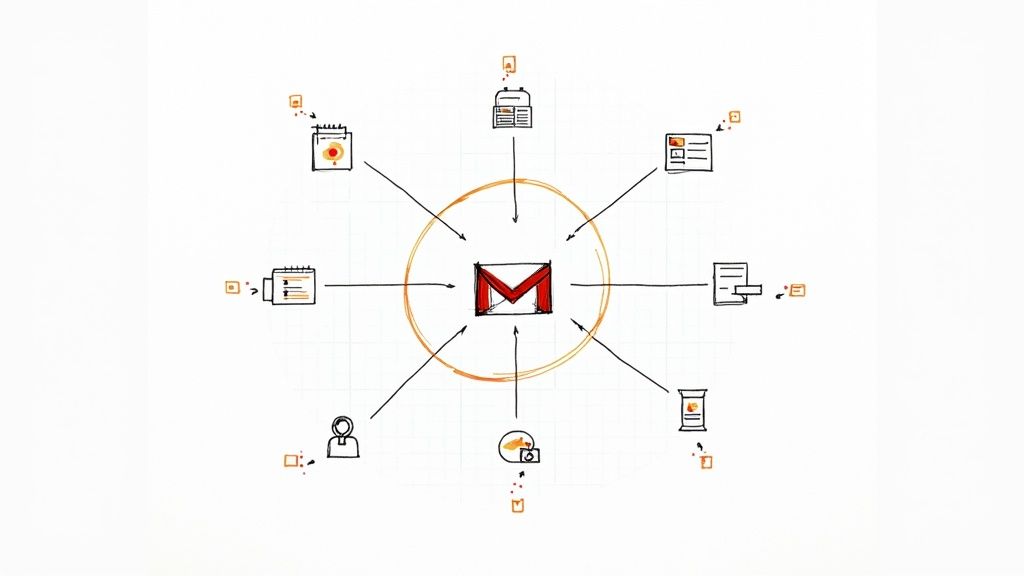
Your Gmail inbox is the command center of your professional life, but are you truly leveraging its power? For most project managers, team leads, and business owners, the standard interface is a source of constant context-switching. Jumping between your email, task manager, CRM, and other essential apps drains mental energy, fragments your focus, and ultimately kills productivity. The problem isn't a lack of tools; it's the lack of integration. The solution lies not in adding another separate piece of software to your stack, but in enhancing the platform you already use for hours every single day.
This comprehensive guide is designed to solve that exact problem. We will explore the best Gmail add ons available today, selected to help you transform your inbox from a reactive communication tool into a powerful, centralized hub for managing tasks, tracking sales, and collaborating with your team. Forget surface-level reviews. We provide an in-depth analysis of each tool, complete with screenshots, direct links, and practical use-case scenarios tailored for professionals who rely on Google Workspace.
In the sections that follow, we'll dive deep into each add-on, covering:
- Key Feature Analysis: What it does and how it works.
- Real-World Use Cases: How project managers, sales teams, and freelancers can apply it.
- Honest Pros & Cons: A balanced look at strengths and limitations.
- Pricing and Implementation: What you need to know to get started.
Our goal is to give you a clear, actionable roadmap to finding the right extensions for your specific needs. Let's get started on turning your inbox into a productivity powerhouse, all without ever needing to open another tab.
1. Kanban Tasks
For teams and individuals deeply embedded in the Google Workspace ecosystem, Kanban Tasks by Tooling Studio represents a paradigm shift in productivity. It stands out as one of the best Gmail add ons by fundamentally transforming Google Tasks from a simple to-do list into a dynamic, visual project management tool, all without ever leaving your inbox. Its core strength lies in its seamless integration, creating a native Kanban board experience directly within the familiar Gmail interface.
This add-on allows you to visually organize emails and tasks into customizable columns like "To Do," "In Progress," and "Done." You can simply drag and drop tasks between stages, providing a clear, at-a-glance overview of your entire workflow. This direct manipulation eliminates the context switching that plagues modern productivity, where managing tasks often means juggling multiple tabs and applications.
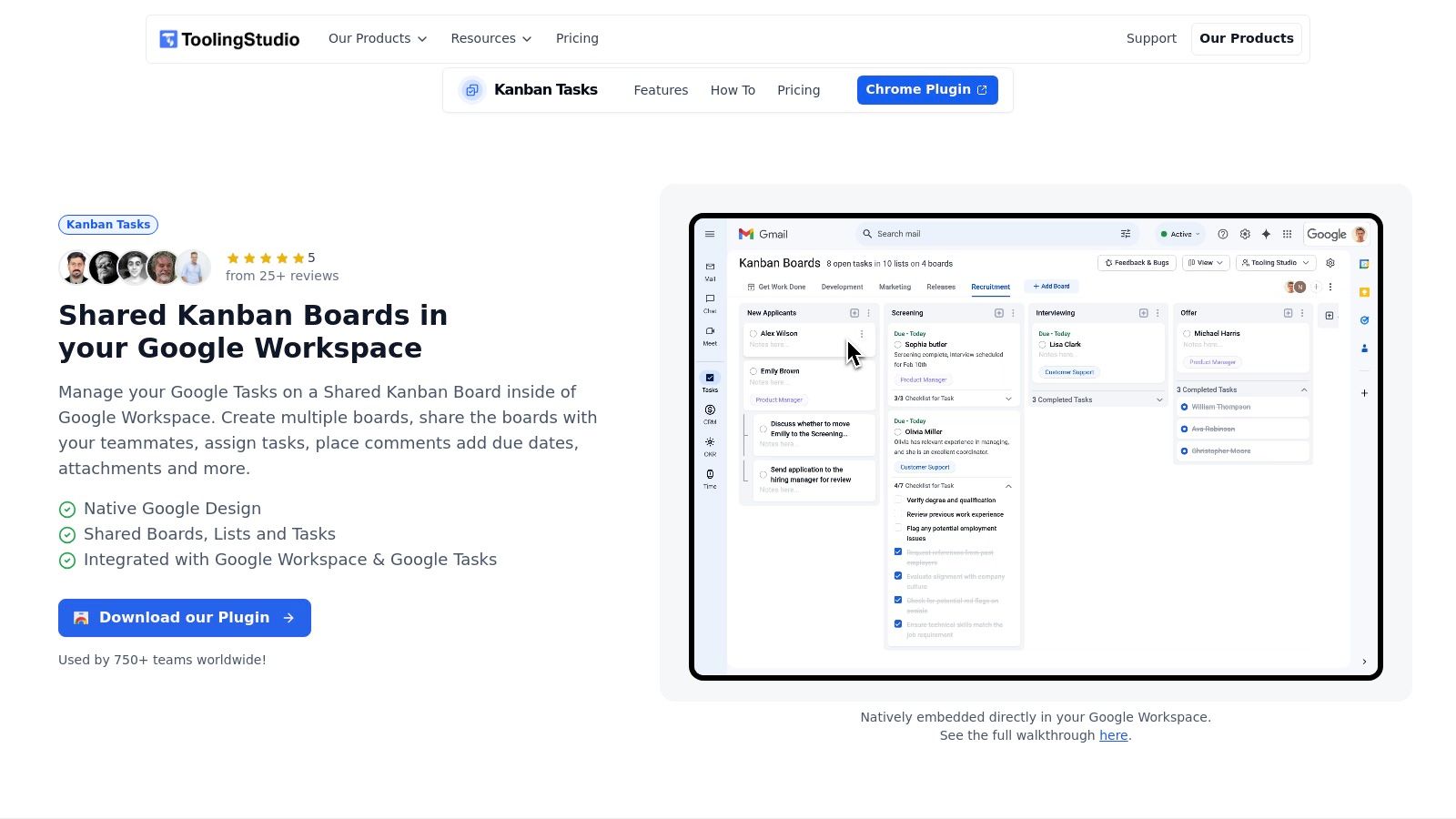
Why It’s a Top Choice
Kanban Tasks excels by focusing on one thing and doing it exceptionally well: bringing a true Kanban methodology to your primary communication hub. Unlike other add-ons that try to be all-in-one solutions, its lightweight and focused design ensures it enhances Gmail's functionality without bogging it down. The ability to create multiple boards is a significant advantage, allowing users to separate different projects, clients, or personal workflows with ease.
Key Benefit: Kanban Tasks bridges the critical gap between communication (email) and action (task management). By converting emails into actionable tasks on a visual board, it ensures that important action items are never lost in a crowded inbox.
For teams, the collaborative features are a game-changer. You can share boards, assign tasks to colleagues, and track progress collectively in real time. This makes it an ideal solution for project managers, sales teams, and any group needing to coordinate efforts transparently within Google Workspace.
Practical Use Cases
- Project Managers: Create a dedicated board for each project, turning stakeholder emails into tasks and assigning them to team members directly from Gmail.
- Sales Teams: Manage a sales pipeline by creating columns for "Lead," "Contacted," "Proposal Sent," and "Closed," moving contacts through the funnel as interactions happen via email.
- Freelancers: Organize client work on separate boards, tracking deliverables, deadlines, and communication for each project to stay on top of multiple commitments.
Pricing and Access
Kanban Tasks offers a tiered pricing model to suit different needs, including a free version for individuals getting started.
- Free Plan: Includes one Kanban board with core drag-and-drop functionality.
- Pro Plan: Aimed at professionals, this plan unlocks multiple boards and advanced features.
- Business Plan: Designed for teams, it adds collaboration features like board sharing and task assignment.
Full pricing details are available on their website. You can install the add-on directly from the Google Workspace Marketplace.
Pros & Cons
Pros:
- Native Integration: Feels like a natural part of Gmail and Google Tasks.
- Visual Workflow: The intuitive drag-and-drop interface simplifies task management.
- Team Collaboration: Powerful board sharing and task assignment capabilities.
- Multiple Boards: Excellent for organizing distinct projects or workflows.
Cons:
- Ecosystem Dependent: Its value is exclusively for users within Google Workspace.
- Developing Features: Some advanced features like in-task comments and attachments are still in development.
Website: https://tooling.studio/kanban-tasks
2. Google Workspace Marketplace
While not a single add-on, the Google Workspace Marketplace is the essential first stop for anyone looking to supercharge their inbox. It’s the official, secure repository for all applications designed to integrate with Gmail and the broader Google ecosystem. Think of it as the App Store for your professional life, offering a curated and vetted selection of tools that directly enhance your workflow without forcing you to leave your inbox. This direct integration is what makes it a fundamental resource for discovering the best Gmail add-ons.
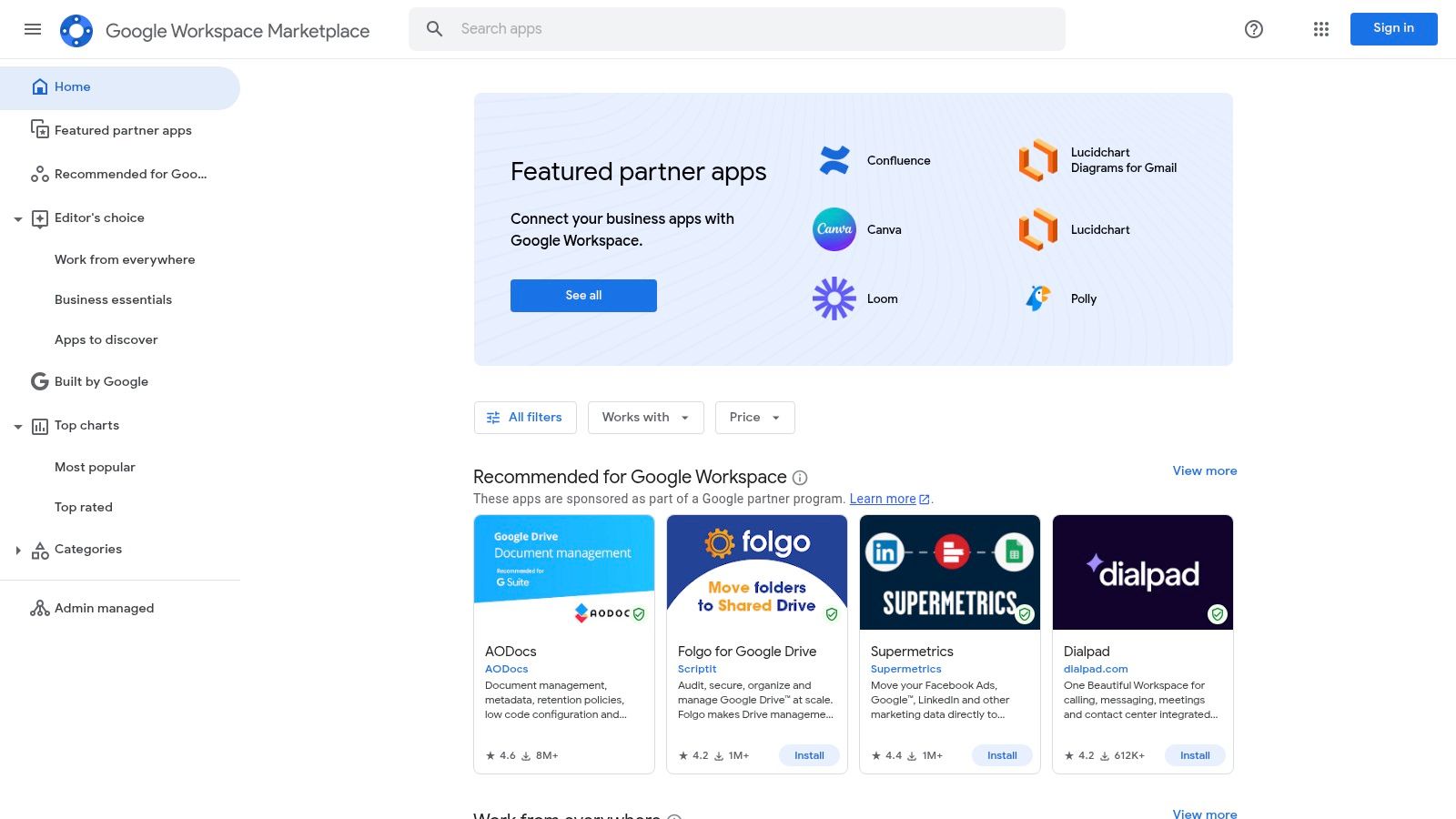
The platform’s key advantage is its security and seamless user experience. Every application listed has been verified by Google, mitigating security risks associated with third-party tools. Installation is typically a one-click process, with add-ons appearing directly in your Gmail sidebar, ready for immediate use. For businesses, especially startups, leveraging these integrated tools can create a powerful, unified command center. For a deeper dive into building an efficient setup, you can learn more about how the Google Workspace Marketplace can serve as a startup hub.
Navigating the Marketplace
- Best Use Case: The ideal starting point for any user, from a solo freelancer to an enterprise-level project manager, looking to find, vet, and install trusted Gmail add-ons.
- Practical Tip: Use the robust search filters and categories like "Project Management" or "CRM" to narrow down your options. Always check recent user reviews and the "Last Updated" date to ensure the add-on is actively maintained.
- Pricing: The Marketplace itself is free to browse. However, many of the listed add-ons operate on a freemium or subscription-based model. Be sure to check each app's individual pricing structure.
- Website: Google Workspace Marketplace
3. Chrome Web Store
Distinct from the Google Workspace Marketplace, the Chrome Web Store is the expansive hub for browser-level extensions that can profoundly modify your Gmail experience. While Workspace add-ons operate within Gmail's native sidebar, Chrome extensions integrate directly with the browser itself. This allows for a deeper and often more customized level of interaction, changing not just a panel within Gmail but the entire interface and its underlying functionality. For users who live in their browser, this is the ultimate destination for finding the best Gmail add ons that tailor the inbox to their specific habits.
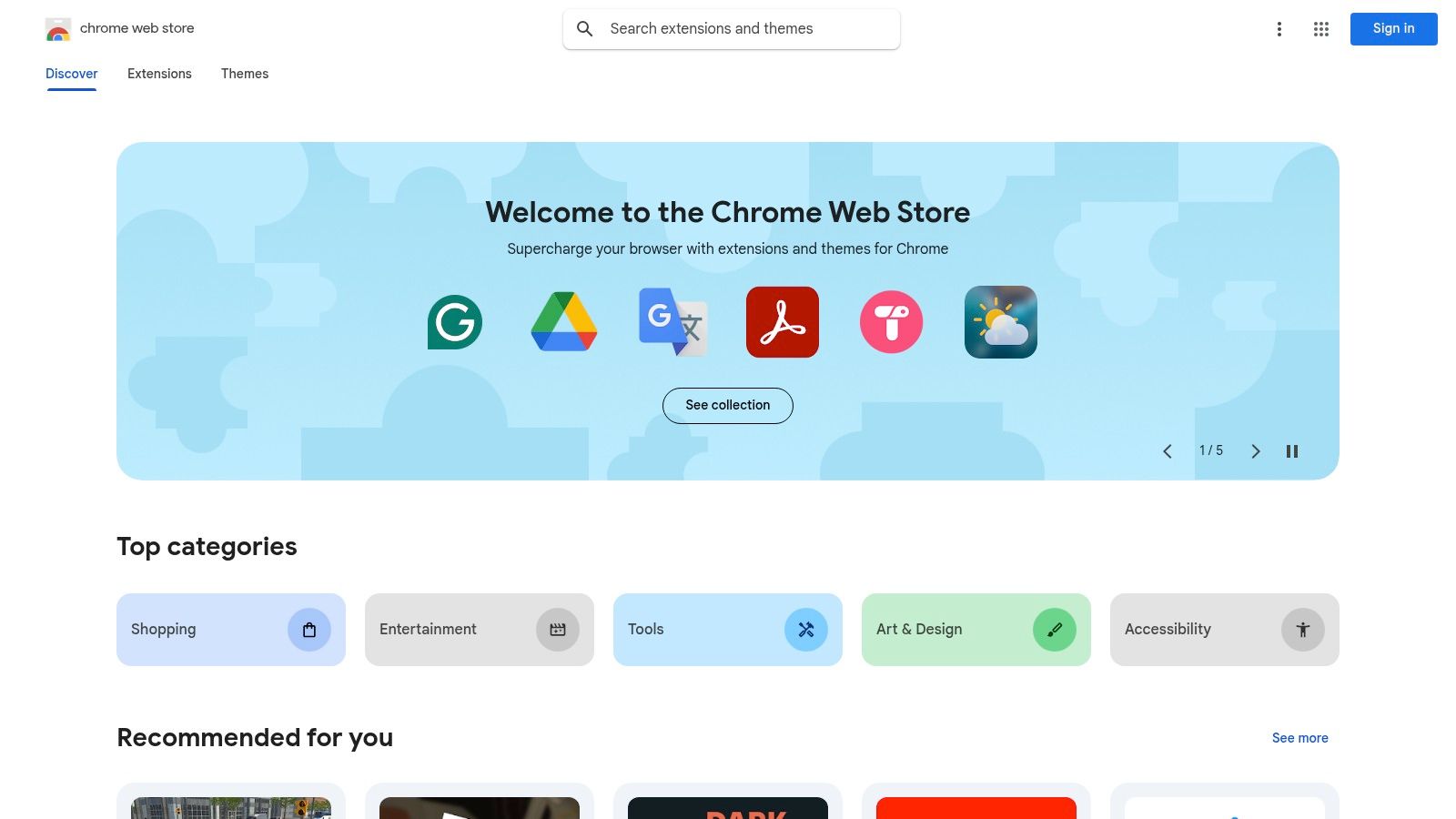
The primary advantage of the Chrome Web Store is its sheer volume and variety. You can find everything from simple aesthetic tweaks to powerful, full-featured productivity suites that transform Gmail into a project management or CRM command center. Installation is effortless, and extensions are managed directly through Chrome's settings. However, this diversity comes with a caveat: quality can vary significantly, and some extensions may impact browser performance. For those looking to optimize their entire browser environment beyond just Gmail, you can explore some of the top productivity extensions for Chrome.
Navigating the Web Store
- Best Use Case: For users who want maximum customization of their Gmail interface and functionality directly within the Chrome browser, beyond what native add-ons offer.
- Practical Tip: Pay close attention to the number of users, recent reviews, and the "Updated" date to gauge an extension's quality and reliability. Test one extension at a time to monitor its impact on your browser's speed.
- Pricing: Browsing the store is free. Extensions are often offered on a freemium model, with basic features available for free and advanced capabilities locked behind a subscription.
- Website: Chrome Web Store
4. Gmelius
Gmelius transforms Gmail from a personal inbox into a powerful, collaborative workspace for your entire team. It directly embeds project management and communication tools inside the Gmail interface, eliminating the need to constantly switch between different applications. This deep integration allows teams to manage shared inboxes, delegate emails as tasks, and visualize workflows on Kanban boards without ever leaving their email client. For teams that live and breathe in Gmail, Gmelius is one of the best Gmail add-ons for creating a single source of truth.
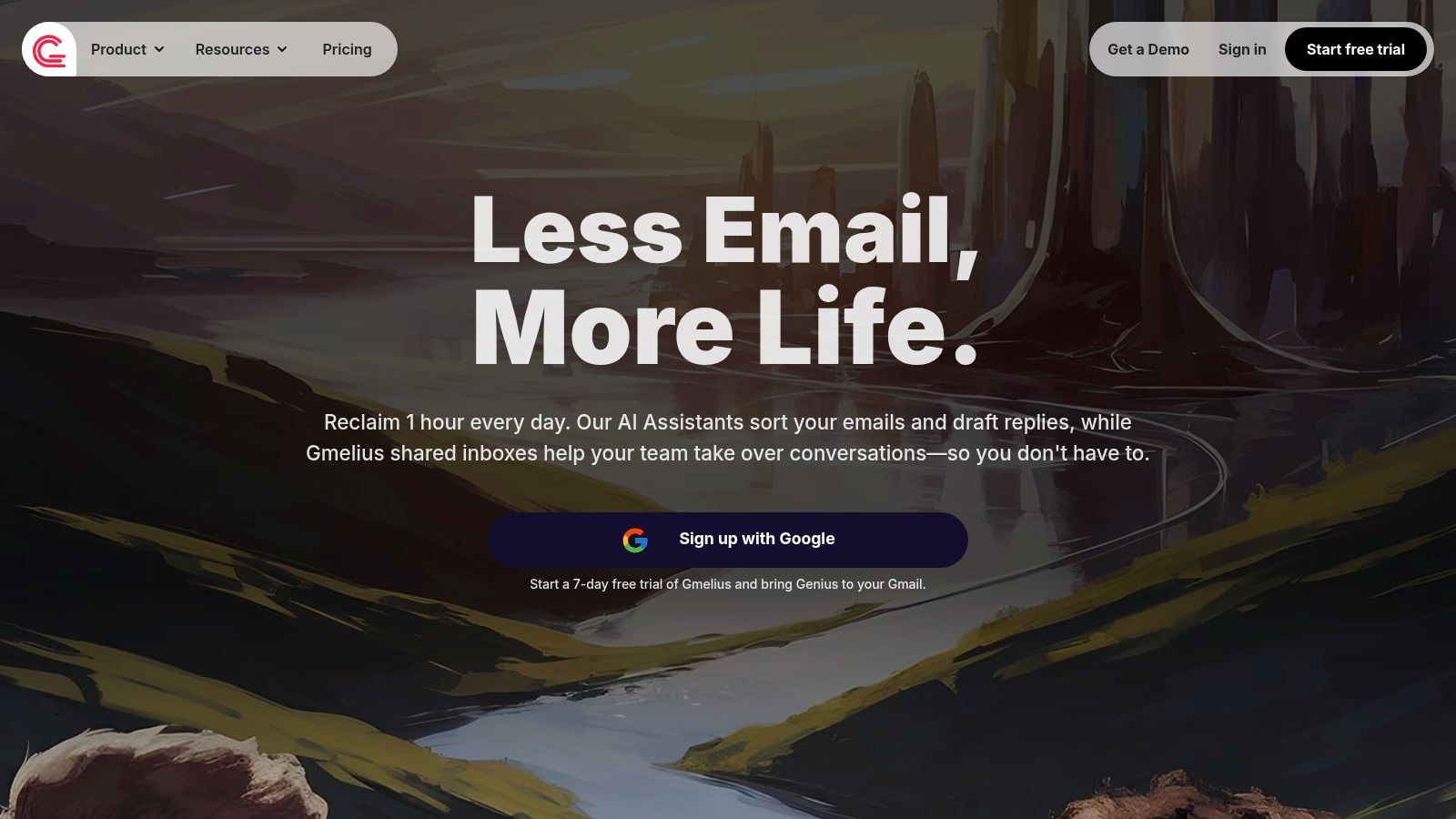
The platform’s strength lies in its ability to centralize team activities around email communication. Features like shared labels, email notes, and automated sequences turn your inbox into an actionable hub. You can assign an email to a teammate, discuss it in a side-chat, and track its progress on a project board, all within the same window. This cohesive approach is particularly effective for client-facing teams, such as support and sales, who need to manage communications and tasks simultaneously. Integrations with tools like Slack and Trello further extend its collaborative capabilities.
Managing Projects in Your Inbox
- Best Use Case: Teams that need to manage projects, sales pipelines, or customer support queues directly from their shared or individual inboxes. It’s ideal for centralizing communication and tasks.
- Practical Tip: Use the shared inbox feature for generic email addresses like
support@orsales@. Combine it with automation rules to automatically assign incoming emails to specific team members based on keywords or sender. - Pricing: Gmelius offers several tiers, including a limited free plan. Paid plans start at $12/user/month for the Starter plan and go up to $55/user/month for the Enterprise plan, with more advanced features like automation and reporting at higher levels.
- Website: Gmelius
5. Right Inbox
Right Inbox adds a powerful layer of functionality directly onto your Gmail interface, focusing on timing, tracking, and reminders. This tool is designed for professionals who need to manage their email outreach with precision, ensuring messages are sent at the optimal time and follow-ups are never missed. By integrating features like email scheduling, open and click tracking, and customizable reminders, it transforms Gmail from a simple communication tool into a strategic outreach platform, making it one of the best Gmail add-ons for sales teams, marketers, and busy professionals.
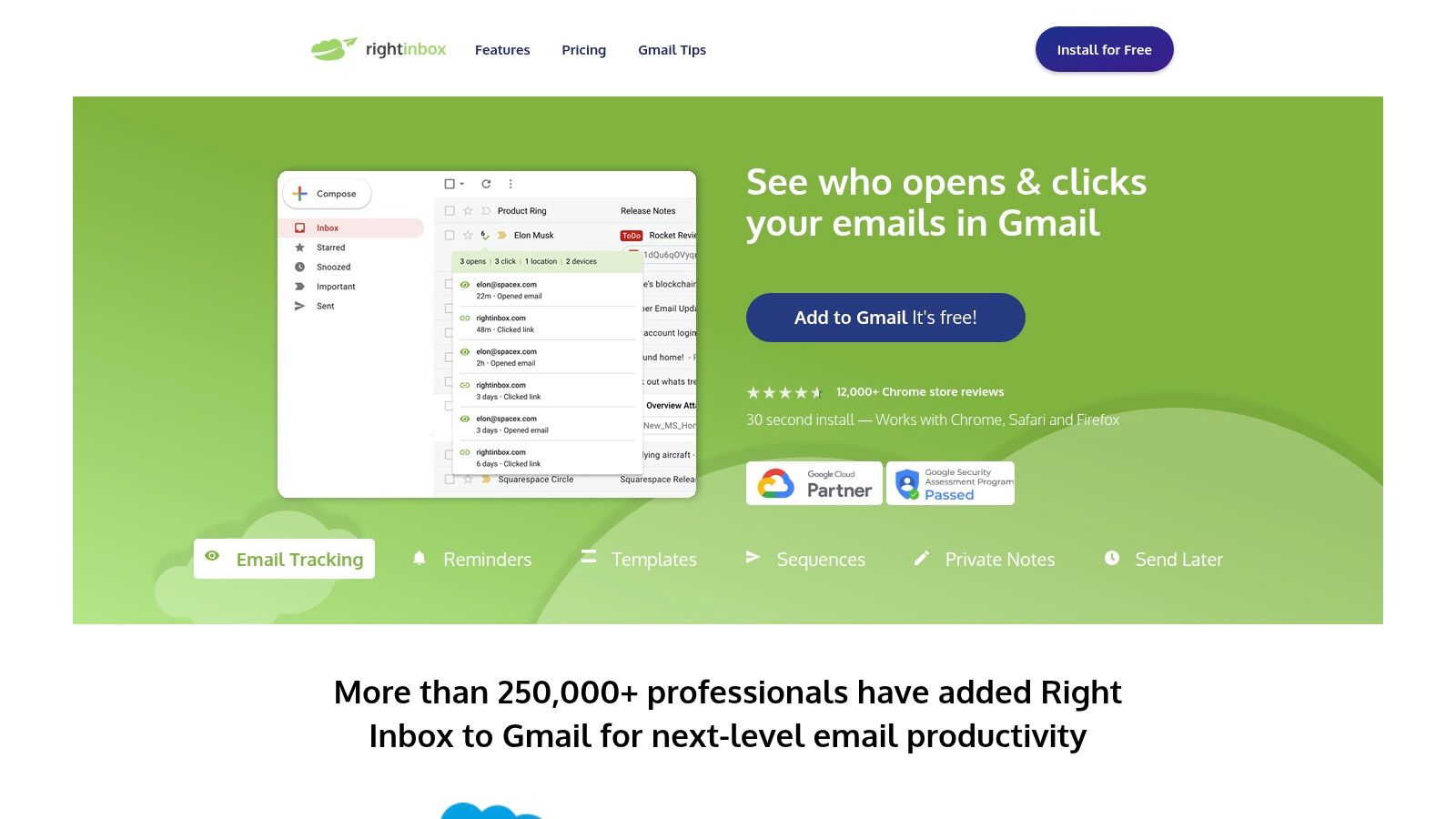
The primary advantage of Right Inbox is its seamless and intuitive integration. Once installed, its features appear as subtle additions to the standard Gmail compose window, requiring almost no learning curve. This ease of use allows you to schedule an email for a specific timezone, set a reminder to follow up if you don’t get a reply, or see who has opened your proposal without leaving your workflow. For sales professionals, this level of insight is invaluable and complements lightweight CRMs. For a deeper look at how such tools fit into a sales workflow, you can explore the benefits of a CRM inside Gmail.
Mastering Your Outreach
- Best Use Case: Ideal for sales representatives, recruiters, and marketers who rely on timely communication and follow-ups to close deals, source candidates, or run campaigns.
- Practical Tip: Use the email tracking feature to gauge interest. If a recipient repeatedly opens your email but doesn't reply, it might be the perfect time for a polite follow-up call or a different approach.
- Pricing: Right Inbox offers a free plan with limited use of its core features (e.g., 10 scheduled emails per month). Paid plans unlock unlimited access to all features, starting at a competitive price point for individuals and teams.
- Website: Right Inbox
6. Boomerang for Gmail
Boomerang for Gmail is one of the original and most popular productivity tools, establishing itself as a foundational add-on for taking control of your email schedule. Its core function allows you to write an email now and schedule it to be sent automatically at a later time. This is invaluable for communicating with people in different time zones, sending timely project updates, or ensuring your message arrives at the perfect moment without requiring you to be online.
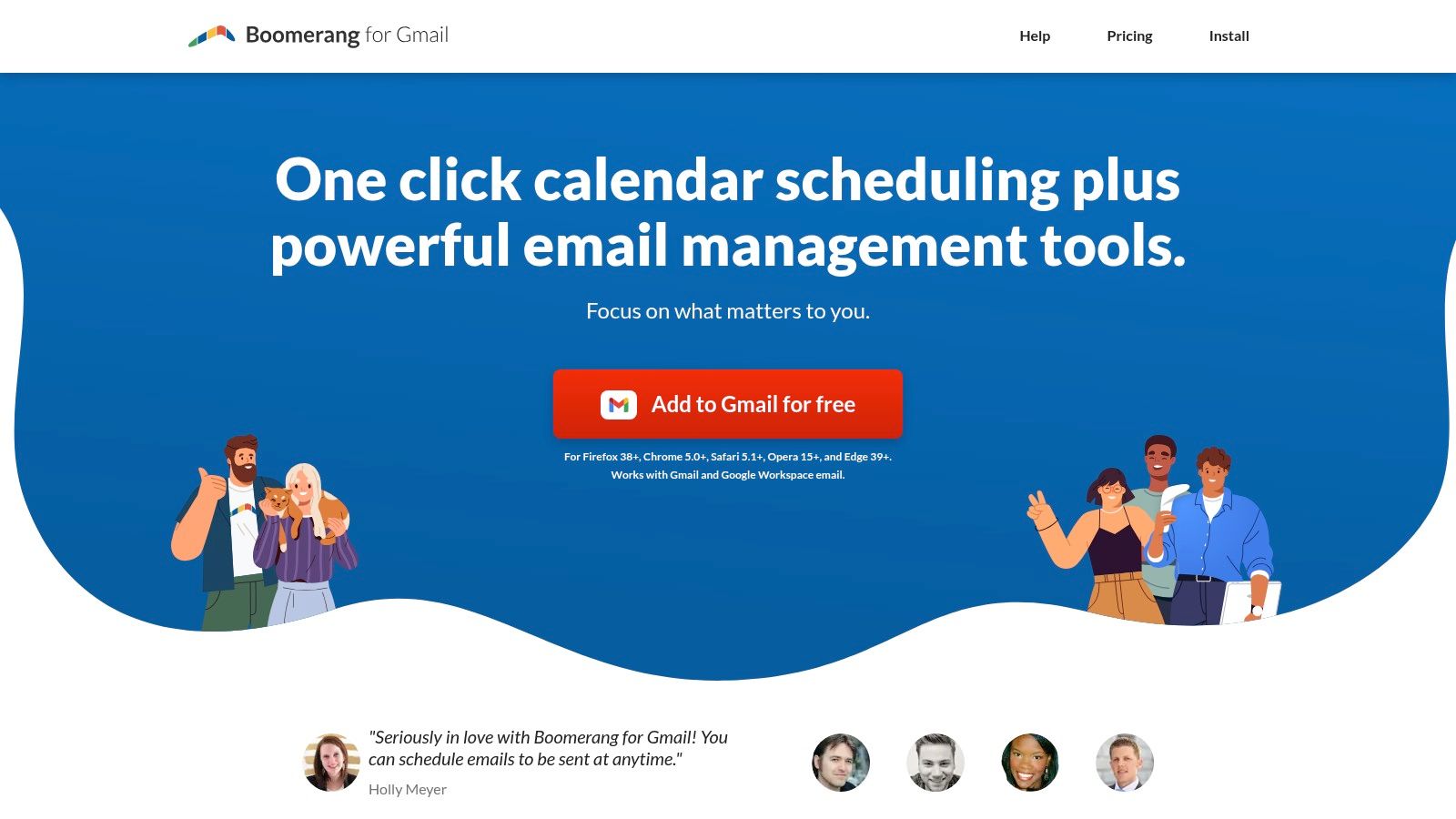
Beyond simple scheduling, Boomerang excels at follow-up reminders. You can set the tool to bring an email back to the top of your inbox if you don't receive a reply within a specified timeframe, preventing critical conversations from falling through the cracks. More recently, it has integrated an AI-powered assistant called Respondable, which analyzes your email tone and provides real-time suggestions to improve readability and increase the likelihood of getting a response. This combination of scheduling, reminders, and writing assistance makes it one of the best Gmail add-ons for professionals focused on effective communication.
Mastering Your Mailbox
- Best Use Case: Ideal for sales professionals, account managers, and anyone who needs to manage follow-ups and time their communications for maximum impact.
- Practical Tip: Use the "Send Later" feature to batch your email replies and send them during optimal hours, like early morning, to avoid interrupting your deep work sessions with constant back-and-forth.
- Pricing: Boomerang offers a free plan with a limited number of monthly message credits. Premium plans (Personal, Pro, Premium) are available with more features, unlimited credits, and advanced AI capabilities.
- Website: Boomerang for Gmail
7. Grammarly for Chrome
Grammarly is an essential AI-powered writing assistant that elevates your email communication directly within Gmail. More than just a spell checker, it acts as a real-time editor, scrutinizing your grammar, punctuation, style, and tone as you type. By underlining potential issues and offering intelligent, one-click suggestions, Grammarly helps ensure every email you send is professional, clear, and error-free. Its seamless integration makes it feel like a native Gmail feature, a must-have for anyone who values polished and effective communication.
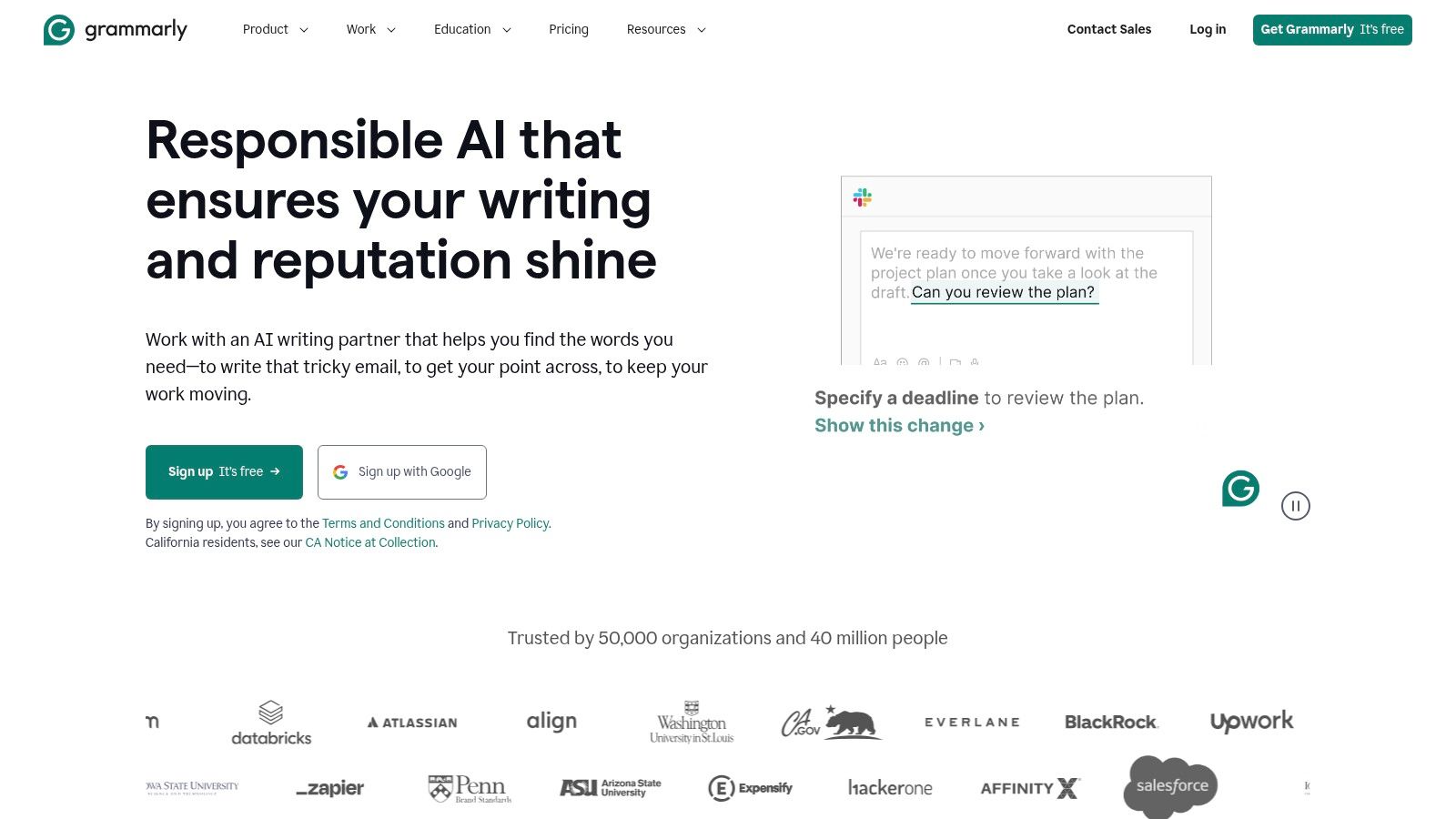
The add-on's core strength lies in its ability to go beyond basic corrections. Grammarly's tone detector analyzes your word choice and phrasing to help you strike the right note, whether you need to be confident, friendly, or formal. This is invaluable for project managers and sales teams whose success depends on precise and impactful messaging. While the free version is robust, the premium plan unlocks advanced features like plagiarism detection and vocabulary enhancements, making it one of the best Gmail add-ons for comprehensive writing support.
Fine-Tuning Your Communication
- Best Use Case: Professionals, teams, and anyone who wants to eliminate typos and improve the clarity and tone of their daily email correspondence.
- Practical Tip: Pay attention to the tone detection feature before sending critical emails. A simple adjustment suggested by Grammarly can significantly change how your message is received by a client or team member.
- Pricing: A powerful free version is available with core grammar and spelling checks. Premium plans start at around $12 per month (billed annually) and unlock advanced style, tone, and clarity improvements.
- Website: Grammarly for Chrome
8. Trello for Gmail
For teams and individuals who live by the Kanban board, the Trello for Gmail add-on is a non-negotiable productivity booster. It effectively bridges the gap between your inbox and your project boards, turning actionable emails into organized tasks with a single click. Instead of manually copying information, this tool lets you send an email’s subject line, body, and even attachments directly to a new Trello card, transforming communication into a streamlined workflow. This direct integration is what makes it one of the best Gmail add-ons for task management.
The add-on’s primary strength lies in its simplicity and focus. Once installed, it lives in your Gmail sidebar, allowing you to select a Trello board and list, then create a card without ever leaving the email thread. You can edit the card’s name and description, add a due date, and assign it to a team member right from the Gmail interface. This eliminates context switching and ensures that important to-dos aren’t lost in a crowded inbox, making it a critical tool for project managers and teams who need to maintain momentum.
Navigating Trello for Gmail
- Best Use Case: Project managers, team leads, and anyone using Trello who needs to convert incoming emails into trackable tasks efficiently.
- Practical Tip: Use the email's subject line as the default Trello card title for quick creation. You can always edit the card details, like adding specific assignees or due dates, directly within the add-on's sidebar before finalizing.
- Pricing: The add-on itself is completely free to use. However, it requires an active Trello account, which offers its own free and paid subscription tiers with varying features.
- Website: Trello for Gmail
9. DocuSign for Gmail
For professionals who handle contracts, agreements, or any document requiring a signature, DocuSign for Gmail is an indispensable tool. It eliminates the cumbersome process of printing, signing, scanning, and re-uploading documents by integrating legally binding e-signatures directly into your inbox. This add-on transforms Gmail into a powerful hub for managing agreements, allowing you to sign attachments and send documents for others' signatures without ever leaving your email thread, making it one of the best Gmail add-ons for workflow efficiency.
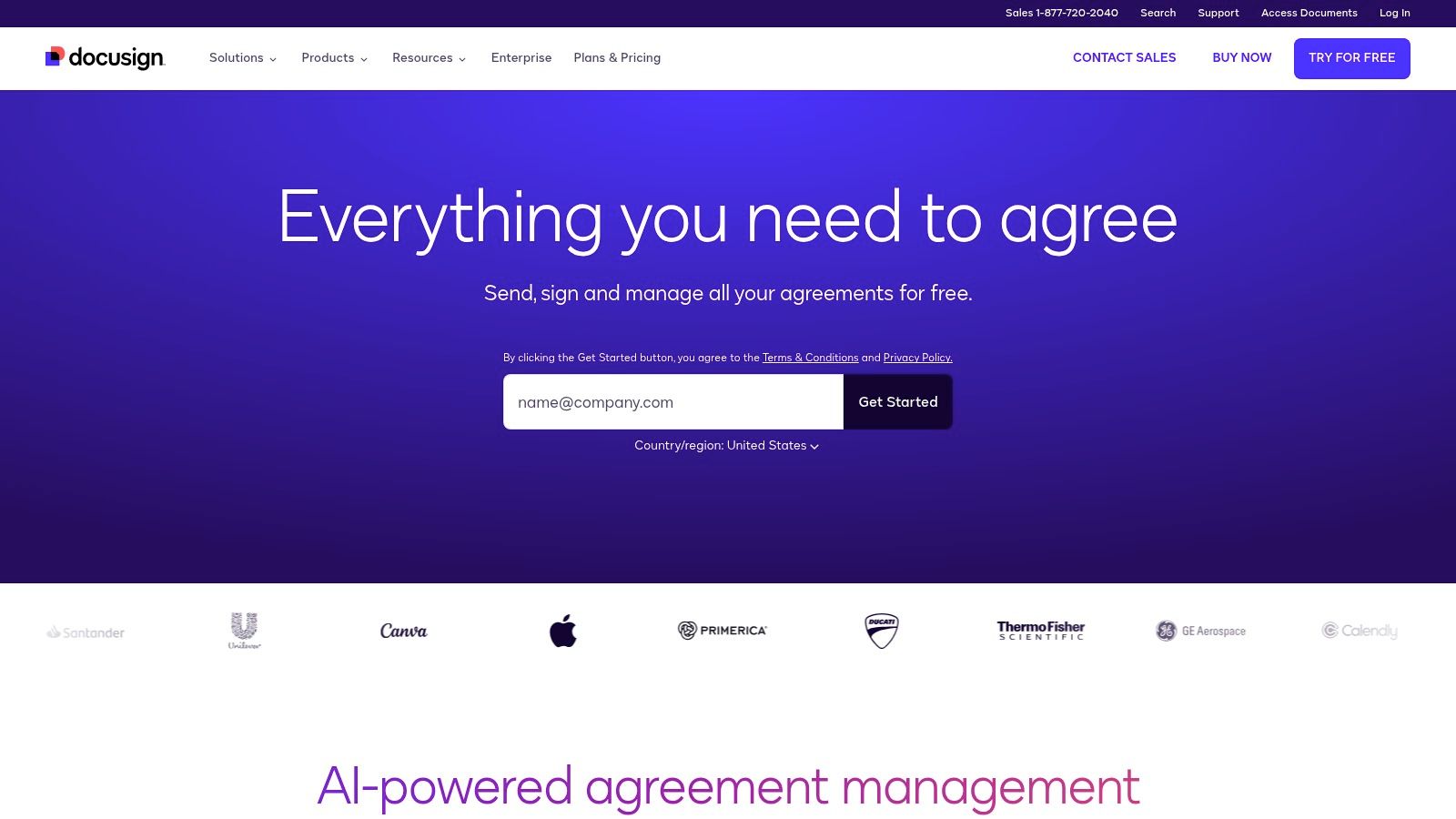
The primary advantage of DocuSign is its security and legal recognition. Signatures are secure, compliant with global standards, and come with a complete audit trail, providing peace of mind for sales teams, legal professionals, and freelancers. When you receive a document, you can apply your saved signature in just a few clicks. When sending a request, the add-on lets you tag where others need to sign and sends automated reminders, drastically reducing turnaround time and administrative overhead. This seamless integration streamlines a critical business function that often causes significant delays.
Navigating DocuSign for Gmail
- Best Use Case: Sales professionals finalizing contracts, HR departments sending offer letters, and any business owner or freelancer needing to execute legally binding agreements quickly.
- Practical Tip: When sending a document for signature, use the "Set signing order" feature to create a workflow where the document is sent to recipients sequentially, ensuring the proper order of approvals.
- Pricing: DocuSign offers a free plan with a limit of three signature requests per month. Paid plans with more features and higher limits start at $10 per month (billed annually).
- Website: DocuSign for Gmail
10. Mailtrack for Gmail
For anyone in sales, marketing, or client relations, the uncertainty of a sent email can be frustrating. Mailtrack for Gmail removes that ambiguity by providing simple, reliable, and real-time email tracking directly within your inbox. It adds intuitive double-check marks next to your sent emails, similar to messaging apps, indicating when an email has been opened. This immediate feedback is invaluable for timing follow-ups and gauging recipient engagement without complex CRM software.
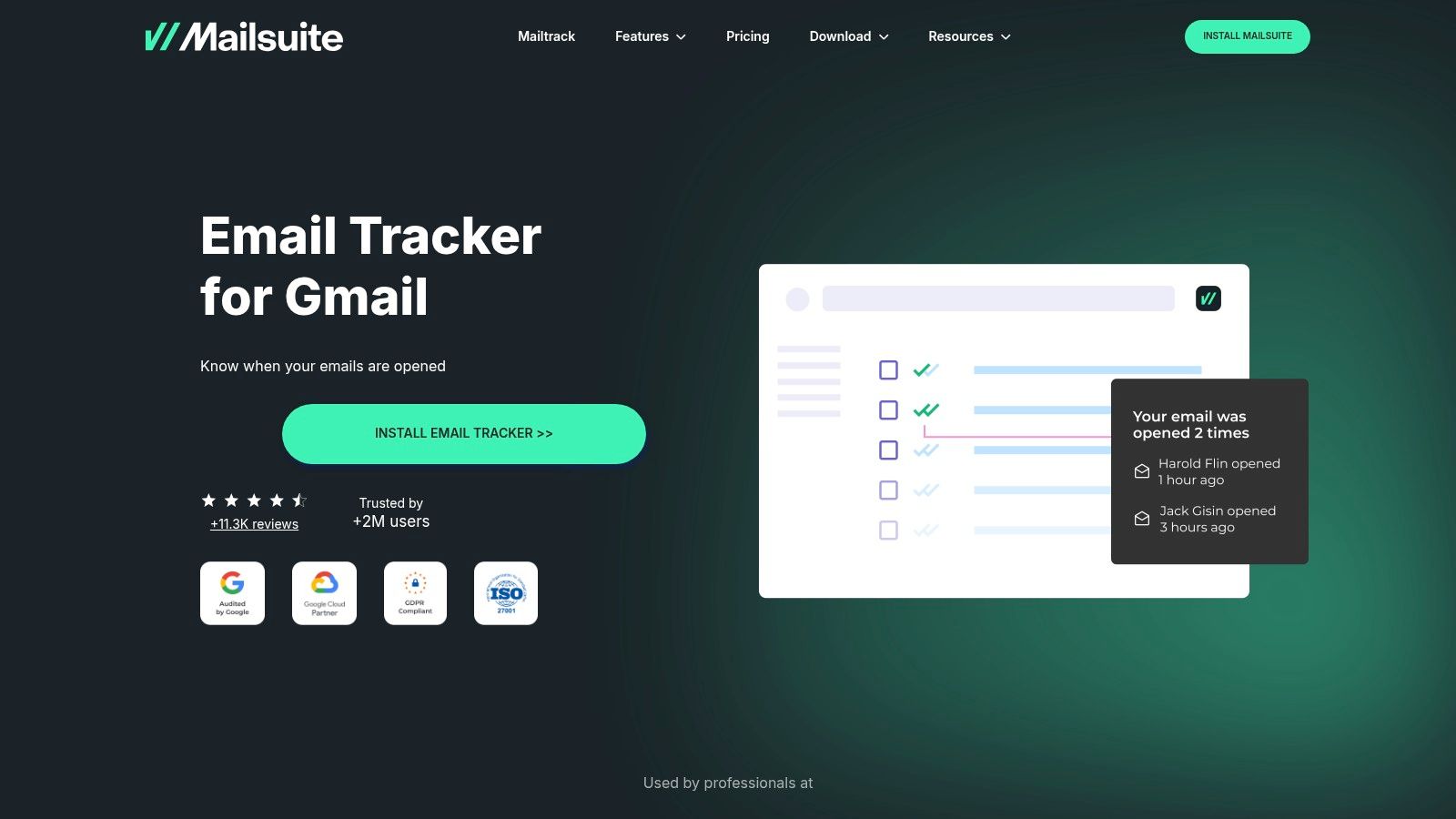
The primary strength of Mailtrack is its simplicity and seamless integration. Once installed, it works automatically in the background, providing notifications and a daily report on email activity. This makes it one of the best Gmail add-ons for users who need a straightforward "fire-and-forget" tracking solution. While the free version is highly functional, it does include a "Sent with Mailtrack" signature, which can be removed by upgrading to a premium plan. The paid tiers unlock more advanced features like link click tracking, group email reports, and integration with CRM systems.
Tracking Your Outreach
- Best Use Case: Sales professionals, freelancers, and job seekers who need to know if and when their important emails are read to optimize their follow-up strategy.
- Practical Tip: Use the real-time open notifications to your advantage. If a prospect opens an old email, it might be the perfect moment to send a friendly, relevant follow-up message while you are top-of-mind.
- Pricing: A robust free plan is available with unlimited tracking but includes Mailtrack branding. Paid plans (Pro and Advanced) remove branding and add features like link tracking, campaign monitoring, and CRM integration, starting at around €4.99 per user/month.
- Website: Mailtrack for Gmail
11. Sortd for Gmail
For those who live in their inbox and struggle to keep track of actionable emails, Sortd for Gmail transforms your standard interface into a powerful, Kanban-style workspace. Instead of letting important messages get buried, Sortd allows you to drag-and-drop emails into customizable columns like "To-Do," "Follow-Up," or "In Progress." This visual organization method makes it one of the best Gmail add-ons for turning your inbox from a passive message container into an active project management hub. It effectively merges your email and task lists into a single, cohesive view.
The real strength of Sortd lies in its seamless integration. It doesn't just link to your Gmail; it becomes a new skin for it, creating a flexible Trello-like board right inside your familiar environment. You can create tasks directly from emails or as standalone items, set due dates, and add notes without ever leaving your inbox. This minimizes context switching and ensures that no action item derived from an email is ever forgotten, making it an indispensable tool for project managers, sales teams, and any professional managing a high volume of email-driven tasks.
Navigating Sortd
- Best Use Case: Individuals and teams who want to manage tasks, projects, and sales pipelines directly within their Gmail interface, using a visual, drag-and-drop system.
- Practical Tip: Create dedicated boards for different projects or workflows (e.g., "Sales Pipeline," "Content Calendar," "Client Onboarding"). Use color-coding and due dates to prioritize tasks visually at a glance.
- Pricing: Sortd offers a free basic plan with limited features. Paid plans start at $8/user/month for additional features like unlimited boards and team collaboration tools.
- Website: Sortd for Gmail
12. Zapier
Zapier is the ultimate automation tool for professionals who live by the motto "work smarter, not harder." It functions as a powerful digital bridge, connecting Gmail to over 6,000 other web applications to automate repetitive tasks without writing a single line of code. Instead of manually saving attachments to cloud storage or creating to-do list items from emails, Zapier lets you build automated workflows, or "Zaps," that handle these processes for you. This makes it one of the best Gmail add-ons for anyone looking to reclaim hours lost to manual data entry and task management.
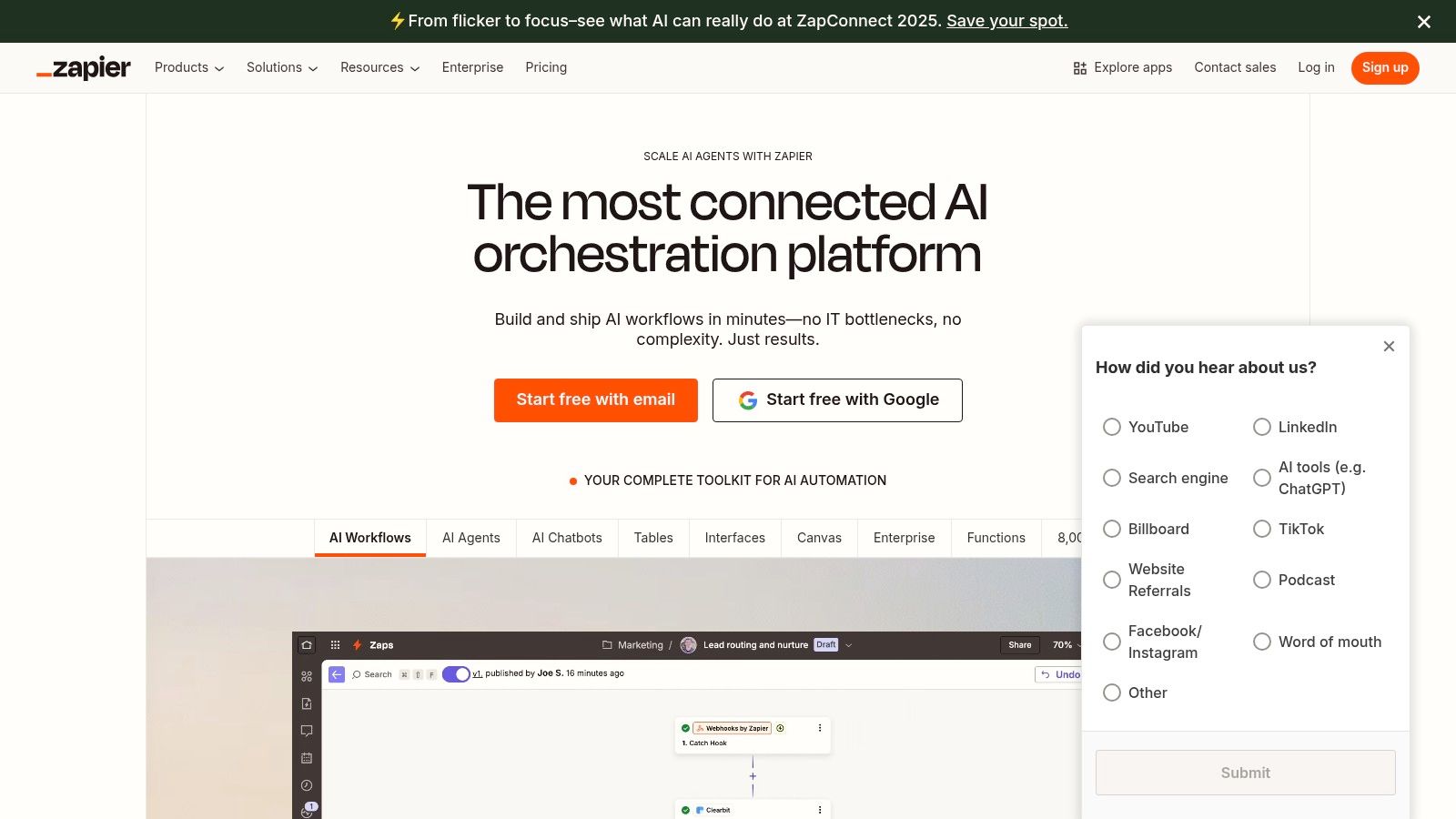
The platform’s strength lies in its incredible flexibility and vast library of integrations. You can set up a Zap that automatically creates a new Trello card from a starred Gmail message, adds a new contact to your HubSpot CRM when you receive an email from a new address, or even sends you a Slack notification for emails with specific keywords. This level of customization transforms your inbox from a simple communication tool into the central hub of a highly efficient, automated ecosystem, tailored precisely to your team's workflow.
Navigating Zapier
- Best Use Case: Project managers, marketers, and small business owners who need to connect Gmail with their broader tech stack (like CRMs, project management tools, or cloud storage) to eliminate manual, repetitive tasks.
- Practical Tip: Start with Zapier’s pre-made templates for Gmail. These provide excellent, ready-to-use workflows for common tasks like "Save Gmail attachments to Google Drive" and can be customized to fit your specific needs.
- Pricing: Zapier offers a free plan with a limited number of Zaps and tasks per month. Paid plans start at $19.99/month (billed annually) and unlock multi-step Zaps, more tasks, and premium app integrations.
- Website: Zapier
Top 12 Gmail Add-Ons Feature Comparison
| Product | Core Features / Integration ✨ | User Experience / Quality ★★★★☆ | Value Proposition 💰 | Target Audience 👥 | Unique Selling Points 🏆 | Price Points 💰 |
|---|---|---|---|---|---|---|
| Kanban Tasks | Visual Kanban in Gmail & Google Tasks | Native feel, drag-and-drop, lightweight | Streamlines task mgmt in Gmail | Individuals, teams, enterprises | Multiple boards, real-time team collaboration ✨ | Free/basic; premium planned |
| Google Workspace Marketplace | Vast selection of Gmail add-ons | Verified apps, user reviews | Wide tool choice in Google ecosystem | Google Workspace users | Official, secure marketplace | Free to browse; add-ons vary |
| Chrome Web Store | Large hub for Gmail Chrome extensions | Easy install, diverse quality | Custom Gmail experience | Chrome users, general Gmail users | Broadest extension variety | Mostly free; some paid |
| Gmelius | Collaborative inbox, Kanban, automations | Feature-rich but learning curve | Enhances team collaboration | Teams, project managers | Integrates with Trello, Slack | Premium plans; can be costly |
| Right Inbox | Email scheduling, reminders, tracking | Easy, Gmail native feel | Improves email management and follow-ups | Individuals, sales professionals | Simple & powerful Gmail add-on | Free limited; premium needed |
| Boomerang for Gmail | Email scheduling, AI assistant, reminders | Intuitive, multi-account support | Boosts email productivity | Busy professionals | AI assistance for better emails | Free limited; premium needed |
| Grammarly for Chrome | Real-time writing assistant | User-friendly, cross-platform | Improves email clarity and tone | All Gmail users, writers | Grammar + tone + plagiarism (premium) | Free; premium advanced |
| Trello for Gmail | Create Trello cards from emails | Simple, seamless integration | Quick task creation from email | Trello users, task managers | Direct email-to-board conversion | Free |
| DocuSign for Gmail | Electronically sign, send, track documents | Secure, compliant workflow | Simplifies document signing | Professionals, legal, sales | Legally binding e-signatures | Free limited; premium pricey |
| Mailtrack for Gmail | Email open/link tracking | Simple, real-time notifications | Optimize follow-up timing | Sales, marketing, individuals | Free plan with tracking signature | Free limited; premium advanced |
| Sortd for Gmail | Gmail as Kanban, task lists, reminders | Easy Gmail integration, drag-drop | Boosts email productivity | Individuals, small teams | Kanban inside Gmail workflow | Free basic; subscription |
| Zapier | Automate Gmail workflows with 3,000+ apps | Highly customizable | Saves time on repetitive tasks | Businesses, power users | No-code automation platform | Free limited; expensive plans |
Choosing Your Perfect Gmail Stack: From Single Tool to Integrated System
Navigating the expansive world of Gmail add-ons can feel overwhelming, but as we've explored, the potential to revolutionize your inbox is immense. We've journeyed from comprehensive project management tools like Gmelius and Sortd to specialized extensions like Mailtrack for sales insights and Grammarly for professional polish. The key takeaway isn't that you need to install all twelve of these tools; rather, it's about a strategic transformation of your digital workspace. The goal is to move beyond a chaotic, reactive inbox and build a proactive, integrated command center tailored to your specific workflow.
The best Gmail add ons for you are the ones that solve your most pressing problems. This list isn't just a collection of popular tools; it's a menu of solutions. By understanding the detailed feature sets, pros, cons, and ideal use cases for each, you are now equipped to make an informed decision.
From Pain Point to Productivity Powerhouse
The most effective way to start is by identifying your single biggest bottleneck. Don't try to solve every inefficiency at once. Pinpoint the one area that causes the most friction in your day-to-day work.
- Is your primary challenge disorganized tasks and follow-ups? Start with a foundational tool like Kanban Tasks or Trello for Gmail. These visual systems bring order directly into your inbox, preventing critical action items from getting lost in email threads.
- Do you struggle with team collaboration and shared workflows? A more robust, all-in-one platform like Gmelius is your ideal starting point. It centralizes shared inboxes, project boards, and team communication, eliminating the need to constantly switch between different applications.
- Are you wasting time on repetitive manual tasks? Look to automation. Right Inbox or Boomerang can handle your email scheduling and follow-up reminders, while Zapier can connect Gmail to virtually any other app in your ecosystem, automating data entry and workflows on a massive scale.
Once you solve that primary pain point, you can begin to layer on additional functionalities. Think of it as building a custom toolkit. You start with a solid foundation (your core task or project manager) and then add specialized instruments. A sales professional might layer Mailtrack for open-tracking on top of their Kanban board. A project manager might add DocuSign for streamlined approvals within their Gmelius workflow.
Key Considerations Before You Install
Before you build your perfect stack, remember a few crucial implementation factors. First, consider the learning curve. A simple tool like Mailtrack is virtually plug-and-play, while a comprehensive system like Gmelius will require a more deliberate team onboarding process. Second, be mindful of performance. While most add-ons are lightweight, installing too many, especially from the Chrome Web Store, can sometimes slow down your browser.
Finally, always prioritize security and permissions. When you install an add-on from the Google Workspace Marketplace or Chrome Web Store, you are granting it access to your data. Stick with reputable developers, read user reviews, and carefully review the permissions requested during installation. This due diligence ensures your productivity gains don't come at the cost of your digital security.
By thoughtfully selecting and integrating the best Gmail add ons for your needs, you can create a truly personalized and efficient system. Your inbox will cease to be a source of stress and instead become the central hub where work gets done, projects move forward, and communication is seamless.
Finding the right tools is only half the battle; understanding how to integrate them into a cohesive, efficient workflow is what truly unlocks productivity. At Tooling Studio, we specialize in reviewing and creating guides for the best software stacks. Visit Tooling Studio for more in-depth strategies on building the perfect digital toolkit for your team.