
Add Task on Google Calendar: Simplify Your Schedule
Learn how to add task on Google Calendar and streamline your to-do list. Discover easy tips to boost productivity and stay organized.
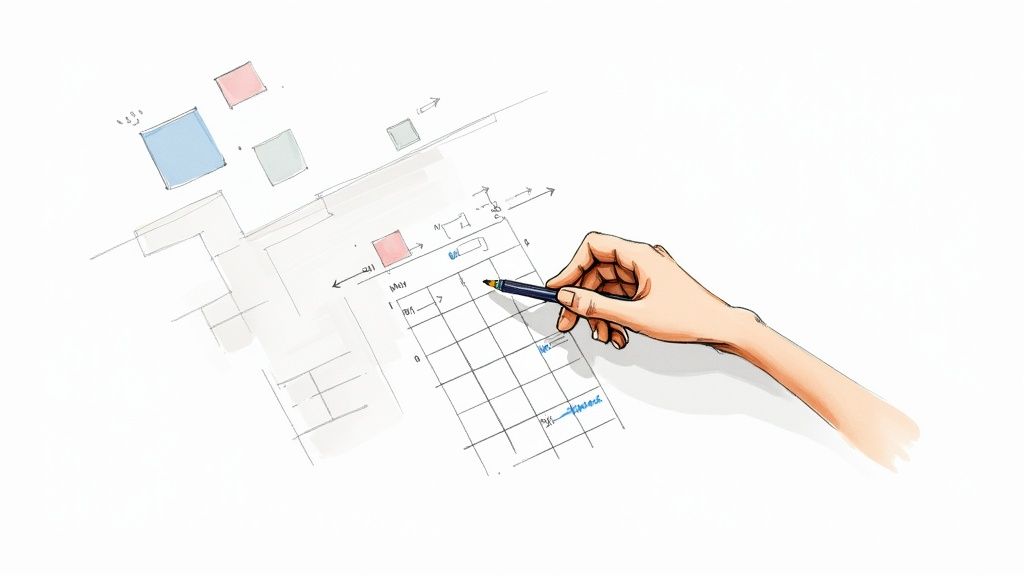
The easiest way to add a task on Google Calendar is by using the built-in "Tasks" feature. This lets you pop a to-do item with a due date right onto your calendar grid, merging your schedule and your responsibilities into one seamless view.
Why You Should Add Tasks to Your Google Calendar
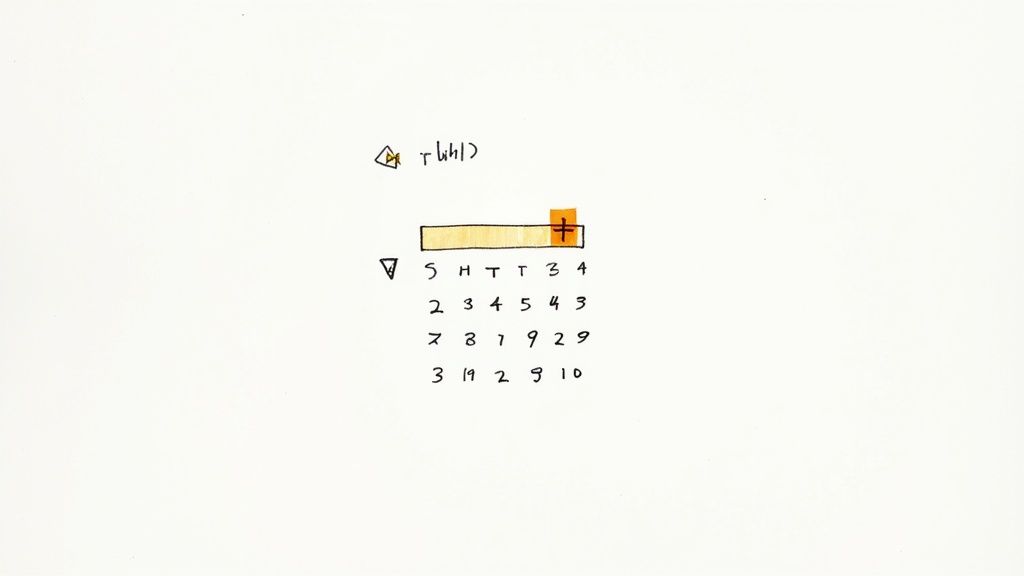
Let's be honest: jumping between a separate to-do list app and your schedule is a recipe for friction and mental clutter. When you add a task directly to your Google Calendar, you aren't just making another list. You're giving your to-dos a specific home in your day. This practice, known as time-blocking, completely changes how you approach your work.
Instead of a floating, abstract list of goals, each task becomes a concrete commitment anchored in time. That simple shift makes you far more likely to follow through. A task to "Draft project proposal" is easy to ignore, but seeing it blocked out from 2 PM to 4 PM on Tuesday turns it into an actual appointment with yourself.
A Unified View of Your Commitments
This integrated approach transforms your calendar from a passive record of appointments into an active, breathing productivity hub. You get an honest, at-a-glance overview of your available time versus your actual obligations.
It's a trend that's catching on fast. The global calendar app market, valued at roughly $1.5 billion in 2023, is a testament to our collective need for more connected and powerful scheduling tools.
By merging your what-to-do with your when-to-do-it, you stop managing two separate systems. Everything you need to accomplish lives in one place, which brings incredible clarity and cuts down on the cognitive load of juggling multiple apps.
To help you decide on the best approach, here’s a quick look at the two main ways you can handle tasks in Google Calendar.
Quick Guide to Adding Tasks in Google Calendar
This table compares the native Google Tasks feature with an enhanced workflow using a tool like Kanban Tasks.
| Method | Best For | Key Feature |
|---|---|---|
| Google's Native Tasks | Simple, individual to-do lists and basic daily planning. | Seamless integration with a clean, minimalist interface. |
| Kanban Tasks Extension | Complex projects, team collaboration, and visual workflow management. | A full Kanban board experience inside your Google Calendar. |
For many people, Google’s native Tasks feature is the perfect starting point. It's clean, simple, and gets the job done for everyday to-dos. But if you’re managing more complex projects or just crave a more visual system, enhancing your calendar with a dedicated tool might be the logical next step.
To figure out which method fits your workflow, our complete guide on how to add a task to your Google Calendar breaks it all down. It’ll help you make your calendar truly work for you.
Using the Built-In Google Tasks Integration
Getting started with Google's native task management is surprisingly simple, and it's incredibly effective for getting your day organized. The best way I’ve found to add a task on Google Calendar is by using the integrated Tasks side panel. It keeps your to-do list and your schedule in one clean, unified view.
Look for the little blue checkmark icon on the right-hand side panel of your calendar when you're on a desktop. Clicking this opens up Google Tasks, which is your command center for creating and managing all those to-do items. From here, you can even sort your work into different lists to keep things tidy.
Creating Your First Task
Let's walk through a real-world scenario. Imagine you’re planning a project, like a "New Feature Launch." You can create a new task list just for this. To add your first item, just click the Add a task button at the top of the panel. We’ll make our main task “Launch New Feature.”
Now, here’s where it gets really useful. You can add subtasks to break down bigger goals into manageable chunks. For our launch project, you might add subtasks like:
- Finalize UI Mockups
- Complete User Testing
- Prepare Marketing Materials
As you knock these out, you can check them off, giving you a satisfying sense of progress without flooding your main calendar view with tiny details.
This quick visual breaks down just how fast you can get a task from your brain onto your calendar.
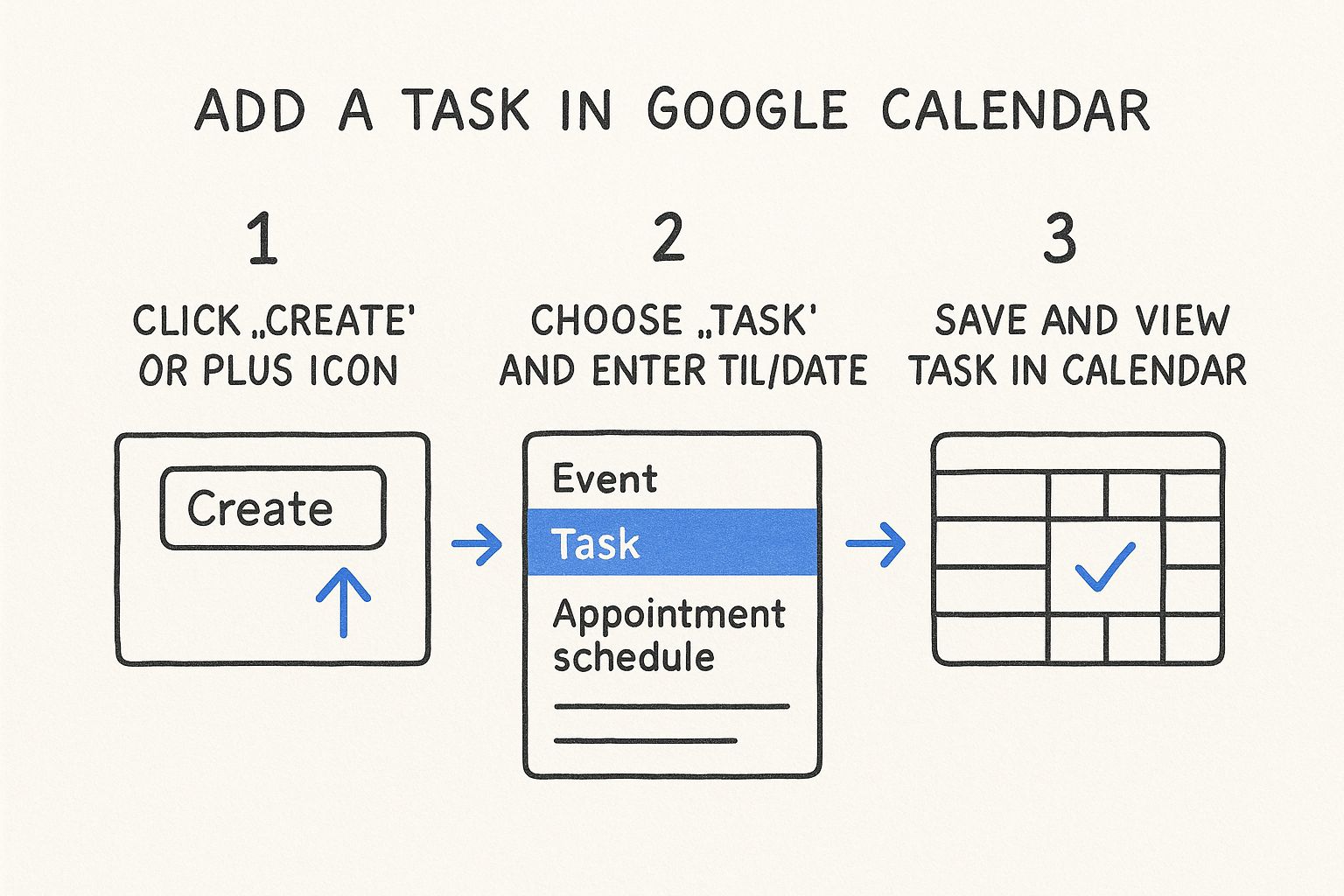
As you can see, it's really just a quick, three-click process built for efficiency.
Adding Tasks from Your Phone
Let's be real—we’re not always at our desks. The ability to manage your to-do list on the go is essential. The Google Calendar mobile app has a slightly different, but just as functional, interface. To add a task, just tap the colorful plus icon at the bottom right of your screen and select Task.
You can then punch in the task's title, add some notes, and—most importantly—give it a due date.
A task only appears on your calendar grid once you give it a date. This is the key step that transforms a floating to-do item into a time-blocked commitment you're much more likely to complete. Tasks without dates just hang out in your side panel list.
This direct integration is the simplest way to start organizing your life. For instance, if you get a brilliant idea while you're out, you can quickly add "Brainstorm blog post ideas" and set a date for tomorrow. When you get back to your desk, it’s already there waiting for you on your calendar. It’s a seamless way to capture and schedule your responsibilities right in the moment.
Tasks vs. Events vs. Reminders: What to Use and When
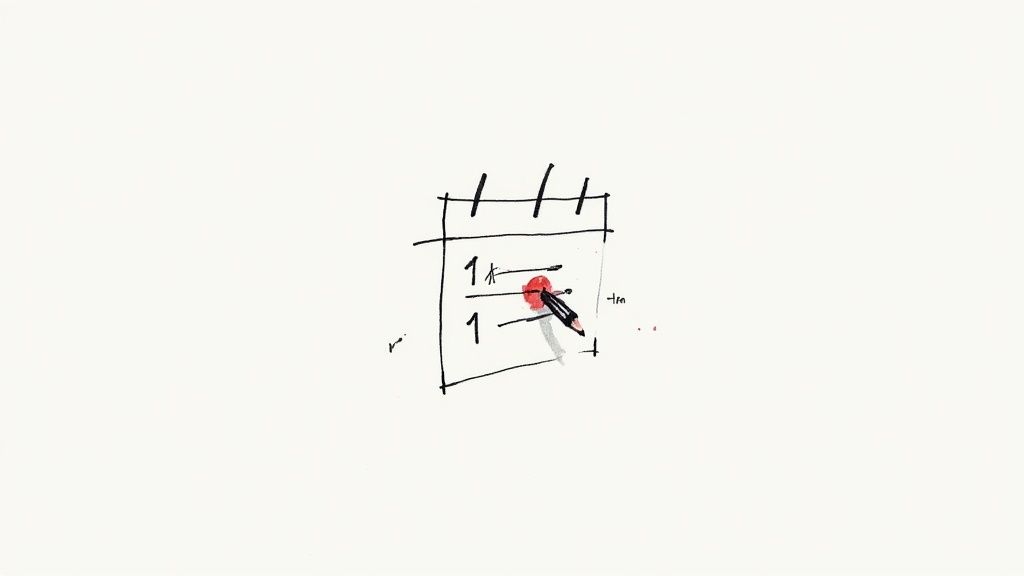
One of the biggest hurdles I see people face when they start using Google Calendar is figuring out the "what" and "when" for its three core items. You've got Tasks, Events, and Reminders, and knowing which one to pick is the secret to an organized, functional calendar that actually works for you, not against you.
An Event is exactly what it sounds like: a fixed block of time on your calendar. Think of it as a hard-and-fast appointment, like a "Team Sync at 10 AM" or a "Dentist Visit at 3 PM." Events have a clear start and end time, making them perfect for anything that requires you to be somewhere at a specific moment.
A Reminder is the simplest of the bunch. It’s just a little nudge to make sure you don't forget something important, like "Pay the phone bill" or "Call Grandma." It won't block out time on your calendar, but it’s persistent—it will roll over day after day until you finally check it off.
The Power of a True Task
That brings us to the most versatile—and often underused—option: the Task. A Task is more than a simple nudge; it’s an actionable to-do item that represents actual work. It’s what you should use when you need to add a task on Google Calendar that has moving parts.
Unlike a Reminder, a Task can have a detailed description, sub-tasks, and a firm deadline. For example, a project like "Prepare Q3 Marketing Report" is a perfect candidate for a Task. You can then add sub-tasks like "Gather campaign data," "Draft presentation slides," and "Review with the marketing lead" to track your progress from start to finish.
The key distinction comes down to action versus attendance. If you need to be somewhere (virtually or in person), use an Event. If you need to do something, use a Task. Reminders are for the simple memory joggers that don't need a dedicated time block.
Choosing correctly is a game-changer. If you start using Events for your to-do list, your calendar will become a rigid, cluttered mess. On the other hand, relying only on Reminders for complex work leaves you without a clear plan of attack.
Google Calendar Item Comparison
To make it even clearer, here’s a quick breakdown to help you decide which tool fits the job. Think of this table as your cheat sheet for a perfectly organized calendar.
| Feature | Task | Event | Reminder |
|---|---|---|---|
| Primary Use | Actionable to-do items that require completion. | Fixed appointments with a specific time block. | Simple nudges for things you can't forget. |
| Best For | "Draft project proposal" | "Quarterly Review Meeting" | "Take out the trash" |
| Sub-items? | Yes, you can add sub-tasks. | No, but you can add guests. | No sub-items available. |
| Calendar Impact | Appears as a time-blocked item when dated. | Blocks a specific time slot on your calendar. | Stays at the top of the day; doesn't block time. |
By mastering the difference between these three, you can transform your calendar from a simple schedule into a true productivity hub. Your calendar will finally become an accurate reflection of both your time commitments and your responsibilities.
Level Up with Kanban Boards in Your Calendar
The native task feature in Google Calendar is fantastic for simple to-do lists, but what happens when you’re wrestling with a complex project? If you want to add a task on google calendar but find yourself needing a more visual, workflow-driven system, it’s time to look beyond the basic list and embrace the power of Kanban.
This is where extensions can completely change the game.
A perfect example is the Kanban Tasks for Google Calendar extension, which cleverly embeds a fully functional Kanban board right into your calendar. Instead of a flat checklist, you get a dynamic, visual project management tool. You can grab it from the Chrome Web Store, and just like that, your calendar transforms into a productivity command center.
This simple addition gives you a bird's-eye view of your entire project workflow, right where you plan your day.
From To-Do List to Project Board
Think about your project broken down into stages. A Kanban board lets you create columns for each phase, like the classic setup:
- To Do: A backlog of all the tasks waiting in the wings.
- In Progress: What you and your team are actively focused on right now.
- Completed: A satisfying visual record of everything you’ve knocked out.
Instead of just ticking a box, you physically drag a task card from one column to the next. This simple, tactile action is surprisingly powerful—it gives you a psychological boost and provides an instant status update for everyone involved. For example, watching a card labeled "Finalize UI Mockups" slide from "To Do" to "In Progress" makes it crystal clear that work has started. A standard list just can't replicate that visual flow.
The real magic is the seamless link between your project board and your daily schedule. A task on your Kanban board is also a task on your calendar. This creates a single, unified source of truth for both your project's progress and your time commitments.
There's a reason this is so effective. Google Calendar is a behemoth. Launched way back in 2006, it has since become the most visited calendar on the planet, pulling in over 1.2 billion monthly visits. It's the top choice for 15.44% of all desktop users, a dominance driven by its deep integration with the rest of Google's ecosystem. You can find more insights like this over at 9cv9.com's digital calendar trends report.
This massive user base makes it the perfect foundation to build more advanced workflows. By adding a Kanban layer, you're not learning a whole new system from scratch; you're just enhancing the tool you already live in every day.
For a detailed walkthrough on getting this set up, check out our guide on how to create a free Kanban board on Google using Kanban Tasks. It’s genuinely the best way to manage complex projects without ever having to leave your calendar.
Practical Tips for Better Calendar Task Management
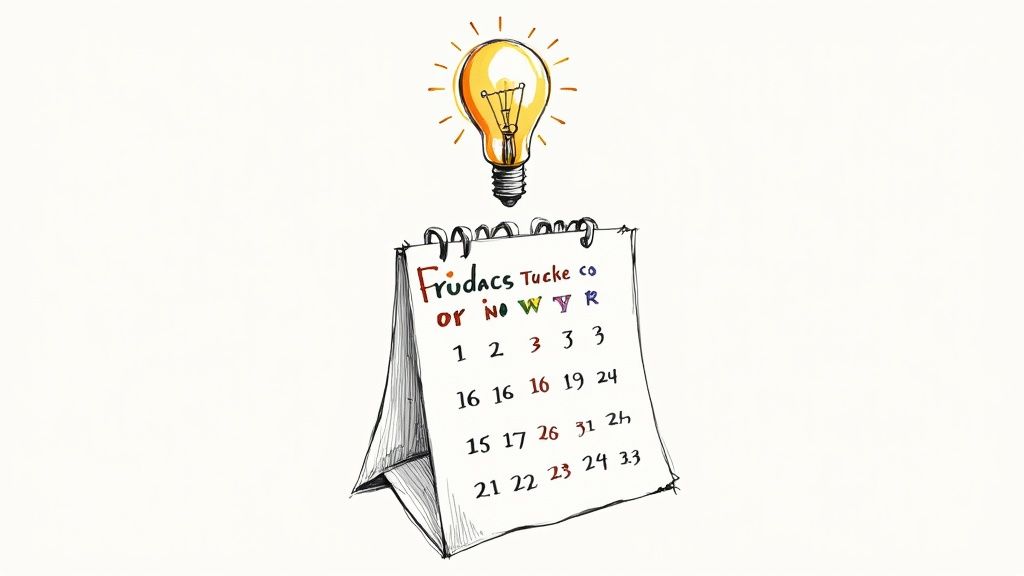 Okay, so you know how to add a task on Google Calendar. That's a great start, but the real magic happens when you build smart habits around it. Moving beyond the basics is what turns your calendar from a simple scheduler into the command center for your entire life.
Okay, so you know how to add a task on Google Calendar. That's a great start, but the real magic happens when you build smart habits around it. Moving beyond the basics is what turns your calendar from a simple scheduler into the command center for your entire life.
One of the easiest yet most effective strategies I’ve found is aggressive color-coding. Give each major area of your life its own color. For me, that looks like blue for work projects, green for personal appointments, and yellow for family stuff. This small change gives you an instant visual overview of your commitments, so you know exactly where your time is going without reading a single word.
Put Your Routine on Autopilot
For anything that pops up regularly, recurring tasks are an absolute game-changer. Stop manually adding "Submit Weekly Report" every single Friday afternoon. Just set it up once as a recurring task and forget about it. This simple move puts your routine duties on autopilot, freeing up precious mental energy for work that actually matters.
This is a lifesaver for tasks like:
- Monthly bill payments
- Weekly team check-ins
- Bi-weekly project updates
The most organized people I know all share one core habit: the daily or weekly review. Set aside just five minutes at the end of each day or week to scan your calendar. Check off what you’ve accomplished, reschedule anything that slipped through the cracks, and get crystal clear on your priorities for tomorrow. It's a tiny investment with huge returns in clarity and control.
If you want to take this a step further and build a truly cohesive system, our guide to mastering efficient task management in Google Workspace dives into more advanced strategies.
Integrate for Smarter Scheduling
To really level up, it's time to think about integrating your calendar with more advanced scheduling tools. These apps can automatically find the best open slots for your tasks and block out the time for you, so you don't have to think about it. For example, you can boost your productivity with AI-powered scheduling to make your calendar work for you, not the other way around.
By adopting these practical habits, you'll shift from just adding tasks to strategically managing your time. And that, right there, is the secret to getting more done with a lot less stress.
Frequently Asked Questions
Working with a new tool, even one inside a familiar platform like Google Calendar, always brings up a few questions. I've been there. So, I've put together some answers to the most common head-scratchers people run into when they first add a task on Google Calendar.
Can I Share My Google Tasks List with Others?
This is a big one. The short answer is no, you can't directly share a Google Tasks list like you can a calendar. It’s really built for personal organization.
When you need to collaborate, you’ll have to look at tools built for teamwork. For instance, Google Spaces (part of Google Chat) offers shared tasks. For more complex, visual projects, an extension like Kanban Tasks for Google Calendar is a great option. It lets you build shared boards where everyone can manage tasks together, right from the calendar view.
Google Tasks is fundamentally a solo tool. The moment you think, "I need my team to see this," it's your cue to explore integrated tools or dedicated project management apps that play nicely with your calendar.
Why Don't My Tasks Show Up on My Google Calendar?
Ah, the classic "disappearing task" problem. Don't worry, the fix is usually simple.
First, make sure your "Tasks" calendar is actually turned on. In the left-hand panel of your calendar, under "My calendars," you need to see a checkmark in the box next to Tasks. If it's empty, just click it.
The second common culprit? A missing date. A task will only pop onto your calendar grid if it has a specific date and time assigned. If you create a task without one, it just hangs out in your side panel list, waiting for you to schedule it.
How Can I See My Completed Tasks?
Looking back at what you've accomplished is a huge motivator. In the Google Tasks side panel or the mobile app, just scroll to the very bottom of any task list.
You'll spot a section labeled Completed with a little dropdown arrow next to it. Give that a click, and it will expand to show you every single task you've checked off. It's also handy if you accidentally mark something as done and need to bring it back to life.
Can I Create Tasks Directly from My Emails in Gmail?
Yes, and this is probably one of the most powerful features in the whole Google ecosystem. It’s a total game-changer for getting things out of your inbox and onto your to-do list.
When you have an email open in Gmail, look at the toolbar just above the message. You’ll see an icon that looks like a checkmark inside a circle—that's the "Add to Tasks" button.
Clicking that button instantly creates a new task in your side panel. Better yet, it automatically includes a link that takes you right back to that specific email, so you have all the context you need without any messy copy-pasting.
Ready to stop just scheduling and start managing your work visually? Tooling Studio’s Kanban Tasks extension embeds a full-blown Kanban board into your calendar. You can drag and drop tasks between columns like "To Do," "In Progress," and "Done," turning your calendar into a real project command center. Start managing your projects visually today.