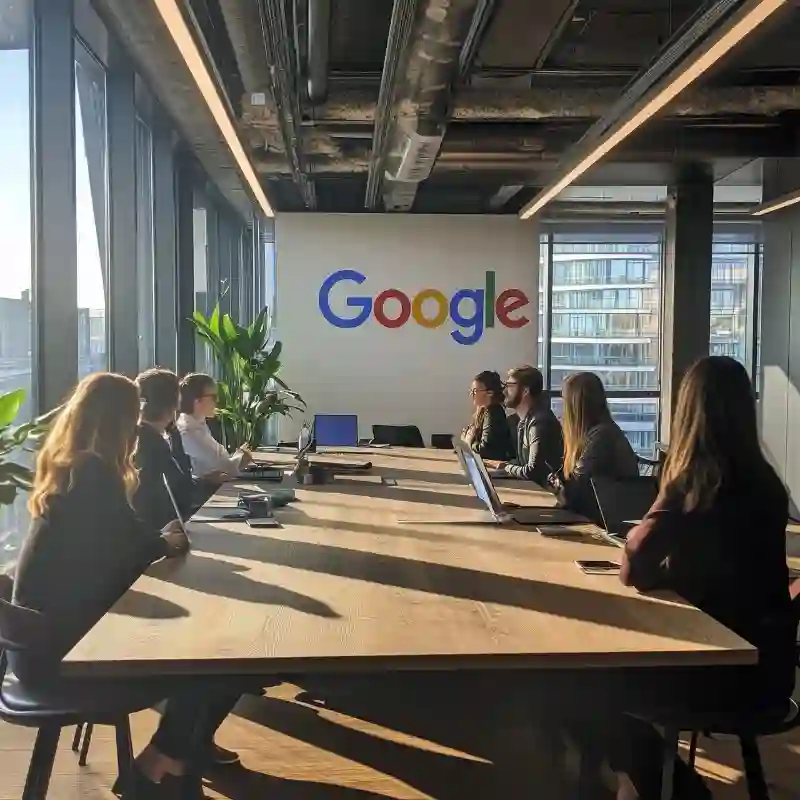Table of Content
Implementing 2-Step Verification (2SV) in Google Workspace is crucial for small businesses and startups to enhance security. This added layer of protection requires users to verify their identity through a secondary method, such as a phone prompt or security key, in addition to their password. By doing so, it significantly reduces the risk of unauthorized access, safeguarding sensitive business information and accounts.
This simple yet effective measure ensures that even if passwords are compromised, your business remains secure, allowing you to focus on growth and innovation with peace of mind.
Step 1: Enable 2-Step Verification for Your Google Workspace Account
Sign in to the Admin Console
- Go to admin.google.com and sign in using your administrator account.
Navigate to Security Settings
- In the Admin console, go to Security > Authentication > 2-step verification.
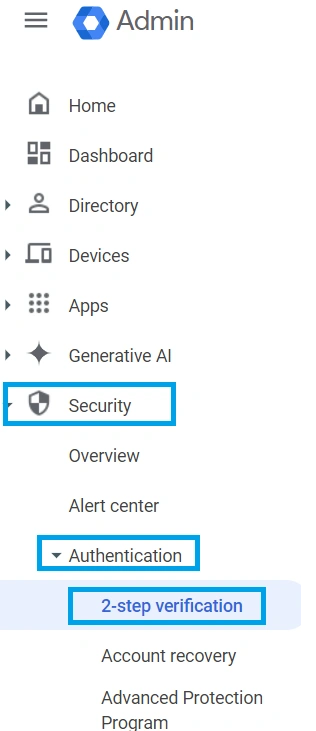
Enable 2-Step Verification
- Click on 2-step verification and then Enforce to require all users to use 2-step verification.
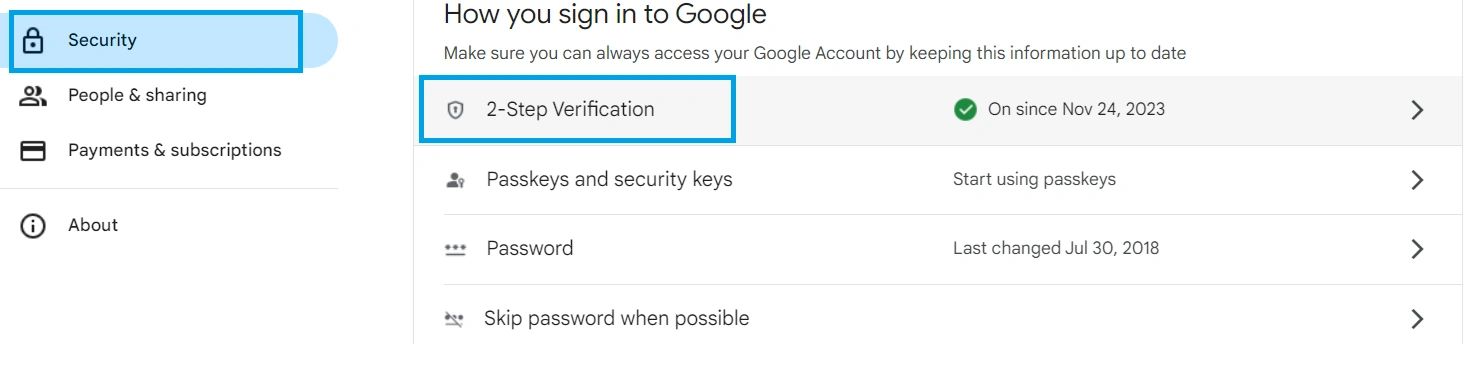
- You can choose to allow users to enroll voluntarily before making it mandatory.
Configure Settings
- Adjust the settings to fit your business needs. Options include allowing users to set up backup codes, phone numbers, and security keys.
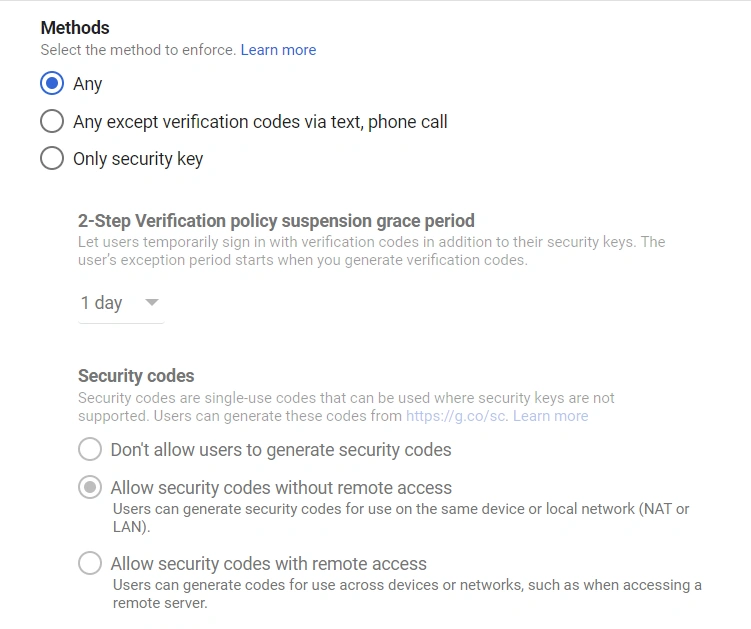
Step 2: Educate and Enroll Your Team
Inform Your Team
- Communicate the importance of 2-step verification to your team. Explain how it adds an extra layer of security to their accounts and the business.
Provide Instructions for Setup
Share detailed instructions on how to set up 2-step verification. Here’s a brief guide:
Sign in to Google Account: Go to myaccount.google.com and sign in.
Navigate to Security: Click on Security in the left-hand menu.
Set up 2-Step Verification: Under How you sign in to Google, click on 2-Step Verification and follow the prompts.
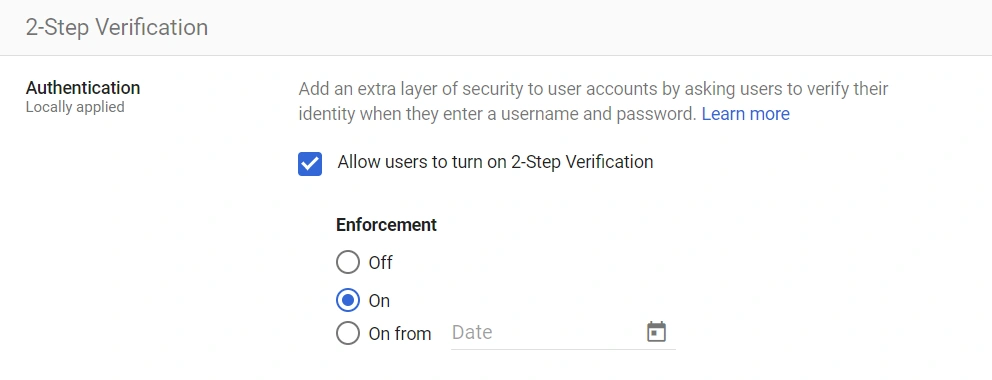
- Choose Verification Method: Select a method (Google Prompt, text message, phone call, or security key) and follow the setup process.
Assist Team Members
- Offer support to team members who may need help with the setup process.
Step 3: Regularly Monitor and Maintain
Monitor Compliance
- Regularly check the Admin console to ensure all users have enabled 2-step verification.
Review Security Settings
- Periodically review and update security settings in the Admin console to adapt to new security challenges.
Provide Ongoing Education
- Keep your team informed about security best practices and updates to Google Workspace security features.
Step 4: Encourage Best Practices
Use Strong Passwords
- Encourage the use of strong, unique passwords alongside 2-step verification.
Update Recovery Information
- Ensure all users have up-to-date recovery phone numbers and email addresses.
Regular Security Audits
- Conduct regular security audits to identify and address potential vulnerabilities.
Cybercriminals don't discriminate by business size. If a hacker gains access to your administrator account, they can infiltrate your email, documents, spreadsheets, financial records, and more. While a hacker might steal or guess a password, they can't replicate something uniquely yours.
By implementing 2-step verification in Google Workspace, you significantly reduce the risk of unauthorized access and protect your small business from potential security breaches.