
Google Workspace for Startups: A Guide to Empower Your Small Business
Google Workspace for startups. Wondering why Google Workspace is a game-changer for small startups? Here's a comprehensive guide to set up Google Workspace for your small business.
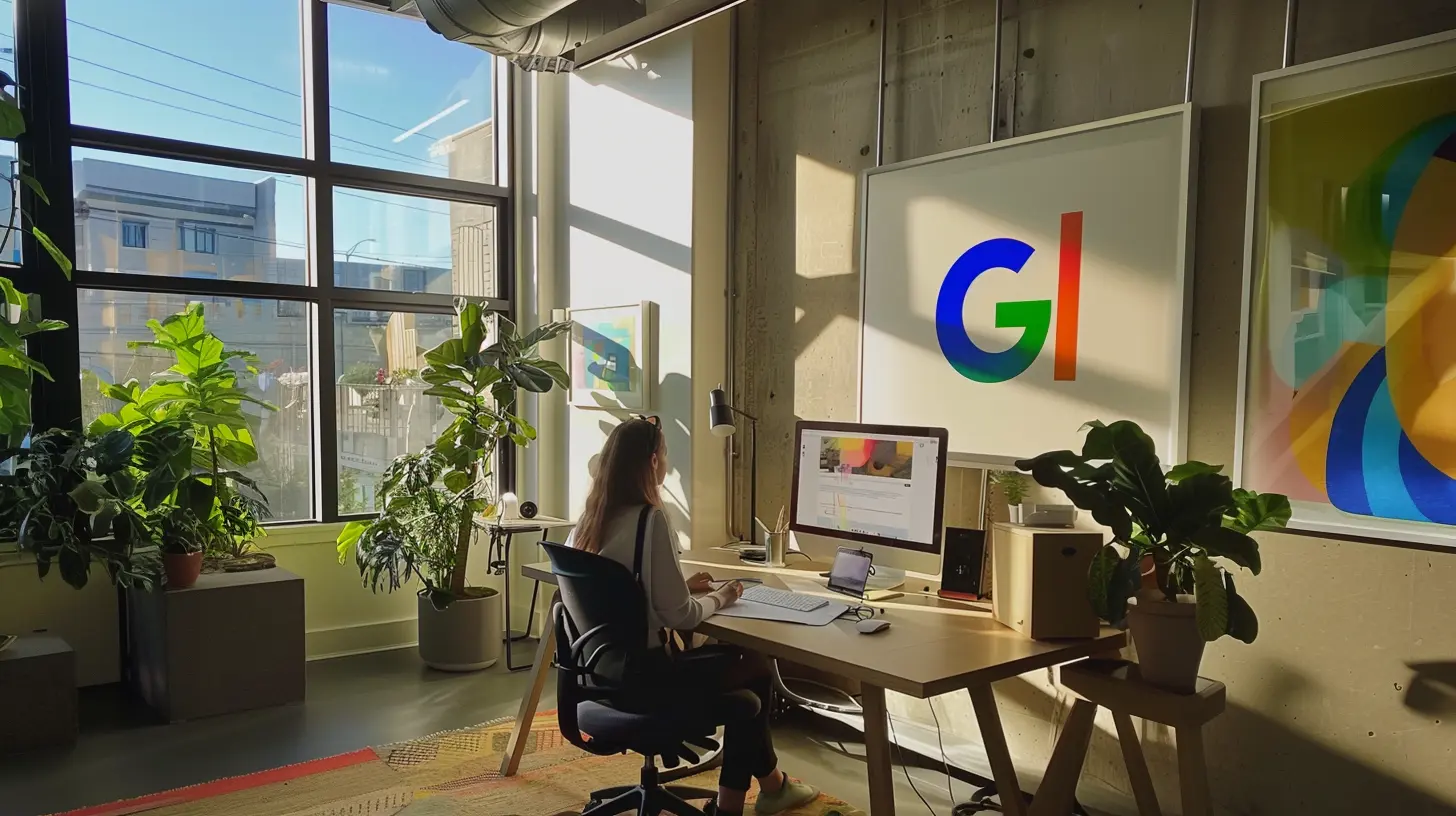
Starting a Startup and looking for what tools you should use? You've got to the right place!
Looking to streamline your operations and boost productivity? This blog on Google Workspace for Startups covers everything that you want to know!
Google Workspace is a collection of cloud-based productivity and collaboration tools. With tools like Gmail, Google Drive, Docs, Slides, Sheets, Chat, Keep, Tasks, Meet, etc. you can collaborate in real-time, stay organized, and communicate effortlessly. Plus, it's secure and scalable to grow with your business. The thoughtfully-designed pack of Google Tools or Google Workspace apps make your productivity levels soaring high and on track.
Why Google Workspace for Startups?
Before we explore why startups should choose Google Workspace, let's first consider their typical options for tech tools.
Startups can opt for heavy-duty options like Microsoft, which are robust but designed more for large enterprises. Alternatively, they might piece together a collection of separate tools like Slack for messaging, Notion for project management, Monday for task tracking, and Jira for development workflows.
However, Google Workspace provides a different approach. It's a straightforward and effective choice for startups looking to scale smartly while keeping operations agile and costs manageable.
- Cost effective, streamlined, and seamlessly integrated
Google Workspace offers a cost-effective and streamlined solution that's lighter and more tailored for smaller businesses. Startups get a suite of tools like Gmail, Google Drive, Google Chat, and Google Meet, all integrated and designed to work seamlessly together. This setup allows startups to manage communication, collaboration, and productivity efficiently without the complexity or high costs often associated with enterprise-level solutions. This means your team can collaborate effortlessly, whether they're working remotely or in the same office.
- Secure solution
Google Workspace offers top-notch security features to keep your data safe and your peace of mind intact. From encrypted emails to two-step verification, they've got you covered.
- Flexible
As your startup grows, so can your use of Workspace. Need more storage? No problem. Want to add more users? Easy peasy.
- Enhanced productivity and organization
And let's not forget productivity. With tools like Google Calendar keeping everyone organized and Google Sheets crunching numbers in real-time, you can focus on what really matters—growing your business.
And furthermore, Google Tasks is a straightforward yet powerful tool that can significantly boost your startup's productivity. It's seamlessly integrated with Google Workspace, making it easy to manage your to-dos right within Gmail, Google Calendar, and other Workspace apps.
- Seamless Communication
Google Chat and Meet are invaluable tools for startups looking to streamline communication and collaboration. Google Chat provides a convenient platform for instant messaging and team discussions, allowing team members to share ideas, coordinate tasks, and stay connected in real-time.
On the other hand, Google Meet offers seamless video conferencing capabilities, enabling startups to conduct virtual meetings, presentations, and client calls effortlessly. Together, these tools enhance team productivity, foster teamwork, and facilitate efficient remote work practices, essential for modern startup operations.
- Browser-based for ultimate accessibility
Google Workspace's browser-based approach is a game-changer for startups on the move. No need to install bulky software or worry about device compatibility—just fire up your browser, and you're good to go. Whether you're on a laptop in a coffee shop or checking in on the subway, your entire workspace is right there at your fingertips. This cloud-first model means your team can collaborate in real-time, access the latest versions of documents, and stay productive from literally anywhere with an internet connection. Plus, with automatic updates, you're always working with the latest features without any IT headaches. It's flexibility and simplicity at its finest, perfect for the dynamic nature of startup life.
- Added power ups with extensions
Google Chrome extensions are small software programs that you can install to enhance the functionality of your Chrome browser. They offer additional features and customization options, ranging from productivity tools and ad blockers to entertainment and social media enhancers. One such versatile Chrome extension is Kanban Tasks from Tooling Studio.
Let me dig deeper into the various ways startups can leverage Kanban Tasks extension to improve the efficiency of their team’s productivity game.
Why Tooling Studio Extension for Startups?
Tooling Studio is a collection of Chrome plugins that are designed as productivity enhancement tools for the power users of Google Workspace. The core idea behind it is to tackle the existing limitations of Google Tasks.
The first product launched from this platform is Kanban Tasks. Once installed, it intuitively functions like an in-built Kanban Boards for all your Google tasks. You can set extensions as mandatory for all accounts, making it easier to organize work in the same way. Check out how adding Kanban board to your Google Workspace enhances and iptimizes productivity.
Let’s have a quick look at the benefits of Kanban Tasks extension for startups.
Visual workflow management
The greatest benefit of Kanban boards are visual workflow management, and with this versatile extension, you and your teammates can enjoy it within the Google Workspace.
With two default boards and additional customizable boards, the tool provides visual representation of tasks, making it easier to see the status of various tasks at a glance.
For startups, a Kanban board offers a clear visual representation of tasks, enhancing transparency.
Improved prioritization
Tasks can be prioritized and moved through different stages, helping teams focus on what’s most important. You can easily drag and drop tasks as per their deadlines which will automatically get reflected as ‘Todo Today’ and ‘Todo Next Week’ on the ‘Get Work Done’ board, which is a central hub of tasks.
Team members in your startups can quickly assess the status of work items, pinpoint bottlenecks, and prioritize tasks effectively. For instance, in a software development startup working on an app, the Kanban board would display which features are in development, undergoing testing, or ready for release.
Flexibility and Adaptability:
Kanban boards can be customized to fit the specific workflow of the startup, whether it’s development, marketing, sales, or any other function. As priorities change, tasks can be easily moved between boards and task lists, helping teams adapt quickly to new developments. You can even move items from your Gmail inbox to Kanban Tasks to ensure that no tasks from your email are overlooked.
Startups often face uncertainty and evolving requirements. Kanban empowers them to adapt swiftly.
Transparency and Accountability:
Startups can track the progress of tasks and identify bottlenecks or delays. With clear assignments and deadlines, team members are more accountable for their tasks.
Let me now explain to you how to set up Google Workspace for startups.
Google Workspace for Startups: A Step-by-Step Setup Guide
This Google Workspace Admin Help page provides clear instructions on setting up Google Workspace for startups and large enterprises, accommodating various sizes of employee teams.
There is a quick guide for diverse kinds of startups, and here our focus is on startups with 2-9 members.
Step 1
Sign in to the Admin Console URL - admin.google.com.
The Google Admin console is a web-based tool provided by Google for administrators of Google Workspace (formerly G Suite) and Google Cloud services. It allows administrators to manage various aspects of their organization's Google services and users from a centralized location.
Sign in with administrator account credentials to sign in. You must have admin privileges to access the Admin console.
Read if you don't have admin access
How to get admin access - Visit the Google Workspace website (workspace.google.com) and follow the steps to sign up for a new account, assign admin privileges to your account. Typically, this involves designating your account as the primary administrator for your organization's Google services. Once you have admin privileges assigned to your account, you can access the Google Admin console by visiting admin.google.com and logging in with your administrator credentials. In the Admin console, you can manage users, set up security policies, configure services, and perform other administrative tasks related to your organization's Google services.
If you already have an existing Google Workspace account and need to grant administrator privileges to another user, you can do so from the Admin console by navigating to "Users" and then selecting the user to whom you want to grant admin rights.
Step 2
Activate Gmail if you didn’t do it during sign up
Read here for step by step actions.
Step 3
Migrate your team's data to Google Workspace
Transfer your team's data seamlessly to Google Workspace by importing emails, contacts, and calendars into their accounts. You can choose the migration option here.
Step 4
Set up team member accounts
You can build your team by adding accounts of all employees in your startups and contractors. You can add your other domains, and manage your team’s identities by making other team members an administrator.
Step 5
Establish your organization's account
You can add your logo, enable 2-step verification, handle billing and payments, and uphold security best practices and compliance guidelines.
Step 6
Streamline your meetings and email management
Use Gmail, Google Contacts, and Google Meet for seamless team and client interactions. You can organize your contacts efficiently, create mailing lists for groups, establish a team calendar, and delegate access to your calendar.
Step 7
Try cloud storage and online documents
You can benefit from cloud storage and use a robust suite of browser-based apps for documents, spreadsheets, and presentations.
You can configure file sharing permissions for your team, implement professional templates for your organization's files, develop an internal project website, and customize additional Drive settings.
Step 8
Set Up & Manage Mobile Devices
Enable your team to use Google Workspace on the go with managed mobile devices. You can do this by accessing Google Workspace services on mobile devices
Step 9
Get Ready to Grow Your Business
You are all set to grow your business with the powerful support of a versatile tool like Google Workspace. Now you need to do everything else to enhance your web presence by building a business website, getting listed on local Google searches with Google My Business, increasing website traffic with Google Ads Smart campaigns, improving website performance with Google Analytics, making your web pages easier to find with Search Console, and so on.
Wrapping Up
So, why wait? Set up Google Workspace for your startup today and watch your small business thrive. It's not just a tool—it's your partner in success.
Don't forget to boost your Google Workspace with the flexibility of Kanban boards for efficient task management and enhanced productivity. By leveraging its features, startups can boost their productivity, foster innovation, and drive growth effectively. Download Kanban Tasks now take your startup to the next level together!