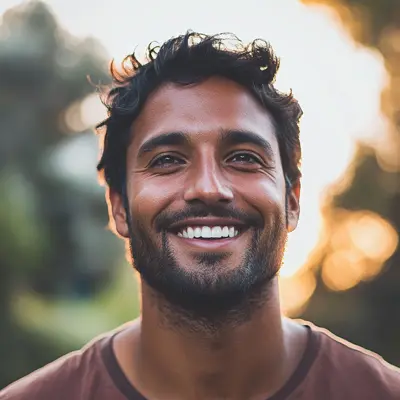
How to Email PDF Files Easily and Securely
Learn how to email PDF files effortlessly with our tips on compression, security, and troubleshooting for smooth sharing.

Why PDFs Are Your Best Choice for Email Sharing
The PDF has become a cornerstone of digital communication, especially for email. But what makes this file format so ideal for sharing documents electronically? The answer lies in its ability to maintain document integrity. No matter what device, operating system, or software the recipient uses, the document will appear exactly as intended. This consistency is essential for professional communication, where preserving formatting, fonts, and images is crucial.
Another key benefit of PDFs is the security they offer, a feature often lacking in other file formats. This is particularly important when sharing sensitive information via email. Features like password protection and encryption help safeguard your documents from unauthorized access.
You can even control how recipients interact with your document. Restricting permissions for printing, copying, or editing gives you greater control over how your information is used. This is a major reason why professionals rely on PDFs for sharing confidential reports, legal agreements, and financial statements.
PDFs also have a strong track record of safe transmission. Understanding the best practices for sending PDFs is important, and resources like the Bugsmash guide on sending PDFs can provide valuable insights. The 2025 Email Threats Report by Barracuda Networks underscores the prevalence and general safety of PDFs as email attachments. They are the most frequently shared file type, highlighting their widespread use.
Furthermore, the report indicates a low risk associated with PDF attachments. Only a tiny fraction – approximately 0.13% – are malicious. This suggests PDFs are relatively safe compared to other file types. For a deeper dive into these statistics, see the full report here.
Understanding the Benefits of PDFs for Email
The advantages of PDFs extend beyond formatting and security. Several key features make them ideal for email communication:
Universally Compatible: PDFs are viewable on virtually any device without requiring specialized software.
Compact File Size: The PDF format often compresses larger files, making them easier to send and receive via email.
Searchable Content: The text within a PDF is searchable, simplifying information retrieval for the recipient.
Preservation of Multimedia: PDFs can embed various media, including images, videos, and audio, keeping all elements of your document together in a single file.
Professional Presentation: PDFs offer a polished and professional appearance, reflecting positively on you and your business.
This combination of features makes PDFs the preferred choice for various email communications, from simple memos to complex reports. Consider the negative impact a poorly formatted document can have on your professional image. By choosing PDF, you ensure your message arrives as intended, reinforcing your credibility and attention to detail.
Mastering PDF Attachments Across Every Platform
Sending PDFs via email might seem straightforward, but truly mastering the process across various platforms and devices can greatly improve your workflow. Whether you're using Gmail, Outlook, or emailing from your mobile device, understanding the nuances of each method is key for seamless document sharing. This section will give you the knowledge you need to attach PDFs efficiently, no matter what platform you prefer.
Emailing PDFs on Desktop
Most desktop email clients offer a simple way to attach PDFs. Generally, you'll find a paperclip icon, a plus sign, or an "Attach" button. Clicking this will open your file browser, allowing you to locate and select your PDF.
Emailing PDFs on Mobile
Emailing PDFs on mobile can sometimes be tricky due to storage and app limitations. However, the right techniques can make sharing documents on the go much easier.
From File Managers: Most mobile devices let you share files directly from their file manager apps. Find your PDF, tap the share icon (often a box with an upward arrow), and choose your email app.
From Cloud Storage: If you store your PDF in a cloud service like Google Drive, Dropbox, or OneDrive, you can usually share a direct link or attach the file from within the cloud app itself.
Directly from Email Apps: Many mobile email apps have built-in attachment features. Compose your email, then look for the attachment icon to add your PDF.
Utilizing Cloud Integration For Efficient PDF Sharing
Cloud integration is changing the way we email PDFs. Services like Google Drive and Dropbox provide significant benefits over traditional attachments.
Bypassing Size Limits: Cloud storage lets you share large PDFs that might be too big for email attachment limits. Just share a link to the file instead of attaching it directly.
Version Control: Cloud services track version history, so recipients always have the latest version. This prevents confusion and ensures everyone is working with the same document.
Collaboration: Cloud storage enables real-time collaboration on PDFs. Multiple users can view, comment, and even edit the document at the same time, making teamwork more efficient.
Enhanced Security: Many cloud platforms have strong security features, like encryption and access controls, to keep your sensitive documents safe.
To help visualize the different methods available for emailing PDFs, let's take a look at this comparison table:
PDF Email Methods Comparison A comparison of different methods for sending PDF files via email, highlighting their advantages and limitations.
| Method | Ease of Use | Size Limitations | Security Features | Platform Availability |
|---|---|---|---|---|
| Direct Attachment | Easy | Varies by client | Limited | Desktop & Mobile |
| Link to Cloud Storage | Easy | None | Varies by service | Desktop & Mobile |
| Sharing from File Manager | Moderate | Device dependent | Device dependent | Mobile |
| Sharing within Cloud Service | Moderate | None | Varies by service | Desktop & Mobile |
The table summarizes the various ways you can send PDFs, highlighting the trade-offs between ease of use, size limits, and security. Direct attachments are simple, but face size restrictions and offer less security. Cloud integration provides the best solution for large files and collaboration but adds a layer of complexity.
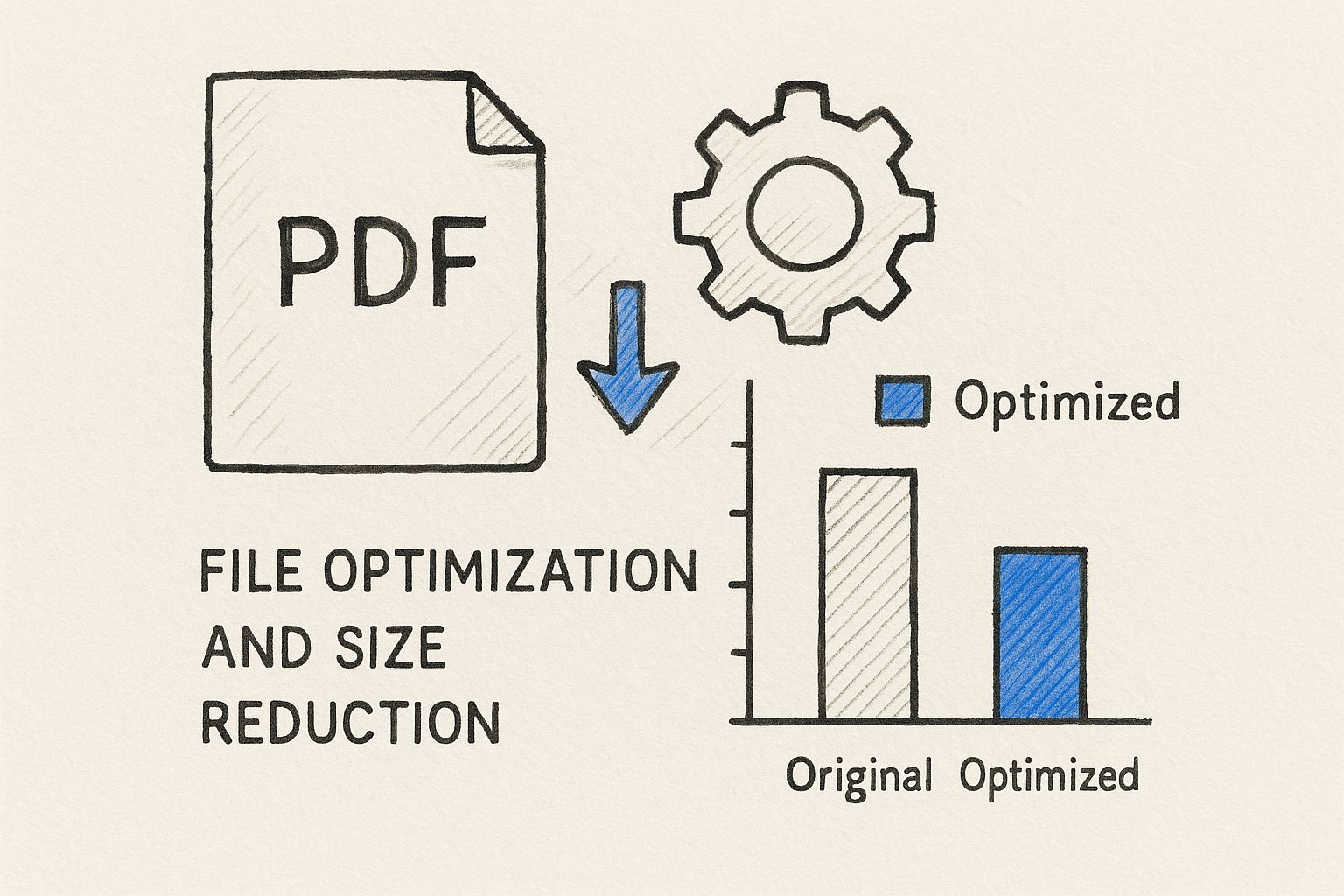
The infographic above visualizes how optimizing your PDF before emailing—much like adjusting gears for smooth operation—can significantly impact the process. Considering file size and using compression techniques can prevent issues with large attachments. Smaller files are easier to send, receive, and open, creating a more efficient communication process. You might be interested in: How to master Kanban for non-technical teams for improving your team's workflow.
By understanding how to email PDFs effectively across platforms and using cloud integration, you can greatly improve your communication efficiency. Ensure your documents arrive quickly and securely. This knowledge empowers you to share information confidently, whether you're sending a brief memo or a comprehensive report.
Conquering Size Limits Without Sacrificing Quality
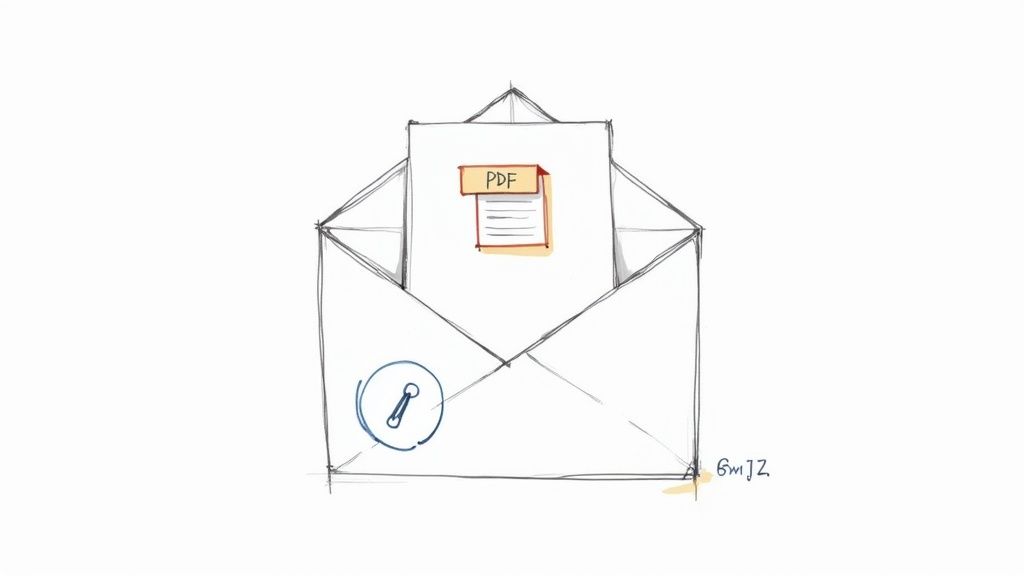
Sending large PDF files can be a real headache. Email providers often impose size limits on attachments, leading to that dreaded "file too large" message. But don't worry, there are several ways to shrink your PDFs without compromising their quality, ensuring your documents look professional and arrive as intended.
Understanding PDF Compression
PDF compression reduces file size by removing unnecessary data and using algorithms to compress images and text. There are two main types: lossy and lossless. Lossy compression creates smaller files by discarding some image data, which can slightly affect quality. Lossless compression preserves all original data, ensuring no quality loss, but might not shrink the file as much.
Choosing the Right Compression Tools
Several tools can help you compress PDFs. Online PDF compressors offer a quick and easy fix for smaller files. For more advanced options, desktop software like Adobe Acrobat Pro offers a wider range of compression settings. Some operating systems even have built-in PDF tools that allow for basic compression.
Optimizing PDFs for Different Content Types
The best compression method depends on the content of your PDF. For text-heavy documents like reports or legal papers, lossless compression is ideal, preserving clarity. For image-heavy PDFs such as presentations or portfolios, lossy compression might be acceptable if a minor reduction in image quality isn't a deal-breaker. For archival or high-fidelity files like scans or design work, lossless compression remains the best bet.
Balancing file size and quality is crucial. Consider that in 2025, an estimated 4.83 billion email users sent approximately 392 billion emails daily, with PDFs playing a significant role. This highlights the importance of optimizing PDFs for email. You can find more detailed email statistics here.
Alternative Strategies for Sharing Large PDFs
If compression isn't enough, there are other ways to share large PDFs. Splitting a large PDF into smaller files allows you to send them separately, bypassing email size limits. Cloud storage services like Google Drive or Dropbox offer another solution. Upload the PDF and share a downloadable link, overcoming size restrictions and enabling version control and collaboration. This can greatly improve your workflow, especially when dealing with large files. For tips on optimizing your workflow within Google Workspace, check out this article: How to optimize your to-do list in Google Workspace.
By understanding these techniques, you can manage file size limits without sacrificing document quality, ensuring your information is shared effectively and efficiently.
Bulletproof Security for Your Sensitive Documents
Sharing documents through email often requires a delicate balance: making information accessible while keeping it secure. This balancing act becomes even more critical when dealing with sensitive data within PDF files. Simple password protection isn't enough; true document security demands more robust measures. This section explores how to implement strong protection without making it difficult for authorized users to access the information they need.
Encryption: More Than Just a Password
Passwords offer a basic layer of security, but they can be easily guessed or cracked. Encryption, however, transforms your document into unreadable code, requiring the correct decryption key to access the content. This offers far stronger protection for your confidential data. Most PDF software provides encryption options, giving you control over who can view the document.
Even with encryption, proper implementation is crucial. Choosing a strong, unique password is essential; weak passwords can negate your security efforts. Also, ensure your PDF software uses reliable and up-to-date encryption algorithms. This provides an extra layer of protection, making unauthorized access exceedingly difficult.
Digital Signatures: Ensuring Authenticity
Digital signatures offer more than encryption. They verify the sender's identity and confirm that the document hasn't been altered. This is especially important for legal documents and contracts. A digital signature acts as a virtual fingerprint, uniquely tying the sender to the document and guaranteeing its integrity. This authentication provides legal validity and builds trust with recipients.
Permission Controls: Limiting Access and Actions
Even after sending your PDF, you can still control how it's used. Permission controls restrict what recipients can do with the document. You can prevent printing, copying, or editing, enhancing the protection of your sensitive information. This granular level of control allows you to define precisely how recipients interact with your PDFs. For instance, you might enable viewing and commenting but disable printing or downloading.
Phishing attacks using PDFs remain a significant concern due to the format's ability to embed links and scripts. AhnLab's March 2025 phishing trends report reveals that phishing emails with attachments, representing 59% of such threats, often utilize PDFs to steal credentials and deliver malware. Attackers frequently embed hyperlinks within PDFs, redirecting users to fake websites. Learn more about this here.
This reinforces the need for robust security when emailing PDFs. If you encounter PDF size limitations, consider methods to optimize your files without losing quality. You might also find value in exploring best practices for securing your Google Workspace. By integrating encryption, digital signatures, and permission controls, you create a "bulletproof" strategy for your sensitive PDFs, ensuring your data remains secure while allowing access for intended recipients.
Beyond Basic Attachments: Advanced PDF Sharing

Email attachments are a common way to share PDFs. But what if you need more control over your documents? What if you want to know who's viewing them and when? Advanced PDF sharing techniques offer solutions for enhanced security, tracking, and streamlined workflows. This is particularly important for businesses that frequently exchange documents.
Tracked Deliveries and Expiring Links
Tracked delivery is a valuable feature that tells you when a recipient opens your email and views the PDF. This information provides insights into recipient engagement. You can then follow up strategically. For instance, knowing when a client opens a proposal allows you to make a timely call, potentially increasing your chances of closing the deal.
Expiring links provide another layer of control, especially for confidential information. By setting an expiration date, you restrict access to the PDF after a specific time. This feature is useful for time-sensitive materials like contracts. It ensures access is limited to the relevant period, reducing the risk of unauthorized viewing later on.
Interactive Previews and Specialized Delivery Services
Interactive previews let recipients view the PDF directly in their email client. They don't have to download the file, which can boost engagement. This also improves accessibility, allowing recipients to view the document on any device. However, compatibility with certain email clients or document types might be limited.
Some industries need more specialized sharing methods. Specialized delivery services address compliance needs, such as those in healthcare or legal sectors. They often provide extra security, encryption, and audit trails. This ensures confidential handling of documents according to industry regulations, offering peace of mind when sharing sensitive data.
Integrating E-Signature Capabilities
E-signatures are a significant advancement in PDF sharing. They remove the need for printing, signing, and scanning, making workflows much more efficient. Contracts can be signed electronically, shrinking turnaround times significantly. This feature is a major advantage for businesses dealing with frequent contract signings, agreements, or legal documents.
Let's explore some common cloud storage alternatives to email for sharing PDFs:
Cloud Storage Options for PDF Sharing
Comparison of popular cloud storage services for sharing PDF files as alternatives to email attachments
| Service | Free Storage | Maximum File Size | Collaboration Features | Security Level |
|---|---|---|---|---|
| Google Drive | 15 GB | 5 TB | File sharing, commenting, real-time co-editing | 256-bit AES encryption |
| Dropbox | 2 GB | Dependent on subscription | File sharing, commenting | 256-bit AES encryption |
| OneDrive | 5 GB | 250 GB (with Microsoft 365) | File sharing, commenting, real-time co-editing | 256-bit AES encryption |
| iCloud | 5 GB | Dependent on subscription | File sharing, collaboration | End-to-end encryption for certain data types |
| Box | 10 GB | 250 MB (free), 5 GB (paid) | File sharing, commenting, task assignment | 256-bit AES encryption |
The table above highlights key features of popular cloud storage services. Consider factors like storage space, file size limits, and collaboration tools when choosing a service.
Choosing the Right Approach
By using these advanced PDF sharing methods, you can boost security, improve tracking, and streamline document workflows. Selecting the right approach depends on your specific requirements and the sensitivity of the shared information.
Solving PDF Email Problems Before They Start
Sending a PDF via email seems straightforward, but even experienced professionals encounter issues. This section addresses common problems and offers practical solutions to ensure your PDFs arrive intact and accessible.
Why PDFs Sometimes Break During Transmission
Occasionally, a PDF arrives corrupted. This might be due to problems during sending or receiving, such as network interruptions or software glitches. The result is a file that won't open or displays incorrectly. A stable internet connection during upload and sending is key. Also, verify the file's integrity beforehand by opening it on your own system.
Addressing Compatibility Issues
Compatibility is another hurdle. Older PDF versions may not work with the recipient's software, preventing them from opening the file. Save your PDFs in a widely compatible format like PDF/A, designed for long-term archiving and accessibility.
Bypassing Overzealous Spam Filters
Sometimes, legitimate PDFs get trapped in spam filters. This can be due to file size, the sender's email address, or content within the PDF. Compress your PDF to reduce its size. A clear, relevant file name and a professional, descriptive email subject line can also help spam filters recognize a safe attachment.
Troubleshooting Common PDF Email Problems
A systematic troubleshooting approach can pinpoint the root cause when problems occur.
Check File Size: Large PDFs might exceed email server limits. Compressing the file or using a cloud storage service like Dropbox can help.
Verify Compatibility: Ask the recipient about their PDF software. Outdated software might require an update or a different PDF viewer like Adobe Acrobat Reader.
Resend the PDF: Resending can resolve temporary network issues.
Use Alternative Delivery Methods: If email fails, consider cloud storage services or file transfer platforms like WeTransfer. These often have higher file size limits and added features like delivery tracking and version control.
Taking these steps proactively will prevent common PDF email issues. If problems do arise, these solutions offer a quick, efficient fix, ensuring your PDFs arrive as intended. For more workflow tips, explore how Kanban boards can simplify project tracking.
The Professional's Guide to PDF Email Etiquette
How you send a PDF reflects your professionalism. Just like a firm handshake or appropriate attire, email etiquette is important. This section covers best practices for sharing PDFs professionally, ensuring your documents are well-received and create a positive impression.
Naming Conventions That Make Your Documents Stand Out
A crowded inbox is a constant struggle for attention. Generic file names like "document.pdf" or "file1.pdf" quickly get lost. Instead, use descriptive file names that clearly identify the document's content. For example, "Project_Proposal_2024-10-26.pdf" is significantly more informative and professional than "proposal.pdf." This simple change helps recipients find and organize their files, demonstrating your attention to detail.
Subject Line Formulas That Dramatically Increase Open Rates
Your subject line is the first impression your document makes. Vague subjects like "File Attached" or "Please See Attached" aren't compelling. Instead, use action-oriented, concise subject lines that clearly state the document's purpose. For example, "Project Proposal for [Project Name]" or "Invoice for [Service Provided]" are far more likely to grab attention and encourage opens.
Accessibility Considerations That Demonstrate Your Attention to Detail
Accessibility isn't just about compliance; it's about inclusivity. When emailing PDFs, consider using accessible fonts and structuring your document with clear headings and alt text for images. This ensures that screen readers can interpret the content correctly, demonstrating consideration for all recipients.
Providing Context and Setting Expectations
Simply attaching a PDF with no explanation isn't enough. Provide context within the email body. Briefly describe the document's purpose and any required actions from the recipient. If the PDF is large, give the recipient a heads-up. For instance, "Attached is a large PDF (10MB) containing the complete project report." This manages expectations and prevents potential frustration.
The Art of the Follow-Up
Following up is key to ensuring your PDF was received and reviewed. Timing is crucial. Wait a reasonable period—a few business days—before sending a polite follow-up email. For example, "I hope you've had a chance to review the project proposal. Let me know if you have any questions." This shows you're proactive without being pushy.
By following these guidelines, you project a professional image, ensuring your PDFs are handled effectively and making a positive impression. Consider incorporating these practices into your workflow for better communication and document management.
Want to improve your team's efficiency in Google Workspace? See how Tooling Studio can streamline workflows and enhance collaboration with powerful integrations directly within Gmail and Google Tasks.