
12 Best Free Task Management Tools for Teams in 2025
Discover the top free task management tools to boost your team's productivity. Compare features, pros, cons, and Google Workspace integrations.
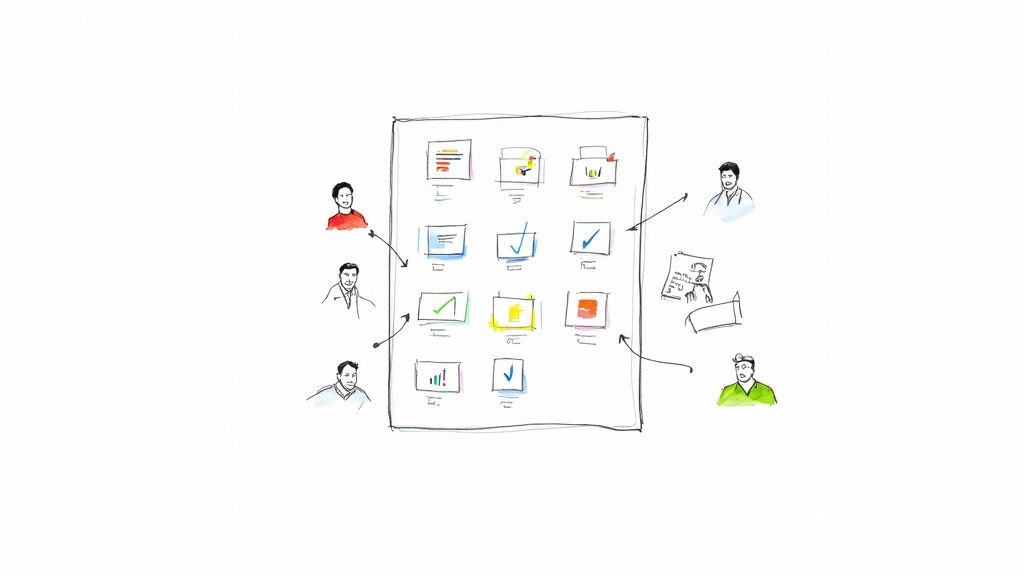
Juggling projects, deadlines, and team responsibilities can quickly become overwhelming, especially when your tasks are scattered across emails, documents, and spreadsheets. The right free task management tools can centralize your workflow, bringing order to the chaos without impacting your budget. This guide is designed to help you navigate the crowded market of productivity software and find the perfect fit for your specific needs, whether you're a project manager, a small business owner, or a freelancer heavily invested in the Google Workspace ecosystem.
We have moved beyond simple feature lists to provide a comprehensive, hands-on analysis of the top options available. For each tool, we delve into practical use cases, implementation considerations, and the honest limitations of its free plan. You will find a detailed breakdown of how each platform integrates with Google Workspace, a critical factor for teams aiming for a unified digital environment. This resource is structured for quick comparison, allowing you to efficiently evaluate which solution best solves your organizational challenges.
Inside this curated list, you will discover:
- In-depth reviews of 12 leading free task management platforms, including Trello, Asana, ClickUp, and Notion.
- Direct comparisons highlighting unique strengths, from Kanban-style visualization to complex project database management.
- Real-world scenarios to help you envision how each tool would function for your team’s daily operations.
- Actionable insights into Google Workspace integration, with screenshots and direct links to get you started immediately.
Our goal is to cut through the marketing noise and provide a clear, practical roadmap. By the end of this article, you will have the information needed to select and implement a free task management tool that enhances productivity and aligns perfectly with your workflow.
1. Kanban Tasks
Kanban Tasks by Tooling Studio secures the top spot as a featured choice for its exceptional ability to transform the Google Workspace environment into a powerful, unified task management hub. It’s not just another standalone application; it’s a lightweight yet robust Chrome extension that integrates directly into Gmail and Google Tasks. This design philosophy makes it one of the best free task management tools for teams deeply embedded in the Google ecosystem, eliminating the constant and disruptive need for app-switching.
The platform's core strength lies in its visual, intuitive Kanban board interface. Users can create multiple boards to manage different projects, sprints, or personal to-do lists. This visual approach allows you to see the entire workflow at a glance, from "To-Do" to "Done," making it incredibly easy to track progress and identify bottlenecks without leaving your inbox.
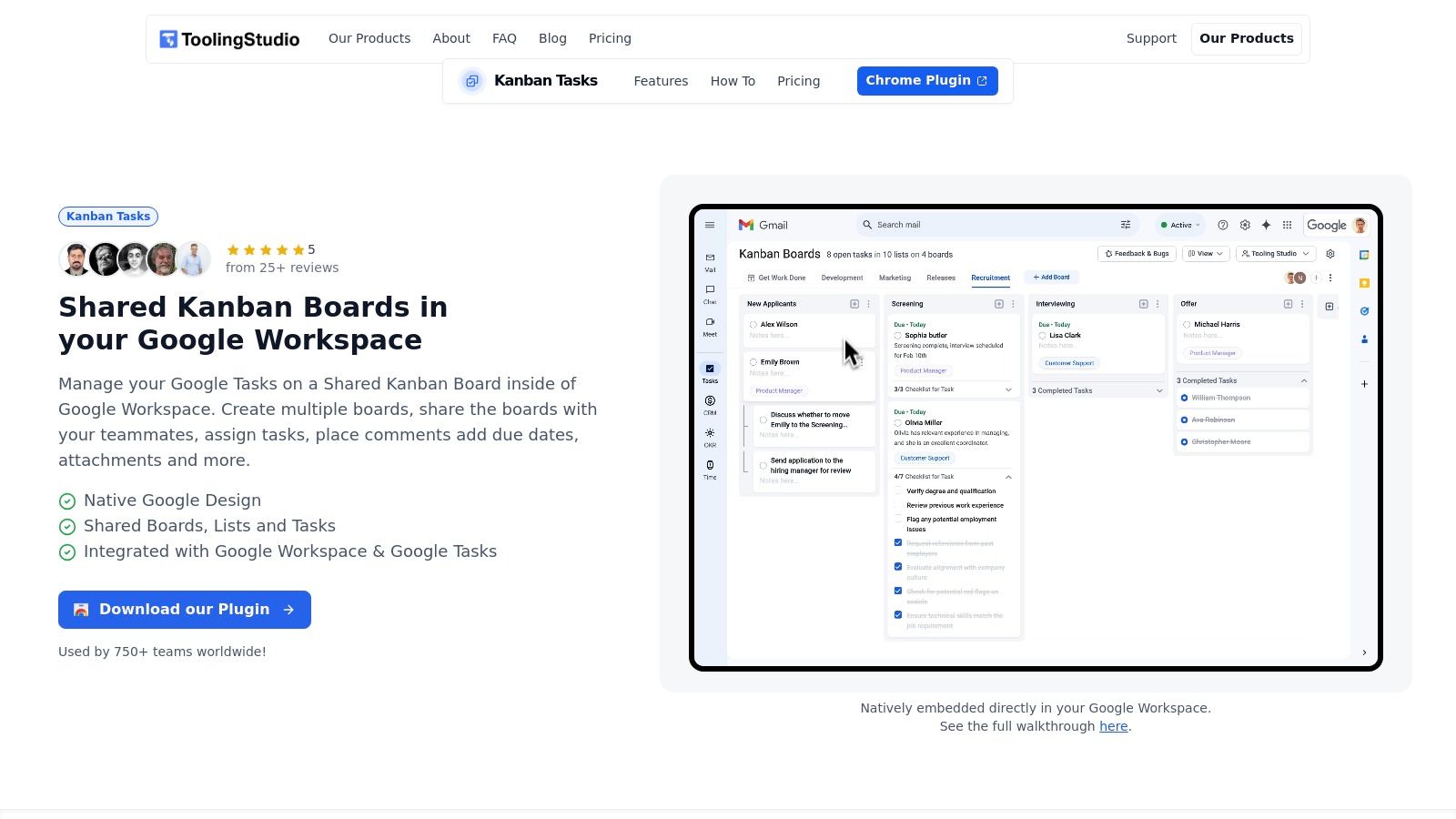
Core Strengths and Use Cases
Kanban Tasks excels by offering a near-native experience within Google Workspace. The interface feels like a natural extension of Google’s own applications, ensuring a minimal learning curve.
- For Project Managers: Effortlessly create project boards, assign tasks to team members with a simple drag-and-drop, and monitor progress in real-time. Since it lives inside Gmail, you can turn an email into a task instantly, ensuring no action item gets lost.
- For Sales Teams: Manage your sales pipeline visually. Create columns for "Leads," "Contacted," "Proposal Sent," and "Closed," all within your Gmail or Google Tasks environment where you're already communicating with clients.
- For Individual Professionals: Organize personal projects, daily to-dos, and long-term goals. The ability to create multiple private boards keeps your work life and personal life neatly separated yet easily accessible.
Key Advantage: The primary benefit of Kanban Tasks is its seamless workflow integration. The ability to manage complex projects directly from your email client not only saves time but also significantly reduces context-switching, a major drain on productivity.
Practical Considerations
While Kanban Tasks is a powerful tool, its reliance on Google Workspace and Chrome means it isn't a fit for organizations using other ecosystems like Microsoft 365 or browsers like Safari. Furthermore, while core functionality is solid, some advanced features like detailed reporting, automations, and extensive third-party integrations (beyond Google Workspace) are still under development as the product evolves based on user feedback.
- Pros:
- Deep, seamless integration with Gmail and Google Tasks.
- Intuitive visual Kanban boards with drag-and-drop functionality.
- Facilitates real-time collaboration with easy board sharing.
- Completely free with a commitment to continuous, user-driven development.
- Cons:
- Limited to Chrome browser and the Google Workspace ecosystem.
- Advanced customization and automation features are still in the pipeline.
Website: https://tooling.studio/kanban-tasks
2. Trello
Trello is a cornerstone among free task management tools, celebrated for its highly visual and intuitive Kanban-style interface. It excels at translating complex workflows into simple, manageable boards. Users organize tasks into cards, which are then moved across lists that represent different stages of a project, such as "To-Do," "In Progress," and "Done." This drag-and-drop functionality makes tracking progress incredibly straightforward and satisfying.
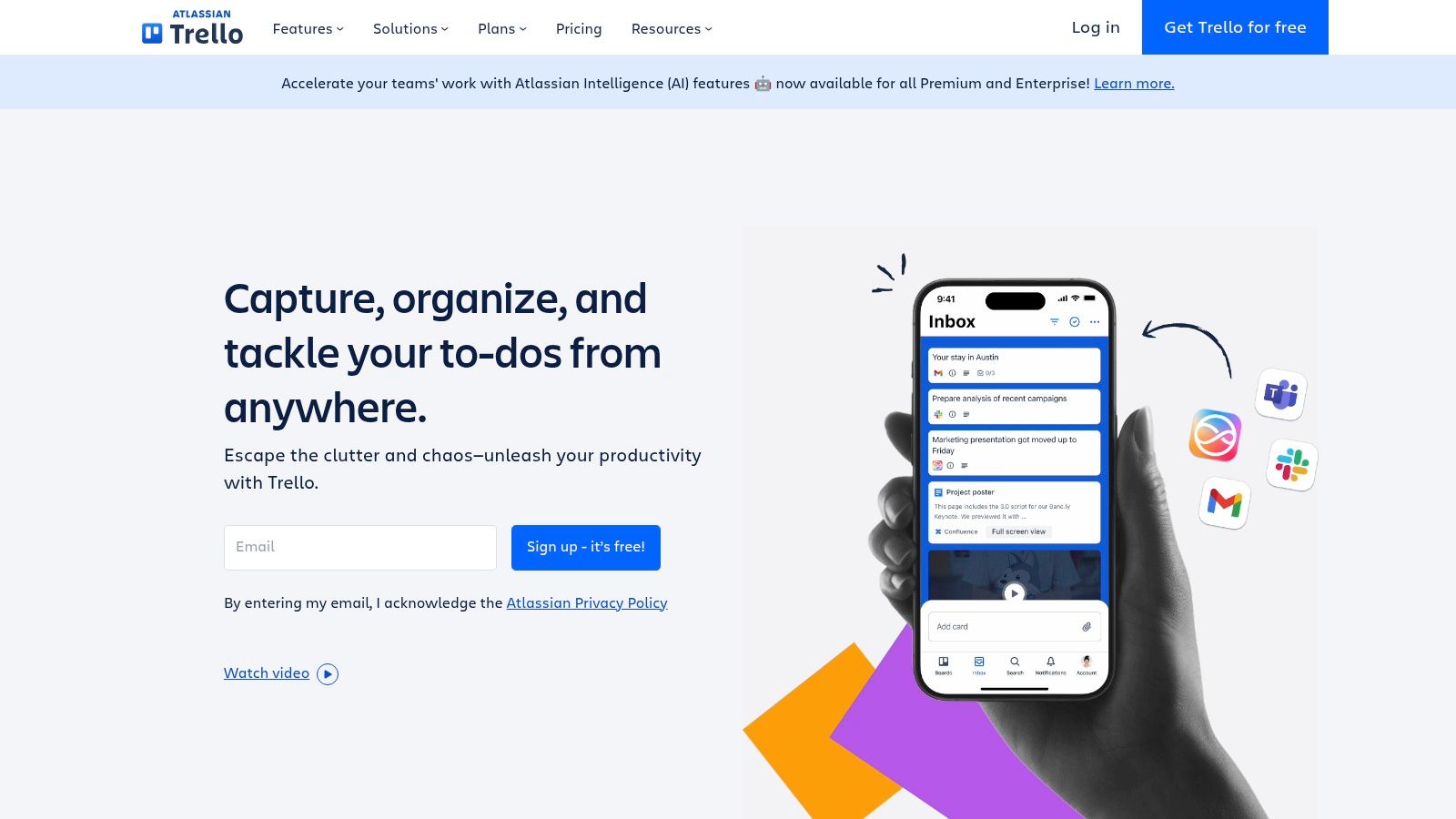
Its strength lies in its simplicity and flexibility, making it an ideal choice for both personal project management and small team collaboration. The free tier is remarkably generous, offering unlimited cards, members, and activity logs, which is often sufficient for many users' core needs.
Key Features and User Experience
Trello's user experience is one of the best in its class. The platform is immediately understandable, requiring minimal onboarding.
- Customizable Kanban Boards: Create boards for any project and tailor lists to your specific workflow.
- "Power-Ups" Integration: The free plan includes one Power-Up per board, allowing you to integrate with other apps like Google Drive, Slack, or Calendar to enhance functionality.
- Checklists & Due Dates: Break down larger tasks within cards using checklists and assign due dates to stay on schedule.
Trello’s visual approach to task management transforms abstract project plans into tangible, interactive workflows. It is perfect for teams who need to see the big picture at a glance without getting lost in complex features.
Limitations and Practical Tips
While excellent for visualization, Trello's free version has limitations. Reporting and analytics are minimal, and the 10 MB file attachment limit can be restrictive for media-heavy projects. For a better experience, use the Google Drive Power-Up to link to larger files instead of uploading them directly.
Best For: Individuals, small teams, and anyone who benefits from a visual-first approach to task management.
Website: https://trello.com/
3. Asana
Asana stands out as a powerful and comprehensive free task management tool designed to help teams orchestrate their work, from daily tasks to strategic initiatives. It offers a structured environment that supports multiple project management methodologies, moving beyond simple task lists to provide a holistic view of team-wide progress. Its free plan is ideal for individuals or small teams looking for robust organization without the initial investment.
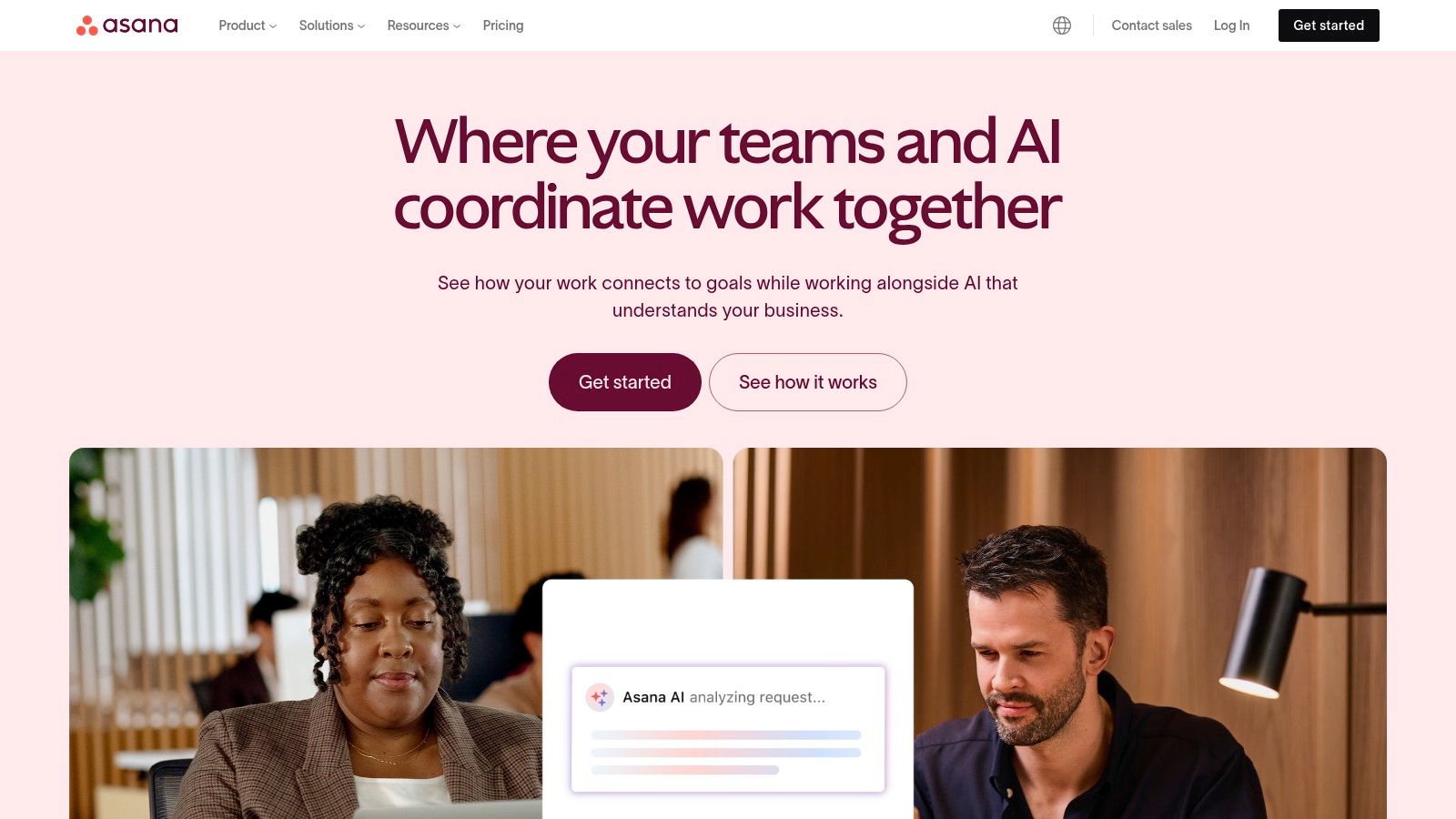
The platform's strength lies in its flexibility and depth. While Trello champions visual simplicity, Asana provides more structure and detail, allowing users to connect individual tasks to larger project goals. The free tier supports up to 15 team members and offers unlimited projects, tasks, and storage (with a 100MB per file limit).
Key Features and User Experience
Asana’s user interface is clean and user-friendly, balancing a rich feature set with an intuitive layout that helps teams get organized quickly.
- Multiple Project Views: The free plan includes List, Board, and Calendar views, allowing team members to visualize work in the format that suits them best.
- Robust Integrations: With over 100 integrations, you can connect Asana to tools you already use, including Google Drive, Slack, and Gmail, to create a centralized work hub.
- Task Dependencies: While basic, you can mark tasks as "waiting on" another, which helps clarify workflows and prevent bottlenecks.
Asana excels at bringing clarity and accountability to team projects. Its ability to link tasks, set clear ownership, and track everything in a shared space empowers teams to stay aligned and focused on their objectives.
Limitations and Practical Tips
The primary limitation of the free version is the absence of advanced features like Timeline views (Gantt charts), custom fields, and detailed reporting, which are crucial for complex project planning. The 15-user limit also means larger teams will need to upgrade. To maximize the free plan, leverage its powerful integration with Google Workspace; link documents from Drive directly to tasks to bypass file size limits and keep all project assets connected.
Best For: Small teams, project managers, and organizations that need a structured, scalable platform for detailed project and task tracking.
Website: https://asana.com/
4. ClickUp
ClickUp positions itself as the "one app to replace them all," and for good reason. It is one of the most comprehensive free task management tools available, offering a suite of features that go far beyond simple to-do lists. This platform is designed for teams that need a powerful, centralized hub for tasks, documents, goals, and communication, all within a highly customizable environment. Its ambition is to eliminate the need for multiple disparate apps.
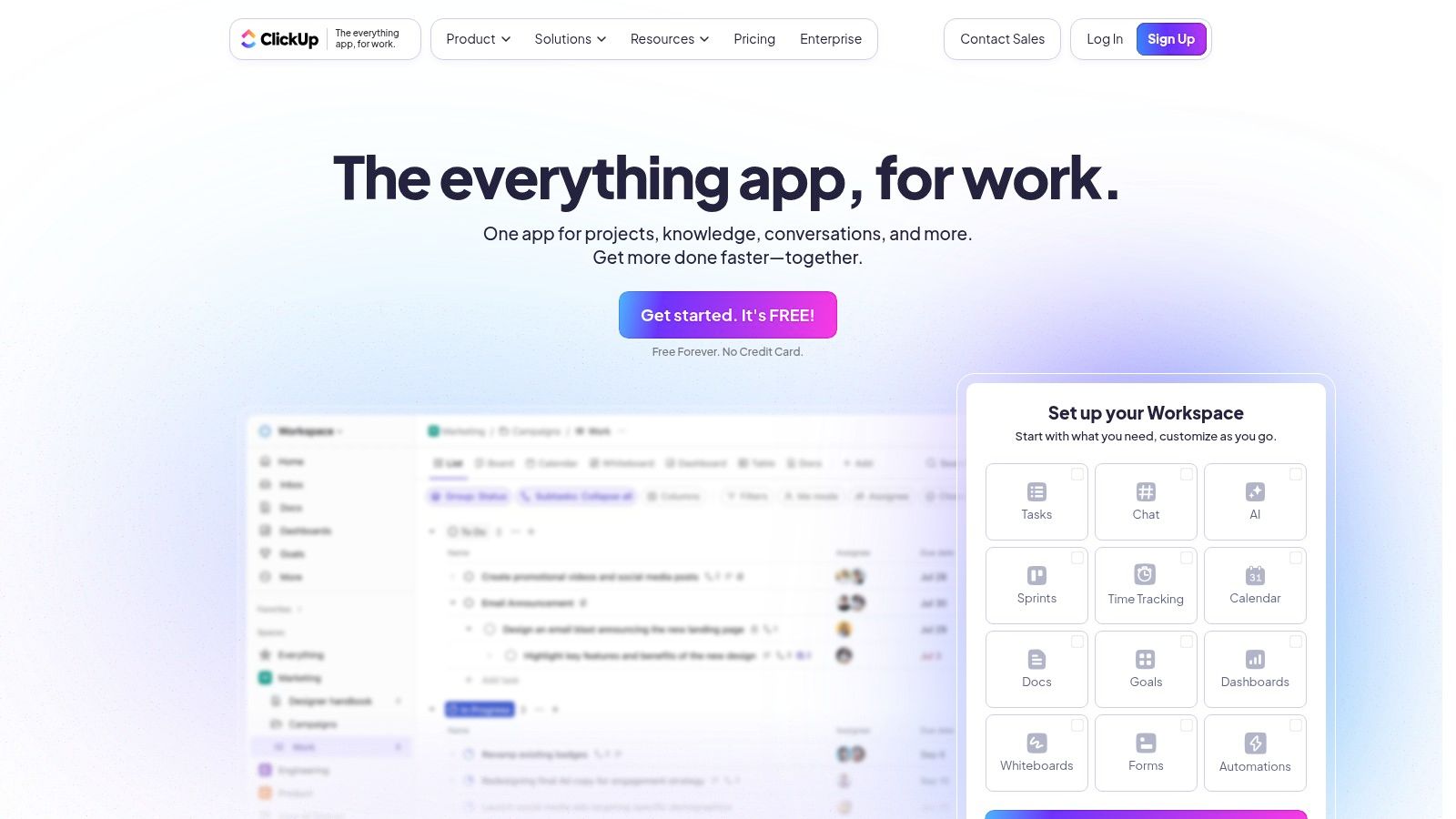
The standout feature of ClickUp is its adaptability. Unlike more rigid platforms, it allows users to tailor almost every aspect of their workspace, from custom statuses and fields to a wide array of project views. The free "Free Forever" plan is incredibly robust, providing unlimited tasks and members, making it a scalable option for growing teams.
Key Features and User Experience
While packed with features, ClickUp’s interface is surprisingly clean, though it presents a steeper learning curve than simpler tools. It empowers users to build a system that perfectly matches their needs.
- Multiple Project Views: Switch between List, Board, Calendar, and Gantt views to visualize work in the way that makes the most sense for you. The free plan has a usage limit on Gantt charts.
- Customizable Workflows: Create custom statuses for tasks that go beyond the standard "To-Do" and "Complete" to accurately reflect your team's process.
- Goal Tracking & Time Tracking: The platform includes native goal and time tracking, features often reserved for paid tiers in other software.
ClickUp’s power lies in its all-in-one approach. It’s built for teams that want to consolidate their entire workflow into a single, deeply customizable platform without juggling multiple subscriptions.
Limitations and Practical Tips
The sheer number of features can be overwhelming for new users. To combat this, start with a simple view like the List or Board and gradually introduce more advanced features like custom fields or automations as your team gets comfortable. While the free plan is generous, it places usage limits on certain advanced features like Milestones, Goals, and some views, which may push power users toward a paid plan.
Best For: Teams wanting a highly customizable, all-in-one solution and who are willing to invest time in setup.
Website: https://clickup.com/
5. Microsoft To Do
Microsoft To Do stands out as a powerful, yet simple, entry among free task management tools, especially for users embedded in the Microsoft ecosystem. Evolving from the beloved Wunderlist, it offers a clean, streamlined approach to personal task management. It allows users to create focused to-do lists, set reminders, and track daily tasks with its intelligent "My Day" feature, which suggests tasks to tackle each morning.
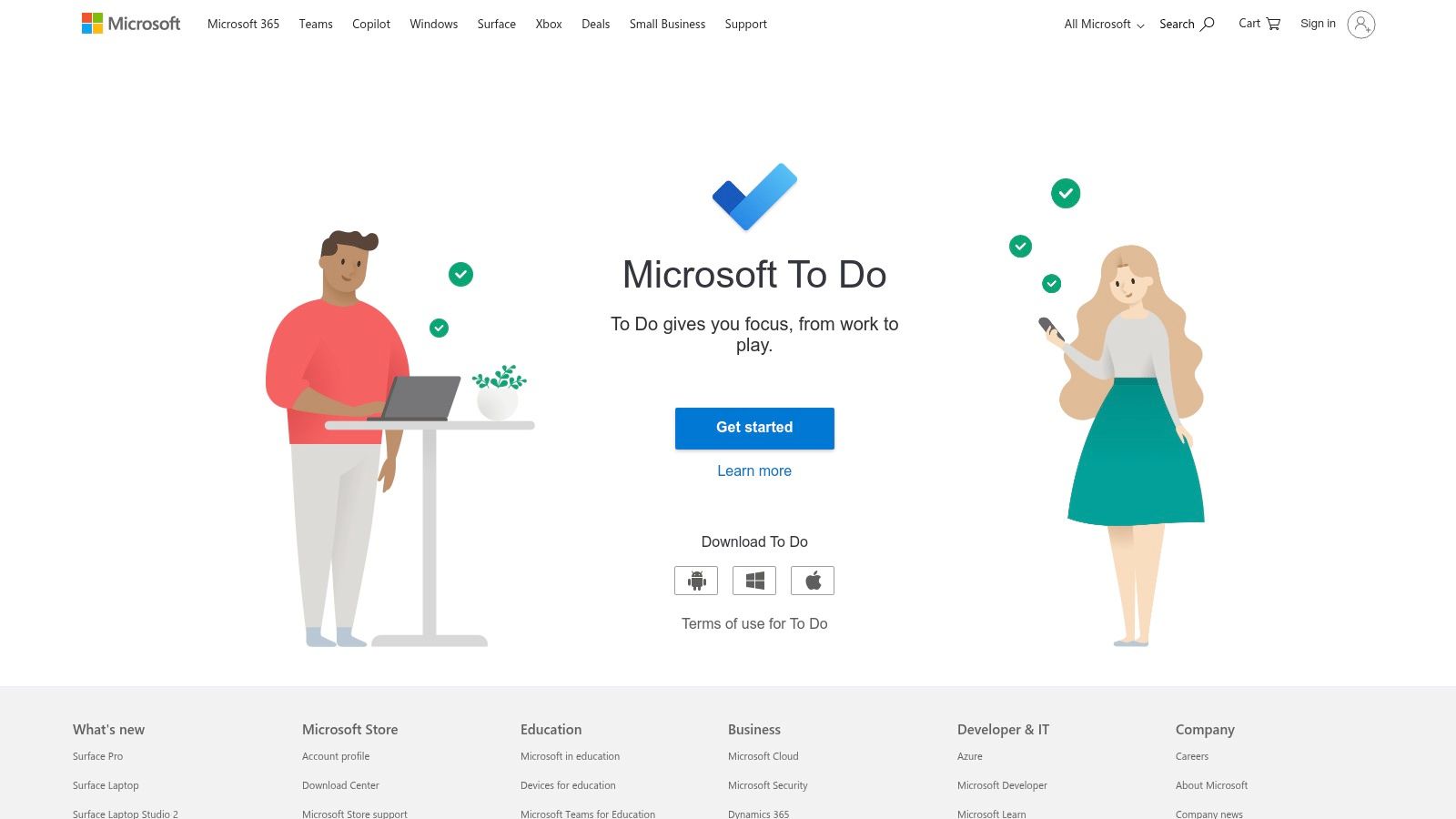
Its primary strength is its complete lack of a premium tier; all features are available for free with a Microsoft account. The deep integration with Outlook Tasks means that flagged emails automatically appear as to-do items, creating a unified workflow for those who manage their work through their inbox.
Key Features and User Experience
The user experience is minimalist and distraction-free, focusing entirely on task completion. Its cross-platform availability ensures your lists are always synchronized, whether you're on a desktop or a mobile device.
- Smart "My Day" List: A daily planner that resets every morning, with intelligent suggestions for what to work on.
- Outlook Tasks Integration: Flag an email in Outlook, and it instantly becomes a task in your To Do list, bridging communication and action.
- List Sharing & Collaboration: Share specific lists with colleagues or family to collaborate on simple projects or shared goals.
Microsoft To Do excels at cutting through the noise, providing a focused space to manage personal and simple work-related tasks without the complexity of a full-blown project management system.
Limitations and Practical Tips
The tool's simplicity is also its main limitation. It lacks advanced project management features like Kanban boards, Gantt charts, or complex reporting. For best results, use it for personal productivity and straightforward task lists. While not native to Google Workspace, you can learn how to optimize your to-do list strategy to work across different ecosystems.
Best For: Individuals, Microsoft 365 users, and anyone needing a simple, cross-platform to-do list application.
Website: https://todo.microsoft.com/
6. Google Tasks
For users deeply embedded in the Google ecosystem, Google Tasks is one of the most streamlined and convenient free task management tools available. Its primary advantage is its native integration within Google Workspace, allowing you to manage to-do lists directly from your Gmail inbox or Google Calendar. This seamless connection transforms emails into actionable tasks and schedules your to-dos alongside your appointments without ever leaving your primary workspace.
Its strength lies in its utter simplicity and accessibility. Google Tasks is not designed to compete with feature-rich project management platforms; instead, it offers a lightweight, no-frills solution for personal productivity and basic task tracking. The free model is completely functional, providing all its features without any paid tiers or limitations, making it perfect for individuals and professionals who need a straightforward task list.
Key Features and User Experience
The user experience is clean, minimalist, and instantly familiar to anyone who uses Google products. There is virtually no learning curve, allowing you to start organizing your day immediately.
- Deep Google Workspace Integration: Create tasks directly from emails in Gmail or view and edit them in a side panel within Google Calendar.
- Subtasks and Due Dates: Organize complex items by breaking them into smaller, manageable subtasks and assign due dates to keep everything on track.
- Multi-Platform Sync: Your tasks are synchronized across all your devices via the web interface and dedicated mobile apps for Android and iOS.
Google Tasks excels by removing friction. Its power comes from being present exactly where you work, turning your inbox and calendar into a unified hub for both communication and action.
Limitations and Practical Tips
The tool's simplicity is also its main limitation. It lacks advanced features like collaboration, file attachments, custom labels, or different project views. For those who want a more visual layout, it's possible to transform your workflow by viewing Google Tasks in a Kanban layout with third-party extensions.
Best For: Individuals, freelancers, and anyone heavily reliant on Gmail and Google Calendar for personal or professional task organization.
Website: https://tasks.google.com/
7. Notion
Notion transcends the boundaries of typical free task management tools, positioning itself as an all-in-one workspace. It uniquely combines notes, tasks, wikis, and databases into a single, highly adaptable platform. Instead of forcing users into a predefined structure, Notion provides a collection of "blocks" that can be arranged on a page to create a completely custom system, from a simple to-do list to a complex project roadmap.
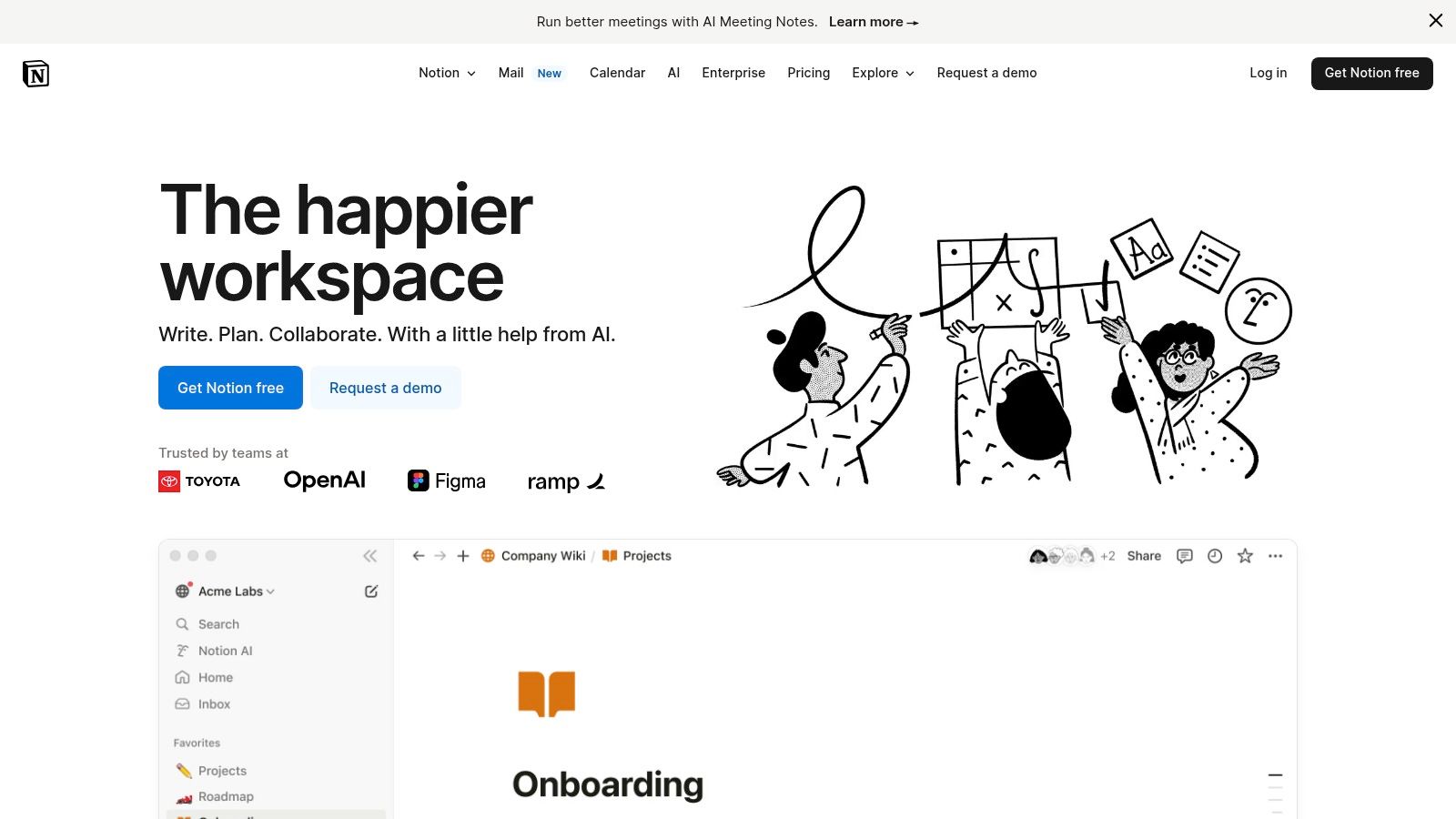
Its core strength is its unparalleled flexibility. The free plan is incredibly powerful, offering unlimited pages and blocks, real-time collaboration with guests, and API access. This makes it a fantastic choice for individuals and small teams who want to build a centralized hub for knowledge and project management without the cost.
Key Features and User Experience
Notion’s user experience is akin to a digital LEGO set; you can build almost anything you can imagine. This freedom, however, comes with a steeper learning curve compared to more rigid tools.
- Customizable Databases: Create powerful databases with different views (table, board, calendar, list, gallery) to track tasks, projects, or any other information.
- Rich Content Integration: Pages support rich text, images, videos, code snippets, and embeds from over 500 other apps.
- Templates for Everything: Start quickly with thousands of community-made templates for project plans, content calendars, meeting notes, and more.
Notion’s true power lies in its ability to connect everything. A task in your project plan can be linked directly to its corresponding meeting notes and research documents, creating a single source of truth.
Limitations and Practical Tips
The immense flexibility can be a double-edged sword, often causing new users to feel overwhelmed. The free plan's primary limitations are a 5 MB file upload limit and a 7-day page history. For an effective start, begin with a pre-built template and customize it slowly rather than building from a blank page. Using cloud storage links for large files is a smart workaround.
Best For: Individuals and teams who want a highly customizable, all-in-one workspace and are willing to invest time in setup.
Website: https://www.notion.so/
8. Todoist
Todoist has earned its reputation as one of the most effective free task management tools by focusing on simplicity, speed, and powerful organization. It operates on a straightforward list-based model, allowing users to quickly capture tasks, organize them into projects, and assign priorities. Its clean, minimalist interface ensures that nothing gets between you and your to-do list, making it a favorite for both personal productivity and lightweight team coordination.
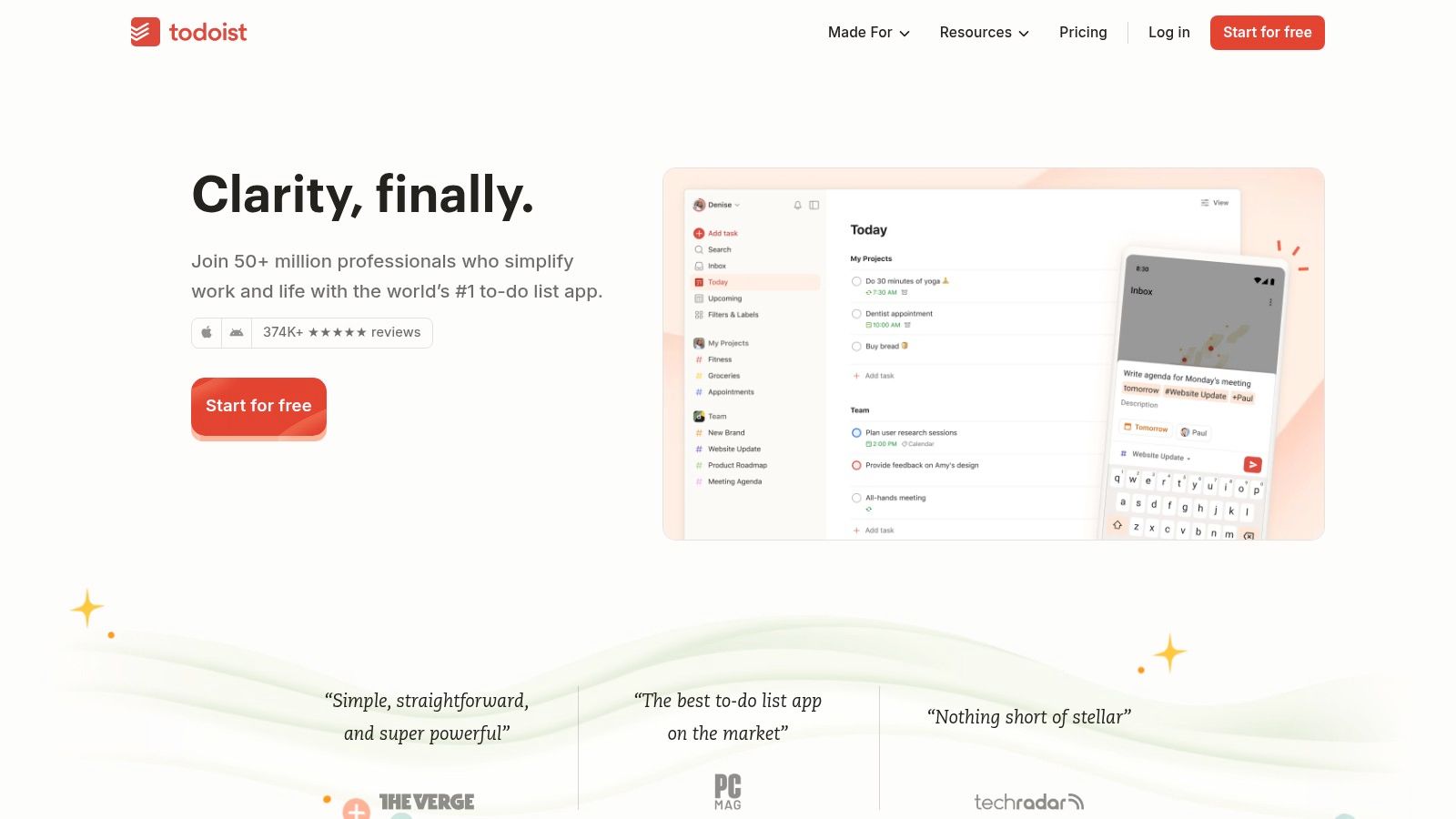
The platform's strength lies in its natural language input, which lets you type due dates like "every Friday" or "in 3 days," and Todoist automatically schedules them. The free plan is robust, offering up to 5 active projects, 5 collaborators per project, and a 5 MB file upload limit, which is perfect for individuals or very small teams getting started with structured task management.
Key Features and User Experience
Todoist’s user experience is designed for efficiency and clarity. It is available on virtually every platform, ensuring seamless synchronization between your desktop and mobile devices.
- Natural Language Processing: Quickly add tasks with due dates, priorities, and labels using everyday language.
- Recurring Tasks: Set up repeating due dates for daily, weekly, or custom recurring tasks to automate your workflow.
- Sub-tasks and Priorities: Break down complex tasks into smaller, manageable sub-tasks and use four priority levels to focus on what matters most.
Todoist excels at turning chaos into clarity. Its no-fuss approach to list-making and scheduling makes it the ideal tool for anyone who wants to quickly offload their mental clutter and focus on execution.
Limitations and Practical Tips
The primary limitation of the free version is that key features like reminders, comments, and task labels are reserved for the Pro plan. Collaboration is also basic, making it less suitable for complex team projects. To get the most out of the free version, use its powerful integration with Google Calendar to manage deadlines visually. For additional guidance, you can explore how to create effective to-do lists to maximize your productivity.
Best For: Individuals, students, and freelancers who need a powerful, cross-platform personal task manager.
Website: https://todoist.com/
9. Wrike
Wrike is a robust and powerful platform that positions itself as a comprehensive work management solution, extending beyond simple to-do lists. While known for its enterprise-level capabilities, its "Free" plan offers a solid entry point into structured free task management tools, making it suitable for small teams that need a more formal project framework than simpler apps provide. It combines task management with project organization, file sharing, and a real-time Activity Stream.
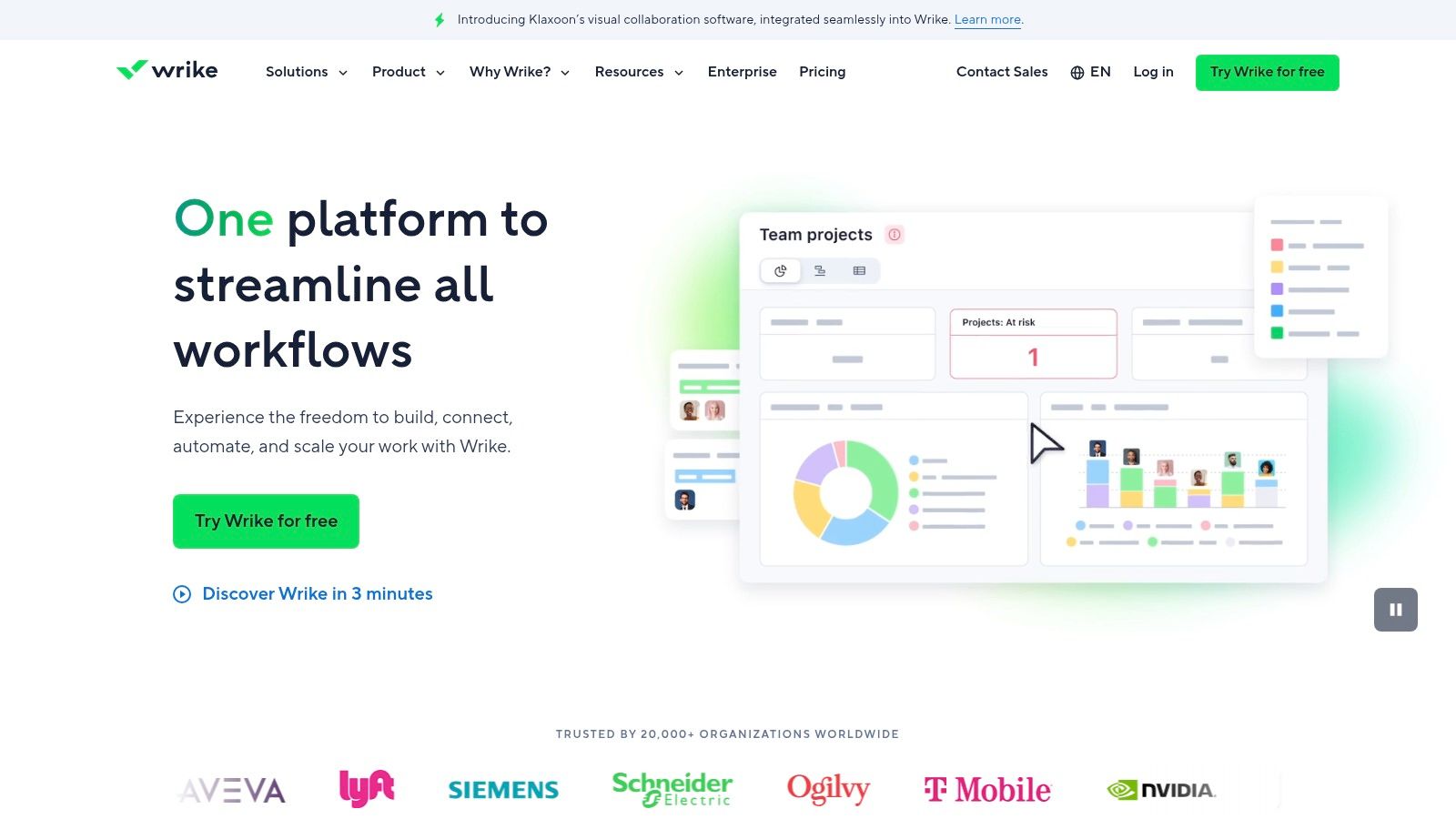
Its core strength lies in its scalability and structured approach. The free tier provides teams with a centralized hub for managing tasks, tracking progress in a list view, and collaborating effectively, even if some of its more advanced features like Gantt charts and time tracking are reserved for paid plans.
Key Features and User Experience
Wrike’s interface is more data-rich and corporate-feeling than many visual-first tools, which can present a steeper learning curve. However, for those needing detailed control, its features are highly practical.
- Structured Task Management: Organize work within a clear hierarchy of folders, projects, and tasks.
- Board and List Views: The free plan includes both a spreadsheet-style list view and a basic board view for visualizing workflow stages.
- Google Workspace Integration: Wrike offers seamless integration, allowing you to create tasks directly from Gmail and sync with Google Drive.
Wrike provides a level of structure and process that many simpler tools lack. It’s ideal for teams that are outgrowing basic to-do lists and require a more formal system for managing projects and workflows.
Limitations and Practical Tips
The primary limitation of Wrike's free plan is the 5-user cap and the absence of its signature features like Gantt charts, custom dashboards, and detailed reporting. The 2 GB storage limit per account can also be restrictive. To maximize the free plan, focus on using its core task and project structure for a single, focused team and leverage the Google Drive integration to bypass storage limitations.
Best For: Small, growing teams that need a structured, scalable project management system and anticipate needing more advanced features in the future.
Website: https://www.wrike.com/
10. Airtable
Airtable stands out among free task management tools by blending the familiar interface of a spreadsheet with the robust functionality of a database. It allows teams to move beyond static to-do lists and build powerful, custom applications to manage their workflows. Instead of being confined to a single project view, users can organize information and track tasks in a way that best suits their specific needs.
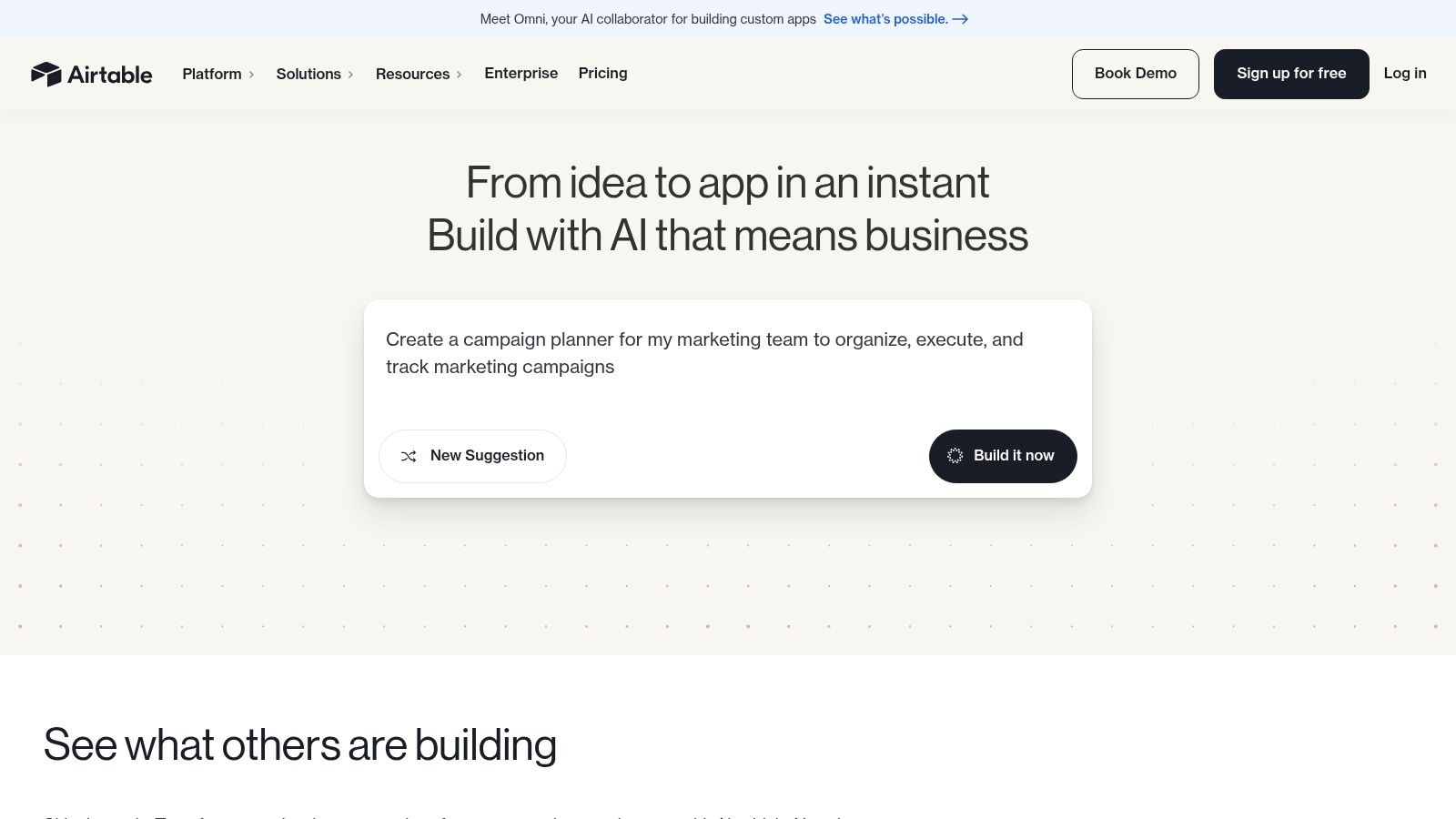
Its core strength is its unparalleled flexibility. Airtable is less a pre-built tool and more of a toolkit for creating your own task management system. The free plan is quite functional for small projects or teams just starting out, offering a solid foundation for building complex, interconnected task databases.
Key Features and User Experience
Airtable’s interface is clean and initially resembles a super-powered spreadsheet, which makes it approachable for new users. The real power is unlocked when you explore its different views and field types.
- Multiple Views: Switch between Grid (spreadsheet), Calendar, Kanban, and Gallery views on the free plan to visualize tasks from different perspectives.
- Customizable Fields: Go beyond simple text by adding attachments, checkboxes, dropdowns, and even links to records in other tables.
- Real-Time Collaboration: Team members can work within the same "base" simultaneously, with changes updating instantly for everyone.
Airtable’s database-first approach empowers teams to create a single source of truth for their projects, connecting tasks with resources, clients, and timelines in a way few other free tools can.
Limitations and Practical Tips
The primary limitation of the free plan is the cap of 1,200 records (rows) per base (database). For complex or long-term projects, this limit can be reached quickly. Additionally, more advanced features like Gantt charts and custom-branded forms are reserved for paid tiers. To maximize the free plan, create different bases for completely separate projects to avoid hitting the record limit on one.
Best For: Teams that need a highly customizable database-like tool for managing complex information alongside tasks.
Website: https://airtable.com/
11. ProjectLibre
ProjectLibre stands out among free task management tools as a powerful, open-source alternative to Microsoft Project. It’s not a lightweight, cloud-based app but a comprehensive, standalone desktop software designed for serious project managers who need detailed planning and control. It offers robust features like Gantt charts, network diagrams, and resource histograms, making it a go-to for complex, traditional project management methodologies.
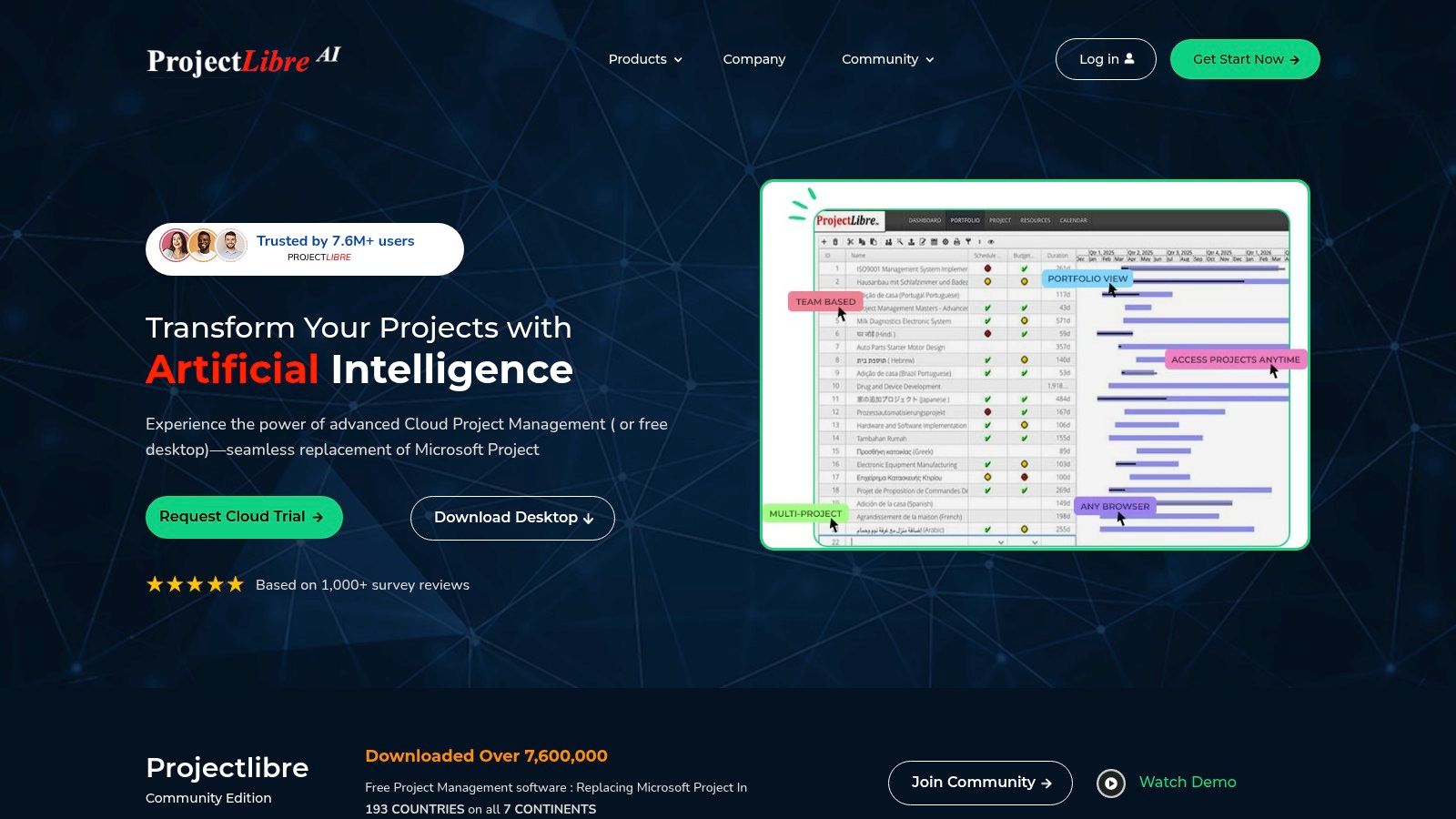
Its key advantage is its cost-effectiveness and powerful feature set, which is rare in the free software landscape. As a desktop application, it runs on Windows, macOS, and Linux, providing cross-platform compatibility. The ability to import and export Microsoft Project files makes it an excellent choice for teams that need to collaborate with users of that ecosystem without the hefty price tag.
Key Features and User Experience
ProjectLibre’s interface will feel familiar to anyone who has used MS Project, though it can appear dated compared to modern web apps. The user experience is geared toward functionality over aesthetics, prioritizing detailed project control.
- Gantt Charts & Network Diagrams: Create detailed project timelines with task dependencies, critical path analysis, and milestones.
- Resource Management: Assign and manage resources (labor, equipment, materials) and track their utilization across tasks.
- Earned Value Costing: A sophisticated feature for tracking project performance against the planned budget and schedule.
ProjectLibre provides a level of detailed project planning and financial control that is simply unmatched by most other free tools. It is the definitive choice for managers handling intricate projects with fixed scopes and budgets.
Limitations and Practical Tips
The primary limitations are its dated user interface and the steeper learning curve compared to simpler tools. As open-source software, official support is limited, and users often rely on community forums for help. For best results, save projects regularly and leverage the MS Project compatibility to share files with stakeholders who use the commercial software.
Best For: Professional project managers, engineering and construction planners, and students learning formal project management.
Website: https://www.projectlibre.com/
12. Remember The Milk
Remember The Milk is a classic in the world of free task management tools, designed for individuals who need a smart, straightforward way to manage their personal to-do lists. Its power comes from its intelligent parsing and robust tagging system, allowing you to quickly add and organize tasks with natural language commands, such as "finish report by Friday at 5pm #work".
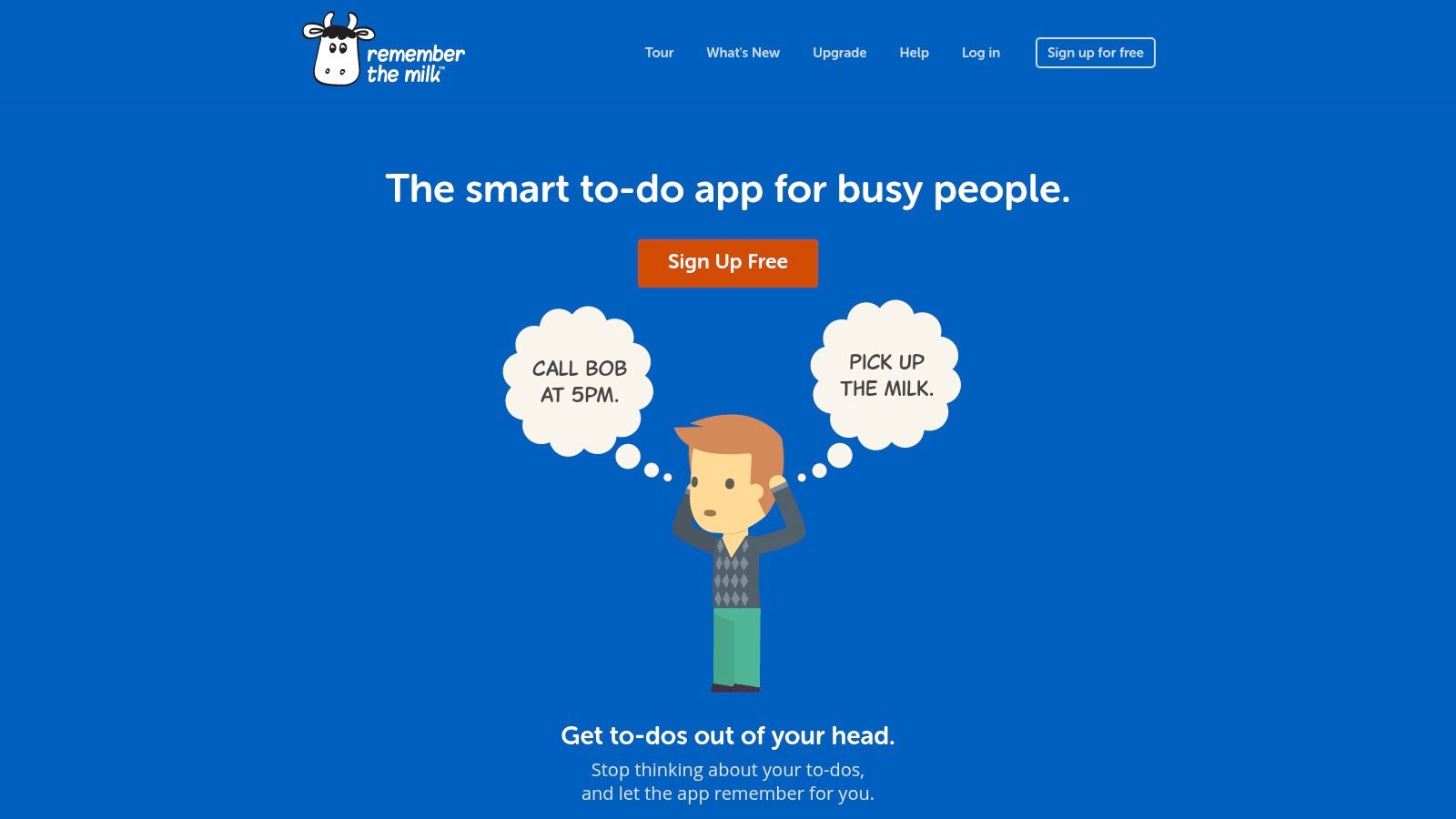
It stands out as a "get it done" app rather than a complex project management suite. Its primary goal is to ensure you never forget a task, blending powerful features like smart lists and integrations into a deceptively simple interface that works seamlessly across all your devices.
Key Features and User Experience
Remember The Milk offers a clean, no-frills user experience that prioritizes speed and efficiency. The learning curve is minimal, making it easy to get organized immediately.
- Smart Lists: Create dynamic lists that automatically update based on criteria you set, such as "due this week" or "high priority".
- Tags and Priorities: Easily categorize and prioritize tasks using a flexible tagging system to keep your lists clutter-free.
- Google Workspace Integration: The free plan connects with Gmail and Google Calendar, letting you create tasks from emails and see deadlines alongside your events.
Remember The Milk excels at capturing and organizing tasks with minimal friction. Its strength is in its smart, text-based input and powerful sorting capabilities, making it ideal for the individual user who values efficiency over elaborate visual planning.
Limitations and Practical Tips
The free version is excellent for personal use but has significant limitations for collaboration or complex projects. Key features like subtasks, advanced sorting, and unlimited integrations are locked behind the Pro subscription. To get the most from the free plan, lean heavily on the Gmail integration to turn your inbox into a task list.
Best For: Individuals seeking a powerful, cross-platform personal task manager with excellent reminder and sorting features.
Website: https://www.rememberthemilk.com/
Free Task Management Tools Feature Comparison
| Tool | Core Features/Characteristics | User Experience/Quality ★★★★☆ | Value Proposition 💰 | Target Audience 👥 | Unique Selling Points ✨ | Price Points 💰 |
|---|---|---|---|---|---|---|
| Kanban Tasks | Visual Kanban boards, Google Workspace native | Lightweight, near-native, real-time collab | Free, evolving with user feedback | Individuals, small teams, enterprises | Seamless Gmail & Google Tasks integration 🏆 | Free |
| Trello | Customizable boards, lists, cards | Intuitive drag-and-drop, mobile apps | Generous free tier, strong community | Individuals, teams | Extensive Power-Up integrations ✨ | Free + Paid tiers |
| Asana | List/board/calendar views, task dependencies | User-friendly, flexible project mgmt | Basic free plan, integrations | Small to large teams | Robust integrations & project views 🏆 | Free up to 15 users + paid |
| ClickUp | Multiple views, time tracking, custom workflows | Feature-rich, steeper learning curve | Unlimited tasks/users in free plan | Small teams to enterprises | All-in-one productivity platform ✨ | Free + Paid plans |
| Microsoft To Do | Task lists, reminders, Outlook integration | Simple, clean interface | Completely free | Microsoft ecosystem users | Native Microsoft integration 🏆 | Free |
| Google Tasks | Task creation, Gmail & Calendar integration | Lightweight, easy to use | Free, seamless Google Workspace integration | Personal users | Native Google service integration ✨ | Free |
| Notion | Notes, task mgmt, databases, real-time collab | Highly flexible, steep learning curve | Free tier with most features | Individuals, teams, knowledge workers | All-in-one workspace with rich content 🏆 | Free + Paid plans |
| Todoist | Tasks with priorities, recurring tasks, filters | Clean, intuitive | Cross-platform, basic free plan | Individuals, teams | Simple yet powerful task management ✨ | Free + Paid plans |
| Wrike | Gantt charts, time tracking, dashboards | Comprehensive, scalable | Strong reporting, free tier limited | Teams, enterprises | Advanced project mgmt & analytics 🏆 | Free limited + Paid plans |
| Airtable | Custom tables, multiple views, real-time collab | User-friendly, flexible | Free plan limited records | Teams needing customizable workflows | Spreadsheet + database hybrid ✨ | Free limited + Paid plans |
| ProjectLibre | Gantt charts, resource mgmt, MS Project compatible | Functional but dated UI | Completely free, open-source | Complex project managers | MS Project alternative 🏆 | Free |
| Remember The Milk | Task due dates, smart lists, reminders | Simple, cross-platform | Free plan limited features | Personal users | Tags & smart lists, Gmail integration ✨ | Free + Paid plans |
Final Thoughts
Navigating the landscape of free task management tools can feel overwhelming, but as we've explored, the perfect solution often comes down to understanding your unique workflow, team size, and integration needs. The journey from scattered to-do lists to a streamlined, productive system is achievable without a significant financial investment. The key is to move beyond a simple feature comparison and instead focus on how a tool will genuinely fit into your daily operations, especially if you're embedded in the Google Workspace ecosystem.
We've seen a wide spectrum of options, from the pure simplicity of Google Tasks and Microsoft To Do, designed for individual focus, to the complex, database-driven powerhouses like Notion and Airtable that can run entire business operations. Trello and Kanban Tasks champion the visual, intuitive nature of Kanban boards, while Asana and Wrike offer more structured, project-centric environments for growing teams. ClickUp stands out as the ambitious "all-in-one" platform, promising to replace every other app, and tools like Todoist and Remember The Milk have perfected the art of personal task capture with smart, intuitive features.
Key Takeaways for Selecting Your Tool
The most critical takeaway is that there is no single "best" free task management tool. The right choice is deeply personal and context-dependent. A freelancer's ideal tool will differ vastly from that of a project manager overseeing a ten-person team or a sales representative living inside Gmail.
- For Individuals & Solopreneurs: Simplicity is often king. Tools like Google Tasks, Microsoft To Do, and Todoist excel here. Their strength lies in quick task capture and minimal setup, preventing the tool itself from becoming another project to manage.
- For Small, Collaborative Teams: Visual organization is paramount. Trello's straightforward Kanban board is a classic for a reason. Asana's free tier also provides a robust framework for tracking team projects, while ClickUp offers a wealth of features for teams willing to invest time in learning the platform.
- For Google Workspace Power Users: Deep integration is non-negotiable. Look for tools that not only connect to Google Calendar and Drive but also live inside Gmail, like Kanban Tasks. This seamless experience minimizes context switching and keeps your tasks where your work happens.
- For Complex, Data-Driven Projects: When you need more than a to-do list, you need a flexible database. Airtable and Notion are the clear winners, allowing you to build custom workflows, CRMs, and project trackers that are limited only by your imagination.
Actionable Next Steps: How to Choose and Implement
Merely reading about these tools is not enough. The next step is hands-on experimentation. Don't commit your entire team or workflow to a new system immediately. Instead, follow a structured pilot process.
- Shortlist Your Top 2-3: Based on our analysis and your specific needs, pick two or three tools that seem like the best fit. Don't choose more, as this leads to decision paralysis.
- Define a Small Pilot Project: Select a real but non-critical project. This could be planning a small internal event, outlining a marketing campaign, or managing your personal tasks for a week. The goal is to simulate real-world usage.
- Test for Friction: As you use the tool, pay close attention to points of friction. How many clicks does it take to create a task? Is collaboration intuitive? Does it integrate smoothly with your existing apps like Gmail and Google Calendar? The tool that feels the most natural and causes the least friction is often the winner.
- Evaluate the "Free" Limitations: Be honest about the limitations of the free plan. Will you hit the user limit, storage cap, or feature wall in a few months? If so, consider if the paid plan is a viable future option or if another tool with a more generous free tier is a better long-term choice.
Choosing from the many available free task management tools is a strategic decision that directly impacts your productivity and clarity. By thoughtfully assessing your needs, running small experiments, and focusing on practical application over flashy features, you can implement a system that brings order to your projects, empowers your team, and ultimately clears the path for you to do your best work.
If you're deeply integrated with Google Workspace and find that even the best standalone apps create too much separation from your inbox, you need a tool that lives where you work. Tooling Studio specializes in creating hyper-integrated Google Workspace add-ons that embed powerful functionalities directly into tools like Gmail. Discover a more seamless way to manage tasks and projects without ever leaving your inbox by visiting Tooling Studio to see how native tooling can transform your workflow.