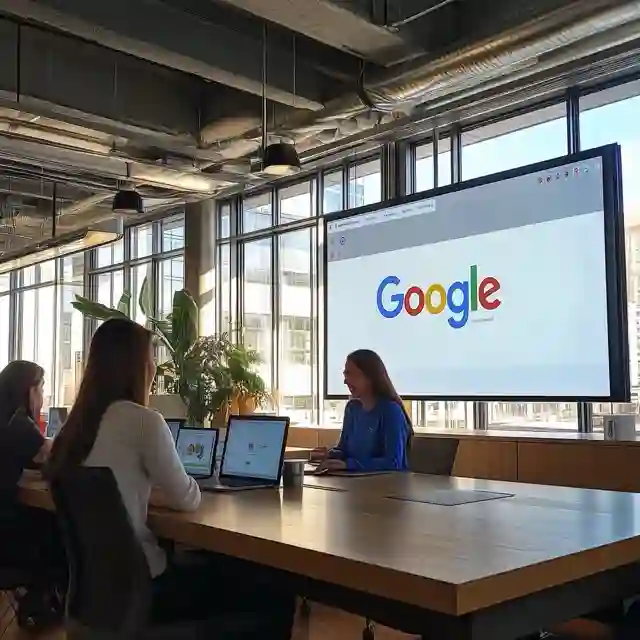Table of Content
Step 1: Sign Up for Google Workspace
To begin, you’ll need to sign up for a Google Workspace account. Follow these steps:
- Visit the Google Workspace Website: Head to Google Workspace and click "Get Started."
- Choose Your Plan: Google offers several pricing plans depending on the number of users and storage requirements. Choose a plan that best fits your recruiting firm's needs.
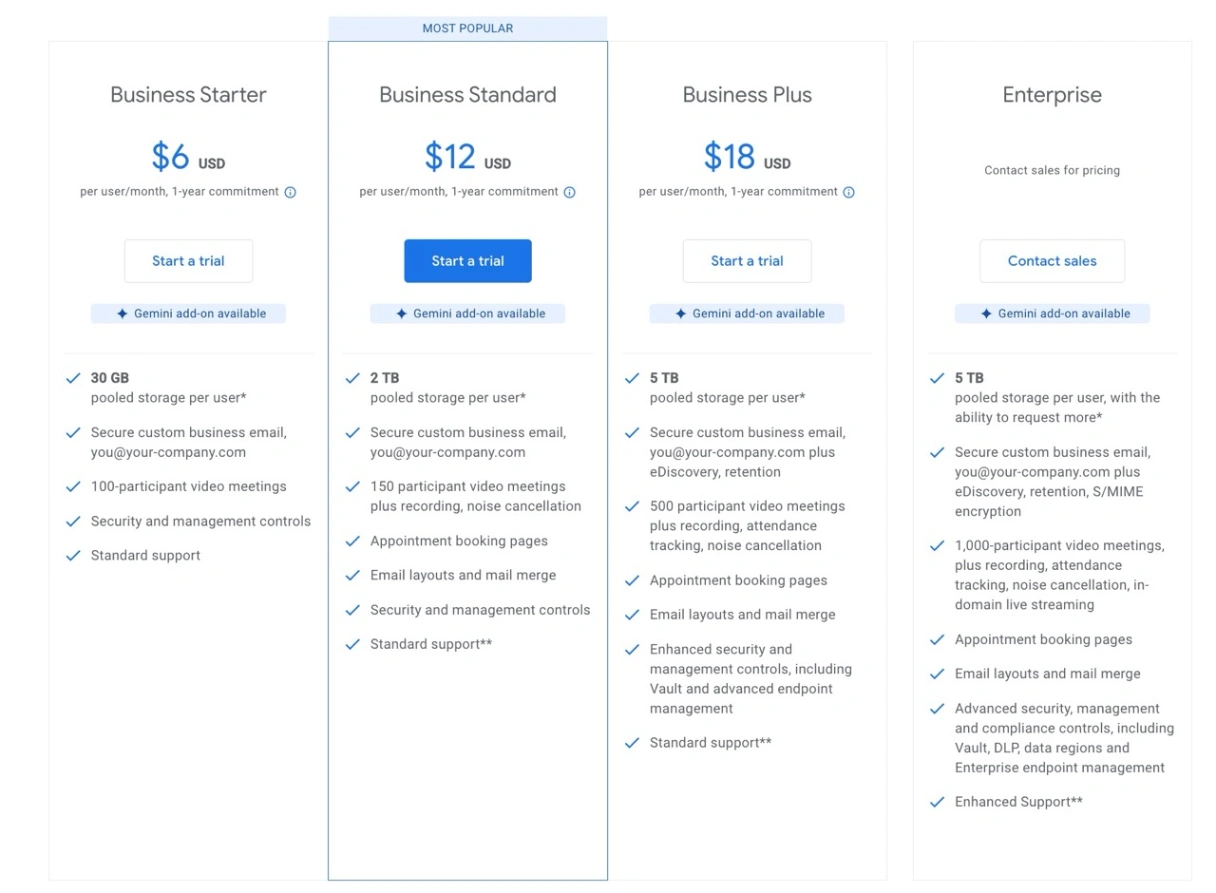 3. Set Up Your Domain: You’ll need a domain name (e.g.,
3. Set Up Your Domain: You’ll need a domain name (e.g., yourrecruitingfirm.com) to create professional email addresses for your team. If you don't already have one, you can buy one or use an existing one from domain providers like GoDaddy, Namecheap, WhatIs, Hostinger, and others.
4. Create User Accounts: Once your domain is set up, create user accounts for your team members. Each team member will receive an email account with your domain (e.g., [email protected]), which will be used across Google Workspace.
Step 2: Organize Your Workspace
Google Workspace is highly customizable, so you can tailor it to meet the specific needs of your recruiting firm.
- Gmail: Set up professional email addresses for your team and create group emails (e.g.,
[email protected]) to streamline internal communication. - Google Drive: Use Google Drive to store resumes, client documents, contracts, and other important files. You can create shared drives for different teams or recruitment projects, ensuring that everyone has access to the documents they need.
- Google Docs & Google Sheets: Google Docs can be used to create and edit contracts, job descriptions, and offer letters, while Google Sheets is perfect for managing candidate databases, tracking recruitment metrics, and organizing candidate details.
- Google Calendar: Schedule interviews, client meetings, and team events using Google Calendar. You can create shared calendars for your entire team, ensuring everyone is aware of upcoming deadlines and meetings.
Step 3: Enhance Collaboration and Communication
Recruiting is a team effort, and Google Workspace provides several tools to enhance collaboration and communication.
- Google Meet: Conduct virtual interviews, client meetings, and team discussions through Google Meet. It integrates seamlessly with Google Calendar, making it easy to schedule video calls with candidates or clients.
- Google Chat: Set up instant messaging through Google Chat. You can create dedicated channels for specific teams, clients, or recruitment projects, helping you communicate in real-time without relying on emails.
- Shared Documents: Collaborate on job descriptions, recruitment strategies, and candidate evaluations using Google Docs. Multiple users can edit documents simultaneously, which is ideal for team collaboration on hiring decisions.
Step 4: Set Up Security and Compliance
As a recruiting firm, you’ll be handling sensitive candidate and client data. Google Workspace provides robust security features to ensure that your data is protected.
- Data Security: Enable two-factor authentication (2FA) for all team members to ensure that only authorized personnel can access sensitive information. Google Workspace also provides advanced encryption for all data stored on its platform.
- Access Control: Use the admin settings in Google Workspace to assign different permission levels to team members. For example, you can restrict access to confidential candidate information or client data to specific users.
- Data Backup: Google Drive automatically backs up your files, ensuring that you don’t lose important documents. You can also set up additional backup processes if needed.
Step 5: Customize Your Workspace for Recruiting
Google Workspace is versatile, and you can customize it to fit the unique needs of your recruiting company.
- Google Forms for Candidate Applications: Create customized job application forms using Google Forms. You can embed these forms on your website or share them via email. Responses are automatically organized in Google Sheets, making it easy to track and manage candidates.
- Google Sheets for Candidate Tracking: Use Google Sheets to create candidate tracking systems. This can help you manage the recruitment pipeline, track interview progress, and keep client notes in one place.
- Task Management with Google Keep or Tasks: Manage your daily recruitment tasks using Google Keep or Google Tasks. Assign tasks to team members, set deadlines, and monitor progress, all within Google Workspace.
Step 6: Train Your Team on Google Workspace
Once your Google Workspace is set up, it’s important to ensure that your team is fully trained to use the platform. Google offers a range of tutorials and resources, which can help your team become proficient with the tools. You can also conduct internal training sessions to ensure that everyone understands how to use Gmail, Google Drive, Google Meet, and other Workspace apps effectively.
Conclusion
Setting up your recruiting company on Google Workspace is a smart and strategic decision that can enhance collaboration, improve efficiency, and streamline your recruitment processes. With tools designed for communication, document management, and data security, Google Workspace provides everything you need to run a successful recruiting business. By following these steps, you can ensure your firm is set up for success in a cloud-based, digital workspace.