
How Product Owners Can Manage Backlogs Using Kanban in Google Workspace
Learn how Product Owners can manage product backlogs, prioritize user stories, and streamline development workflows with Kanban Tasks in Google Workspace. Improve team collaboration and deliver value faster.
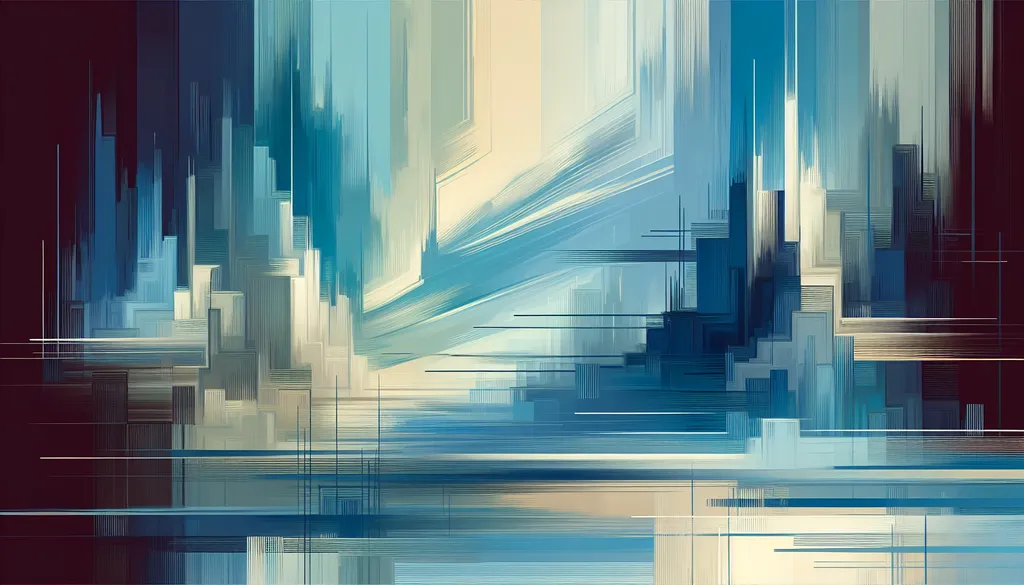
Meet Alex: A Product Owner at CyberCraft Dynamics
Meet Alex, a product owner at CyberCraft Dynamics. He’s responsible for their flagship cybersecurity software suite. Like most product owners, Alex lives in Google Workspace—collaborating on product specs in Docs, tracking sprint progress in Sheets, and communicating with stakeholders through Meet. Initially, Alex tried managing his product backlog in a complex spreadsheet. As the product evolved, so did the chaos:
- Information Overload: User stories were buried in endless rows and tabs.
- Communication Breakdown: Keeping stakeholders updated on progress meant endless email chains and status update meetings.
- Lost Context: Linking design mockups, user feedback, and technical specs to specific tasks was a nightmare.
The result? Missed deadlines, frustrated developers, and a growing gap between the product roadmap and reality.
That’s when Alex found Kanban Tasks, a Chrome extension that brings the power of Kanban boards directly into Google Workspace. It gave him a visual, collaborative way to manage his backlog, prioritize features, and keep everyone aligned.
Why a Kanban Approach for Product Owners?
Kanban is a visual workflow management method that uses cards to represent tasks and columns to represent stages of a process. For product owners in Google Workspace, it's a game-changer:
- Crystal-Clear Backlog: See every user story, bug fix, and feature request at a glance. No more digging through spreadsheets.
- Effortless Prioritization: Drag and drop tasks to reorder priorities based on user value, business goals, and technical feasibility.
- Streamlined Collaboration: The entire team works from the same board. Developers see what’s next, stakeholders see progress, and Alex stays sane.
Step 1: Centralize Your Product Backlog (Ditch the Spreadsheet!)
Alex started by simplifying his workflow:
- Kanban Tasks Becomes the Source of Truth: All user stories, bugs, and feature requests live on the Kanban board, not in a sprawling spreadsheet.
- Drive Remains the Content Hub: He continues to use Google Drive for design specs, user research documents, and other supporting materials.
Pro Tip: Create a clear folder structure in Drive that mirrors your Kanban board’s organization for easy access to related documents.
Step 2: Capture User Feedback Directly (No More Lost Insights)
Before Kanban Tasks, user feedback often got lost in email threads or buried in meeting notes. Now, Alex captures everything:
How Kanban Tasks Helps
- Email to Task: He drags user feedback emails directly onto his Kanban board, creating instant task cards with the original email attached.
- Tag & Prioritize: He tags feedback by theme, user segment, or impact level, making it easy to identify patterns and prioritize accordingly.
Result: No more sifting through emails or spreadsheets. All user feedback is centralized and actionable.
Step 3: Visualize Your Roadmap
Alex installs Kanban Tasks for Google Chrome. He sets up a board that mirrors his product roadmap:
- Columns for Each Stage: “Backlog,” “Ready for Development,” “In Progress,” “Testing,” “Done.”
- Import from Google Tasks (Optional): Migrate existing tasks for a seamless transition.
- Invite Stakeholders: Give everyone visibility into the product’s progress.
This visual roadmap becomes the single source of truth, replacing static spreadsheets and lengthy status update meetings.
Step 4: Seamless Integration with Google Workspace
Alex leverages Kanban Tasks’ tight integration with Google Workspace:
- Google Docs: Attach product specs, user research documents, and design mockups directly to task cards.
- Google Meet: Schedule sprint planning and review meetings directly from the Kanban board.
Context is King: Everything related to a specific feature is readily accessible, eliminating the need to hunt for information across multiple tools.
Step 5: Manage Sprints and Releases
Alex uses Kanban Tasks to manage his sprints:
- Assign Tasks: Assign user stories to developers directly on the board.
- Track Progress: Move tasks through the workflow columns to visualize progress and identify bottlenecks.
- Plan Releases: Use tags or separate boards to organize tasks for upcoming releases.
Result: Transparent sprint management keeps everyone informed and on track.
Step 6: Prioritize with the "Get Work Done" Board
The “Get Work Done” board in Kanban Tasks is invaluable for Alex:
- Focus on What Matters: See all tasks due today or this week in one view.
- Dynamic Prioritization: Re-prioritize tasks as needed with simple drag-and-drop.
- Real-Time Updates: Due date changes are reflected instantly across the board.
Pro Tip: Encourage the development team to use this board for daily task management.
Step 7: Leverage Advanced Features for Enhanced Productivity
Attachments and Tags
- Attachments: Add design mockups, user research reports, and technical documentation to task cards.
- Tags: Categorize tasks by theme, epic, user segment, or priority level.
Checklists
- Break down complex user stories into smaller, manageable subtasks using checklists.
Shared Boards
- Share boards with stakeholders across the organization for complete transparency.
Step 8: Data-Driven Product Development
Kanban Tasks provides valuable insights into the development process:
- Identify Bottlenecks: See where tasks are getting stuck and address process inefficiencies.
- Measure Cycle Time: Track how long it takes for tasks to move through the workflow.
- Optimize Workflow: Adjust your Kanban board’s structure and process based on data.
Outcome: Data-driven insights help Alex make informed decisions and continuously improve the product development process.
Wrapping Up
Product owners like Alex thrive when they have a clear, visual, and collaborative way to manage their product backlog and roadmap. Google Workspace provides the tools for communication and collaboration, but Kanban Tasks brings it all together into a cohesive system. It's simple to install, easy to use, and transforms how product teams work.
Ready to streamline your product development process?
- Install Kanban Tasks from the Chrome Web Store.
- Create your first board, invite your team, and start visualizing your product roadmap.
- Say goodbye to spreadsheet chaos and hello to streamlined product management.
FAQ
1. What kind of support do you offer?
We offer comprehensive support via email, live chat, and a dedicated help center to ensure a smooth experience with Kanban Tasks.
2. What is Tooling Studio? Is Kanban Tasks the only product?
Tooling Studio is a suite of lightweight Chrome extensions designed to enhance Google Workspace productivity. Kanban Tasks is our flagship product, but we're developing other tools to streamline workflows, such as a CRM integrated with Google Contacts.
3. Why do I need Kanban Tasks if I already use Jira or Trello?
Kanban Tasks brings the power of Kanban directly into your Google Workspace environment. If your team lives in Gmail, Drive, and Calendar, Kanban Tasks offers a more seamless and integrated approach than switching between different tools.
4. How do I install Kanban Tasks?
Simply add it from the Chrome Web Store. Once installed, it integrates with your existing Google Tasks and allows you to create and manage Kanban boards.
5. Upcoming Features?
We're constantly adding new features based on user feedback, such as advanced reporting, custom fields, and integrations with other Google Workspace apps. Stay tuned to our website for updates.
6. How secure is my data with Tooling Studio?
Data security is our top priority. We use robust encryption, secure authentication protocols, and regular security audits to protect your information.
7. Can I collaborate with my team in real time?
Absolutely! Invite team members to shared boards, assign tasks, and see updates instantly. No more emailing spreadsheets or relying on outdated status reports.
8. Will I get notifications?
Yes. You'll receive email notifications for new assignments, due date changes, and comments, keeping you informed without constant app checking.
9. Which browsers are supported?
Google Chrome is officially supported. Kanban Tasks may work on other Chromium-based browsers, but Chrome is recommended for full functionality.
10. How does Kanban Tasks improve my workflow as a Product Owner?
Kanban Tasks centralizes your product backlog, simplifies prioritization, facilitates collaboration, and provides valuable data insights, ultimately streamlining your entire product development process.