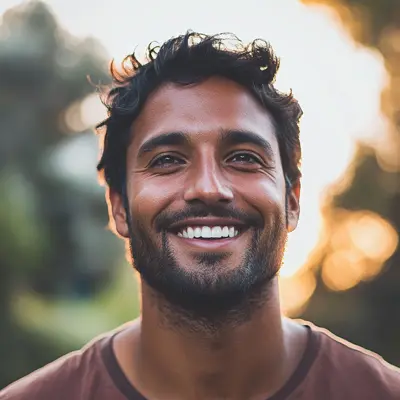
How Legal Assistants Can Boost Productivity Using Kanban in Google Workspace
Here is how Legal Assistants can manage legal documents, track deadlines, and streamline client communication using Kanban task management in Google Workspace. Improve organization and efficiency today.

Meet Iris: A Legal Assistant at Phoenix Legal Group
Meet Iris, a legal assistant at Phoenix Legal Group. Like most legal assistants, she's the organizational backbone of her team. Iris manages everything from scheduling and client communication to document preparation and filing. Initially, she relied heavily on spreadsheets and email to keep track of deadlines, client information, and case details. But as the firm grew, so did the complexity:
- Email Chaos: Important client communications and deadlines were buried in endless email threads.
- Spreadsheet Overload: Multiple spreadsheets for different cases and tasks made it difficult to see the big picture and track progress.
- Scattered Information: Client details, case files, and related documents were spread across various locations, making retrieval a nightmare.
The result? Missed deadlines, frustrated clients, and a stressed-out Iris.
That's when Iris discovered Kanban Tasks, a Chrome extension that integrates seamlessly with Google Workspace. It provided a visual, centralized system for managing her workload, dramatically improving her efficiency and reducing stress.
Why a Kanban Approach for Legal Assistants?
The Kanban method, with its visual task management through stages, offers significant advantages for legal assistants:
- Visual Clarity: Instead of sifting through rows in spreadsheets, Iris can now see all her tasks and their status at a glance on a Kanban board.
- Improved Organization: Multiple lists for different cases or types of legal work (e.g., "Client Intake," "Discovery," "Trial Prep") help Iris categorize and prioritize tasks effectively.
- Enhanced Collaboration: Sharing boards with attorneys and paralegals allows for real-time updates and collaboration on tasks, eliminating confusion and improving teamwork.
Step 1: Organize Case Files in Drive (No More Spreadsheets!)
Iris started by centralizing her case files:
- Drive for Documents, Kanban Tasks for Tasks: She uses Google Drive to store all case documents, pleadings, and client communications, keeping Kanban Tasks solely for managing her tasks and deadlines.
- Structured Folders: A clear folder structure in Drive (e.g., "Client Name - Case Type - Year") ensures easy access to information.
Pro Tip: Consistent naming conventions for folders and files save time and reduce confusion.
Step 2: Transform Emails into Actionable Tasks
Before Kanban Tasks, Iris struggled to keep track of action items buried in email threads. Now:
- Drag & Drop Emails: She drags important emails directly onto her Kanban board, instantly converting them into tasks. The original email is automatically attached for context.
- Assign & Prioritize: Iris assigns tasks to the appropriate team member and uses tags to indicate priority (e.g., "Urgent," "High Priority," "Low Priority").
Result: No more missed deadlines or overlooked client requests. Everything is captured and tracked visually.
Step 3: Set Up Your Kanban Board for Legal Work
Iris quickly set up her Kanban board using Kanban Tasks:
- Customized Columns: She created columns like "To Do," "In Progress," "Waiting for Attorney Review," "Filed," and "Closed" to reflect her workflow.
- Import from Google Tasks: She easily imported existing tasks from Google Tasks to populate her board.
- Team Collaboration: Iris invited her team to the board, enabling them to track progress, assign tasks, and collaborate in real time.
This visual board becomes Iris's central hub for managing all her legal work.
Step 4: Seamless Integration with Google Workspace
Iris continues to leverage Google Workspace tools, now enhanced by Kanban Tasks:
- Google Docs & Drive: She links relevant documents and pleadings directly to tasks on the Kanban board, ensuring everything is readily accessible.
- Google Calendar: Iris sets due dates in Kanban Tasks which automatically sync with her Google Calendar, providing a unified view of deadlines.
- Google Chat: The team uses Chat for quick communication, referencing specific Kanban tasks for clarity and context.
Step 5: Mastering Deadlines with Calendar Integration
Deadlines are crucial in legal work. Iris uses Kanban Tasks and Google Calendar together:
- Task Due Dates: She sets due dates for every task, ensuring timely completion. These due dates are visible on her "Get Work Done" board.
- Court Dates & Hearings: Iris adds court appearances and other important dates to her Google Calendar and links them to relevant tasks in Kanban Tasks.
- Reminders & Notifications: Kanban Tasks sends email notifications for upcoming deadlines, eliminating the risk of overlooking critical dates.
Result: A comprehensive, synchronized system for managing all deadlines, ensuring nothing falls through the cracks.
Step 6: “Get Work Done” Board for Daily Focus
Iris relies on the "Get Work Done" board to prioritize her daily tasks:
- Automated Lists: The board automatically displays tasks due today and this week, providing a clear focus for her day.
- Prioritization: Iris can quickly identify and prioritize urgent tasks, ensuring timely completion.
- Real-Time Updates: Any changes to due dates automatically update the "Get Work Done" board, keeping her view current.
Step 7: Streamlining with Advanced Features
Iris leverages advanced features to further enhance her workflow:
- Attachments: She attaches relevant documents, client communications, and court filings directly to task cards for easy access.
- Tags: Iris uses tags to categorize tasks by case, client, or type of legal work, enabling quick filtering and organization.
- Checklists: For multi-step tasks, checklists ensure that all necessary steps are completed.
Step 8: Data-Driven Insights
Kanban Tasks provides valuable insights into Iris's workflow:
- Bottleneck Identification: She can quickly identify bottlenecks in her workflow by observing which columns have the most tasks.
- Process Improvement: Iris uses this information to refine her processes and optimize her workflow for maximum efficiency.
Wrapping Up
Legal assistants like Iris thrive when they have a clear, organized system for managing their complex workload. Google Workspace provides the collaboration tools, and Kanban Tasks unites them in a single visual platform. It simplifies task management, improves communication, and reduces stress, allowing legal assistants to focus on what matters most—supporting their legal team and clients effectively.
Ready to transform your legal workflow?
- Install Kanban Tasks from the Chrome Web Store.
- Create your first board, invite your team, and start organizing your legal work.
- Say goodbye to spreadsheet chaos and hello to a streamlined, efficient workflow.
FAQ
1. What kind of support do you offer?
We offer comprehensive support via email, live chat, and phone during business hours to ensure a smooth experience with Kanban Tasks.
2. What is Tooling Studio? Is Kanban Tasks the only product?
Tooling Studio develops user-friendly Chrome extensions designed to enhance productivity within Google Workspace. Kanban Tasks is our flagship product, but we're continually developing new tools to improve your workflow.
3. Why do I need Kanban Tasks if I already use Google Workspace?
While Google Workspace offers excellent collaboration tools, it lacks a dedicated visual project management system. Kanban Tasks fills this gap, providing a centralized platform for managing tasks and deadlines without relying on complex spreadsheets.
4. How do I install Kanban Tasks?
It's simple! Add it from the Chrome Web Store. Once installed, it integrates seamlessly with your Google account and Google Tasks.
5. Upcoming Features?
We're constantly working on new features and improvements. Check our website for the latest updates.
6. How secure is my data with Tooling Studio?
Data security is our top priority. We use robust encryption, secure authentication protocols, and regular security audits to protect your information.
7. Can I collaborate with my team in real time?
Absolutely. Invite team members to your shared boards, assign tasks, and see updates instantly, fostering seamless collaboration.
8. Will I get notifications?
Yes, you'll receive email notifications for new assignments, due date reminders, and comments, keeping you informed without needing to constantly check the app.
9. Which browsers are supported?
Kanban Tasks is officially supported on Google Chrome. It may function on other Chromium-based browsers, but Chrome is recommended for the best experience.
10. How does Kanban Tasks improve my legal workflow?
By centralizing tasks, deadlines, and related documents in a visual board, Kanban Tasks eliminates the need for multiple spreadsheets, reduces confusion, and improves accountability. It provides a single source of truth for your legal work, streamlining your workflow and improving efficiency.