
How Lead Instructors Can Manage Tasks Using Kanban in Google Workspace
Learn how Lead Instructors can streamline curriculum development, manage student progress, and track tasks effectively using Kanban boards in Google Workspace.
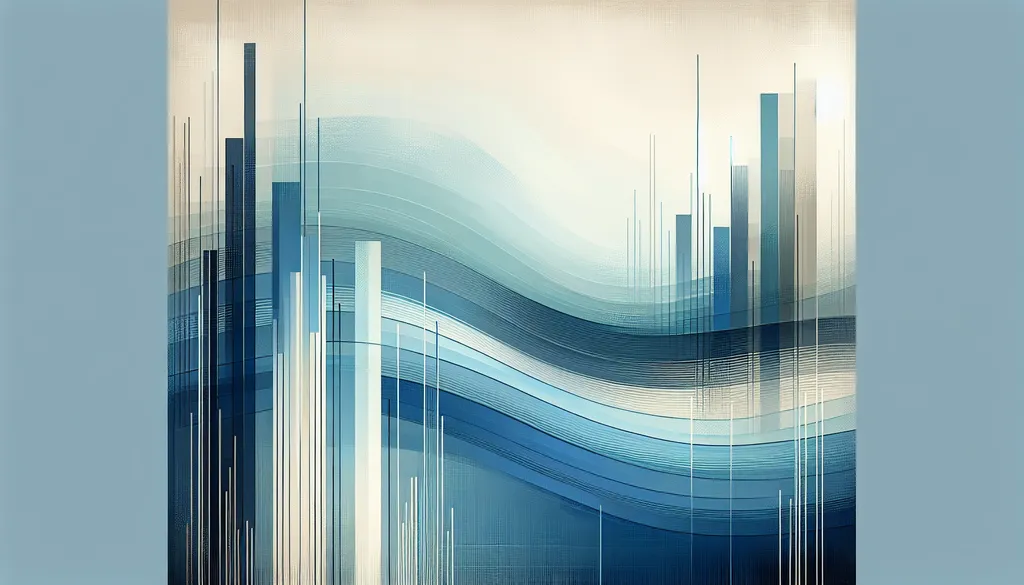
Meet Dean: A Lead Instructor at CyberCraft Academy
Meet Dean, a Lead Instructor at CyberCraft Academy, a leading provider of cybersecurity training. Dean’s days are packed: crafting engaging curriculum, delivering dynamic lessons, mentoring junior instructors, and constantly refining his approach to maximize student success. He relies heavily on Google Workspace – Drive for course materials, Calendar for scheduling, and Gmail for communication. Initially, he attempted to manage his multifaceted workload with a combination of Google Sheets and Tasks. But as the academy grew and course offerings expanded, he encountered some significant roadblocks:
- Curriculum Chaos: Keeping track of learning objectives, lesson plans, and resources across multiple Google Docs and Sheets became overwhelming.
- Communication Bottlenecks: Important announcements and updates sometimes got lost in the flurry of emails and chat messages.
- Task Management Mayhem: Juggling his own tasks alongside monitoring student progress and mentoring junior instructors in Google Tasks proved inefficient and lacked a clear overview.
The result? Lost time, fragmented efforts, and a growing sense of frustration. Dean needed a solution that could streamline his workflow and bring order to the chaos. That's when he discovered Kanban Tasks.
Why a Kanban Approach for Lead Instructors?
Kanban’s visual approach offers a powerful way for Lead Instructors like Dean to manage the complexities of their role within Google Workspace:
Curriculum Visualization: Imagine visualizing your entire curriculum on a Kanban board. Each lesson becomes a card, moving through stages like "Planning," "Development," "Delivery," and "Review." This provides a clear overview of the curriculum’s progress and identifies potential bottlenecks.
Streamlined Task Management: No more juggling multiple to-do lists. Dean uses Kanban Tasks to manage everything from lesson preparation and grading to mentoring and administrative tasks, all within a single, integrated view.
Enhanced Team Collaboration: Dean shares Kanban boards with junior instructors to facilitate collaboration on curriculum development, lesson planning, and student support initiatives. This promotes transparency and ensures everyone is on the same page.
Step 1: Centralize Curriculum Materials in Drive
Dean starts by establishing a clear structure within Google Drive:
- Dedicated Curriculum Folders: He creates a main folder for each course, with subfolders for lesson plans, resources, assessments, and student submissions.
- Linking Resources to Kanban Tasks: He attaches relevant Google Docs, Slides, and Sheets directly to Kanban cards, ensuring easy access to all necessary materials for each lesson.
Pro Tip: Use consistent naming conventions for folders and files to make it easy for everyone to locate what they need.
Step 2: Transform Emails into Actionable Tasks
Dean drags important emails directly from Gmail into his Kanban Tasks board, instantly turning them into actionable tasks. He assigns these tasks to himself or other instructors, ensuring that no critical communication slips through the cracks.
Step 3: Craft Your Kanban Board for Curriculum Development
Dean sets up a dedicated Kanban board for curriculum development:
- Customized Columns: He creates columns representing the different stages of curriculum development: "Ideation," "Outline," "Content Creation," "Review," "Finalization."
- Task Breakdown: He breaks down larger curriculum development tasks into smaller, manageable sub-tasks, each represented by a card on the board.
- Collaboration with Junior Instructors: He invites junior instructors to the board, assigns tasks, and encourages collaboration through comments and attachments.
Step 4: Seamless Integration with Google Calendar and Chat
Dean links task due dates in Kanban Tasks to his Google Calendar, providing a consolidated view of deadlines and upcoming events. He also uses Google Chat to communicate with instructors and students, referencing specific Kanban tasks for clarity and context.
Step 5: Leveraging the “Get Work Done” Board
Dean relies on the "Get Work Done" board to prioritize his daily tasks and ensure he stays on top of urgent deadlines. This board automatically groups tasks due today and this week, providing a clear focus for his daily workflow.
Step 6: Advanced Features for Streamlined Instruction
Dean uses attachments to add supplementary materials to lesson plans, tags to categorize tasks by course or topic, and checklists to break down complex tasks into manageable steps. He also shares boards with junior instructors, facilitating real-time collaboration and feedback.
Step 7: Continuous Improvement with Kanban Analytics
Dean leverages Kanban Tasks’ analytics to identify bottlenecks in the curriculum development process and refine his workflow. He tracks the time it takes for tasks to move through different stages, identifying areas where improvements can be made.
Wrapping Up
Lead instructors like Dean face numerous demands. Kanban Tasks streamlines their workload by providing a centralized, visual system for managing everything from curriculum development and task management to team collaboration and communication. By integrating seamlessly with Google Workspace, Kanban Tasks empowers lead instructors to focus on what matters most: delivering exceptional learning experiences and fostering student success.
FAQ
1. What kind of support does Tooling Studio offer?
We offer comprehensive support via email, live chat, and a dedicated help center to ensure a smooth experience with Kanban Tasks.
2. What is Tooling Studio? Is Kanban Tasks its only product?
Tooling Studio develops productivity-enhancing Chrome extensions for Google Workspace. Kanban Tasks is our flagship product. We are also developing other tools to streamline workflows within Google Workspace.
3. Why do I need Kanban Tasks if I already use Google Workspace?
While Google Workspace offers excellent collaboration tools, it lacks a native visual project management solution. Kanban Tasks fills this gap, providing a powerful way to manage tasks, projects, and workflows within the familiar Google environment.
4. How do I install Kanban Tasks?
Simply add it from the Chrome Web Store. Once installed, it integrates seamlessly with your existing Google account and allows you to create boards, share them, and manage tasks visually.
5. What upcoming features are planned?
We are continuously developing new features for Kanban Tasks, including enhanced reporting and analytics, integrations with other Google Workspace apps, and advanced customization options.
6. How secure is my data with Tooling Studio?
We prioritize data security with robust encryption, secure authentication protocols, and regular security audits. Your data is safe with us.
7. Can I collaborate with my team in real-time?
Yes! Invite team members to your shared boards, assign tasks, and see updates instantly, fostering seamless collaboration within your team.
8. Will I receive notifications?
Yes, you can configure email notifications for new assignments, due date reminders, and comments, ensuring you stay informed without constant app checking.
9. Which browsers are supported?
Kanban Tasks is officially supported on Google Chrome. While it may function on other Chromium-based browsers, Chrome is recommended for the best experience.
10. How does Kanban Tasks simplify my workflow as a lead instructor?
Kanban Tasks centralizes all aspects of your workflow, from curriculum development and lesson planning to task management and team communication, eliminating the need for multiple tools and spreadsheets. It provides a single source of truth, reducing confusion, improving accountability, and ultimately saving you valuable time and effort.