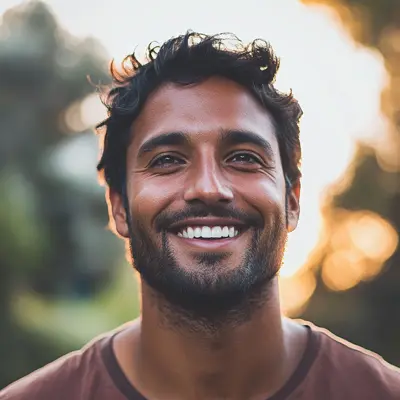
How Data Scientists Can Manage Projects Using Kanban in Google Workspace
Learn how Data Scientists can streamline workflows, visualize complex projects, and boost productivity with Kanban task management in Google Workspace.

Meet Jake: A Data Scientist at QuantumLeap Analytics
Meet Jake, a data scientist at QuantumLeap Analytics. His days revolve around data: wrangling it, analyzing it, and extracting insights that drive critical business decisions. Initially, Jake tried managing his projects and tasks in Google Sheets. While it worked for simple projects, it quickly became unwieldy as datasets grew and projects became more complex:
- Email Chaos: Key data requests and project updates got lost in endless email threads.
- Spreadsheet Hell: Multiple spreadsheets for different projects created a fragmented view, making it difficult to track overall progress.
- Scattered Files: Datasets, scripts, and reports lived in disparate Drive folders, leading to version control issues and wasted time searching for files.
The result? Missed deadlines, duplicated effort, and a frustratingly inefficient workflow.
That’s when Jake discovered Kanban Tasks—a game-changer for managing data science projects within Google Workspace. This Chrome extension integrates seamlessly with his existing tools, providing a visual Kanban board for organizing tasks, tracking progress, and collaborating effectively with his team.
Why Kanban for Data Science?
The Kanban methodology, with its visual workflow and emphasis on continuous flow, offers significant benefits for data scientists working in Google Workspace:
Project Visibility: Say goodbye to endless spreadsheet rows. Kanban boards provide a clear, at-a-glance view of all project tasks and their current status.
Streamlined Collaboration: A shared Kanban board ensures everyone on the team is on the same page. Assign tasks, share updates, and discuss progress directly on the board, fostering transparency and reducing communication overhead.
Improved Focus: By visualizing the entire workflow, Kanban helps data scientists prioritize tasks effectively and minimize context switching, leading to increased productivity and faster project completion.
Step 1: Organize Data and Scripts in Drive (Not Spreadsheets!)
Jake starts by establishing a structured approach to data and code management:
Drive for Data and Code, Kanban Tasks for Project Management: He stores datasets, scripts, and reports in designated Drive folders, using Kanban Tasks to manage the actual project workflow.
Structured Folders: He implements a clear folder hierarchy within Drive to ensure easy access to relevant files. For example, a project folder might contain subfolders for "Data," "Scripts," "Reports," and "Documentation."
Pro Tip: Use consistent naming conventions for folders and files to facilitate quick searches and avoid confusion.
Step 2: Turn Data Requests into Actionable Tasks
Before Kanban Tasks, Jake often struggled to keep track of data requests buried in emails. Now, he seamlessly integrates these requests into his workflow:
How Kanban Tasks Helps:
Email to Task: Drag and drop emails directly onto the Kanban board to create task cards. The original email is automatically attached for context.
Assign and Prioritize: Assign tasks to team members and tag them with priorities (e.g., "High," "Medium," "Low") to ensure timely completion.
Result: No more sifting through email chains to find critical requests. Everything is captured visually and prioritized on the Kanban board.
Step 3: Setting Up a Data Science Kanban Board
Installing Kanban Tasks is quick and easy. Within minutes, Jake creates a customized board:
Define Columns: He sets up columns that reflect the stages of his data science workflow, such as "Data Collection," "Data Cleaning," "EDA," "Model Building," "Model Evaluation," "Deployment," and "Monitoring."
Populate Tasks: He adds tasks for each stage, either manually or by importing from Google Tasks.
Invite Collaborators: He invites team members to the board, enabling real-time collaboration and progress tracking.
This visual board becomes the central hub for all project-related information, eliminating the need to juggle multiple spreadsheets or documents.
Step 4: Integrate with Docs, Colab, and Chat
While Google Workspace remains essential for documentation and communication, Kanban Tasks enhances these tools by providing a centralized project management layer:
Google Docs: Document project requirements, data dictionaries, and model explanations. Link these documents to relevant tasks on the Kanban board for easy access.
Google Colab: Use Colab for data analysis and model development. Link notebooks to tasks on the board to maintain a clear connection between code and project progress.
Google Chat: Create a dedicated project channel for quick discussions and updates. Reference specific tasks on the Kanban board in chat messages for seamless context switching.
No More Tool Switching: Kanban Tasks consolidates information and streamlines communication, reducing the need to constantly switch between different applications.
Step 5: Manage Deadlines and Track Progress
Jake uses Kanban Tasks and Google Calendar in tandem to manage deadlines effectively:
Set Due Dates: Assign due dates to tasks on the Kanban board, ensuring timely completion of critical milestones.
Calendar Integration: Synchronize task due dates with Google Calendar for a comprehensive view of upcoming deadlines.
"Get Work Done" Board: Utilize the "Get Work Done" board in Kanban Tasks to focus on tasks due today or this week, prioritizing effectively and avoiding missed deadlines.
Result: A unified view of all project timelines, eliminating the risk of hidden deadlines in scattered spreadsheets.
Step 6: Leverage Advanced Features for Enhanced Productivity
Kanban Tasks offers advanced features that streamline data science workflows:
Attachments: Attach datasets, scripts, reports, and other relevant files directly to task cards.
Tags: Label tasks with tags like "Data Cleaning," "Model Tuning," or "Python" to facilitate filtering and organization.
Checklists: Break down complex tasks into smaller, manageable steps using checklists.
Shared Boards: Create shared boards for team-wide collaboration or individual boards for personal task management.
Step 7: Continuous Improvement with Kanban Analytics
Kanban Tasks provides valuable insights into project progress and team performance:
Identify Bottlenecks: Visualize workflow bottlenecks and identify areas for improvement.
Optimize Workflow: Adjust column definitions and task assignments to streamline the process.
Track Metrics: Monitor key metrics like task completion time and cycle time to identify trends and optimize efficiency.
Outcome: Data-driven insights into project performance, enabling continuous improvement and optimized workflows.
Wrapping Up
For data scientists like Jake, Kanban Tasks elevates Google Workspace into a powerful project management platform. It centralizes tasks, facilitates collaboration, and provides a clear visual overview of project progress. By integrating seamlessly with existing Google tools, Kanban Tasks empowers data scientists to focus on what they do best: extracting valuable insights from data.
Ready to streamline your data science workflow?
- Install Kanban Tasks from the Chrome Web Store.
- Create your first board, invite your team, and start managing your projects visually.
- Say goodbye to spreadsheet chaos and hello to a more efficient and productive data science workflow.
FAQ
1. What kind of support does Tooling Studio offer?
We offer comprehensive support via email, live chat, and online documentation to help you get the most out of Kanban Tasks.
2. What is Tooling Studio? Does it offer other products besides Kanban Tasks?
Tooling Studio develops productivity-enhancing Chrome extensions for Google Workspace. Kanban Tasks is our flagship product, and we are actively developing other tools to further enhance your Google Workspace experience.
3. Why use Kanban Tasks if I already have Google Workspace?
While Google Workspace provides excellent tools for collaboration and communication, it lacks a dedicated project management solution. Kanban Tasks fills this gap, offering a visual and intuitive way to manage projects directly within Google Workspace.
4. How do I install Kanban Tasks?
Simply visit the Chrome Web Store and add the Kanban Tasks extension to your Chrome browser.
5. What new features are planned for Kanban Tasks?
We are constantly working on adding new features and improvements. Check our website and blog for the latest updates.
6. How secure is my data with Tooling Studio?
Data security is our top priority. We employ robust encryption and authentication protocols to protect your data.
7. Can I collaborate with my team in real time using Kanban Tasks?
Yes, Kanban Tasks is designed for real-time collaboration. Invite team members to your boards, assign tasks, and track progress together.
8. Will I receive notifications for task updates?
Yes, you can configure email notifications for new assignments, due date reminders, and comments.
9. Which browsers are supported by Kanban Tasks?
Kanban Tasks is officially supported on Google Chrome.
10. How does Kanban Tasks improve my data science workflow?
Kanban Tasks centralizes project information, streamlines communication, and provides a visual overview of your workflow, reducing context switching and improving overall productivity.