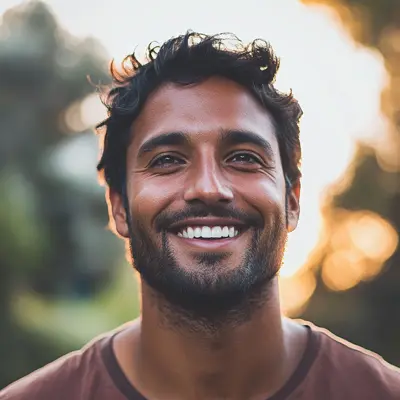
How Content Creators Can Boost Productivity Using Kanban in Google Workspace
Learn how Content Creators can streamline content workflows, manage deadlines, and collaborate efficiently using Kanban task management in Google Workspace. Boost productivity and content quality today.
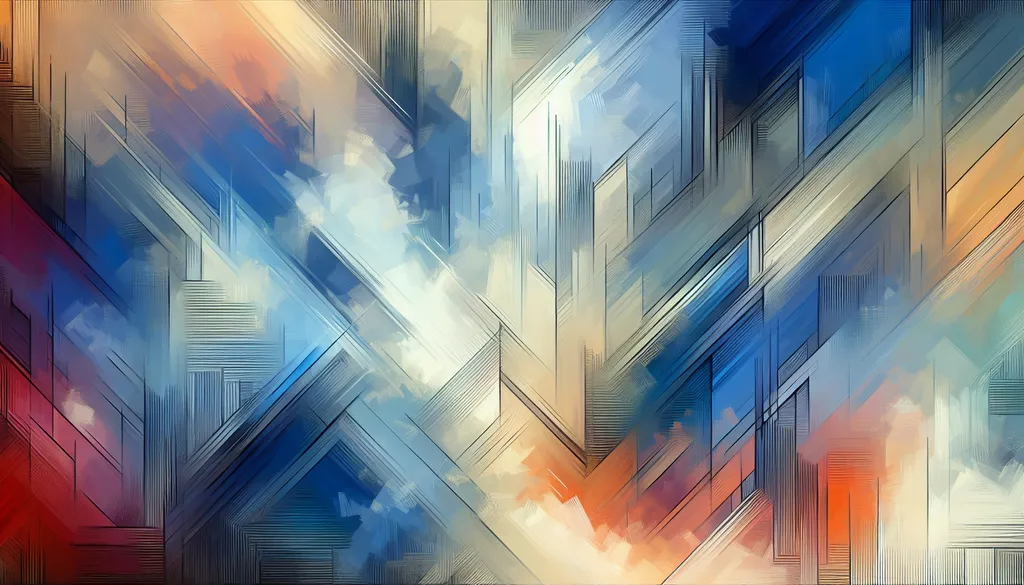
Meet Cara: A Content Creator at Vibrant Media Group
Meet Cara, a content creator at Vibrant Media Group. Like many content creators, she lives and breathes Google Workspace. Docs are her canvas, Drive is her archive, and Calendar keeps her (mostly) sane. But recently, managing her ever-growing list of content projects started to feel overwhelming:
- Email Mayhem: Content requests and feedback were buried in endless Gmail threads.
- Doc Disarray: Finding the latest version of an article or graphic felt like an archaeological dig.
- Scattered Ideas: Brainstorming sessions, notes, and outlines were scattered across different Docs and sticky notes.
The result? Missed deadlines, inconsistent posting schedules, and a constant feeling of being behind.
Cara needed a solution, and she found it in Kanban Tasks. This Chrome extension integrates seamlessly with her Google Workspace, transforming her chaotic workflow into a visual, manageable system.
Why a Kanban Approach for Content Creation?
The Kanban method, with its visual cards and columns, is a game-changer for content creators working in Google Workspace. Here’s why:
- Visual Workflow: See all your content projects at a glance. No more digging through spreadsheets or cluttered Docs.
- Improved Collaboration: Share your Kanban board with collaborators (writers, designers, editors) for real-time updates and feedback.
- Streamlined Process: Move content through stages (Idea, Drafting, Editing, Publishing, Promotion) smoothly and efficiently.
Step 1: Organize Your Content Hub in Drive
Cara started by streamlining her Drive:
- Content Calendar in Docs: She created a master content calendar in Google Docs, outlining upcoming themes and topics.
- Project Folders in Drive: She organized related files (articles, images, videos) into clearly labeled project folders within Drive.
Pro Tip: Use a consistent naming convention for folders (e.g., "Blog Post - Topic - Month/Year") to keep things tidy.
Step 2: Capture Content Requests from Gmail
No more lost requests! Here's Cara’s new system:
- Drag Emails to Kanban: She drags emails containing content requests directly onto her Kanban board, instantly creating tasks.
- Attach Briefs & Feedback: She attaches the original email (containing the brief or feedback) to the task card for easy access.
Result: A centralized system for managing all content requests, preventing anything from slipping through the cracks.
Step 3: Set Up Your Content Creation Kanban Board
With Kanban Tasks, setting up a board is quick and easy:
- Define Columns: Cara created columns that reflect her content workflow: "Idea," "Research," "Drafting," "Editing," "Design," "Scheduling," "Published," "Promotion."
- Add Tasks: She populated the board with existing projects and new ideas.
- Invite Collaborators: She invited her team to the board, giving everyone visibility into the content pipeline.
Now, her Kanban board is the central hub for all content activity.
Step 4: Seamless Integration with Docs & Chat
Cara continues to use Docs and Chat, but now they're seamlessly integrated with her Kanban workflow:
- Link Docs to Tasks: She links relevant Google Docs (articles, outlines, briefs) directly to task cards.
- Discuss in Chat: She uses Google Chat for quick questions and updates, referencing specific tasks on the Kanban board.
No More Context Switching: Everything related to a content piece—the brief, the draft, the feedback—is accessible from the task card.
Step 5: Manage Deadlines with Google Calendar
Deadlines are crucial for content creators. Cara utilizes these strategies:
- Calendar Integration: She sets due dates for each task in Kanban Tasks, which automatically sync with her Google Calendar.
- Content Calendar Events: She schedules major content releases as events in her Google Calendar, providing a high-level view of her publishing schedule.
- "Get Work Done" Board: She uses the "Get Work Done" board in Kanban Tasks to focus on tasks due today or this week.
Result: A unified view of deadlines across Kanban Tasks and Google Calendar, ensuring she stays on schedule.
Step 6: Leverage Advanced Features for Efficiency
Cara maximizes her efficiency with these features:
- Attachments: She attaches images, videos, and other assets directly to task cards.
- Tags: She uses tags to categorize content by topic, format, or platform.
- Checklists: She creates checklists for multi-step tasks like video production or blog post promotion.
Step 7: Track Content Performance and Iterate
Data is key to content success. Kanban Tasks helps Cara analyze her workflow:
- Visualize Bottlenecks: She identifies stages where tasks tend to get stuck, indicating potential process inefficiencies.
- Track Cycle Time: She measures how long it takes for content to move through the pipeline, identifying areas for improvement.
- Experiment with Workflows: She adjusts her Kanban board and process based on data and feedback.
Outcome: Data-driven insights that help her optimize her content creation process and achieve better results.
Wrapping Up
For content creators like Cara, Kanban Tasks is a game-changer. It integrates seamlessly with Google Workspace, providing a visual, organized system for managing every stage of the content lifecycle.
Ready to transform your content workflow?
- Install Kanban Tasks from the Chrome Web Store.
- Create your first board, invite your team, and start visualizing your content pipeline.
- Say goodbye to chaos and hello to a streamlined, productive content creation process.
FAQ
1. What kind of support do you offer?
We offer comprehensive support via email and live chat during business hours to assist you with any questions or issues.
2. What is Tooling Studio? Is Kanban Tasks the only product?
Tooling Studio develops productivity-enhancing Chrome extensions for Google Workspace. Kanban Tasks is our flagship product. We are also working on other tools to streamline workflows within the Google ecosystem.
3. Why do I need Kanban Tasks if I already use Google Workspace?
While Google Workspace offers great tools for collaboration, it lacks a native visual project management system. Kanban Tasks bridges that gap, providing a centralized hub for managing all your content projects.
4. How do I install Kanban Tasks?
Simply add it from the Chrome Web Store. It integrates directly with your Google account and Tasks.
5. What upcoming features are planned?
We are constantly developing new features based on user feedback. Stay tuned to our website for updates.
6. How secure is my data with Tooling Studio?
We prioritize data security. We employ robust encryption and secure authentication protocols to protect your information.
7. Can I collaborate with my team in real time?
Yes! Invite team members to your shared boards, assign tasks, and see updates instantly.
8. Will I get notifications?
Yes, you can customize email notifications for new assignments, due dates, and comments.
9. Which browsers are supported?
Kanban Tasks is officially supported on Google Chrome. While it may work on other Chromium-based browsers, we recommend using Chrome for the best experience.
10. How does Kanban Tasks improve my content workflow?
Kanban Tasks centralizes all your content projects in a visual board, eliminates scattered information, and improves team communication. It provides a single source of truth for your content pipeline, boosting productivity and reducing stress.