
How Accountants Can Improve Reporting Using Kanban in Google Workspace
Learn how Accountants can streamline financial workflows, manage audits, and track key deliverables using Kanban task management in Google Workspace. Improve accuracy, collaboration, and reporting efficiency.
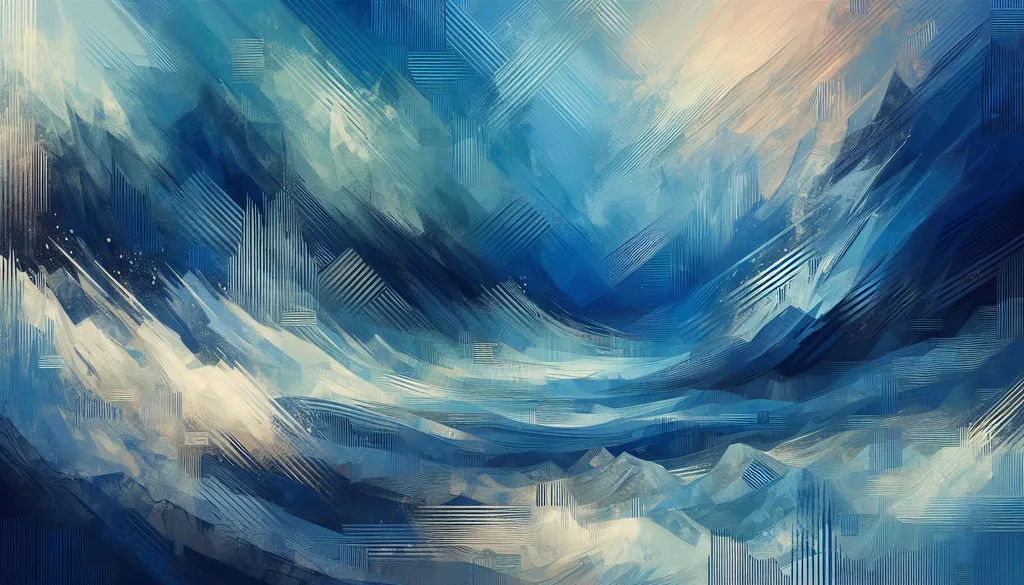
Meet Milo: An Accountant at GreenTech Solutions
Meet Milo, an accountant at GreenTech Solutions. Like most accountants, Milo relies on Google Workspace for his day-to-day tasks: sharing financial reports in Drive, scheduling client meetings in Calendar, and discussing budget proposals in Chat. Initially, he attempted to track invoices and payments in Google Sheets. This worked for a while, but as GreenTech grew, so did the complexity:
- Email Chaos: Important client communications and invoice details got buried in lengthy Gmail threads.
- Spreadsheet Jungle: Milo maintained multiple spreadsheets for different clients, making it challenging to get a clear overview of outstanding payments.
- Version Control Nightmares: Sharing spreadsheets with colleagues often led to confusion over which version was the most up-to-date.
The result? Delayed payments, reconciliation headaches, and a frustrated Milo.
That's when Milo discovered Kanban Tasks—a powerful alternative to managing finances in spreadsheets. This native Chrome extension integrates directly with Google Workspace, providing a visual way to track invoices, manage client communications, and collaborate more effectively with his team.
Why a Kanban Approach for Accounting?
Kanban is a visual workflow management method where you move tasks through stages (e.g., "Invoice Sent," "Payment Received," "Reconciled"). For accountants in Google Workspace:
- Improved Organization & Visibility
- Stop sifting through endless rows in Sheets. Instead, visualize invoices and payments at a glance in clearly defined columns.
- Streamlined Client Communication
- Attach client emails and related documents directly to Kanban cards, keeping all communication centralized and easily accessible.
- Reduced Errors & Delays
- When information is scattered, errors and delays are more likely. Kanban consolidates everything in one place, minimizing the risk of missed payments or incorrect entries.
Step 1: Centralize Financial Documents in Drive
Milo starts by streamlining his document management:
- Drive for Documents, Kanban Tasks for Workflow. He stores all financial documents (invoices, receipts, contracts) in Drive, using Kanban Tasks to manage the associated processes.
- Structured Folders: He sets up a clear folder structure in Drive, organizing documents by client, year, and document type.
Pro Tip: Use consistent naming conventions for your folders (e.g., "ClientName-Year-DocumentType") to make it easy for everyone to locate files quickly.
Step 2: Transform Emails into Actionable Tasks
Before Kanban Tasks, Milo spent valuable time copying information from emails into spreadsheets. This was inefficient and prone to errors.
How Kanban Tasks Helps
- Email Integration: Milo drags important client emails directly into his Kanban board. Each email becomes a task card with the original email attached for context.
- Task Assignment & Due Dates: He assigns tasks to team members and sets due dates, ensuring timely follow-up and accountability.
Result: No more manually updating spreadsheets. All client communication is captured and tracked visually within his workflow.
Step 3: Set Up Your First Kanban Board for Invoicing
Milo installs Kanban Tasks for Google Chrome. He creates a board specifically for invoice management:
- Customized Columns: "Invoice Drafted," "Invoice Sent," "Payment Pending," "Payment Received," "Reconciled."
- Task Creation: He adds tasks for each invoice, including details like client name, invoice number, and amount due.
- Team Collaboration: He invites his accounting team to the board, enabling real-time collaboration and visibility into the invoicing process.
This visual board becomes the central hub for all invoice-related activities.
Step 4: Seamless Integration with Docs & Chat
Milo continues to leverage Google Workspace for document creation and communication, now enhanced by Kanban Tasks:
- Google Docs: He drafts and finalizes invoices in Docs, linking them directly to the corresponding tasks in Kanban Tasks.
- Google Chat: He uses Chat for quick communication with clients and team members, referencing specific tasks in Kanban Tasks for clarity.
No More Information Silos: All relevant information – documents, communication, and task status – is readily accessible within the Kanban board.
Step 5: Manage Payment Deadlines with Google Calendar
Meeting payment deadlines is crucial for maintaining healthy cash flow. Milo utilizes Google Calendar and Kanban Tasks together:
- Due Dates in Calendar: He adds payment deadlines as events in Google Calendar, ensuring timely reminders.
- Sync with Kanban Tasks: He links task due dates in Kanban Tasks with his Google Calendar, creating a unified view of upcoming deadlines.
Result: A centralized view of all critical payment deadlines, eliminating the risk of missed payments.
Step 6: The "Get Work Done" Board for Daily Focus
Milo utilizes the "Get Work Done" board to prioritize his daily tasks:
- Automated Task Grouping: Tasks due today and this week are automatically grouped for easy prioritization.
- Real-time Updates: Any changes to due dates are reflected instantly across the board.
Pro Tip: Encourage your team to use the "Get Work Done" board daily to ensure everyone is focused on the most time-sensitive tasks.
Step 7: Advanced Features for Enhanced Efficiency
Attachments and Tags
- Attachments: Milo attaches supporting documents (e.g., receipts, contracts) directly to task cards.
- Tags: He uses tags to categorize tasks by client, project, or priority.
Checklists
- He creates checklists within task cards to break down complex accounting processes into smaller, manageable steps.
Shared Boards
- Milo shares boards with relevant stakeholders, providing transparency and facilitating collaboration.
Step 8: Continuous Improvement with Kanban Analytics
Kanban Tasks provides valuable insights into Milo's workflow:
- Identify Bottlenecks: He analyzes the flow of tasks to identify any points where the process is slowing down.
- Optimize Workflow: Based on the insights gained, he refines his Kanban board and processes to improve efficiency.
Wrapping Up
Accountants like Milo thrive when they have a clear overview of their tasks, deadlines, and client communication. Google Workspace provides the essential collaboration tools, while Kanban Tasks brings them together into a unified, visual system. It’s easy to use and transforms how accounting teams manage their work.
Ready to get started?
- Install Kanban Tasks from the Chrome Web Store.
- Create your first board, invite your team, and start managing your accounting workflow visually.
FAQ
1. What kind of support do you offer for Kanban Tasks?
We provide comprehensive support via email, live chat, and online documentation to assist you with any questions or issues you may encounter.
2. Is Kanban Tasks suitable for all types of accounting firms?
Yes, Kanban Tasks is flexible and can be adapted to the specific workflows of various accounting firms, from small practices to larger organizations.
3. Can Kanban Tasks integrate with my existing accounting software?
While Kanban Tasks doesn't directly integrate with accounting software, it complements these tools by providing a visual layer for managing workflows and client communication.
4. How do I ensure data security with Kanban Tasks?
Kanban Tasks prioritizes data security by leveraging Google's robust security infrastructure and adhering to strict data privacy standards.
5. Can I customize the Kanban boards to fit my specific needs?
Yes, you can fully customize your Kanban boards by creating custom columns, tags, and checklists to match your unique workflow.
6. How does Kanban Tasks improve collaboration within my accounting team?
Kanban Tasks facilitates real-time collaboration by enabling team members to share boards, assign tasks, and communicate directly within the platform.
7. Will I receive notifications for important updates?
Yes, you can configure email notifications for new assignments, due dates, comments, and other important updates.
8. Are there any training resources available for using Kanban Tasks effectively?
Yes, we offer online tutorials, webinars, and documentation to help you and your team get the most out of Kanban Tasks.
9. How does Kanban Tasks handle different currencies and tax regulations?
Kanban Tasks itself doesn't handle currency conversions or tax calculations, but you can store this information within task descriptions or attached documents.
10. How does Kanban Tasks help me stay compliant with accounting regulations?
By centralizing all client communication and task management, Kanban Tasks helps you maintain a clear audit trail and ensures that all necessary steps are taken for each client.