
How Account Managers Can Grow Revenue Using Kanban in Google Workspace
Account Managers can streamline client communication, manage renewals, and track upsells/cross-sells using Kanban boards in Google Workspace. Boost client retention and revenue today.
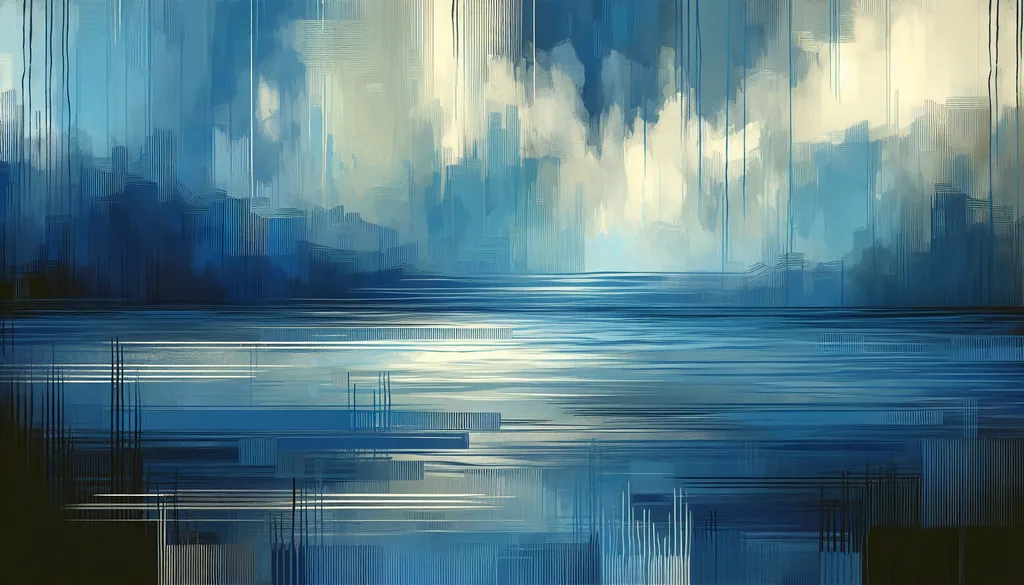
Meet Rose: An Account Manager at Cyberdyne Solutions
Meet Rose, an Account Manager at Cyberdyne Solutions. Her days revolve around nurturing client relationships and ensuring Cyberdyne delivers top-notch software solutions. Like many Account Managers, she relies heavily on Google Workspace: collaborating on proposals in Docs, scheduling meetings in Calendar, and communicating with clients in Gmail. Initially, she tried juggling client details, project updates, and communication in various spreadsheets. But as her client portfolio grew, so did the chaos:
- Email Avalanche: Crucial client requests were buried under a mountain of emails.
- Spreadsheet Jungle: Separate spreadsheets for different clients made it nearly impossible to get a clear overview.
- Communication Breakdown: Tracking client communication across email, Chat, and meetings became a logistical nightmare.
The Result? Missed opportunities, frustrated clients, and a constant feeling of being overwhelmed.
Then Rose discovered Kanban Tasks, a Chrome extension that seamlessly integrates with Google Workspace, offering her a visual way to manage client communication, track project progress, and strengthen client relationships all in one place.
Why a Kanban Approach for Account Management?
Kanban's visual workflow management style is a game-changer for Account Managers working within Google Workspace:
- Client Communication Centralized: Stop sifting through endless email threads. Visualize all client communication on a single board, ensuring nothing slips through the cracks.
- Project Visibility Enhanced: See the status of every client project at a glance. Track progress, identify bottlenecks, and proactively address potential delays.
- Relationship Building Streamlined: Keep track of client interactions, preferences, and important dates, fostering stronger, more personalized relationships.
Step 1: Organize Client Information in Drive (Ditch the Client Spreadsheets!)
Rose starts by simplifying her file management:
- Drive for Documents, Kanban Tasks for Management: Client files, proposals, and contracts reside in Drive, organized by client and project. Kanban Tasks becomes her central hub for managing all client-related activities.
- Consistent Folder Structure: She establishes a clear folder hierarchy within Drive, ensuring all team members can easily locate client documents.
Pro Tip: Prefix client folders with a unique identifier (e.g., "ClientName-ProjectName") for easy searching and sorting.
Step 2: Transform Emails into Actionable Tasks
Before Kanban Tasks, Rose would copy-paste important client requests from emails into a spreadsheet – a tedious and error-prone process.
How Kanban Tasks Simplifies Things
- Email-to-Task Conversion: Rose drags emails directly from Gmail into her Kanban board, instantly creating tasks with the original email attached.
- Task Assignment and Prioritization: She assigns tasks to relevant team members and labels them by priority, ensuring timely follow-up.
Result: A clear, actionable task list replaces the unwieldy spreadsheet, eliminating redundancy and improving efficiency.
Step 3: Build Client-Specific Kanban Boards
Rose installs Kanban Tasks and creates personalized boards for each key client:
- Customized Columns: She tailors columns to reflect each client’s specific project phases (e.g., "Proposal," "Contract Negotiation," "Implementation," "Ongoing Support").
- Task Input: She imports existing tasks from Google Tasks or creates new ones directly within the board.
- Team Collaboration: She invites relevant team members to the boards, facilitating seamless collaboration and communication.
This visual approach provides a shared workspace for each client, enhancing transparency and accountability.
Step 4: Seamless Integration with Docs & Chat
Google Workspace remains essential for content creation and communication, now amplified by Kanban Tasks:
- Google Docs: Rose drafts proposals, contracts, and meeting summaries in Docs, linking them directly to relevant tasks on the Kanban board.
- Google Chat: She uses dedicated Chat channels for quick client communication, referencing specific tasks from the Kanban board for context and clarity.
No More Siloed Information: Kanban Tasks connects all relevant information, eliminating the need to search across multiple platforms.
Step 5: Manage Client Deadlines with Google Calendar
Rose leverages Google Calendar to stay on top of critical deadlines:
- Key Dates in Calendar: She schedules client meetings, proposal deadlines, and project milestones in Calendar.
- Calendar-Kanban Sync: She links task due dates in Kanban Tasks to Calendar events, creating a unified view of all upcoming deadlines.
- "Get Work Done" Board: She utilizes the "Get Work Done" board to prioritize daily tasks and ensure timely completion of client-related activities.
Result: A comprehensive overview of all deadlines, eliminating the risk of missed commitments and strengthening client trust.
Step 6: Leverage Advanced Features for Enhanced Client Management
Rose utilizes premium features to further streamline her workflow:
- Attachments: She attaches relevant files, such as client briefs, contracts, and presentations, directly to task cards.
- Tags: She uses tags to categorize tasks by client, project, or priority, facilitating efficient filtering and reporting.
- Checklists: She breaks down complex tasks into manageable checklists, ensuring every step is accounted for.
Step 7: Track Client Engagement and Identify Opportunities
Kanban Tasks provides valuable insights into client engagement:
- Communication Analysis: Rose tracks the frequency and nature of client communication to identify potential issues or opportunities for improvement.
- Project Performance Monitoring: She analyzes task completion rates and project timelines to assess overall performance and identify areas for optimization.
- Relationship Building Metrics: She tracks client satisfaction feedback and identifies trends to proactively address any concerns and strengthen relationships.
Wrapping Up
Account Managers like Rose thrive when they have a clear, organized view of their client portfolio. Google Workspace offers the communication tools, but Kanban Tasks provides the structure and visibility to manage client relationships effectively. It’s easy to use, seamlessly integrates with Google Workspace, and transforms how you interact with clients.
Ready to enhance your client management?
- Install Kanban Tasks from the Chrome Web Store.
- Create client-specific boards, invite your team, and start managing your client interactions visually.
- Say goodbye to scattered spreadsheets and hello to streamlined client management.
FAQ
1. What support does Tooling Studio offer?
We provide email, live chat, and phone support during business hours to assist you with any questions or issues you may encounter.
2. What is Tooling Studio? Is Kanban Tasks your only product?
Tooling Studio develops Chrome extensions designed to enhance Google Workspace productivity. Kanban Tasks is our flagship product, but we're constantly working on new tools to streamline your workflow.
3. Why do I need Kanban Tasks if I already use a CRM?
While CRMs store client data, Kanban Tasks focuses on actionable workflows. It's a visual complement to your CRM, providing a dynamic platform for managing client communication and projects.
4. How do I install Kanban Tasks?
Add it directly from the Chrome Web Store. Once installed, it seamlessly integrates with Google Tasks and Gmail.
5. Are there any planned features?
Yes! We continuously improve Kanban Tasks based on user feedback. Check our website for updates on upcoming features.
6. How is my data secured?
We employ robust encryption, secure authentication, and regular security audits to ensure your data is safe and protected.
7. Can I collaborate with my team in real time?
Absolutely! Invite team members to shared boards for real-time collaboration, task assignment, and progress tracking.
8. Will I receive notifications?
Yes, you'll receive email notifications for new assignments, comments, and approaching deadlines.
9. What browsers are compatible?
Kanban Tasks is optimized for Google Chrome. While it might function on other Chromium-based browsers, we recommend using Chrome for the best experience.
10. How does Kanban Tasks improve my workflow as an Account Manager?
Kanban Tasks centralizes client communication, project tracking, and task management, eliminating the need for multiple spreadsheets and email threads. It provides a single source of truth, enhancing efficiency and strengthening client relationships.