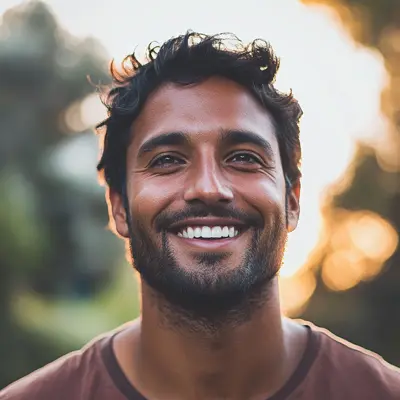
How Software Developers Can Manage Tasks Using Kanban in Google Workspace
Learn how Software Developers can streamline workflows, visualize project progress, and manage tasks effectively using Kanban boards in Google Workspace. Boost your coding productivity today!

Meet Ella: A Software Developer at CyberCraft Dynamics
Meet Ella, a software developer at CyberCraft Dynamics. She spends her days building and maintaining the company's core software platform. Initially, Ella tried using a combination of sticky notes, a whiteboard, and a complicated spreadsheet to manage her tasks and sprints. But as her projects grew, this system quickly became unwieldy:
- Sticky Note Chaos: Important reminders got lost or buried under less urgent ones.
- Whiteboard Wipeouts: Accidental erasures led to lost tasks and valuable context.
- Spreadsheet Overload: Tracking bugs, features, and deadlines across multiple, sprawling spreadsheets became a nightmare.
The result? Missed deadlines, context switching, and a decrease in overall productivity.
That’s when Ella found Kanban Tasks, a Chrome extension that integrates seamlessly with her Google Workspace. It provided a visual, centralized system to manage her workflow without leaving her familiar Google environment.
Why a Kanban Approach for Software Development?
Kanban's visual nature is incredibly beneficial for software developers:
- Visualize Workflow: See the status of all tasks at a glance – from "To Do" to "Done." No more sifting through messy spreadsheets or hunting down sticky notes.
- Improved Collaboration: Share boards with other developers, QA, and product owners. Everyone stays informed, reducing miscommunication and duplicated effort.
- Focus & Prioritization: Kanban helps prioritize tasks based on their stage in the development cycle. This allows for better focus and reduces context switching, leading to increased productivity.
Step 1: Integrate Kanban Tasks with Your Existing Google Workspace
Ella started by integrating Kanban Tasks into her daily workflow:
- Link to Google Tasks: Imported existing tasks from Google Tasks directly into Kanban Tasks, providing a seamless transition.
- Connect to Google Calendar: Synced deadlines from Kanban Tasks to Google Calendar, ensuring she never missed a critical date.
Pro Tip: Create separate Kanban boards for different projects or sprints to keep everything organized and focused.
Step 2: Manage Bugs & Feature Requests Effectively
Before Kanban Tasks, Ella struggled to manage bug reports and feature requests scattered across emails, chat messages, and spreadsheets.
How Kanban Tasks Helped:
- Centralized Issue Tracking: Create Kanban cards for each bug or feature request. This creates a single source of truth for all issues.
- Prioritize and Assign: Easily prioritize bugs and features based on severity and urgency. Assign tasks to specific team members, ensuring accountability.
- Track Progress Visually: Move cards across columns as bugs are fixed or features are implemented, providing a clear visual representation of progress.
Result: No more lost bug reports or forgotten feature requests. Everything is tracked, prioritized, and managed in one central location.
Step 3: Streamline Sprint Planning and Execution
Ella sets up a Kanban board specifically for sprint management:
- Define Sprint Columns: Create columns that represent the stages of her sprint workflow (e.g., "Backlog," "In Progress," "Code Review," "Testing," "Done").
- Populate the Backlog: Add tasks from the product backlog to the Kanban board, ensuring they are clearly defined and prioritized.
- Assign Tasks & Set Deadlines: Assign tasks to individual developers and set realistic deadlines.
This visual overview provides a clear picture of sprint progress, allowing Ella and her team to identify and address any roadblocks early on.
Step 4: Enhance Collaboration with Google Docs & Chat
Ella continues to leverage the power of Google Workspace, but now it’s enhanced by Kanban Tasks:
- Google Docs for Documentation: Attach design documents, API specifications, and other relevant files directly to Kanban cards, ensuring all information is easily accessible.
- Google Chat for Quick Communication: Use Google Chat for quick questions and discussions related to specific tasks. Mention the task ID in the chat to maintain context and avoid confusion.
No More Context Switching: All relevant information—tasks, documentation, and communication—is readily available within the Kanban board.
Step 5: Manage Deadlines and Prioritize with the "Get Work Done" Board
The "Get Work Done" board became an essential part of Ella's daily routine:
- Focus on Immediate Tasks: The board automatically aggregates tasks due today and this week, allowing Ella to prioritize her work effectively.
- Visualize Deadlines: See upcoming deadlines at a glance, preventing missed deadlines and ensuring projects stay on track.
- Real-time Updates: Any changes to due dates automatically update on the board, eliminating the need for manual synchronization.
Pro Tip: Use the "Get Work Done" board to start each day, ensuring focus on the most pressing tasks.
Step 6: Leverage Advanced Features for Enhanced Productivity
Ella started using the premium features of Kanban Tasks to further optimize her workflow:
- Attachments: Attach code snippets, screenshots, or other relevant files directly to tasks.
- Tags: Tag tasks with keywords like "bug," "feature," "priority," or "sprint" for easy filtering and organization.
- Checklists: Break down complex tasks into smaller, manageable steps using checklists.
These features provide a granular level of control and organization, significantly improving Ella's productivity and the overall efficiency of her team.
Step 7: Track Progress and Identify Bottlenecks
Kanban Tasks provides valuable insights into workflow efficiency:
- Visualize Bottlenecks: Identify bottlenecks in the development process by observing where tasks tend to accumulate on the board.
- Optimize Workflow: Adjust the workflow or redistribute tasks to improve efficiency and reduce bottlenecks.
- Track Cycle Time: Measure the time it takes for tasks to move through the workflow, identifying areas for improvement and streamlining the development process.
Outcome: Data-driven insights into the development process, allowing for continuous improvement and optimization.
Wrapping Up
Software developers like Ella thrive when they can visualize their workflow, manage tasks efficiently, and collaborate effectively. Google Workspace provides the essential tools for collaboration, but Kanban Tasks enhances this by adding a powerful visual project management layer. It’s easy to install, intuitive to use, and transforms the way developers manage their work.
Ready to get started?
- Install Kanban Tasks from the Chrome Web Store.
- Create your first board, import your tasks, and invite your team.
- Say goodbye to scattered spreadsheets and hello to a streamlined development workflow.
FAQ
1. What kind of support do you offer?
We offer comprehensive support via email, live chat, and a detailed knowledge base to assist you with any questions or issues you may encounter.
2. What is Tooling Studio? Is Kanban Tasks the only product?
Tooling Studio develops productivity-enhancing Chrome extensions for Google Workspace. Kanban Tasks is our flagship product, but we are working on other tools to enhance various aspects of your Google Workspace experience.
3. Why do I need Kanban Tasks if I already use Jira or other project management tools?
Kanban Tasks offers a lightweight, Google Workspace-native alternative to complex project management software. It's ideal for individual developers, small teams, or those who want a simpler, more integrated solution within their existing Google environment.
4. How do I install Kanban Tasks?
Simply add it from the Chrome Web Store. Once installed, it seamlessly integrates with your Google account.
5. Upcoming Features?
We’re always working on new features! Check our website and blog for the latest updates and announcements.
6. How secure is my data with Tooling Studio?
We adhere to strict security standards to protect your data, including robust encryption and secure authentication protocols.
7. Can I collaborate with my team in real-time?
Yes, you can invite team members to shared boards for real-time collaboration, task assignments, and progress tracking.
8. Will I get notifications?
Yes, you can configure email notifications for new assignments, comments, and approaching deadlines.
9. Which browsers are supported?
Kanban Tasks is officially supported on Google Chrome. While it might function on other Chromium-based browsers, Chrome is recommended for the best experience.
10. How does Kanban Tasks improve my workflow as a developer?
Kanban Tasks provides a centralized, visual system for managing all aspects of your development workflow, from individual tasks to entire sprints. This eliminates the need for multiple, disconnected tools and improves focus, collaboration, and overall productivity.